Many business owners know the importance of having a reliable website hosting service.
One of these is Google Cloud hosting services.
As one of the leading cloud services providers in the market, it’s an easy solution for business owners’ hosting needs.
If you’re wondering about Google hosting prices and plans, you’ve come to the right place.
I wrote this article to discuss all the Google hosting information you need.
I’ll also share how to set up a static website on the Google Cloud platform.
Let’s begin.
How Does Google Hosting Work?
Most hosting companies give you access to network usage, not a virtual machine (VM).
A hosting company also typically has a free tier for limited data storage for a limited time.
In contrast, Google Cloud has a unique approach to hosting websites.
When you sign up, you get $300 worth of credits for free. These credits are suitable for hosting your WordPress website, web apps, or other services.
More importantly, Google Cloud is a hosting provider that lets you access actual virtual machines instead of just the server resources.
A VM is a virtual computer that gives you more control of your server or computer.
With this machine, you can customize your VM and use its storage space for whatever you want.
You can also deploy workloads individually while still accessing Google’s excellent support.
Monthly costs differ depending on the machine you are using. You can choose a standard tier if a premium tier is too powerful for you.
What Are the Inclusions in Google Cloud Hosting?
As mentioned earlier, you are renting your virtual machine with the Google Cloud platform.
The virtual machine acts like a server, and you can use it as your hosting service for your WordPress website.
You can also choose Google Cloud SQL to set up, manage, and administer relational databases like MySQL.
Aside from that, you can select the Google Cloud storage you want to use.
You can choose your specific Google Compute Engine for web hosting when on the Google Cloud network.
The network has several types of Compute Engines, including the E2 and N1 machines.
How Much Does Google Cloud Hosting Cost?
Google Cloud hosting has a flexible pricing mode.
With Google Compute Engine, you pay for the Google Cloud Storage and Hosting you use.
While the price of Google Cloud offers can go up to thousands of dollars, there is a free tier with monthly usage limits.
Google Cloud pricing depends on your choice of series, machine type, and OS. If you adjust your computing engine specs, you can reach a lower monthly price.
Thus, it’s a must to know your desired Compute Engine specs.
All prices are under the premise of these specs:
| Number of instances | 1 |
| Purpose of instances | Web |
| Provision model | Regular |
| Machine Family | General purpose |
| Thread per core | 2 threads per core |
| Boot disk type | Balanced persistent disk |
| Boot disk size (GiB) | 10 |
| Datacenter location | Iowa (US-central1) |
| Committed usage | None |
| Average hours per day each server is running | 24 |
| Average days per week each server is running | 7 |
Now that you have an overview of the specs, here’s how much you can expect to pay with the different machine types.
E2 Machine Google Cloud Web Hosting Price
The E2 Machine uses the following operating system/software: (Paid) Windows Server 2012, Windows Server 2016, and Windows Server (2004, 20H2).
Based on this and the specs above, here are the E2 Machine Google Cloud service prices.
Shared Core
| Type | vCPU | RAM | Estimated Component |
|---|---|---|---|
| E2-micro | 2 | 1 | $39.69 monthly |
| E2-small | 2 | 2 | $45.81 monthly |
| E2-medium | 2 | 1 | $58.04 monthly |
Standard
| Type | vCPU | RAM | Estimated Component |
|---|---|---|---|
| E2-standard-2 | 2 | 8 | $116.08 monthly |
| E2-standard-4 | 4 | 16 | $232.16 monthly |
| E2-standard-8 | 8 | 32 | $464.31 monthly |
| E2-standard-16 | 16 | 64 | $928.63 monthly |
| E2-standard-32 | 32 | 128 | $1,857.25 monthly |
Highmem
| Type | vCPU | RAM | Estimated Component |
|---|---|---|---|
| E2-highmem-2 | 2 | 16 | $133.15 monthly |
| E2-highmem-4 | 4 | 32 | $266.30 monthly |
| E2-highmem-8 | 8 | 64 | $532.61 monthly |
| E2-highmem-16 | 16 | 128 | $1,065.21 monthly |
HichCPU
| Type | vCPU | RAM | Estimated Component |
|---|---|---|---|
| E2-highcpu-2 | 2 | 2 | $103.27 monthly |
| E2-highcpu-4 | 4 | 4 | $206.55 monthly |
| E2-highcpu-8 | 8 | 8 | $413.09 monthly |
| E2-highcpu-16 | 16 | 16 | $826.19 monthly |
| E2-highcpu-32 | 32 | 32 | $1,652.37 monthly |
N1 Machine Google Cloud Prices
The N1 Machine service has 24 tiers and has similar pricing as the E2 machine.
However, the N1 Machine uses different operating systems:
- Debian (Free)
- CentOS
- CoreOS
- Ubuntu
- BYOL (Bring Your Own License).
Shared Core
| Type | vCPU | RAM | Estimated Component |
|---|---|---|---|
| f1-micro | shared | 0.60 | $3.88 monthly |
| g1-small | shared | 1.70 | $13.13 monthly |
Standard
| Type | vCPU | RAM | Estimated Component |
|---|---|---|---|
| N1-standard-1 | 1 | 3.75 | $24.27 monthly |
| N1-standard-2 | 2 | 7.5 | $48.54 monthly |
| N1-standard-4 | 4 | 15 | $97.09 monthly |
| N1-standard-8 | 8 | 30 | $194.18 monthly |
| N1-standard-16 | 16 | 60 | $388.36 monthly |
| N1-standard-32 | 32 | 120 | $776.72 monthly |
| N1-standard-64 | 64 | 240 | $1,553.42 monthly |
| N1-standard-96 | 96 | 360 | $2,330.15 monthly |
Highmem
| N1-highmem-2 | 2 | 13 | $60.45 monthly |
| N1-highmem-4 | 4 | 26 | $120.91 monthly |
| N1-highmem-8 | 8 | 52 | $241.81 monthly |
| N1-highmem-16 | 16 | 104 | $483.62 monthly |
| N1-highmem-32 | 32 | 208 | $967.25 monthly |
| N1-highmem-64 | 64 | 416 | $1,934.49 monthly |
| N1-highmem-96 | 96 | 624 | $2,901.74 monthly |
HighCPU
| Type | vCPU | RAM | Estimated Component |
|---|---|---|---|
| N1-highcpu-2 | 2 | 1.8 | $36.20 monthly |
| N1-highcpu-4 | 4 | 3.6 | $72.41 monthly |
| N1-highcpu-8 | 8 | 7.2 | $144.81 monthly |
| N1-highcpu-16 | 16 | 14.4 | $289.63 monthly |
| N1-highcpu-32 | 32 | 28.8 | $579.26 monthly |
| N1-highcpu-64 | 64 | 57.6 | $1,158.52 monthly |
| N1-highcpu-96 | 96 | 86.4 | $1,737.77 monthly |
The shared core options for these Google Cloud hosting plans are slightly more affordable than the E2 Series option because of their operating system.
Is Google Hosting Compatible with WordPress?
Yes, you can use Google Cloud hosting for your WordPress website.
WordPress has a 1-click installation option you can use.
If you want a simple website, Google Cloud services are a good solution, as they can handle low-latency websites.
Even with the g1-small shared option, you can host a static website.
On the other hand, you can upgrade your plan if you want a web host capable of dynamic websites with lots of incoming traffic.
How To Host a Static Website in Google Cloud
The step-by-step process of hosting a static website on Google Cloud is straightforward.
Create a Domain Name.
Before anything else, ensure you have a domain name and a Google Cloud account.
If you don’t have a domain, you can go to Google Domains to find your own.
For the sake of this article, let’s use Google Domains.
The first thing you need to do is log in and click on Create project.
Add the Project name, and you can also edit the Project ID. The Project ID has to be unique.
Verify that you own and manage the domain and go to Google Search Console, enter your domain name, and click on continue.

If you use Google Domains, your ownership will be automatically verified.
Create a CNAME Record.
Go to Google Domains and click on the My domains task.
Select Manage, then tap on DNS.
Scroll down until you see the Custom resource records.
Add a CNAME record and change the record type to DNS. Also, add a cloud storage bucket.

Create a Cloud Storage Bucket.
Go to your Cloud Console and click on Storage at the left-side menu of your screen.
Click on Create Bucket and fill in the following fields:
- Name your bucket: Enter your site name, e.g., “www.ojdigitalsolutions.com”
- Choose where to store your data: Choose Multi-region to ensure your content is widely available.
- Choose a default storage class for your data: Select Standard.
- Choose how to control access to objects: Make sure the bucket permissions for the whole bucket and its contents are the same.
After this, click on Create.
Once you’ve done that, go to your Cloud Console and click on Activate Cloud Shell.
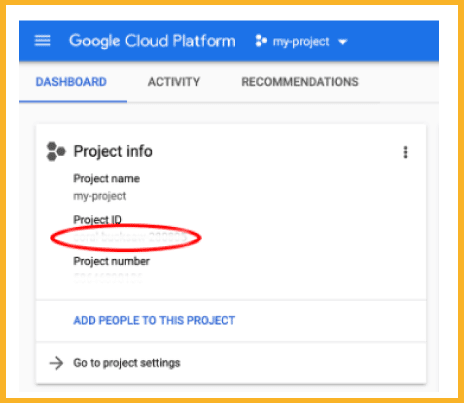
Update the Website’s Files.
Click on Storage in your left-hand menu and choose the Storage (yes, another storage) option.
Select the bucket name, which is the name of your domain.
Under the Bucket, you’ll see the Upload folder.
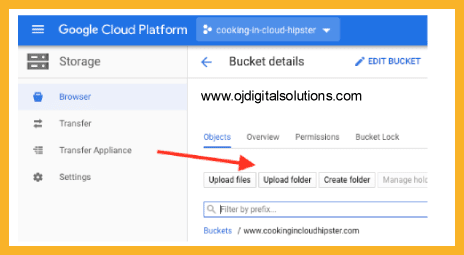
Here, you can upload your website’s files.
Set Access Permissions.
Go to your Bucket details and click on Permissions.
Click on Add members and select allUsers with Storage Object Viewer rights.

After this, check if you can see the files. If yes, they are now available to the public.

Test Your Website.
Open a new tab on your browser and enter your domain name.
Confirm that you see your website.
Now, delete the Cloud Storage bucket and CNAME record.
Your website is up and running!
How To Host a Website on Google for Free
If you want a simple static website displayed on the public internet, you can host your website on Google Drive for free.
However, this free solution comes with server size limits. It’s not ideal if you want optimal performance and fast page load time.
Before creating a free website, make sure you have a domain name.
For the sake of this article, we will be using namecheap
Here is a complete guide to using Google Drive as a server for your website.
Create a New Google Drive Account.
Remember not to use your personal Google Drive account. You will use this as a new server.
Design a Website.
Once you’ve created your Google Drive account, design a website. We recommend making it as simple as possible.
Since you will host your new project on Google Drive, complicated features might not work.
Make sure your website is static. A static website means it is uniform for all new customers or viewers.
Avoid fancy features. Do not create button options with specialized functions.
Download the Website Files.
Make sure your website fits the server size.
Google Drive gives you 15 GB for free. To be safe, your website should be at around 10 GB only.
Name the folder your domain name, e.g., “ojdigitalsolutions.com.”
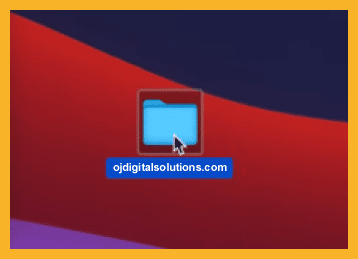
Open the Folder and Look for Index.html.
Make sure you have a file called “index.html.”
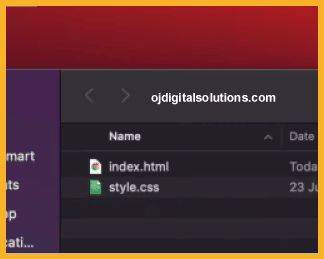
Drop the Folder in Drive.
Simply upload or drop the folder in your new drive. Make sure there are no irrelevant folders or files.

Add “www.”
Once you upload the folder, right-click and Rename it.
You only have to add “www.” at the beginning.
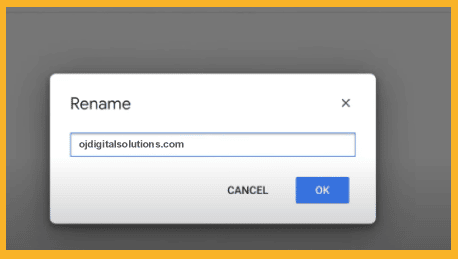
Share To Your Email.
Right-click the file again and click Share.
Change the General access from Restricted to Anyone with the link.
On the Add people and groups section, add your own email address.
This will let you access files from your primary drive account later on.
Copy the link.
Upload Your Website To drv.tw.
Go to drv.tw and click Host on Google Drive.
Sign in with the Google account you created for your drive. Click on Allow.
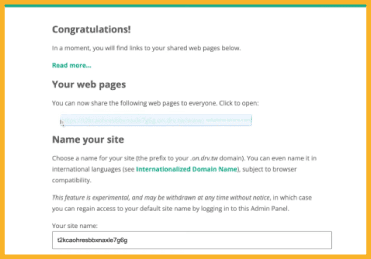
This is your new URL. Copy it and open it on your new tab to check if your site is online.
Change Your Domain Name.
Go to namecheap.com (or where you bought your domain).
Go to Domain List and delete the current nameservers.
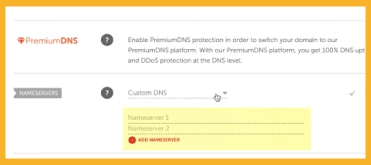
Click on Advanced DNS and add click ADD NEW RECORD.
Change the Type to CNAME Record.
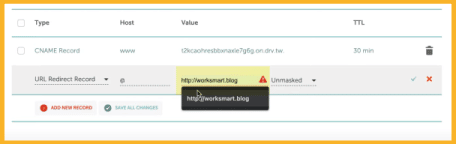
Add “www” to the Host section and your URL to the Value section.
Remove the “http://” and everything past “drv.tw.”
Change the TTL to 30 minutes and click Save.
After this, open a URL Redirect Record under Type and add an “@” to the host.
Also, change the value to “http://” followed by your domain name and save the changes.
After this, your website should be online.
The Bottom Line
Now that you know how much Google hosting costs, it might be easier for you to see which plan is best for your needs.
Alternatively, you can create a free website with Google Drive to cut down on costs as you launch your business.
If making a website is too complicated, you might want to learn how to start an Amazon dropshipping business instead.

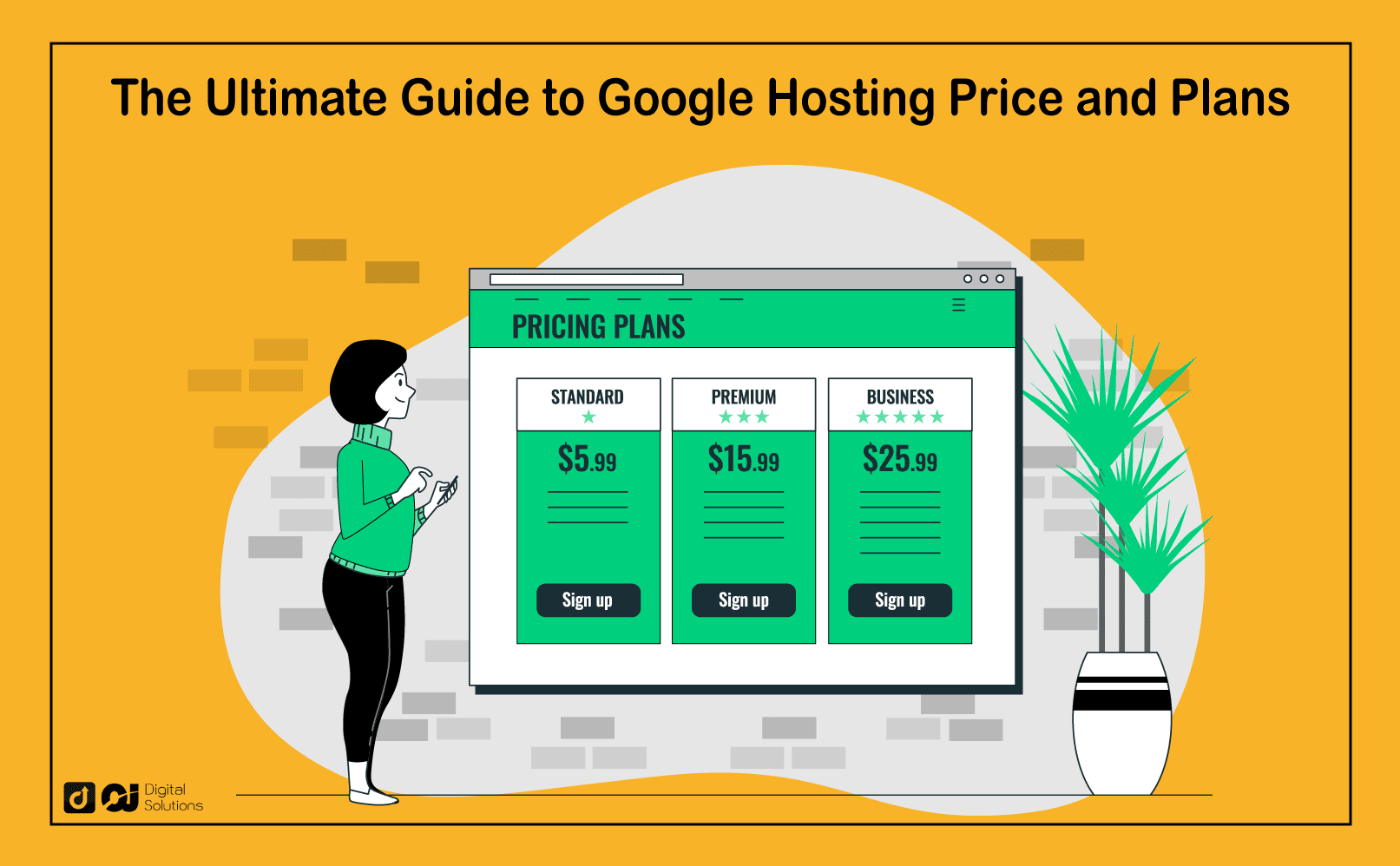

2 Responses
Hi Omar,
Thanks for the detailed guide!
Few questions if I may:
We have:
a) domain cost +
b)15GB google drive (0 USD)+
c)minimum $3.88 monthly CPU+
d) what is instance? 1 domain and one database?
It is really hard to find the pricess at Google
Thanks
Hi Ivaylo,
So based on my research, I got the following:
a) Starts at $7 per year
https://domains.google/?pli=1
b) Above 15 GB… $1.99 for 100 GB and $2.99 for 200 GB
https://one.google.com/about/plans
c) instance is a virtual computer, if you have 2 instances, you have basically 2 virtual computers
https://en.wikipedia.org/wiki/Instance_(computer_science)
Domains are for the website name and Databases are how information is stored
Hope this helps!