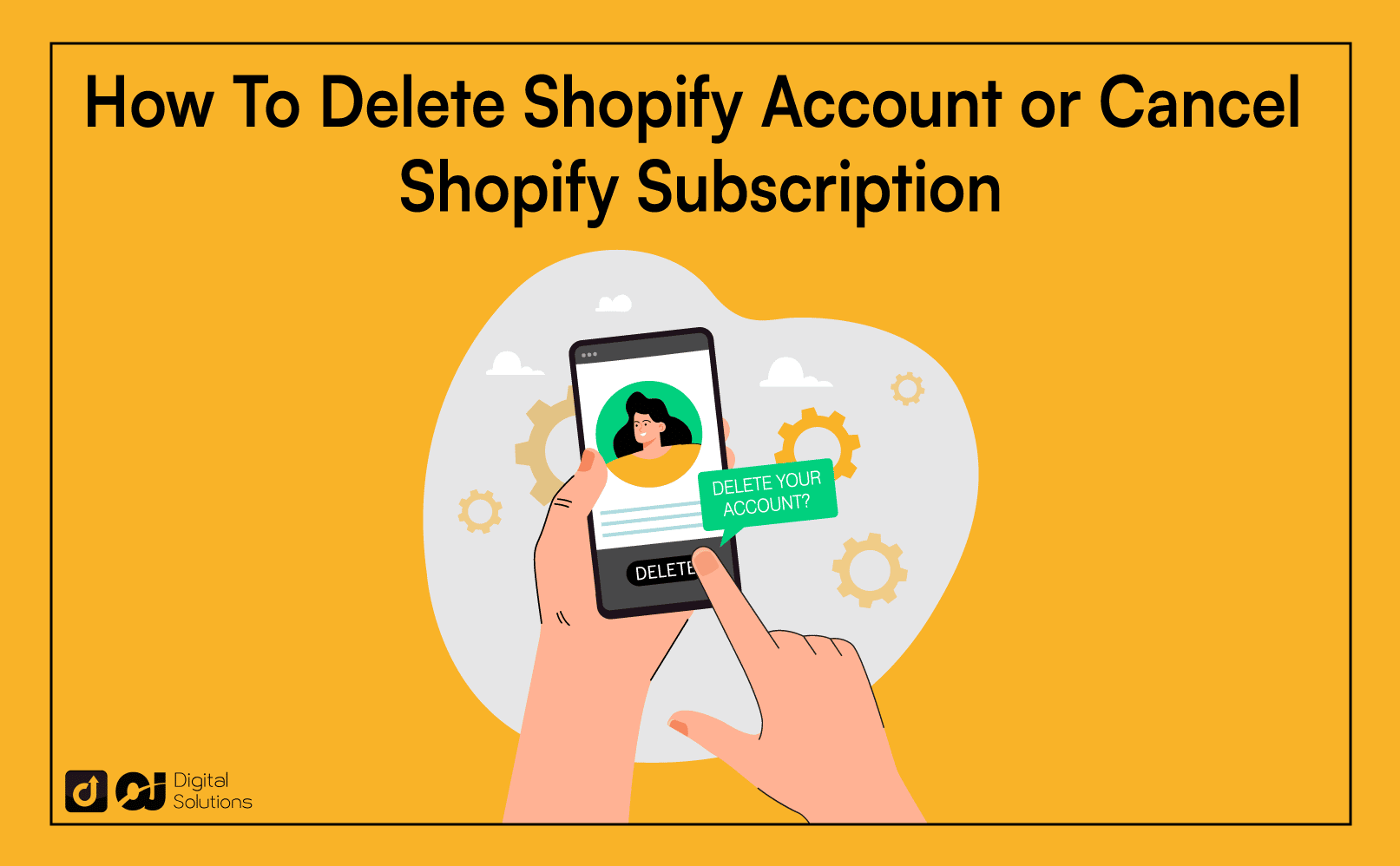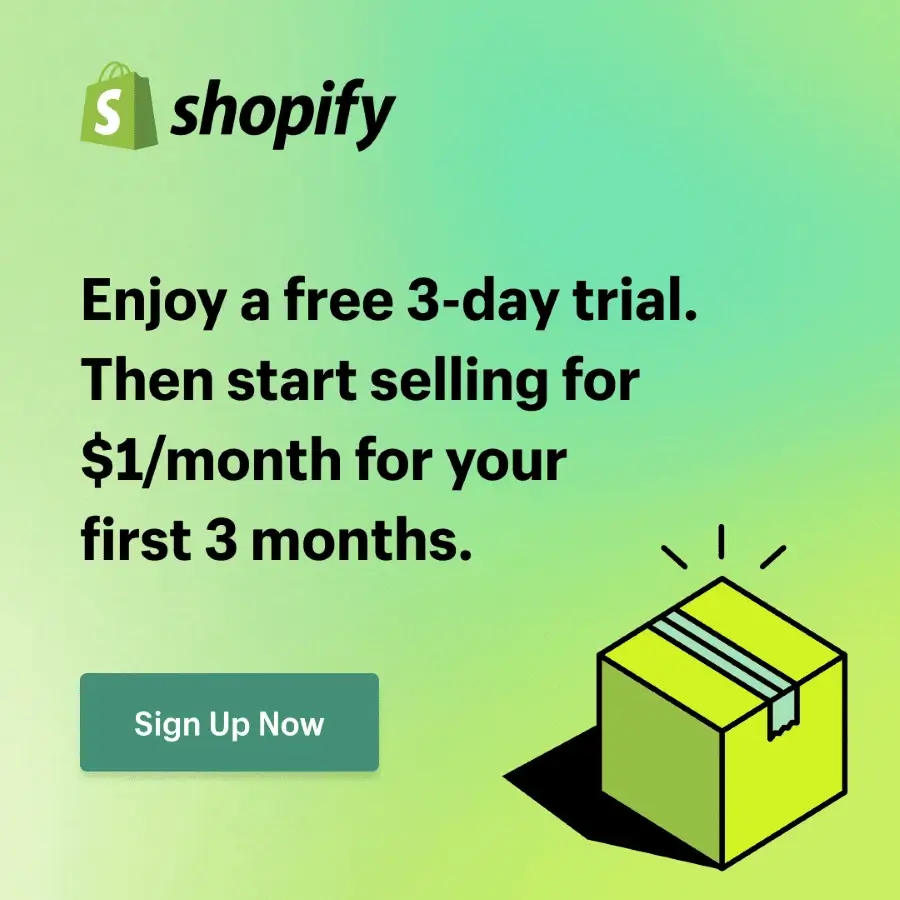Shopify is one of the most popular ecommerce platforms thanks to its user-friendliness and comprehensive features. You can set it up quickly, cancel your store temporarily, or close it for good.
As a Shopify store owner, I have extensive experience using its e-commerce platform and features. Thus, if you want to delete your Shopify account but don’t know where to start, I can help you.
I wrote this article to discuss how to delete Shopify account and close your Shopify Store.
Let’s begin.
How To Delete Shopify Account
Here’s how to delete your Shopify account.

1. Go to your account and click Settings.
Log in to your Shopify admin panel to delete or close your Shopify store. Click Settings and select Plans and permissions.

2. Click the Close Store button.

Scroll down to the bottom of the page and click the Close store button.
3. Enter your password.
Enter your online store password and click the Confirm button to delete your Shopify account.
You must also provide a reason why you want to close your Shopify store.
Shopify stores your data for 30 days after closing your shop. If you change your mind after 30 days, there’s no chance you’ll get it back.

8 Things To Know Before Closing Your Store

Whether you want to move to another eCommerce platform or focus on social selling, remember the following information.
You Must Close Your Shopify Store Yourself.
Even if you contact Shopify support, the team can’t do anything for you and can’t close your store on your behalf. Thus, you must close your Shopify store manually.
You Lose Access to the Admin Panel.
Closing your Shopify store cancels your Shopify account. Thus, you can no longer access the Shopify Admin Panel. Rather than closing your store, consider pausing it instead.
You Lose Your Store Name and URL.
Once you cancel your Shopify store, you will lose your store name and URL. You can’t reactivate a new store using a similar name and URL.
You Must Transfer Your Domain.
If you purchased a custom domain, you must transfer it before closing your store. Otherwise, you won’t be able to use it.
If you purchased your domain from a third party, remove the domain name from your Shopify store and change DNS settings with your domain registrar.
If you purchased your domain from Shopify, transfer the domain’s management to another host or domain registrar.
You Can’t Extend Your Trial Period.
You can’t extend your trial if you pause or close your store during a trial period.
You Can’t Close Your Account if You Owe Money to Shopify.
You can’t close your Shopify account if you have outstanding fees.
You Must Uninstall and Cancel Third-Party Integrations and Apps.
Closing your Shopify store doesn’t uninstall integrations and apps automatically. You must uninstall them individually.
You must uninstall third-party integrations and apps and cancel the ones with recurring subscriptions. If you don’t, the apps will still charge you fees even if you’ve already closed your store and canceled your Shopify subscription.
You Won’t Receive Refunds for Any Fees.
Shopify won’t charge you anything if you close your store during a free trial. However, Shopify won’t refund the fees if you cancel a paid subscription.
You also won’t get a reduced subscription fee even if you cancel before your next billing period. Shopify will still charge you for the full amount.
Things You Should Do Before You Delete Your Shopify Account
Here’s a list of what you should do before deleting your account.
- You must pay Shopify in full before the e-commerce platform allows you to close your store and cancel your account.
- Inform your third-party providers about your plan to close or delete your Shopify account.
- Transfer your custom domain before deleting your shop or changing your store status if you plan to move your custom domain to another website builder.
Canceling Your App Subscription

When you close your store on Shopify, it doesn’t automatically cancel third-party apps. To avoid unexpected charges on your credit card, you must cancel your subscription directly.
Here’s how to cancel your third-party app subscriptions.
- Log in to your Shopify admin panel and click Apps.
- Select the apps you need to uninstall.
- Click the Delete button.
Reasons To End Your Shopify Subscription

You may have decided to close your store and cancel your Shopify subscription for several reasons.
A significant drawback is the lack of customization options, which can be frustrating if you want more control over your site’s functionality and appearance.
Shopify offers templates and themes to help you customize your online store, but options are still limited, especially if you run a large enterprise.
Another reason to cancel your Shopify subscription is the limited functionality that may not serve businesses relying on multi-channel selling.

Shopify also has high transaction and payment fees and can get a small percentage on each sale a business makes.
If a Shopify store sells a product for $100, around $3 goes to transaction fees.

Another issue is that Shopify is a hosted platform, making migrating your online store to another platform problematic.

Shopify stores your data on its servers. To transfer to another platform, you must export and import it into your new ecommerce platform.
Pause Your Shopify Subscription To Build Your Store.
Instead of deleting or closing your Shopify store, you can also “Pause and build” your store. This option is ideal for rebranding your site, changing your Shopify store name, or adding new products.
By pausing your Shopify subscription, your customers can still access your store—they just can’t purchase anything.
You still need to pay a small subscription fee during this period.
Here’s how to “pause and build” your Shopify store.
- Go to the Shopify admin dashboard.
- Click Settings, then click Plan and permissions.
- From the Store status section, click Pause and build.
- Click Confirm changes after reviewing your modifications. You can also check your domain to ensure that your store is paused.
Pause Your Store.
The Pause plan is quite similar to the Pause and Build plan, minus the subscription fee. In other words, you don’t have to pay for anything.
However, the Pause plan is only valid for three months. You can reopen your store within this period by choosing a new plan.
Unlike the Pause and Build plan, you won’t be able to access the admin account, sell and add products, or make changes on your site. When customers visit your store, they only see a message telling them it’s temporarily closed.
However, you can still communicate with customers and collect their emails.
You can only select the Pause and Pause and Build plans if your Shopify store has been on a paid plan for a minimum of 60 days after the free trial period.)
Reopening a Shopify Store
Now that you know how to delete or pause your Shopify account temporarily, you should also learn how to reopen it if you change your mind.

You can reopen your Shopify store within 30 days of canceling it.
If you reactive it after going to a Pause plan, you don’t have to worry about any deadline.
Here’s how to reopen your Shopify store.
- Go to the Shopify dashboard and select Settings.
- Click Plan and permissions.
- Click the Select a plan button in the Plan and permissions section.
- Click the pricing plan according to your business needs. Doing so will activate your Shopify account.
Another Alternative: Selling Your Shopify Online Store
You can sell your Shopify store if you’re no longer interested in running it. Many people look for online stores they can invest in, so consider this alternative before kissing your online shop goodbye.

Where Can You Sell Your Shopify Store?
In the past, merchants could sell their store by listing it on the Shopify Exchange Marketplace. However, after five years of operation, the eCommerce platform shut it down on November 1, 2022.
Fortunately, you can sell your Shopify store using other platforms, such as:
WebsiteClosers
If you have an established Shopify store generating predictable monthly sales, consider selling it on WebsiteClosers.
This marketplace is noted for its flexible process and can help sellers with valuation and deal financing.
On the flip side, the platform may not be an excellent place for selling small online stores, startups, and shops with variable monthly sales due to the types of buyers it attracts.
MicroAcquire
MicroAcquire has a very responsive customer service team as a new listing platform. In addition, the site consistently introduces new features and functionality to serve sellers and buyers better.
This platform is ideal for small and mid-sized online store owners who want to deal with serious buyers.
Flippa
Flippa arguably holds the distinction of having the highest number of transactions in the eCommerce space. In other words, the sheer size of the buyers can help you get an optimal outcome.
One downside is that Flippa lacks some services and automation features. As a result, it’s only ideal for experienced sellers and Shopify stores that don’t need help structuring a deal.
Business Brokers
Business brokers are an excellent choice for more established Shopify stores that need a lot of help preparing for sale. They can provide advice, clean up accounting and legal issues, and even negotiate on your behalf.
One downside is brokers generally demand a higher price, meaning you’ll get a smaller portion of the sale proceeds.
Choose a competent broker to enjoy a smooth sale process. Consider references and conduct background checks when you go this route.
Due to the compensation structure, most business brokers don’t take smaller stores that other platforms will allow.
What Happens When Your Shopify Trial Ends?
Once your trial period ends, Shopify will lock you out of the admin panel. You can only access it again if you subscribe to a paid plan.

For new businesses with basic shipping needs, a great way to test the waters is to choose the Shopify Starter plan with basic features.
Another great option is the Basic plan, which is ideal if your small business has more inventory management and shipping needs.
If your business has multiple locations and staff administration, it’s better to sign up for Shopify plan or Advanced plan. Shopify Plus will better serve your company if you have international shipping needs.
The Bottom Line
I hope my article helped you learn how to delete your Shopify account and close your online store.
Use the information in this guide to decide if pausing your store, closing it permanently, or selling it is the best option for your business.
If you decide to pause and reopen your store later, you can be more successful by knowing how to sell on Shopify.