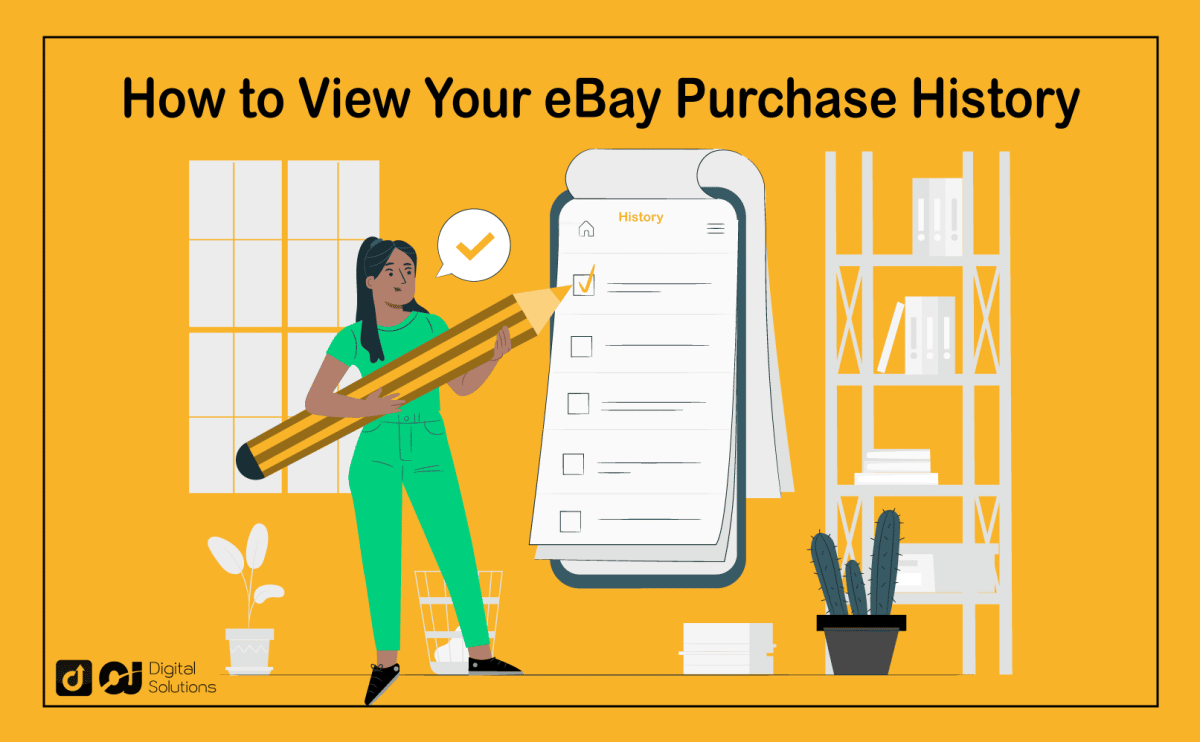Do you want to view your eBay purchase history but don’t know how? You’ve come to the right place.
As a veteran eBay buyer and seller, I have extensive experience navigating the platform’s interface.
I can show you the steps to view your eBay purchase history. I can also explain how to track your eBay orders, how to perform guest order tracking and much more.
Let’s begin.
What Is eBay Purchase History?
You may not remember all your purchases if you’re an avid eBay shopper. You may need to check the items you’ve bought to review details like price, order status, and expected delivery date.
Look at eBay’s Purchase history page.
This section of your eBay account will find all your orders for the past three years. It’s also the central hub for managing your orders. Accessing Purchase history enables you to return items, review order details, contact sellers, and more.
Don’t fret if you’re unfamiliar with this particular section of your account. I can teach you how to view your eBay purchase history via the website and the eBay app.
How To View Your eBay Purchase History via the Website
Follow these steps to view your history of purchases from the eBay website.
1. Sign In.
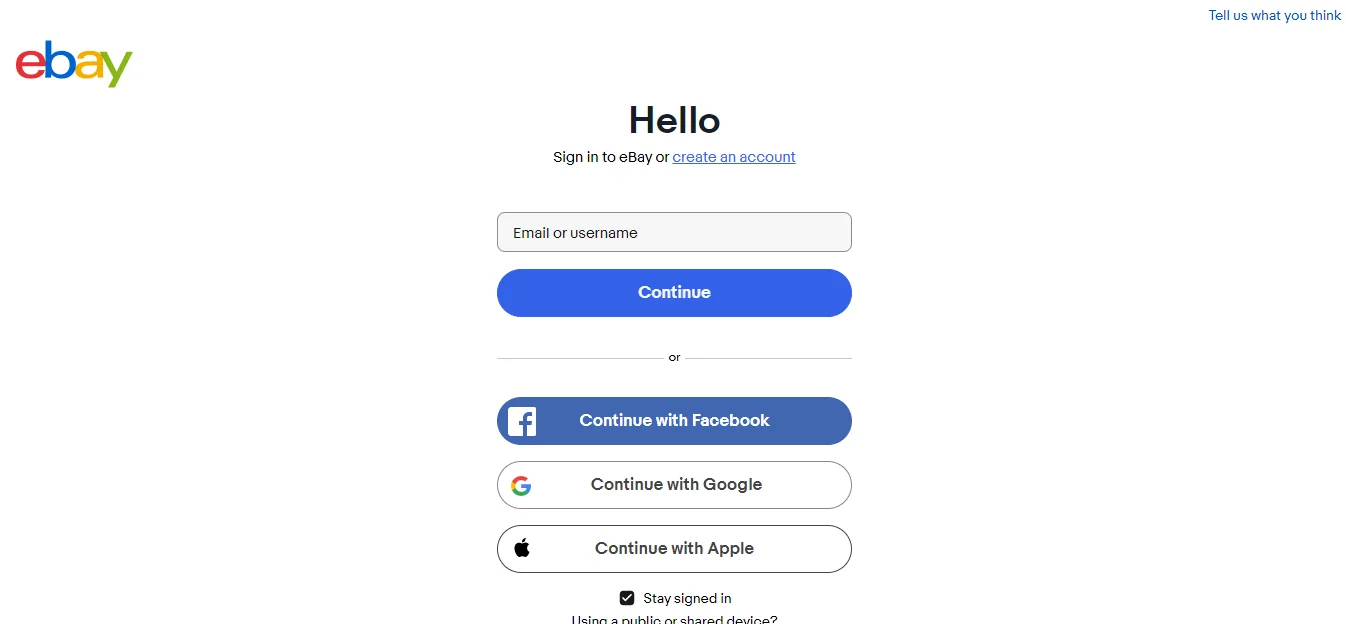
Go to the eBay website.
Log in to your eBay account, then click Summary.
2. Go to Purchase History.
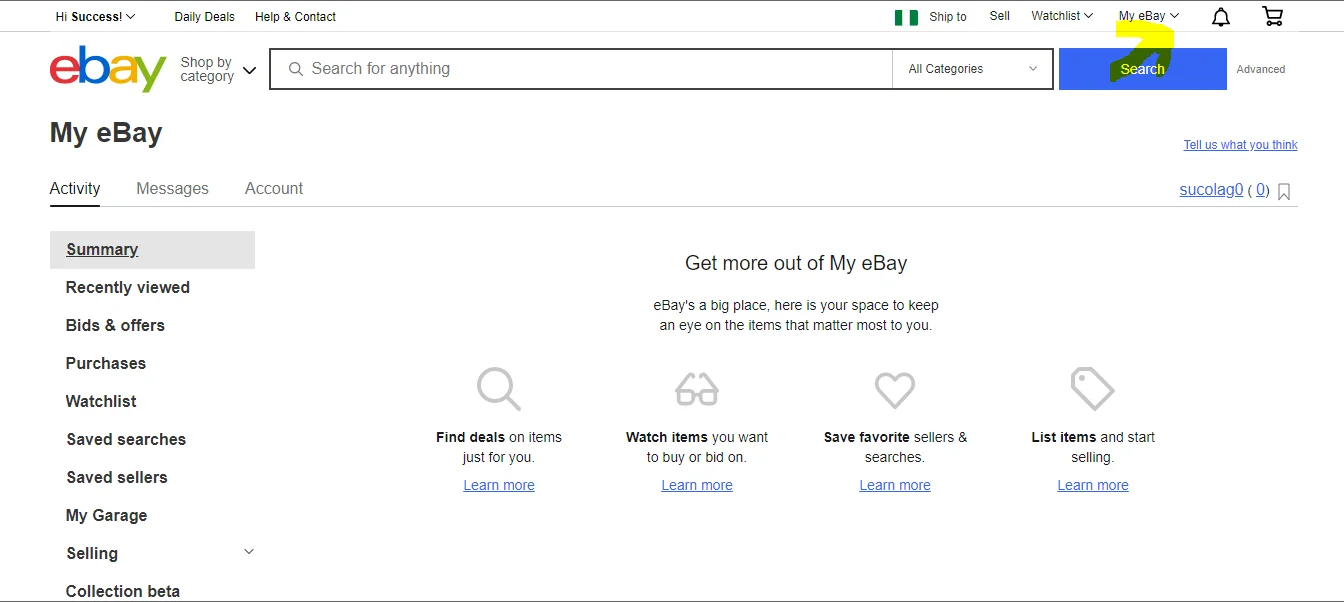
Click Purchase history to see a list of purchases within the past three years. This section is where you can find the specific order details.
You can see the purchase history once the seller ships your product. If the seller used a tracked shipping service, you can click the tracking number to view the carrier info.
3. View Recent or Archived Orders.
1. Choose Recent to view orders from the last 60 days.
2. Choose Archived to see older orders. Remember that you can only view purchases within the past three years.
How To View Your Purchase History via the eBay App
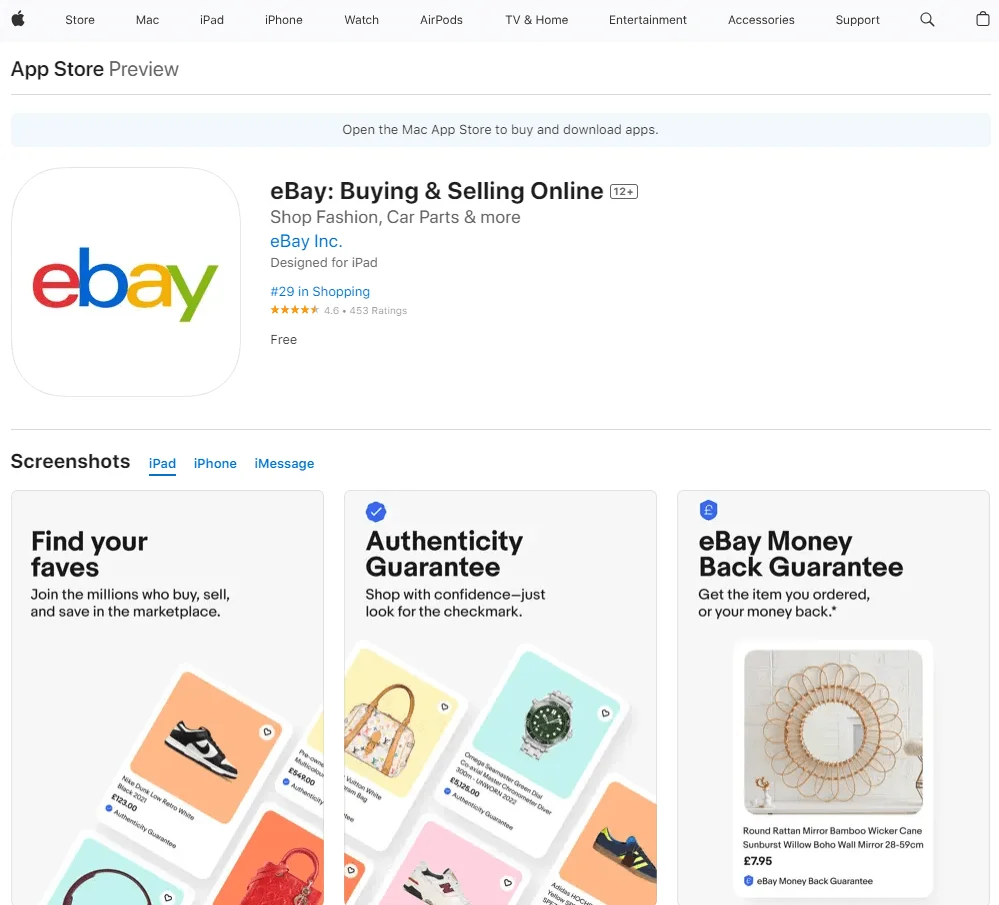
1. Open the eBay App and Log In.
Open the eBay app on your mobile device and log in to your account. Download the app on the App Store or Google Play if you don’t have it on your mobile device yet.
2. Go to My eBay.
Tap on the My eBay icon. It’s next to the Home icon at the bottom of your screen.
3. Go to Purchases.
After tapping the My eBay icon, you’ll see a menu with options including Watching, Saved, Buy again, and Purchases.
Tap the Purchases option.
4. View Your Purchase History.
You’ll be able to see your eBay order history after tapping Purchases.
Tap the Order details option on any order to see the specifics of that order.
Tap Refine to refine the orders that appear under your history.
How To Search for Specific eBay Purchases
eBay lets you search for specific orders within your purchase history.
Here’s how to search for specific eBay purchases.
1. Go to the eBay website and log in to your account.
2. Hover over My eBay.
3. Go to Purchase history.
4. Go to the search bar in the top-right corner of the page.
5. In the search bar, enter a keyword related to the item you want to find (e.g., Nike sneakers), then click Search.
6. You can filter your results by price range, order date range, item condition, and more.
How To Delete eBay Purchases From Your History
You cannot delete items you purchased from your history permanently.
You can hide items you purchased in the last 60 days.
1. Click More actions next to the purchase you want to hide. A drop-down menu will appear.
2. Choose Hide item from the drop-down menu.
3. Choose the Undo option if you mistakenly selected the Hide item option.
How To Unhide Your Purchases on eBay
You can also unhide any eBay purchases you previously hid.
Here’s how to unhide purchases.
1. You’ll see two radio buttons labeled Not hidden and Hidden on Purchase history. eBay automatically selects Not hidden by default.
2. Click the Hidden button to see all your hidden items.
Why Can’t You See All Your Previous Orders on eBay?
You may not be able to see a specific order for three reasons.
1. The Item Is a Guest Order.
Any item you bought as a guest won’t appear on your Purchase history list. The only way to keep track of a guest order is by checking the order confirmation email that eBay sent you.
2. The Listing Violates eBay Policy.
There may be cases where a listing violates eBay’s policies. In such situations, eBay often deletes the listing from the platform.
If eBay deletes a listing after you have already ordered and paid for the item, eBay will notify you by email and provide instructions for how to proceed.
You may need to file a claim with PayPal or the payment gateway you used if eBay doesn’t respond. You can also open a case with eBay if the item doesn’t arrive.
3. The Order Is Beyond the Three-Year Limit.
eBay only allows you to view purchases within the last three years. If the order is from over three years ago, it will no longer appear on your purchase history.
How To Track Your Orders on eBay
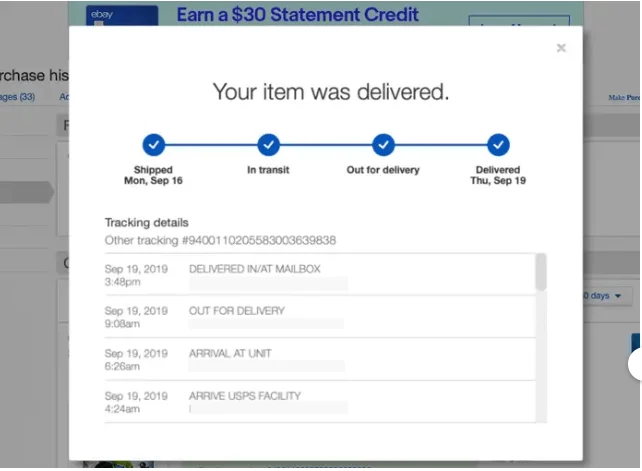
You can track all your orders via the Purchase history page. Here’s how.
1. Log in to your eBay buyer account and click My eBay on the top right corner of the page.
2. Click Purchase history from the menu that appears.
3. Look for the order you want to track. You’ll find the status of that order beside its image. You’ll see text like “This item has been shipped” or “Delivered on October 1, 2022”, depending on the order’s current status.
4. Click the tracking number next to the order for more specific tracking information. You can view carrier information and your order’s current location. You’ll also be able to view the estimated delivery date if the seller didn’t dispatch your order with a tracking number.
How To Track a Guest Order From eBay
You need to check the guest order confirmation email eBay sent to the email address you entered at checkout to track a guest order.
Here’s what you need to do.
- Log in to the email address you entered at checkout.
- Look for the guest order confirmation email. The subject line of the email starts with Order Confirmed.
- Open the email.
- Choose View order details, then select Show shipping details.
- You’ll see the delivery status bar where you can review the following details:
- Delivery company or carrier information
- Tracking number
- Current location
- Optional step: Select Contact seller if you don’t see the tracking information. Verify with the seller if they’ll upload the tracking number.
The Bottom Line
Hopefully, my guide has taught you how to navigate your eBay account and made it easier to view your purchase history via the website and the app.
However, knowing how to view your eBay purchase history isn’t enough, especially when you need to contact a specific seller. You must also know how to find a seller on eBay.