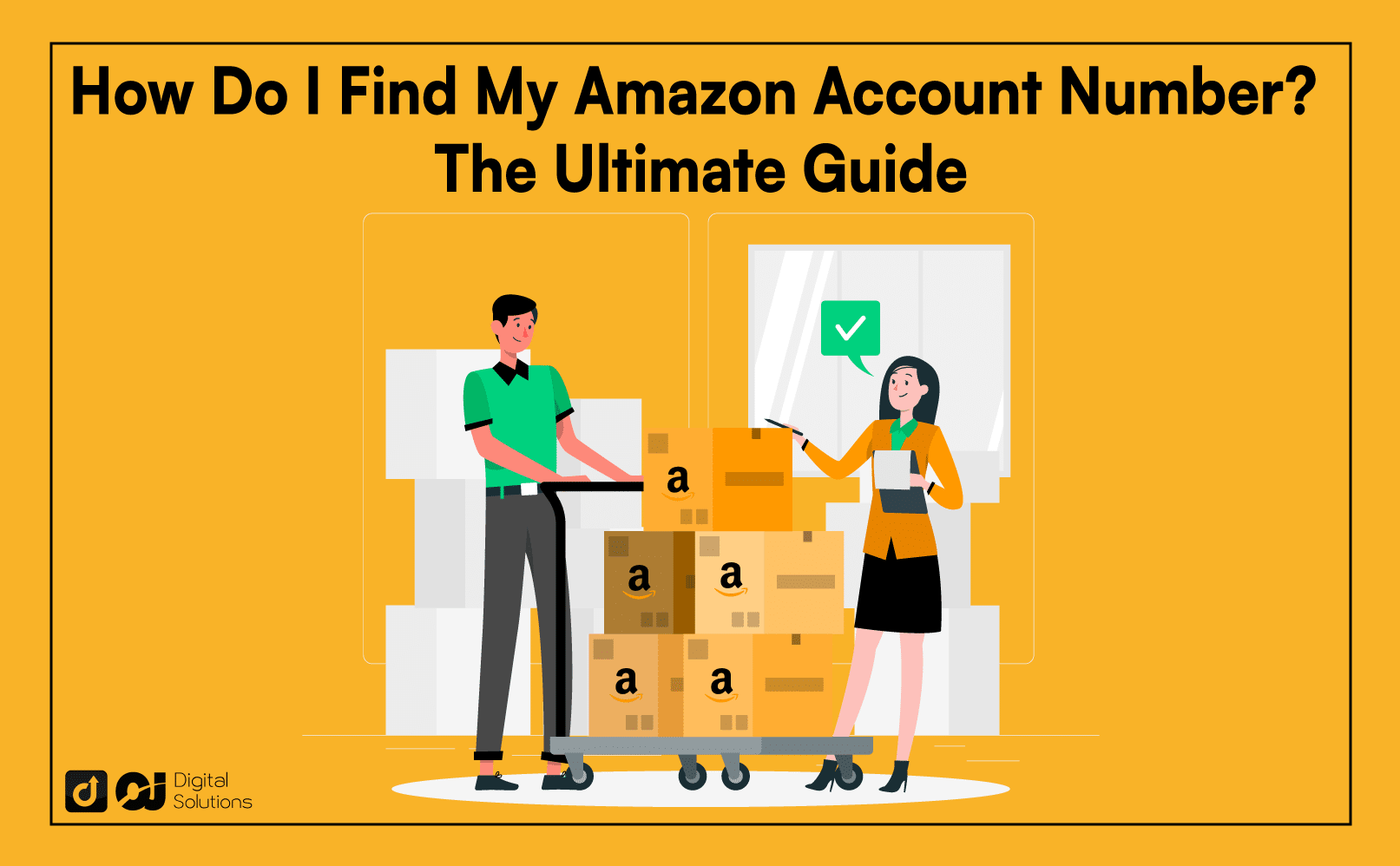Whether you’re an Amazon seller or an Amazon Web Services user, you have a unique account number that’s particularly important when contacting customer support and linking to other platforms.
You’re in the right place if you’re asking, “How do I find my Amazon account number?”
I wrote this guide to discuss finding your Amazon account number.
What Is Amazon Account Number?
Regular Amazon accounts, aka customer accounts, don’t have an account number because they already integrate with the users’ email address.
On the other hand, Amazon Web Services users and Amazon sellers have a unique account number that allows them to access the full features of this platform, communicate with customer support staff, and much more.
How To Find Your Amazon Account Number
There are two ways to find your Amazon account number, depending on your account type (Amazon seller account vs. AWS account).
Here’s how Amazon account number lookup works.
For Amazon Seller Account Users
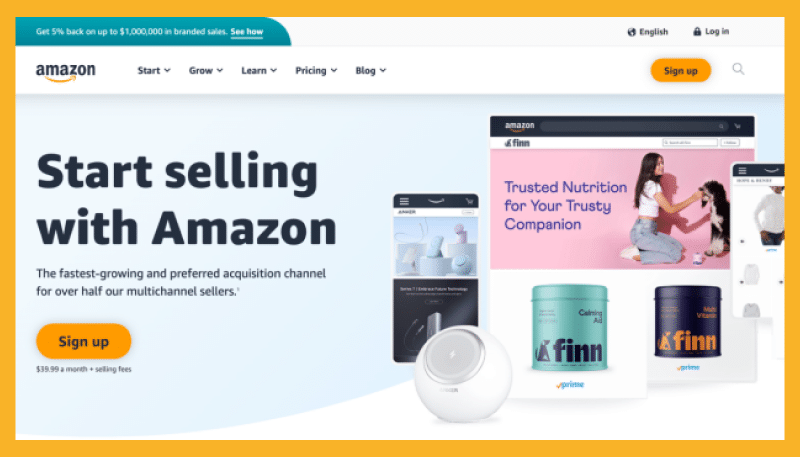
- Navigate to Amazon Seller Central to sign in.
- Enter your email and password to access the Amazon seller account dashboard.
- Click Settings in the right corner of the top navigation bar.
- Select Account Info to access all information about your account.
- Click Your Merchant Token to reveal your Amazon account number.
For Amazon Web Services Account Users
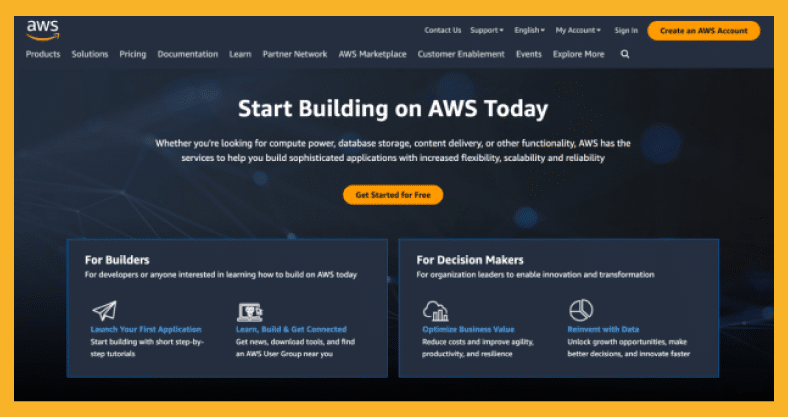
- Navigate to Amazon’s AWS Management Console to sign in.
- Enter your IAM account to access your dashboard.
- Click Support in the top right corner of the navigation bar to go to the Support Center page.
- You can see your Amazon account number below the navigation bar on the Support Center page.
What Types of Amazon Accounts Can You Create?
There are three types of Amazon accounts users can create.
- Amazon customer accounts
- Amazon seller accounts
- Amazon Web Services accounts
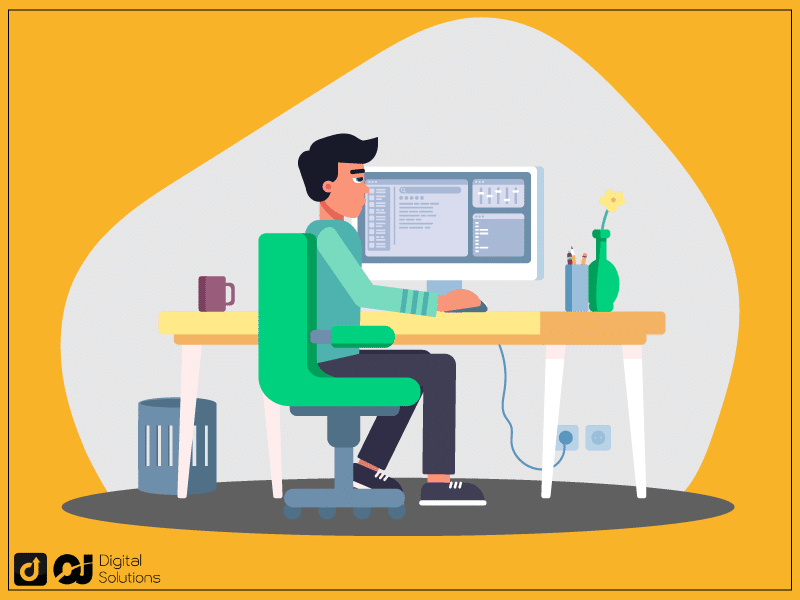
How To Create an Amazon Customer Account
Amazon customer accounts (or regular individual accounts) allow shoppers to place orders and filter the best items on Amazon.
Here’s how to create an Amazon customer account.
- Navigate to amazon.com or open its mobile app.
- Click the Create Account option.
- Enter your email address.
- Add a new password for your Amazon customer account.
How To Create an Amazon Seller Account
You need government records, such as tax information and business documents, to create a seller account on Amazon by following this step-by-step guide.
- Go to the Amazon website.
- Click the See Pricing option to reveal two seller plans: professional and individual.
- Once you click the seller plan that meets your goal, select Create Account.
- Choose your business type and business location. Next, fill in all your personal details, such as your passport number, driver’s license, and other forms of identification.
- Choose your Amazon Marketplace (ex., US, UK, Germany, etc.).
- Click Next.
- Amazon will verify your identity and personal details. You also need to provide your billing information.
- Describe your store and products by answering a list of questions that Amazon provides.
- Confirm your business address.
- Once you verify your address, you will receive a verification code that you need to enter into the appropriate field.
Note: Select a professional account if you plan to sell more than 40 units monthly. Choose an individual account if you’re a hobbyist seller.
How To Create an Amazon Web Services Account
Amazon Web Services is a powerful, low-cost cloud platform that offers more than 200 fully featured services.
Here’s how to create an Amazon Web Services account.
- Navigate to the Amazon Web Services homepage.
- Click Create an AWS account.
- Add a password to your new Amazon Web Services account.
How To Activate Your Amazon Web Services Account
You can’t use AWS without verifying your account.
Here’s how you can complete the activation process.
- Navigate to Amazon Web Services homepage.
- Click the Confirm button in the top left corner.
- Select your preferred contact method and wait for a verification code on your phone number.
- Click your phone number and region code to activate your Amazon Web Services account.
- Enter the Captcha code displayed on your screen.
- Enter the four or six-digit pin you receive in your SMS box to finalize the registration process.
Frequently Asked Questions (FAQs)
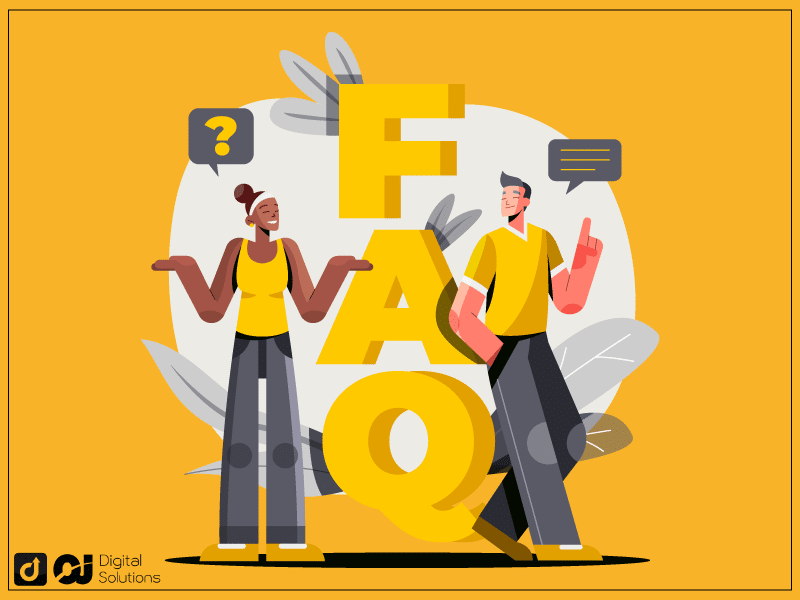
What Is My Amazon Account Number?
The Amazon account number is the 12-digit number you can find within your dashboard if you have a seller account or an Amazon AWS Management Console.
You use this account number for identification purposes. You also use the account number to link to other platforms and contact customer support.
Do People With Amazon Customer Accounts Have Account Numbers?
No. Only Amazon sellers and Amazon Web Service users have a designated account number.
On the other hand, customer or regular Amazon accounts don’t have an account number because they only need their emails.
Where Do I Find My Amazon Account Number?
If you’re looking for your Amazon Web Services account number, log in to the Amazon AWS Management Console.
If you have an Amazon seller account, log in to Amazon Seller Central to find your account number.
What Is My Amazon Account ID?
People use the terms Amazon Account ID and Amazon account number interchangeably. To find your Amazon account ID, click the links in my answer to the previous question.
What Is Amazon Seller Account Number?
If you’re an Amazon seller, your account ID or number proves you’re a legitimate business selling on this platform. Sometimes, it’s also called a Seller or Merchant Token because it looks like a badge.
Amazon users with seller accounts need to know their unique 12-digit number because it allows them to link to different platforms to manage customer profiles, products, revenue, etc.
Consider your seller account a one-stop dashboard for managing your online business, from adding product information and inventory updates to using analytics and handling payments.
What Is AWS Account ID?
Your AWS account number or ID allows you to track all your information. You may also need this number whenever you contact Amazon’s support center.
How Long Is an Amazon Account Number?
Your Amazon account number is 12 digits long, which you can find in the upper right corner of the screen of My Profile option.
Is My Amazon Prime Account the Same as My Amazon Account?
Yes. Think of your Amazon Prime as a badge or classification of your Amazon account rather than something completely separate from it. For this reason, there is no specific Prime account number.
How Do I Find My Amazon Prime Account Number?
There is no Prime account number because this paid subscription service from Amazon integrates with your email and is part of the regular Amazon website.
Simply put, your account ID is the email address you use to log into Amazon.
To sign up for Amazon Prime, you must create an Amazon account.
What Is an Amazon Web Service Account?
The Amazon web services accounts, also called IMA, represent users or applications that utilize specific credentials to make an AWS request.
Does Amazon Customer Account Have an Account Number?
No. This type of account doesn’t have an Amazon account number. It’s only associated with a user’s email address.
Do I Need an Amazon Web Service Account?
It depends.
As an app provider, vendor, or small business owner, you can benefit from having an Amazon Web Services account because it offers a scalable, reliable, and highly secured cloud platform.
Using AWS also gives you these two benefits.
- You can deliver relevant marketing content to your audience, boosting your sales and branding.
- Your business can deliver relevant advertising based on customer profiles and online behavior.
Meanwhile, you can use the Amazon AWS Management Console or a web service API to access this hosting platform.
How Do I Find Out My Amazon ID and Password?
In the navigation bar on the upper right corner, click your account name or number and select My Security Credentials. From here, you can see your Amazon account ID.
Meanwhile, you won’t see your actual password from the Login & security page.
However, you can edit your password by following this step-by-step guide.
- Hover over Accounts & List on the upper right corner of any Amazon page.
- Click Account and select Login & security.
- Edit your password.
How Do I Find My Account Details on Amazon?
There are two ways to access your account information. The first one involves clicking the Login & security option in Your Account to update or edit your personal details.
The second one involves requesting your personal information by following this guide:
- Go to Request My Data.
- Click the information you want to receive.
- Select Submit Request.
- Click the validation link in the confirmation email from Amazon.
The Bottom Line
I hope my guide helps you quickly find your Amazon account number.
Use the information you learned to find your account number, whether an AWS or Amazon seller account.
Many tools can help you succeed if you’re an Amazon seller. Learn more about the best Amazon seller tools for a profitable FBA business.