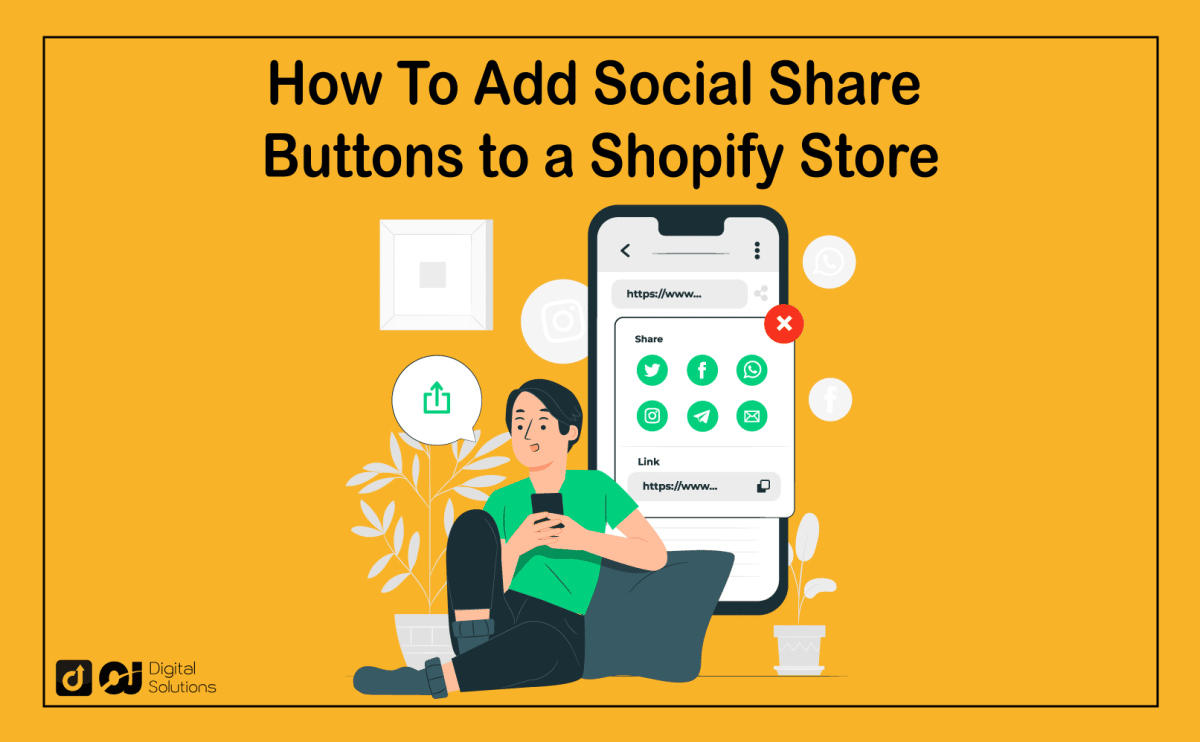Social sharing is an excellent way to improve brand recognition.
When running a Shopify store, it’s essential to know how to add social share buttons.
If you don’t know where to start, you’ve come to the right place.
I created this guide to walk you through how to add social share buttons to a Shopify store.
Let’s begin.
An Introduction to Shopify
Shopify is an ecommerce platform for online storefronts and retail point-of-sale (POS) systems.
Online stores can access many services via the Shopify platform, including payment facilities, social media integration, marketing, shipping, and customer interaction.
Here are Shopify’s essential features.
- Offers over 70 top-notch themes for your storefront
- Each Shopify store has a free 256-bit SSL certificate for security
- Dropshipping integrations
- Built-in SEO
- Automated store emails
- Has a user-friendly management inventory system
- Unlimited bandwidth hosting
- Analytics dashboard
- Adding social media buttons to your Shopify store
How To Add Social Share Buttons to a Shopify Store
There are two methods for adding social media icons to your Shopify store:
1) the beginner method
2) the advanced method
I will discuss each.
Adding Social Share Buttons to a Shopify Store for Beginners
To add a social share button to your Shopify store, go to the Shopify App Store’s social media area and click the Theme Store. You’ll see themes with various social platform buttons.
Check if a theme works by visiting its page and examining the Homepage, Sidebar Menu, Header, and Footer.
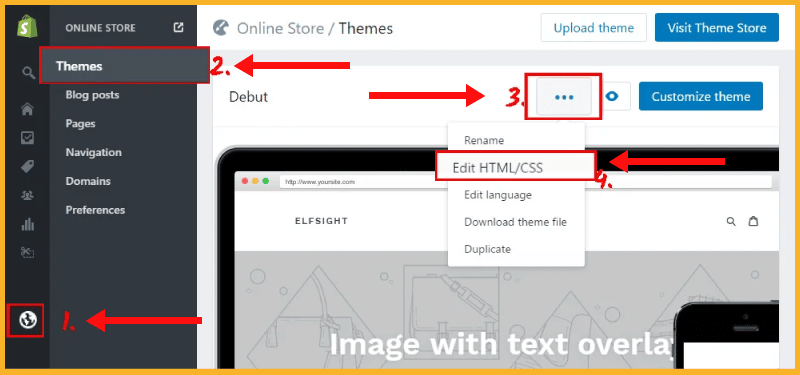
8 Steps for Shopify Experts To Add Social Share Buttons
Adding social media links to a theme is the advanced method of adding social share buttons on Shopify.
You can add social media icons to any theme. Some social networking platforms even offer a ready-to-use button for your website.
You can incorporate social media buttons into any theme by following these steps.
1 – Sign in to Shopify admin.
2 – Go to Online Store and click Themes.
3 – Click on the Asset folder.
4 – Scroll to the bottom of the page and click on Add a new asset.
5 – You’ll see a list of icon files. Select the icon file you want to upload and click Upload asset.
6 – The icon button will be available to you after the upload. However, it will only work after you add the necessary code. Open the theme.liquid file to add code.
7 – The button will appear in your theme according to the code you entered.
Here’s a sample of the code (It’s the same for Facebook, Instagram, and other social media platforms.).
{{ ‘my-twitter-button.png’ | asset_url | img_tag | link_to: ‘https://twitter.com/ account name’ ‘follow me’ }}
- For HTML, you can use this sample code.
<a href=”https://twitter.com”><img src=”/assets/my-button.jpg?1504124251″ alt=”Follow on Twitter”/></a>
8 – Press the Save changes button.
How to Edit a Social Share Button
Don’t worry if you added buttons to your Shopify store and made a mistake. You can edit any social media icon.
Follow these steps to edit a social media sharing button.
- Go to Online Store, click Themes, then click Customize.
- Choose Theme Settings, then Social Media.
- Scroll down until you see Social Sharing Options.
- You can edit the button.
- Choose the Enable or Disable option.
- Click Save.
Note: Steps may vary depending on your Shopify theme.
The Importance of a Social Share Button
When visiting a website for the first time, you likely check for an active presence on social media platforms like Facebook, Instagram, or LinkedIn.
If they’re active, there should be social icons on their page.
You must have visited websites without seeing any social media symbols, follow or share buttons, or improperly placed social media.
These symbols are typically tucked away at the bottom of the page and are so tiny, making them nearly impossible to see.
A 2018 case study found that social sharing buttons on Shopify can significantly increase shares and attract new users.
According to the case study, a national organization saw a 400% increase in total shares and a 2.5% rise in new users after adding social icons to its website.
Include social networking links to allow a broader audience to see your content.
Social media can build virtual communities around business niches, passions, aspirations, and shared interests. Social media buttons allow your content to quickly impact your target audience.
Social media icons also help identify users who’ve shared your material on various web platforms.
Users may consider it spam if you copy and paste the direct social media links.
Content placement enables you to attractive display your selected social media buttons.
There are display options for Instagram, Facebook, email, LinkedIn, Messenger, and other social media platforms.
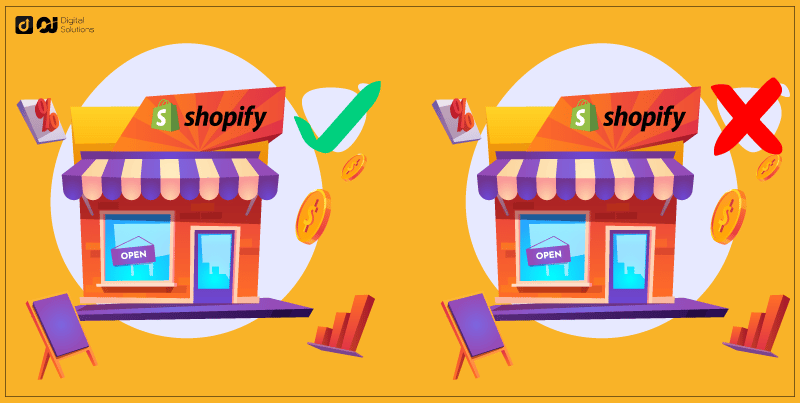
The Pros and Cons of A Social Share Button
Advantages of Social Share Buttons
They Make It Easy for Consumers to Share Content.
Social sharing buttons allow visitors to endorse and share your products.
It enables your product to spread across various social media platforms and reach new audiences.
They Can Help Determine Which Channel Works Best for Your Store.
Social share buttons or social media icons give you insight into your content’s reach and which platforms perform better.
This information lets you implement the appropriate strategies to drive more traffic to your online store.
They Are Customizable.
After you add icons to your social accounts on your Shopify store, you can customize them to your liking.
Shopify themes and social media icons don’t have to be ugly or boring.
You can edit the footer menus to match your branding.
Customizing your social media share buttons is great for marketing.
People will freely share your product on their social media profiles if they like the overall look of your platform and customized theme page.
Disadvantages of Social Share Buttons
They May Impede Performance Optimization.
A study found that 40% of internet visitors wait for a website to load for only 3 seconds before exiting. Meanwhile, 47% of consumers expect a web page to load in two seconds or less.
A 2012 survey by TagMan found that delays in page load times can result in a 7% loss in customer conversions, directly impacting the bottom line of ecommerce websites.
Amazon.com sales declined by 1% for every 100 milliseconds longer it took for a page to load.
These statistics show a direct financial link between the performance of a website and its load time.
Shopify Social Sharing Doesn’t Immediately Build Product Credibility.
People will find a way to share your product without you asking if doing so is genuinely worthwhile.
People can share your product on social channels if they are unhappy with their purchase.
This negative publicity can affect your business and prevent potential customers from visiting your store.
The Bottom Line
I hope my guide has shown the benefits of Shopify social media integration to your brand.
If you don’t have even one social media icon on your Shopify online store, add them today to reach more people.
However, these buttons and icons aren’t the only social media elements essential to your website.
You must also have a holistic understanding of the importance of social media for business.