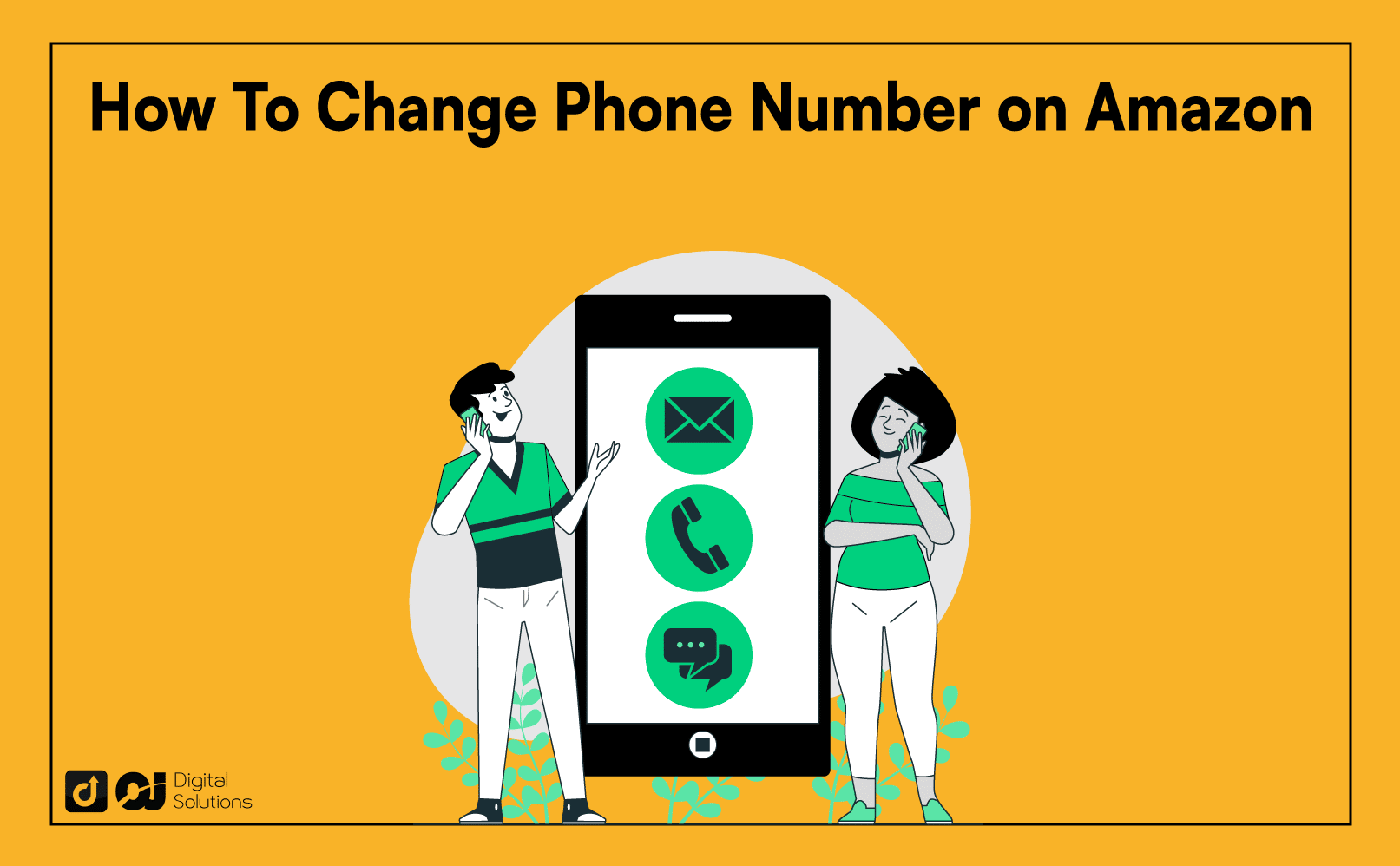Do you need to update your Amazon phone number?
I will teach you how to change phone number on Amazon in my easy-to-follow guide. I’ll also discuss how you can update other Amazon account information.
Let’s begin.
How To Change Phone Number on Amazon via a Web Browser
Here’s how to change your phone number on the Amazon desktop site.
1. Open your preferred website on a desktop or laptop computer and go to the Amazon website.
2. Sign in to your account using your email or phone number and Amazon password.
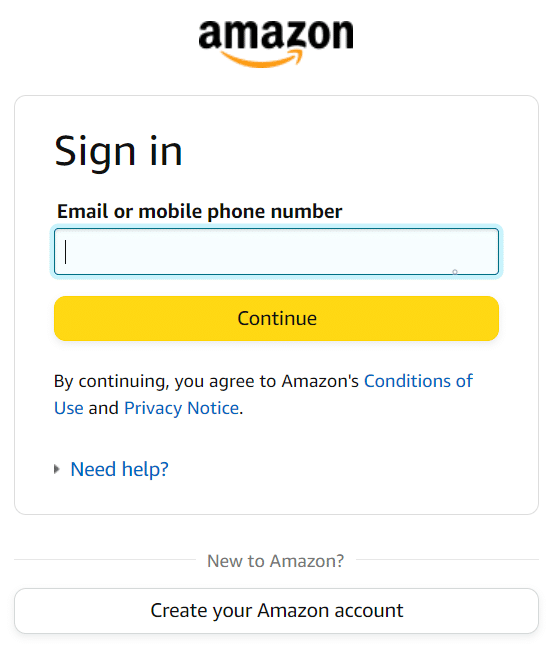
3. Hover over Account & Lists
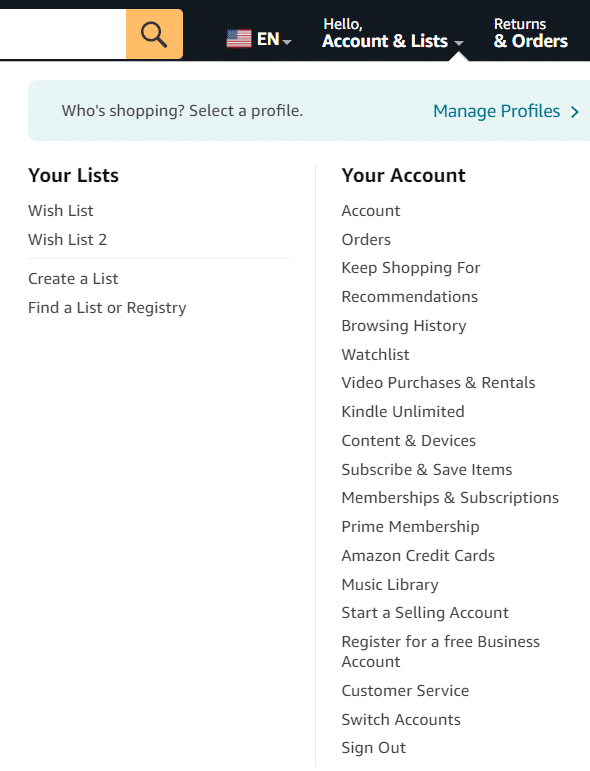
4. Click Account under Your Account from the drop-down menu that appears.
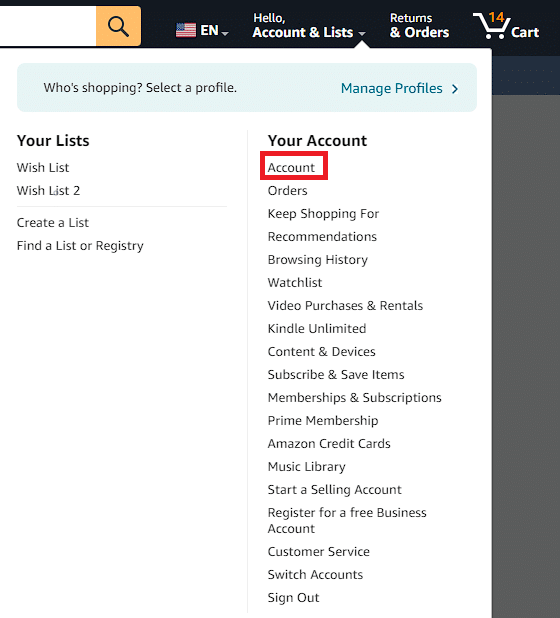
5. Click Login & security under the Your Account section.
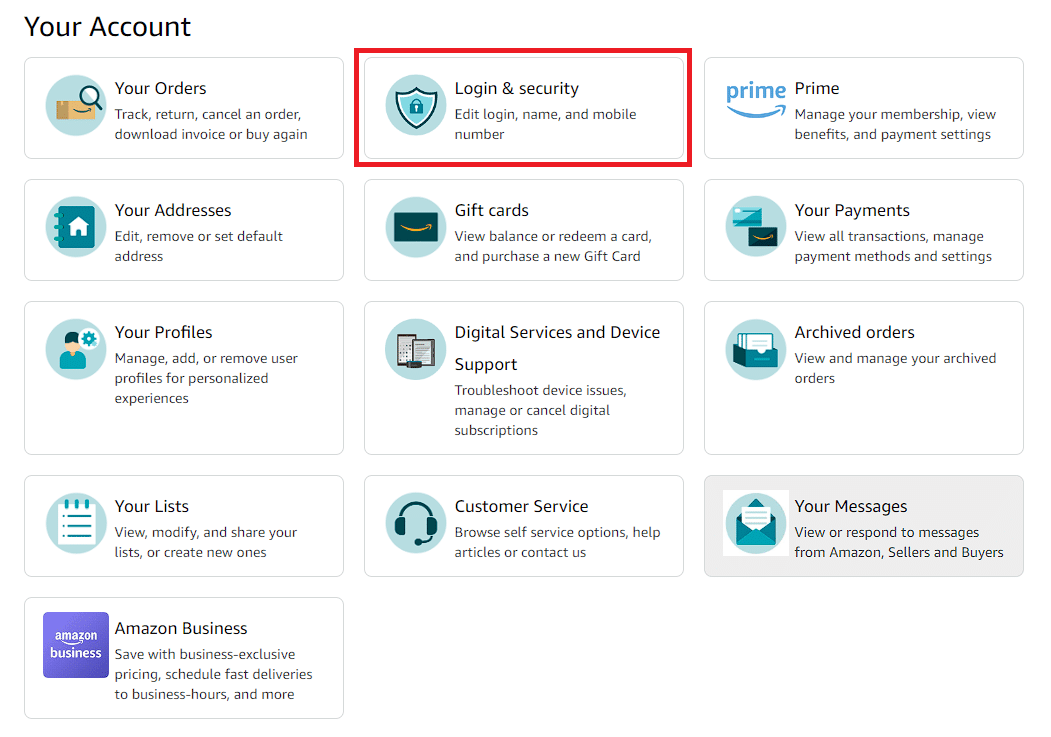
The Amazon website may prompt you to enter your password a second time. Do so and follow the on-screen instructions.
6. Select Edit on the right side of Primary Mobile Number.

Enter your new phone number in the Mobile number field.
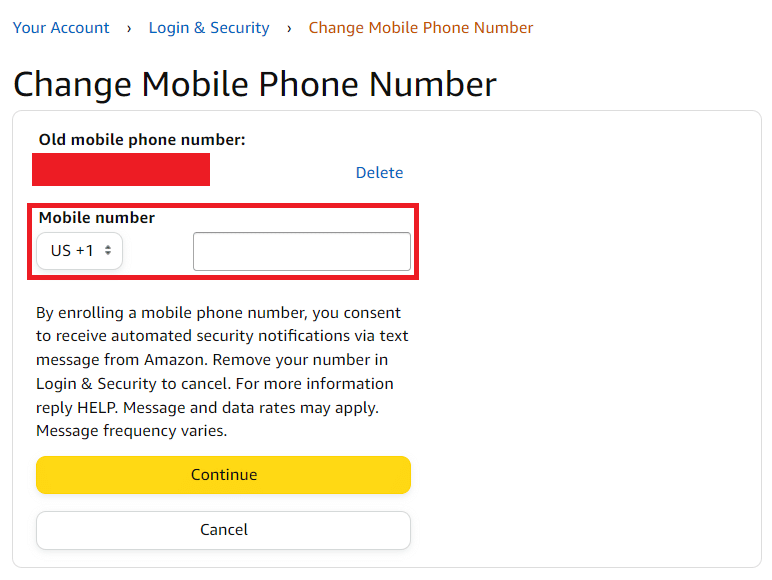
7. Click Continue.
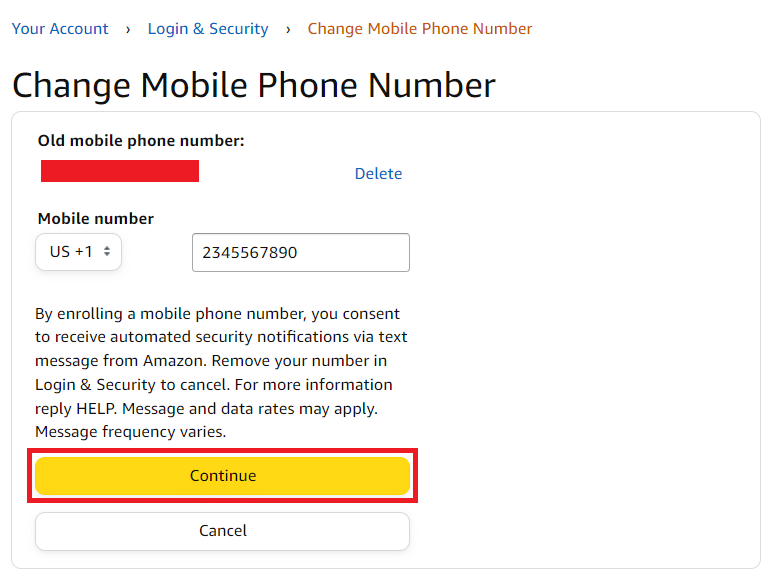
8. You’ll see a notification stating that Amazon will send you an OTP or verification code to verify the number you entered. Click OK.
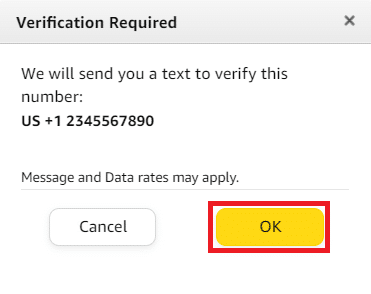
9. Enter the OTP Amazon sends you and click Verify to confirm your new number.
10. Enter your password again and click Save changes.
After completing this process, Amazon will no longer link your old phone number to your account.
Note:
If you cannot update your phone number because you no longer have access to your previous phone number or email address, Contact Amazon Customer Service by phone.
You can update your phone number and email address by recovering access to your account with the assistance of a customer support representative.
- Dial 1-800-388-5512 from the US or Canada.
- For other countries, call 206-577-1364.
How To Change Your Phone Number on the Amazon App (iOS)
Here’s how to change account details like your phone number on your iPhone or iPad.
- Open the Amazon Shopping app on your iPhone or iPad.
- Sign in to your account with your email or mobile number and enter your Amazon password in the space provided.
- Tap the Profile icon.
- Tap Your Account.
- Scroll down to Account settings and tap Login & security.
- Tap the Edit button to the right of the Primary mobile number section.
- Enter your new phone number in the Mobile number field.
- Tap Continue. Amazon will send an OTP or verification code to the new mobile number you entered.
- Enter the OTP you receive and tap Verify to confirm your new phone number.
- Tap Save changes to complete the process and remove the old phone number associated with your Amazon account.
How To Update Phone Number on Amazon (Android)
Here’s how to change the phone number on your Amazon account using your Android phone.
1. Open the Amazon app on your Android device.
2. Sign in to your account with your email and Amazon password.
3. Tap the Profile icon at the bottom of the page.
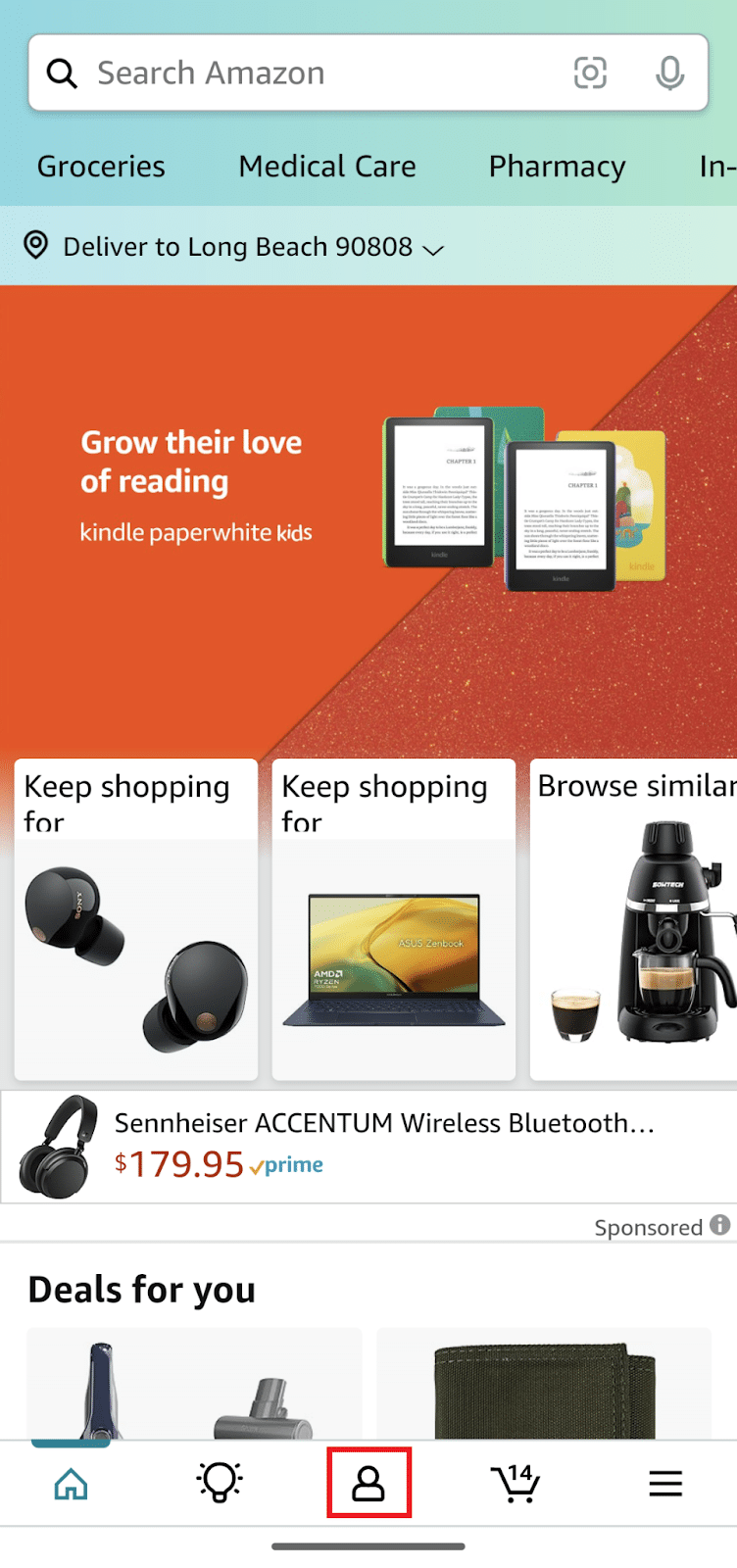
4. Tap Your Account.
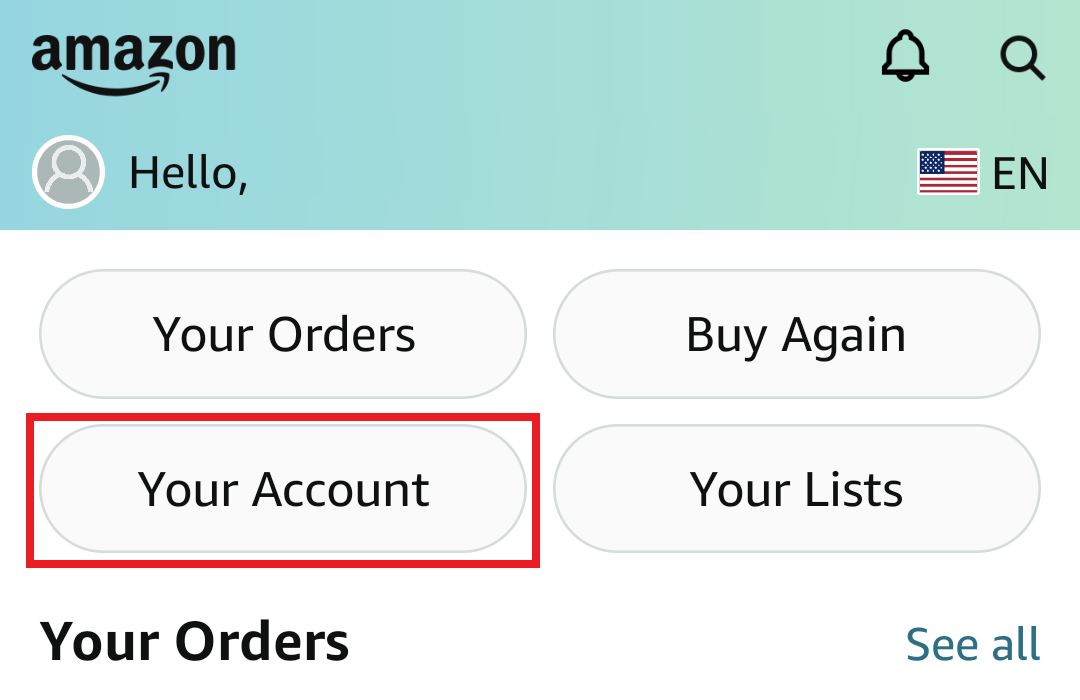
5. Scroll down to Account settings and tap Login & security.
6. The app may ask you to sign in again. Follow the on-screen instructions, confirm your email, and enter your password.
7. The app will send you an OTP or verification code to the same number on your account.
8. Enter the OTP you received and tap Verify.
9. Tap Edit to the right of Primary mobile number on the Login & Security page.
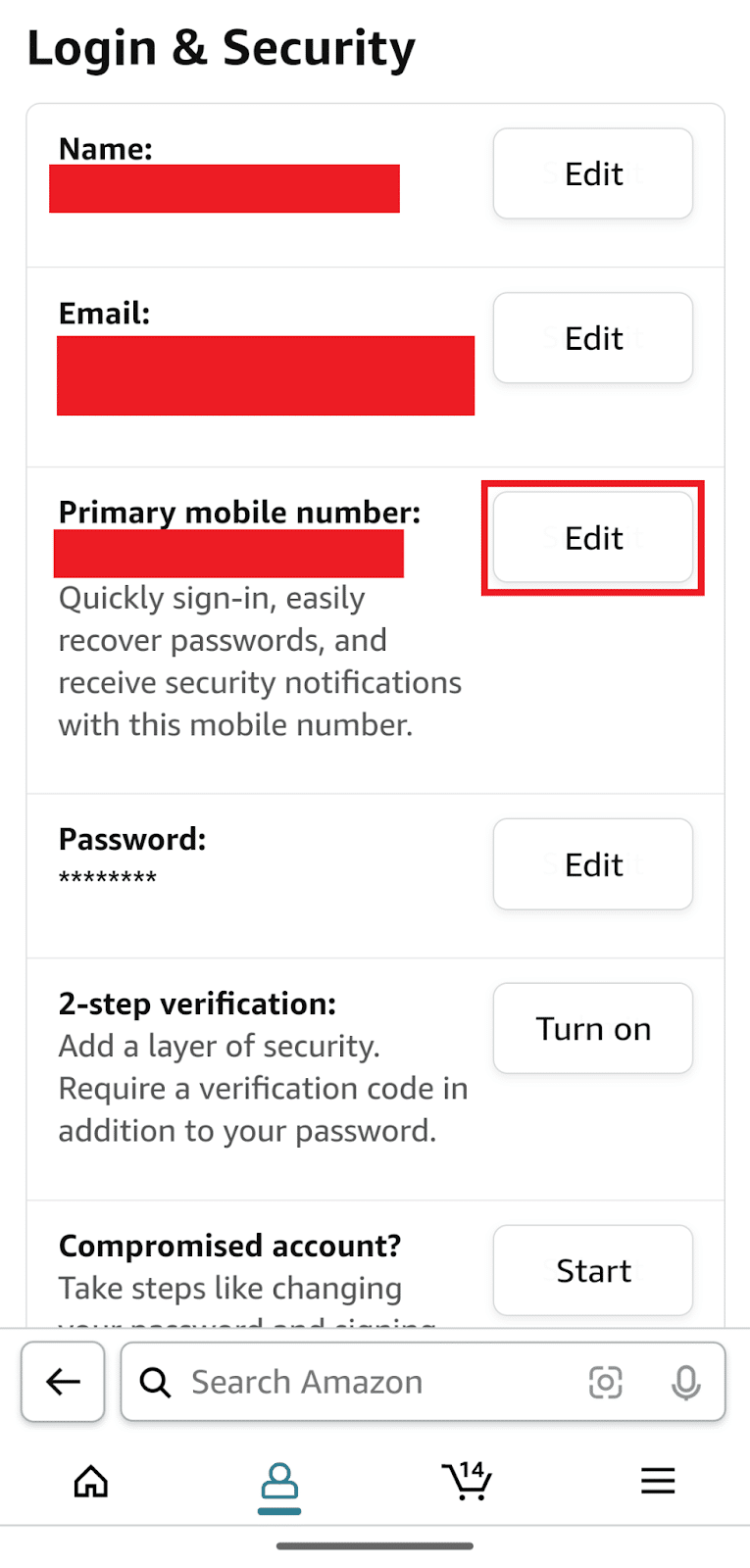
10. Enter your new mobile phone number and tap Continue.
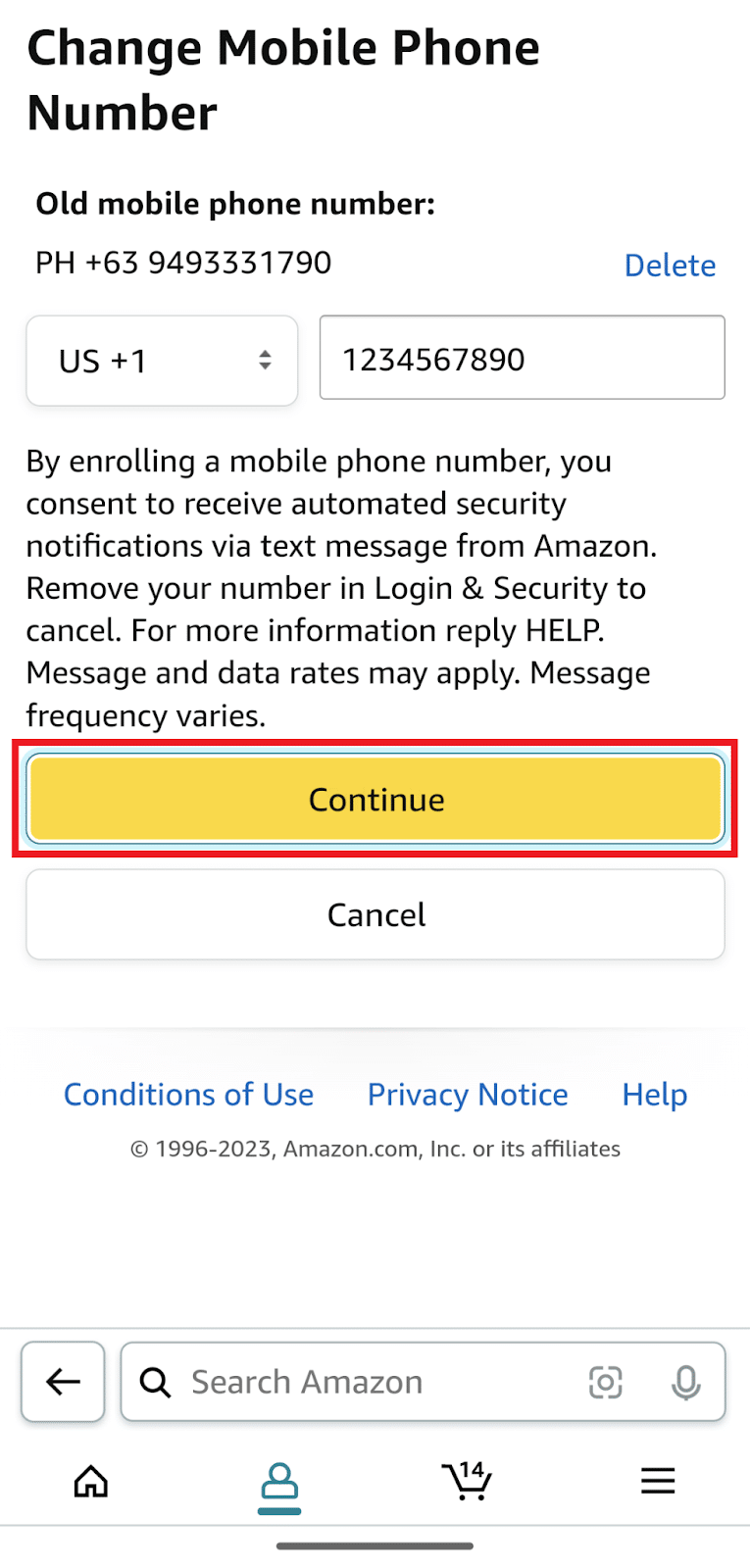
- Tap OK when you see the Verification Required notification. Amazon will send an OTP or verification code to the new mobile phone number you listed.
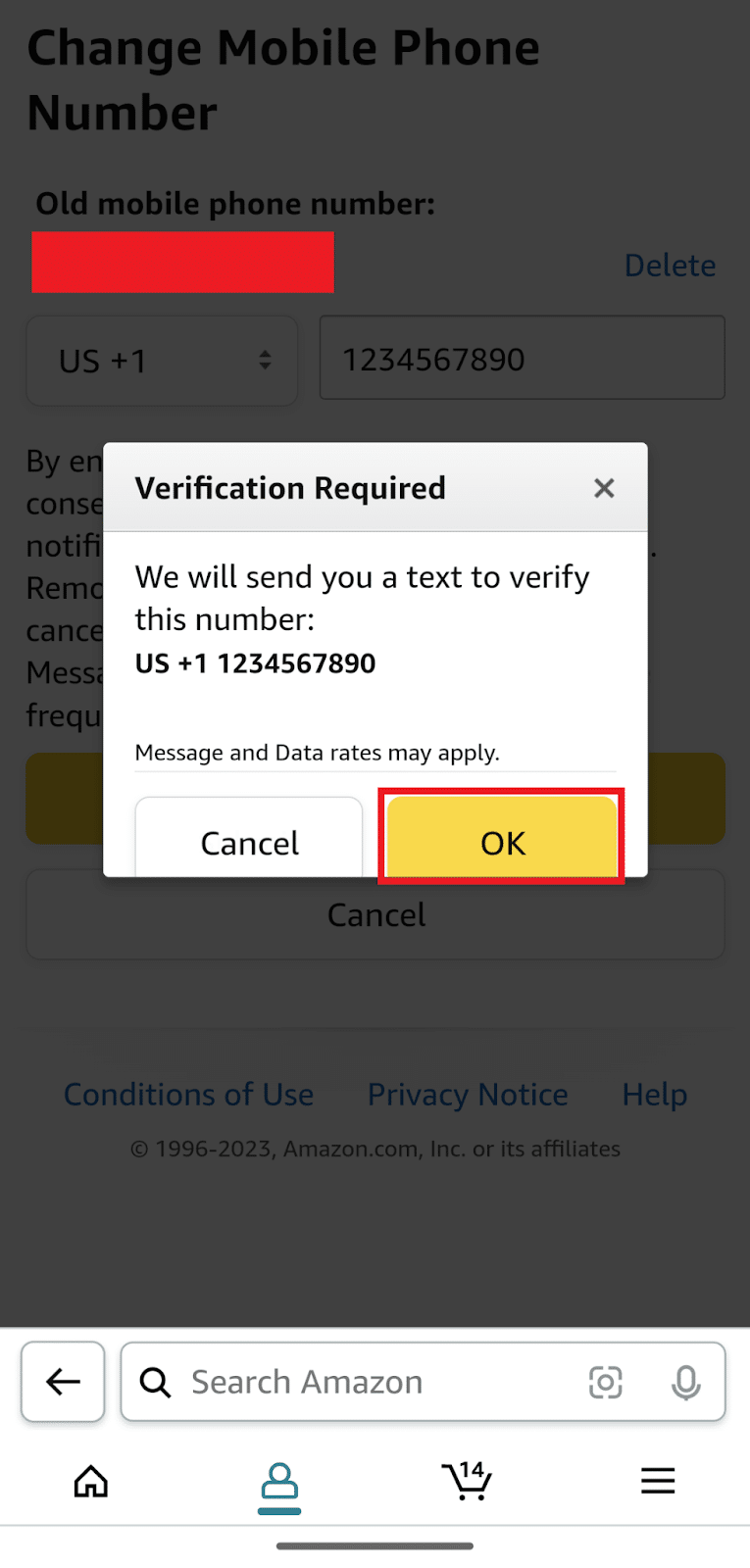
- Enter the code you received and tap Verify.
- Tap Save change to confirm your new mobile phone number. Amazon will remove your old phone number from your account.
Note:
As with updating to a new number on the Amazon website, contact Amazon Customer Service if you no longer have access to the old phone number on your account.
You can contact Amazon via chat or call them at 1-800-280-4331 (US customers).
Why You Should Change Your Phone Number on Amazon
Here are a few reasons to change the phone number on your account.
- Security (Lost or Stolen Phone)
If you lost your phone or someone stole it, changing your mobile phone number on Amazon is mandatory to protect your account.
- Updating Contact Information
If you’ve recently changed to a new phone number, updating it on your Amazon account ensures you receive important notifications and updates.
- Lost or Stolen Phone
Changing the phone number on your Amazon account can prevent unauthorized access if you lost your phone or someone stole it.
- Forgotten Phone Number
If you forgot your number, you’re not alone. Forgetting phone numbers is common among Amazon customers.
Frequently Asked Questions (FAQs)
Is It Possible To Change My Mobile Number on Amazon?
Yes. You can change your mobile number on Amazon via a browser or your iOS or Android mobile device.
To change to a new phone number on Amazon, decide whether you want to update your information via a browser or mobile device. Then, follow the appropriate instructions I discussed in this article.
Where Is the Option To Update My Phone Number on Amazon?
The section where you can change to a new phone number on Amazon depends on whether you’re on the Amazon website or mobile app.
Here’s how you can find the option on the Amazon website:
- Hover over Account & Lists.
- Click Account under Your Account.
- Click Login & Security.
- Click Edit to the right of Primary mobile number.
Here’s how to find the option on the Amazon Shopping app:
- Tap the Profile icon.
- Tap Your Account.
- Scroll down to Account Settings.
- Tap Login & Security.
- Tap Edit to the right of Primary mobile number.
How Many Times Can I Change My Phone Number on Amazon?
You can change, update, or add a number as often as you need.
You can sign in to Amazon on all platforms, such as desktop, mobile browser, and Amazon app, once you have made an account using your mobile phone number through using the Amazon app.
Can I Make Two Amazon Accounts With the Same Mobile Number?
You can’t use the same phone number to open several Amazon accounts. You can only link one email or mobile number to a single Amazon account.
Do I Have To Give Amazon My Phone Number?
You must link your Amazon account with a phone number. Although creating an Amazon account requires an email address, you must also enter a phone number.
With your number, you can sign in to different Amazon apps on various platforms. You can also get text message notifications about the status of your deliveries.
How Can I Find the Phone Number Associated With My Amazon Account?
Here’s how to find your phone number on iOS devices.
- Open the Amazon app on your iPhone,
- Tap Settings.
- Select Your Account, then Login & Security.
- You will find your phone number under Device Access.
Here’s how to find your phone number on Android devices.
- Open the Amazon app on your Android device
- Choose Menu.
- Tap Settings, then tap Login & Security.
- You will find your phone number under Device Access.
If you don’t have a mobile phone, visit the Amazon desktop site on a laptop or desktop.
How Can I Change My Two-Step Verification Number on Amazon?
Log into your Amazon account and select the Your Account page to update your 2-step verification number.
Then select Login & Security and navigate to the Two-Step Verification section if necessary. Select Edit and then enter the new two-step verification number.
The Bottom Line
I hope my guide made it easier for you to change your phone number on Amazon.
You can follow the instructions in this article to change your Amazon phone number using a mobile device, laptop, or desktop computer.
Besides changing your old number, you can easily change other account details. For example, you can edit your email address on Amazon.