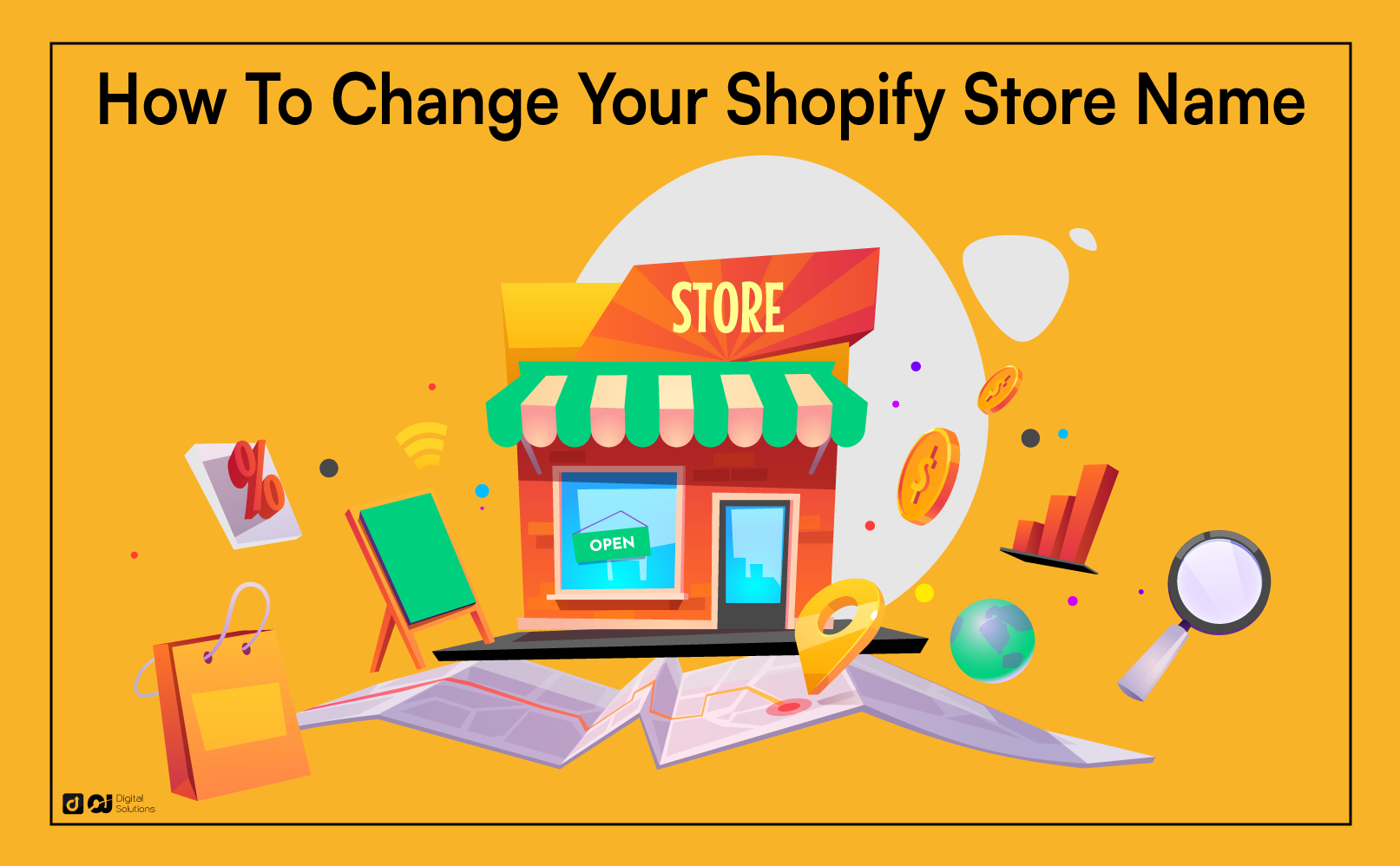Sometimes, companies need to change their Shopify store name as part of their rebranding and expansion plan, or in some cases, to avoid causing confusion to their target customers.
Remember, the name of your online store on Shopify becomes even more critical as your business grows.
If you’re considering changing your store name on your Shopify account, you should also consider updating your primary domain (the store URL).
Well, you’ve come to the right place.
I wrote this guide to teach you how to change your Shopify store name and domain name.
Shopify Store Name vs. Shopify Domain Name
Your Shopify store name has two elements.
The first one is visible to shoppers on the front end. You must enter your store name when you set up your online shop.
Shopify doesn’t require your store to be the same as your legal business name. As long as the address and other pertinent store details match official documents, you can name it anything you like.
The second is the domain name or URL, which Shopify generates as you set up your store. It ends with “.com” or “myshopify.com” unless you have a custom domain.
Your domain name or store URL is what appears on your customers’ browser address bar when they visit your store.
For example, if your Shopify store name is Queen’s Cupcakes, your domain name could be “queenscupcakes.myshopify.com.”
If you bought a custom domain, your primary domain name could be “queenscupcakes.com.”
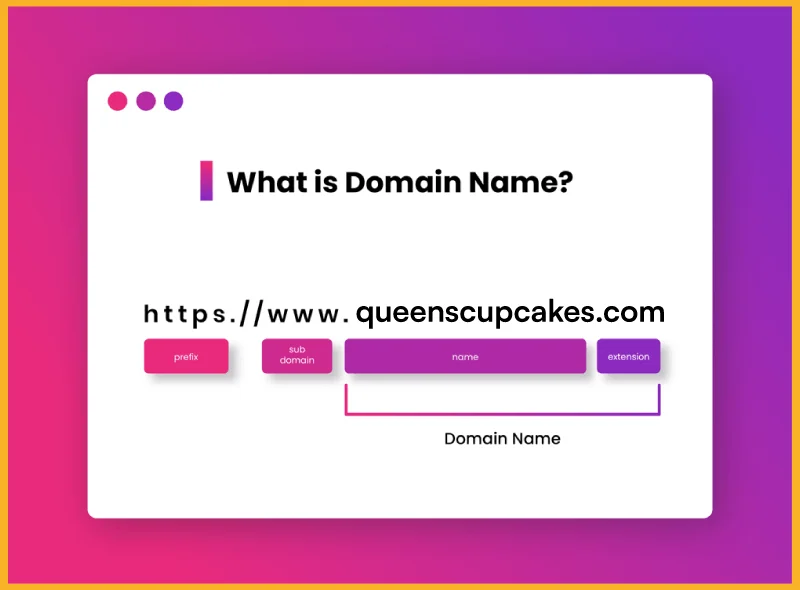
Why Do You Need To Change Your Shopify Store Name?
Savvy entrepreneurs don’t change their Shopify store name on a whim. After years of building their brand, improving services, and doing marketing for brand recognition, they understand that renaming their business could undo years of hard work.
Established online merchants only change their store name for good reasons.
Here are some valid reasons to change your Shopify store.
Rebranding
Rebranding is a marketing strategy aiming to develop a new identity in the customers’ minds.
It can be as simple as an updated logo or a new concept.

Rebranding may involve a store name change if the current one no longer reflects the business’s core values, goals, and trajectory.
For instance, if a cupcake baker decides to sell baking supplies and equipment, the store name Queen’s Cupcakes may not capture the new business concept and trajectory.
Expanding Your Business
Once your company grows, you may want to seek additional options to generate profit.

Maybe your Shopify store name no longer fits your product offering. Perhaps your target customers have changed drastically. You need a name that better represents your business and its products in either situation.
Knowing how to update your Shopify store name and domain is essential once your company expands.
Misleading Store Name
If your store name is too similar to another online domain, you must change your Shopify store name. Doing so prevents high bounce rates due to store visitors discovering they’re on the wrong site.
You should also update your store name if it implies you’re only selling one product type, even though you’re offering a wide range of product categories.
Updating Your Store Name to Make it Web-Friendly
Choose a name that people can spell and pronounce easily. It should be memorable but not too unique to make it web-friendly. Of course, it should also reflect your brand.
Acquiring Another Store
Acquiring an existing business because there’s already an established legal structure, and the licenses and registrations are already in place.
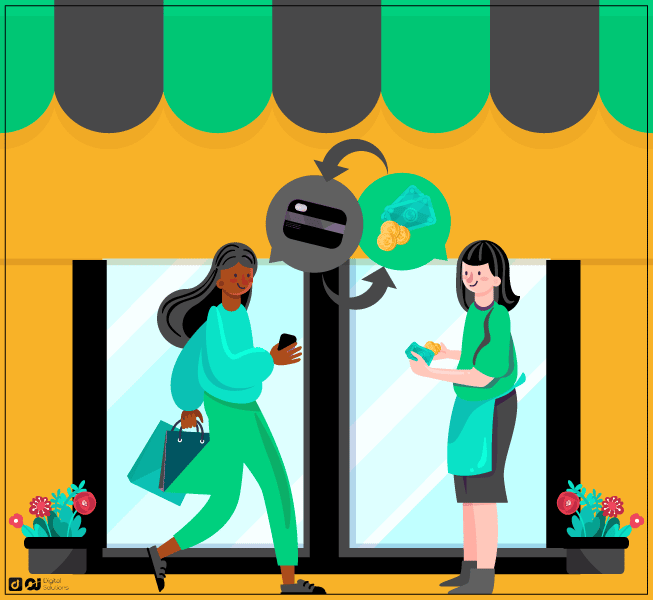
However, obtaining an existing store also has challenges, mainly if its brand differs from yours. In this scenario, you may need to come up with a new store name.
How To Rename Shopify Store
Now that we’ve cleared up the confusion, we can discuss these three easy steps on how to change Shopify store name.
Go to Your Shopify Dashboard.
Go to your Shopify dashboard and click Settings on the bottom-left corner of the page.
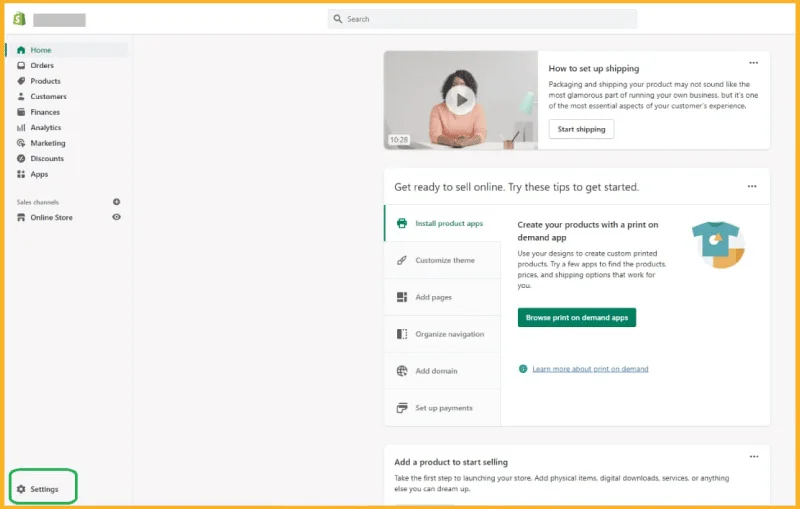
Go to Store Details.
Go to Store Details and click Edit on the right of Basic Information.
You can change your Shopify store name, industry, or your business’s legal name.
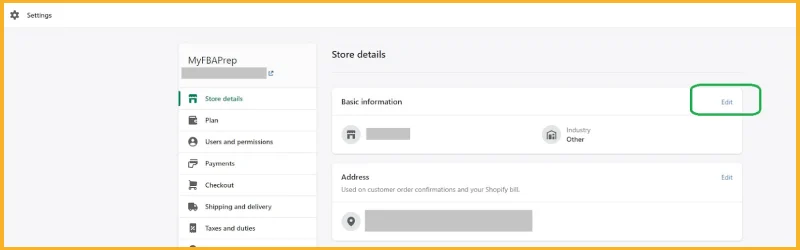
Enter Your New Store Name.
Enter your new name in the Store name.
Review what you type to ensure there are no misspellings or mistakes. You can also change your legal company name and industry from this field if you want.
Save Your Changes.
Click Save at the upper right corner or the bottom of the page.
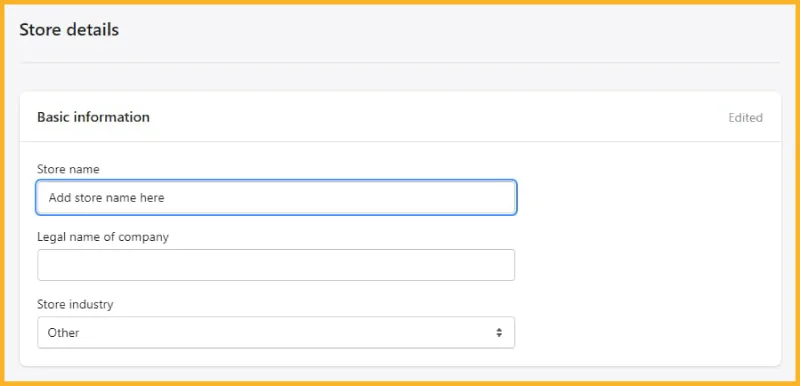
Renaming your Shopify store name is straightforward.
However, you’ll also want a new Shopify domain name and URL to match if you’re doing extensive rebranding.
Changing Your Existing Shopify Domain Name
Suppose you still don’t have a custom Shopify domain. In this case, your Shopify online store’s URL would look like “yourstorename.myshopify.com.”
If you have a custom Shopify domain, your customers will see “yourstorename.com” when they visit your online store.
In the past, Shopify didn’t allow changing the “myshopify.com” URL. Online merchants can now change this URL, but they can do it only once.
Here’s how to change a “myshopify.com” URL.
Go to Your Shopify Account Dashboard.
Go to the Shopify dashboard and click Settings at the bottom-left corner of the page.
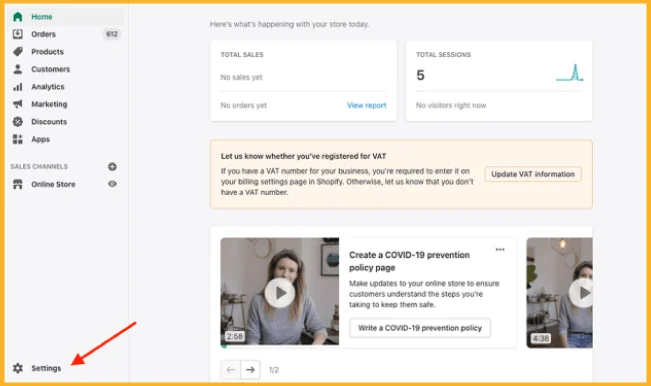
Select Domains.
Click the Domains button from the dropdown menu on the left side of the screen.
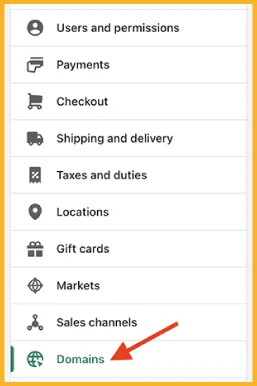
Enter Your New Shopify Domain.
You’ll see a blue underlined text in the domains setting saying, “Change to a new myshopify.com domain.” Click it and enter your new Shopify domain name.
Adding or Connecting an Existing Domain
If you already have a domain with another provider, you must change your “A” or “CNAME” records in your hosting panel to add or connect it to your Shopify store.
Follow the instructions of your domain name provider to connect the domain to Shopify.
Remember, connecting to an existing domain won’t move your domain to a different provider. It will only link the domain to the Shopify ecommerce platform.
Add or Change a Custom Domain Name
Once your provider has informed you that you can change or add your domain name, follow these steps.
Go to Your Shopify Admin Dashboard.
Go to the Shopify dashboard and click Settings at the bottom-left corner.
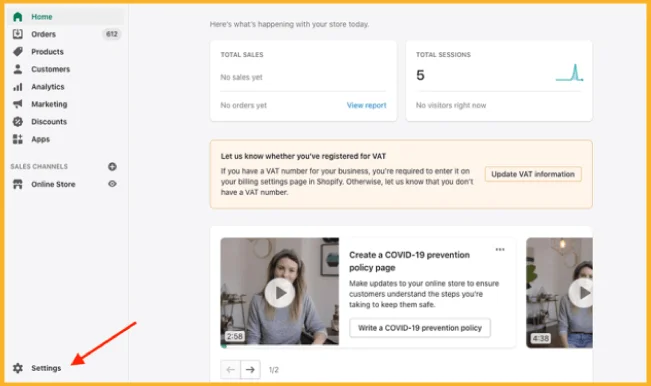
Click Domains.
Click Domains from the dropdown menu on the left-hand side of the screen.
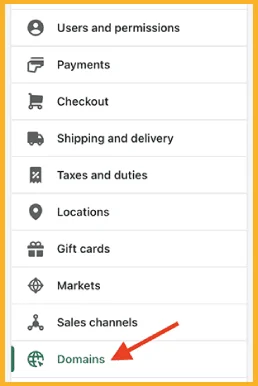
Select Your Domain Settings.
Select your preferred Shopify domain settings. You can either buy a new one (from a domain registrar) or connect an existing domain.

If you’re planning to buy a new Shopify domain, search for a domain name on Shopify and map it to your site.
If you have multiple domains for your business, set the domain you linked to your Shopify account as your Primary Domain. This step is crucial if you want to direct all domains to your online store.
Buying a New Domain
If you still don’t have a domain and plan to buy it from Shopify, you can search for the name you want before purchasing a new Shopify domain.
In case you don’t want your domain to be stuck with Shopify, you can move it to another provider as soon as it is eligible for transfer. This step is also crucial if you close your Shopify online store.
Update All Channels Pointing To Your Old URL
If you’ve been in the business for more than a year, you likely have multiple channels pointing to your Shopify domain.
Your customers reach your default Shopify domain through your newsletter, blog posts, social media posts, or other store domains.
Update these channels to match your new store or domain name.
Newsletter
After updating your store name and primary domain, update your newsletters to match the changes.
Don’t forget to update any hidden URLs embedded in the footers and headers.
You may also need to redesign some visual elements in your newsletter to reflect your new online business name.
Social Media Accounts
Social media is critical to building customer networks, promoting loyalty, and improving engagement with your audience. Thus, your social media accounts should reflect your store name change.
Pay close attention to the About us sections, media profiles, and usernames. Remember, consistency plays a critical role in brand recognition.
Don’t forget to post updates about your current store name and URL.
Paid Posts
When running ad campaigns or sponsored posts, ensure you edit their URLs. If updating their URLs is impossible, end those paid posts and relaunch them using your new Shopify store URL.
Blog Posts
If you’re running a company blog, update your Shopify URL there too.
Don’t forget to notify your social media influencers (assuming you work with others) about the new URL and the domain change.
Your collaborators will be glad to make this update, as broken links can harm their conversion rates and SEO due to high bounce rates.
Website
Your website should announce your new store name and custom domain name to avoid confusing your customers. For example, you can post this announcement: “MyOldStoreName is now MyNewStoreName!”
By posting an official statement, your SEO won’t suffer.
Other Domains
If you have other domains or have published guest articles on partner blog pages, notify them immediately about the updates to avoid having broken links on their content.
You can protect your SEO and maintain a fast loading speed by updating your URLs on all channels.
The Bottom Line
I’ve discussed everything you need to know about how to change Shopify store name and domain.
I hope my guide made it easier for you to understand this somewhat confusing topic.
You might want to check my guide on how to sell on Shopify or how to make money on Shopify.