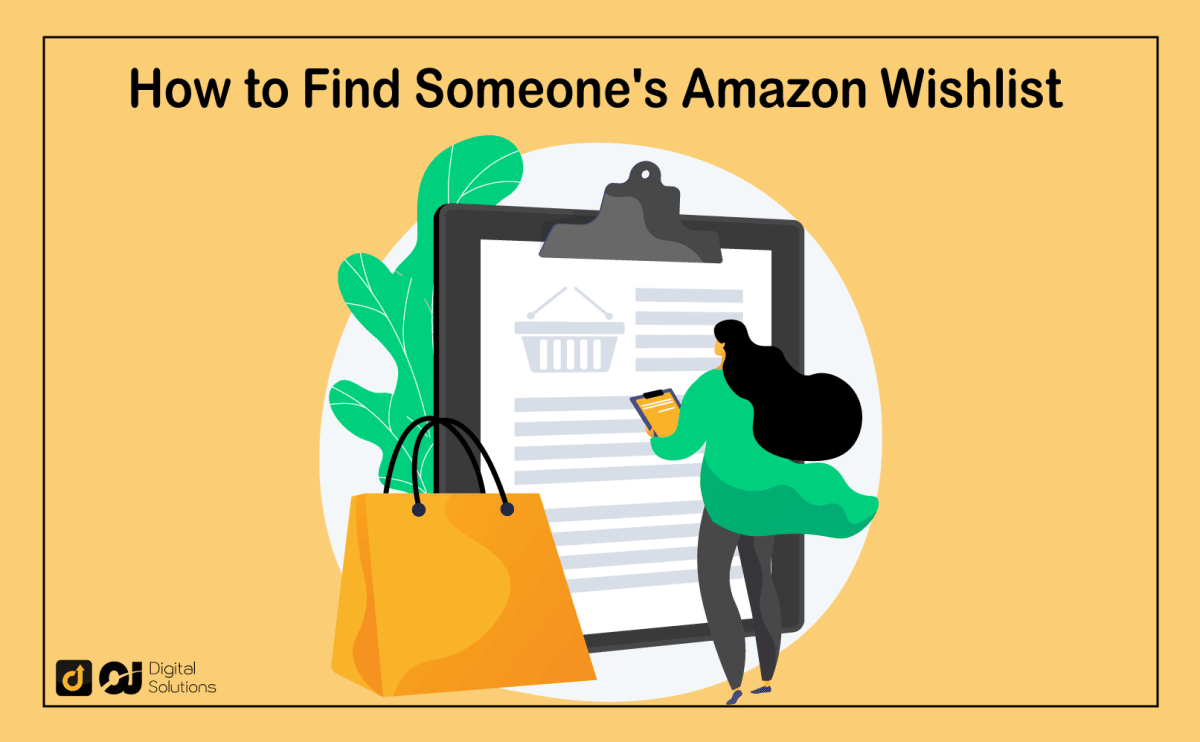Do you want to send a friend a gift this upcoming holiday season but don’t know what they want?
I can teach you how to find someone’s Amazon Wishlist.
My guide will teach you how to find someone’s Wish List on Amazon. I’ll also teach you how to purchase a great gift straight from your friend’s list.
Let’s begin.
How To Find Someone’s Amazon Wishlist
Creating gift ideas for special occasions can be tricky, especially if you don’t know what the recipient wants or needs. Gift shopping becomes even more of a challenge if you have a busy schedule. Not everyone has the time to peruse items at the mall or in gift shops.
You’re lucky if the gift recipient has an Amazon wishlist. Once you find it, finding the perfect gift is easy.
Here’s how to friend a friend’s Amazon wish list, whether on your desktop, laptop, or mobile device.
How To Find Someone’s Amazon Wishlist via the Web Browser on Your Desktop or Laptop
1- Sign in to your Amazon account on the Amazon website.
2- Hover over Accounts & Lists in the top right corner of the screen.
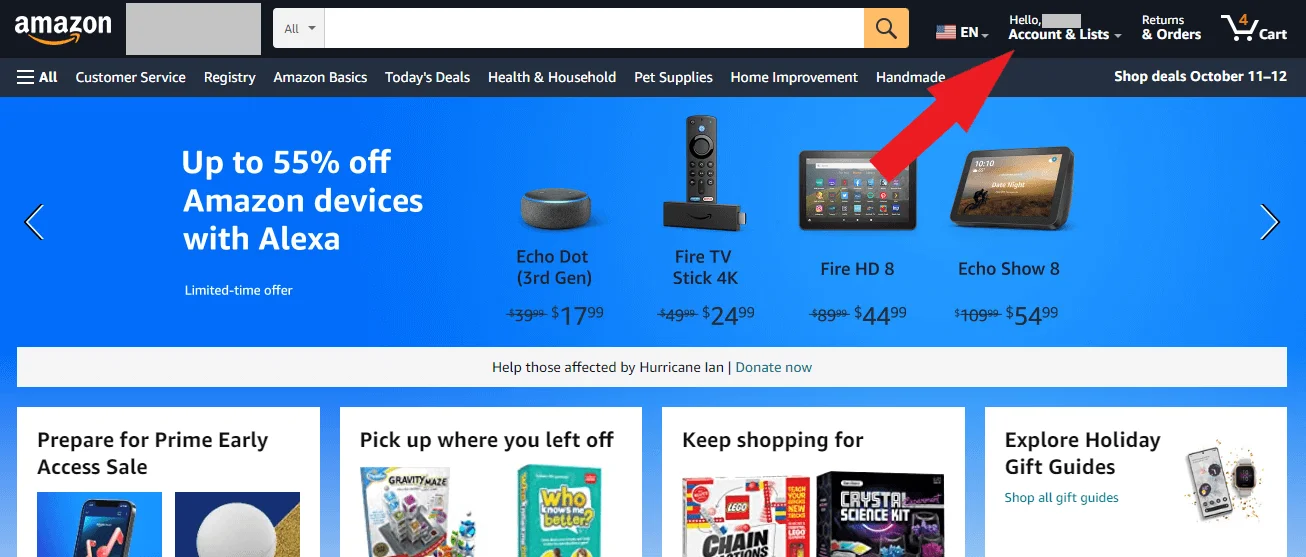
3- Tap Find a List or Registry from the dropdown menu.
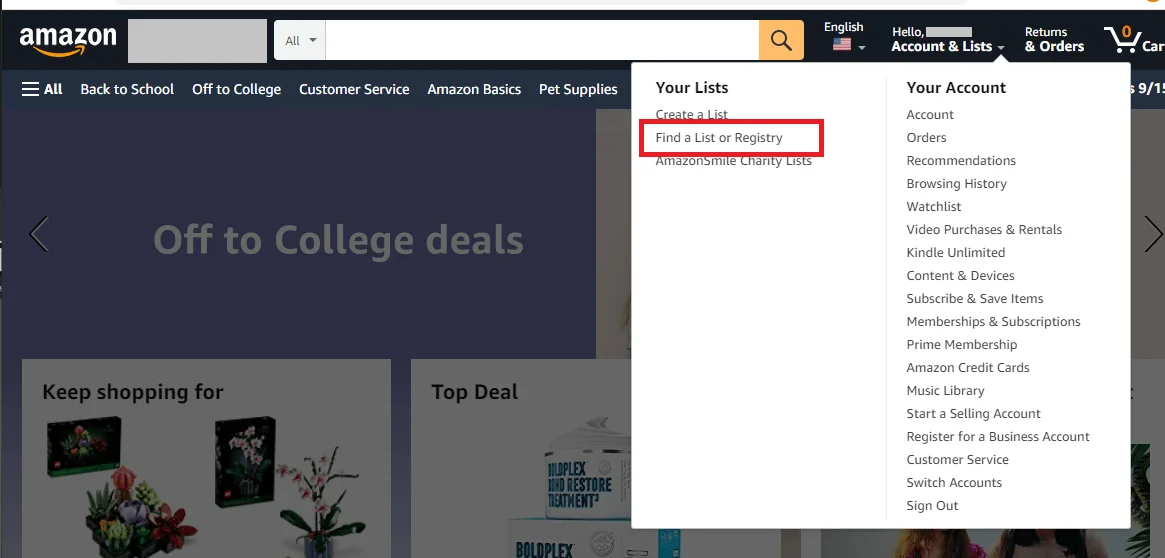
4- You can search by name to find your friend’s Wish List. Enter the name of the registrant, select the list or registry type from the menu, and click Search to see your friend’s profile.
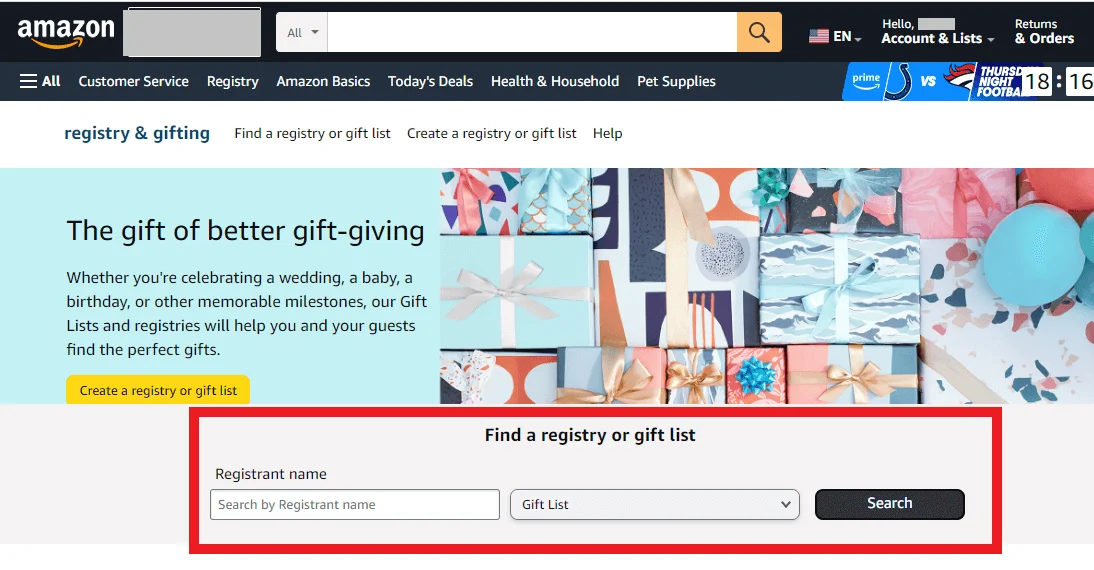
5- Click the name of the list you want to browse.
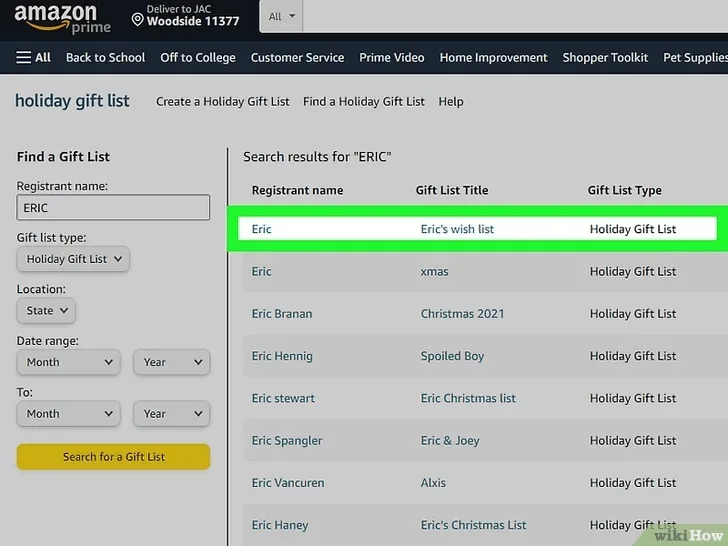
(Source: WikiHow)
6- Scroll through the list and see the products your friend has added.
How To Find Someone’s Amazon Wishlist Using the Amazon App on Mobile Devices
Thanks to the Amazon app, accessing a friend’s list, Amazon wedding registry, or baby registry on your tablet or phone is just as easy.
Follow these steps to access the Wish Lists page via the Amazon app.
1- Open the Amazon app on your device and sign in to your Amazon account.
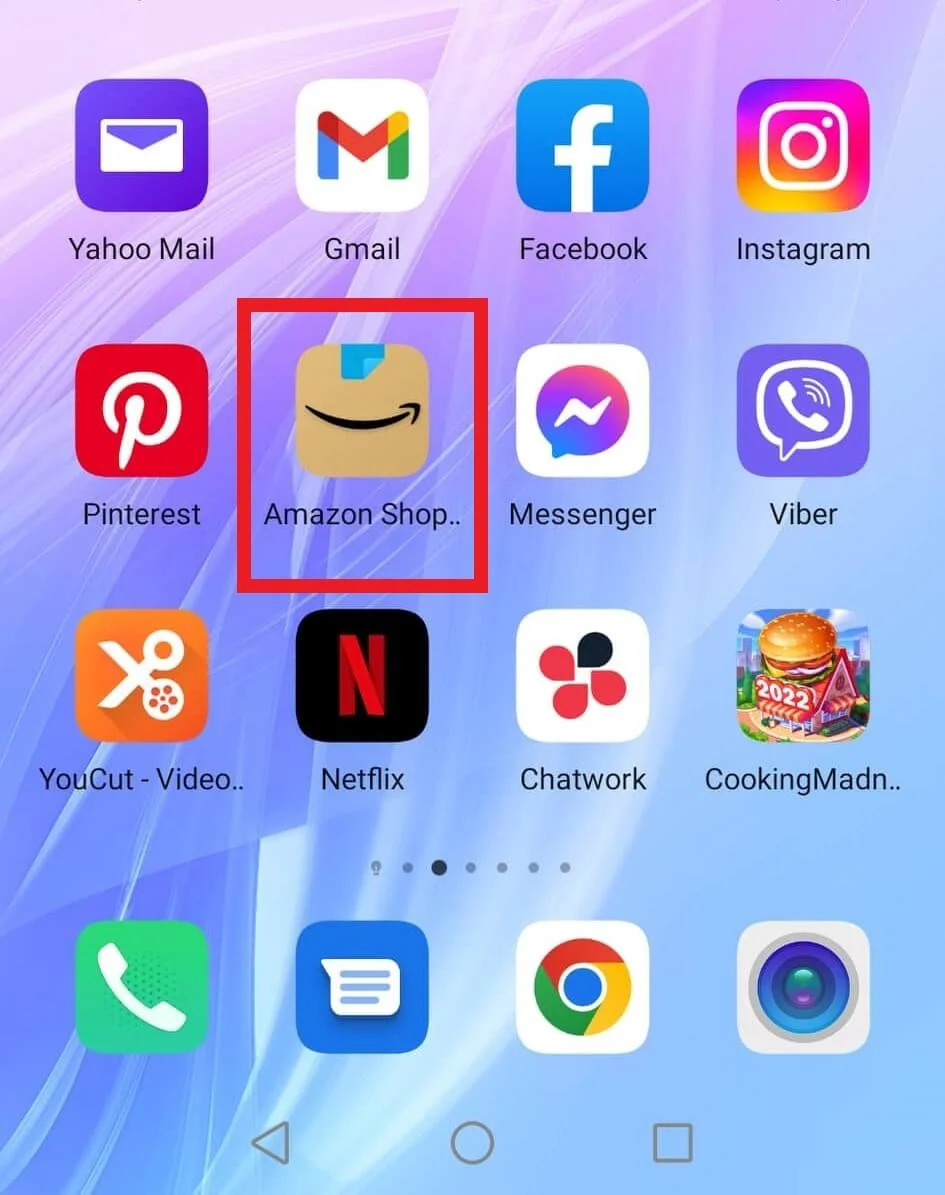
2- Tap on the hamburger menu (the three horizontal lines) in the lower right corner of the screen.
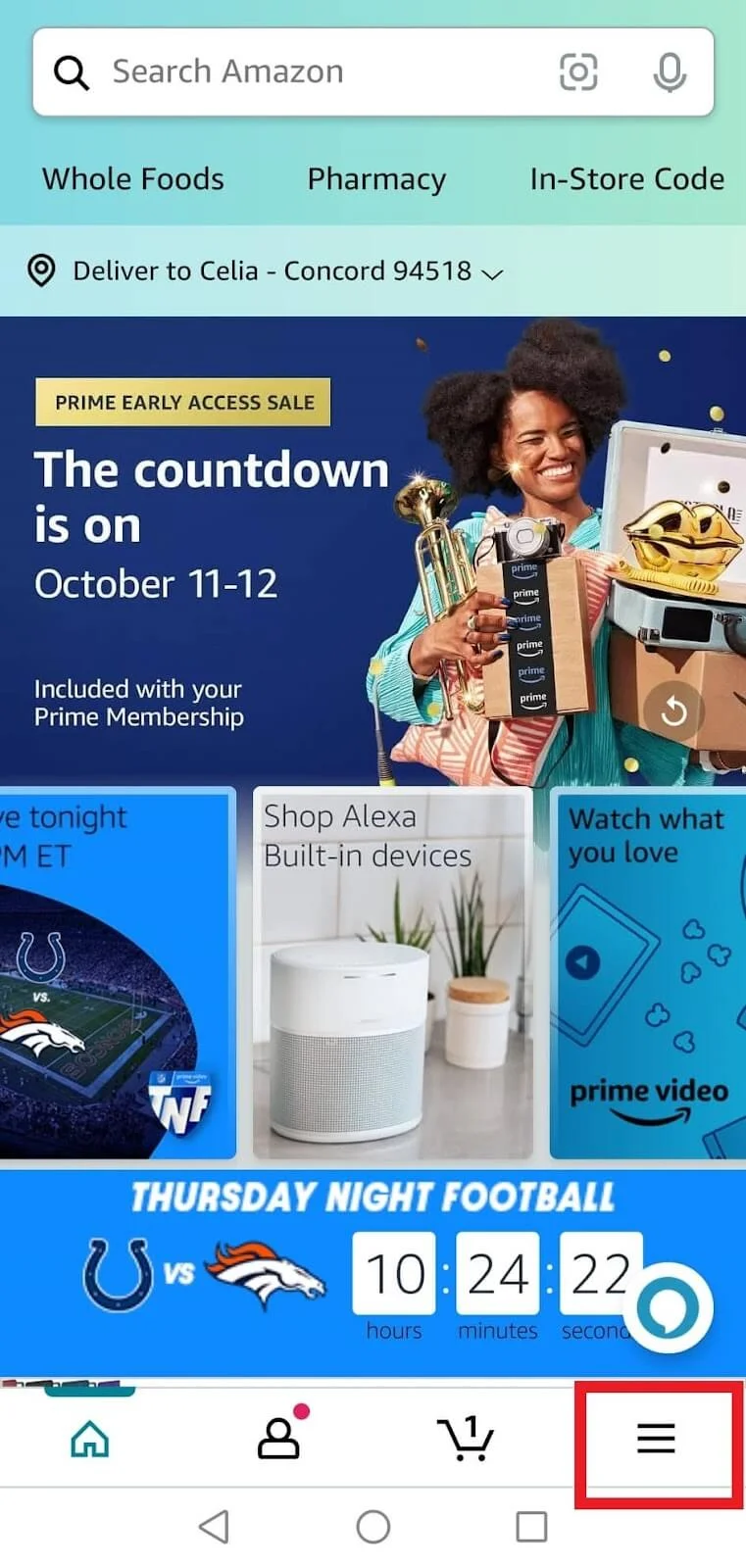
3- Click Lists on the bottom right corner of the screen.
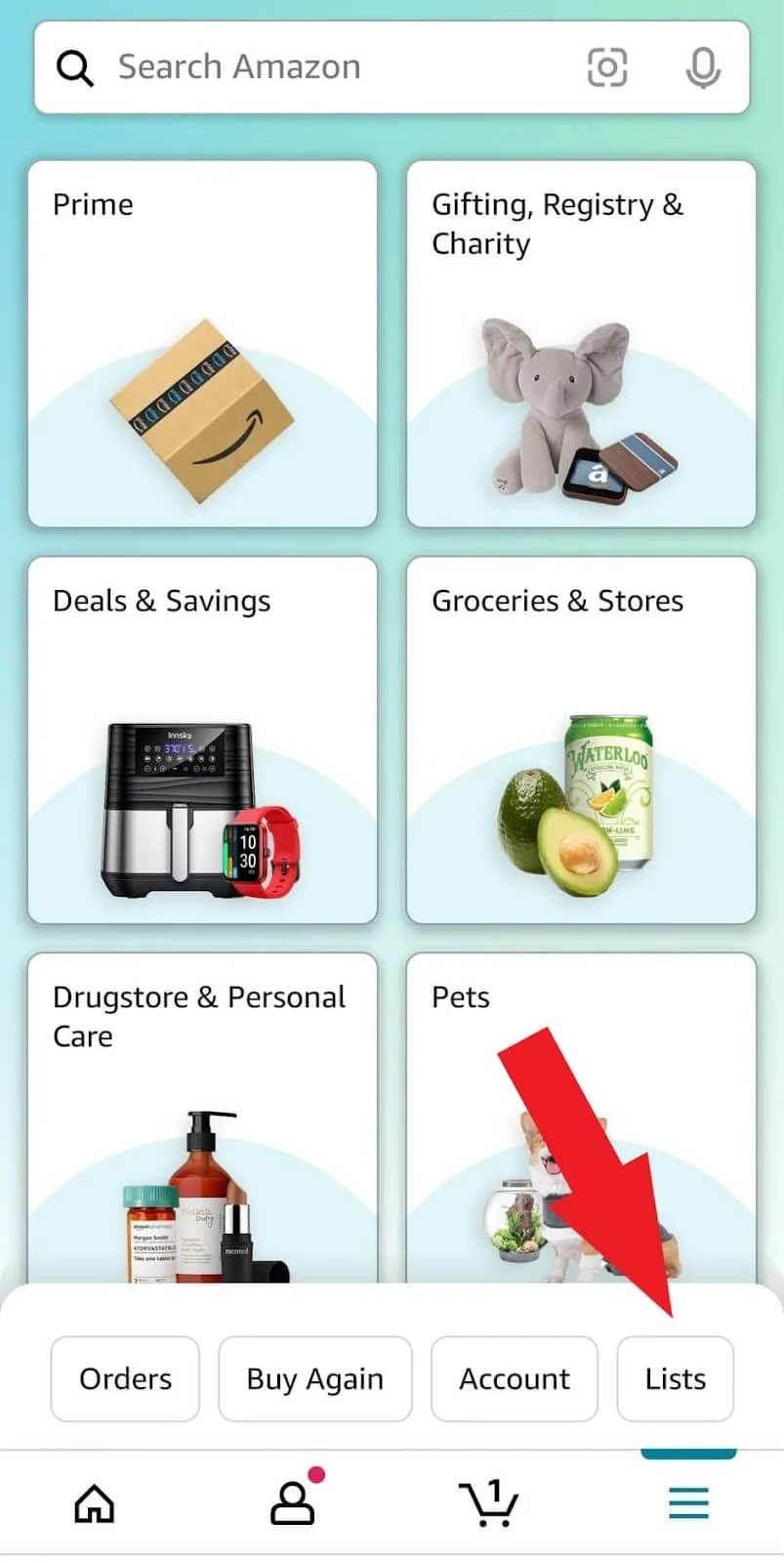
4- Tap the Your Friends’ Lists tab.
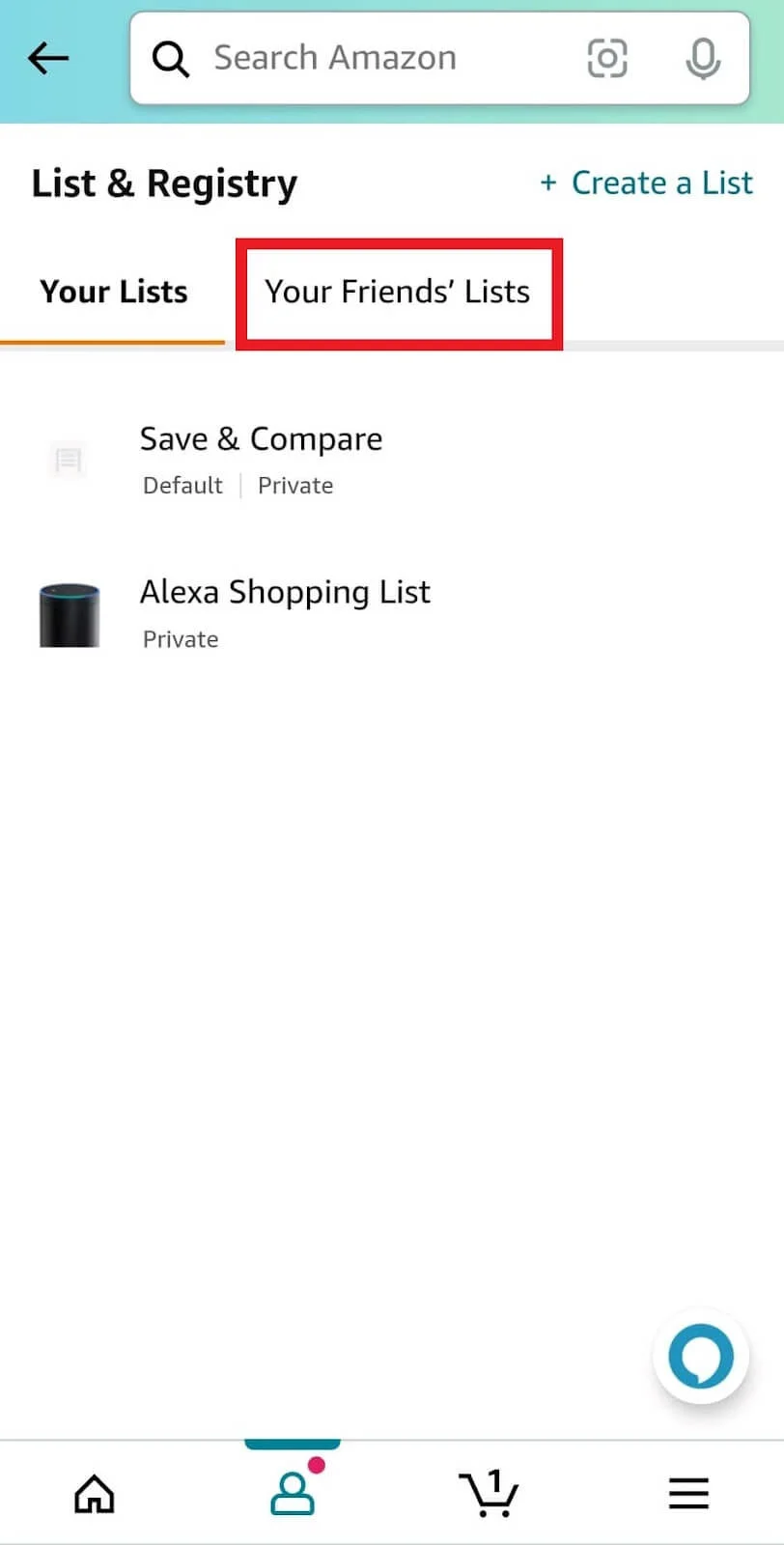
5- Choose your friend’s name from the dropdown menu to view the list they have shared with you.
6- Click the name of the list you want to browse.
7- Scroll through the list and see the products your friend has added.
8- If you don’t see your friend’s name, message them to request access to that person’s list.
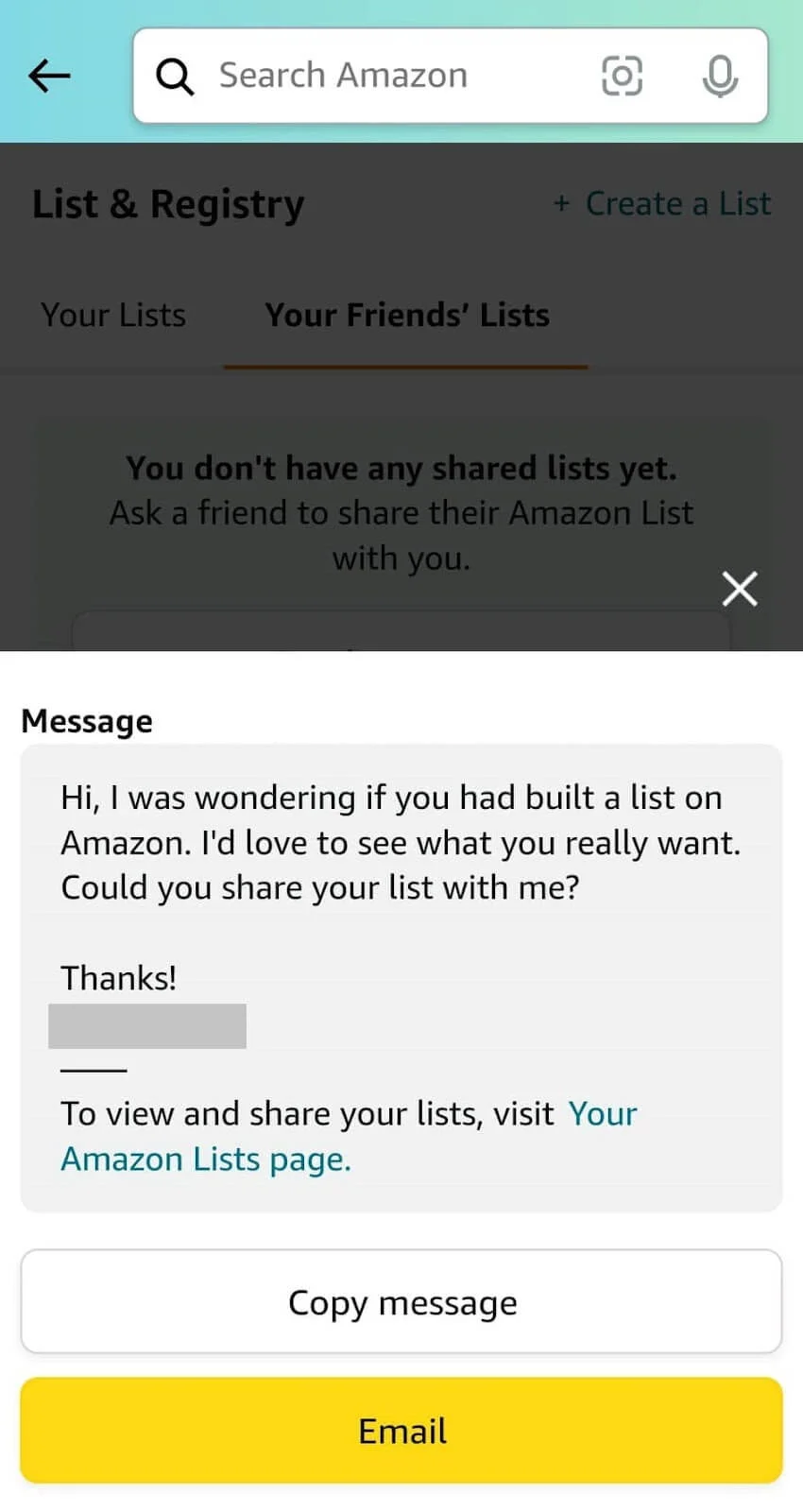
How To Request Access to Someone’s Amazon Wishlist
If you can’t see the list of someone in Your Friends, you must request access to it.
Here’s how to request access to a friend’s Amazon Wishlist.
1- Go to the Amazon website and sign in to your account.
2- Hover over Account & Lists.
3- Click any list under Your Lists on the dropdown menu that appears.
4- On the Your Lists page, click the Your Friends tab.
5- Send a message to any friend to request access to their Wish List or registry.
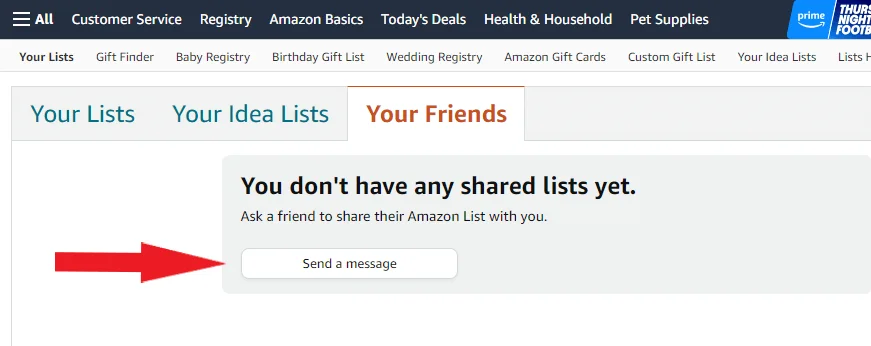
A pop-up window will appear containing a pre-written note asking the Amazon Wish List creator to share their list or registry with you.
Select Copy message or Email this message to contact the friend or family member who created the list.
Advise your friend that you requested access to their Wish List.
Your friend needs to go to their Wish List, click Send list to others, and then invite you to give you access to their list.
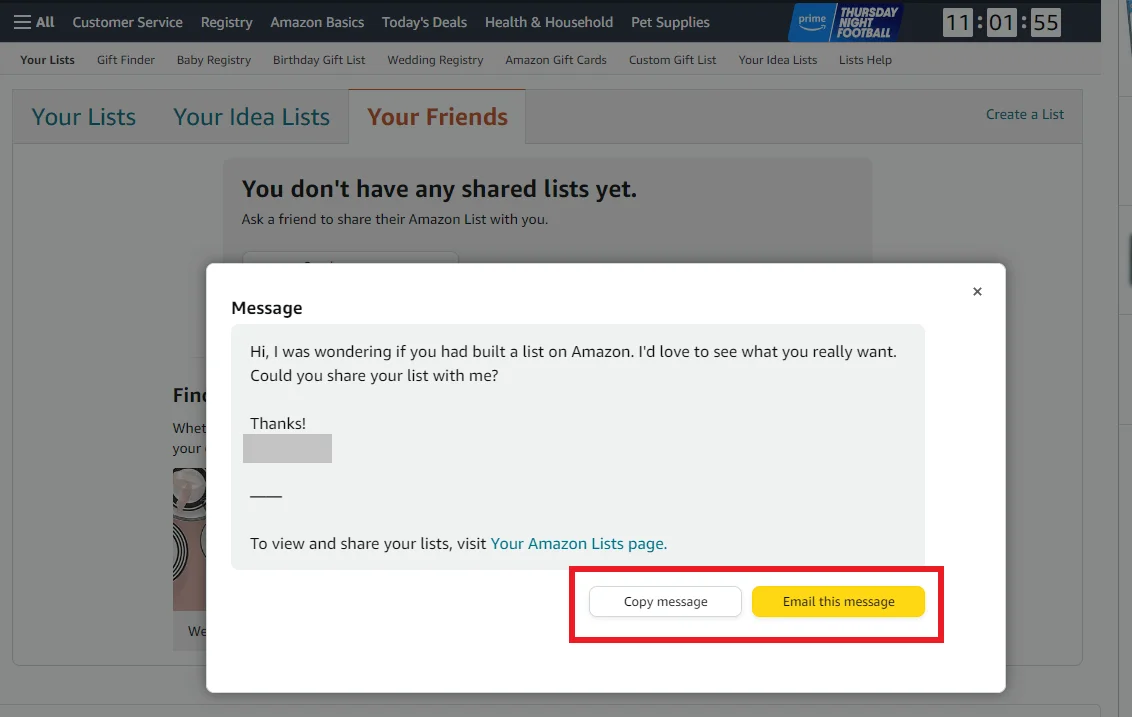
How To Share Your Amazon Wish List
Here’s how you can share your Amazon Wish Lists with others.
- Go to Your Lists.
- Click the list you want to share.
- Click Invite in the top-left corner of the page, and you’ll see two options:
- View only – The View only option means people with the link can only view the list and not edit it.
- View and Edit. – The View and Edit option means they can view, edit, and remove items from the list.
- Select the setting you’d like the invited person to have.
Once you’ve fixed the setting, you can invite people to check out your list through a link, an email, or a text message.
How To Buy an Item From a Friend’s Amazon Registry or Wish List
You know how to find a family member’s or friend’s Amazon Wish List, so let’s talk about buying a gift.
The checkout process for purchasing items from the Wish List is essentially the same as the checkout process for regular items.
Here’s how you can purchase items from the Amazon Wish List.
1- Choose your gift and tap Add to Cart. Select Add to Cart again in the pop-up confirmation window.
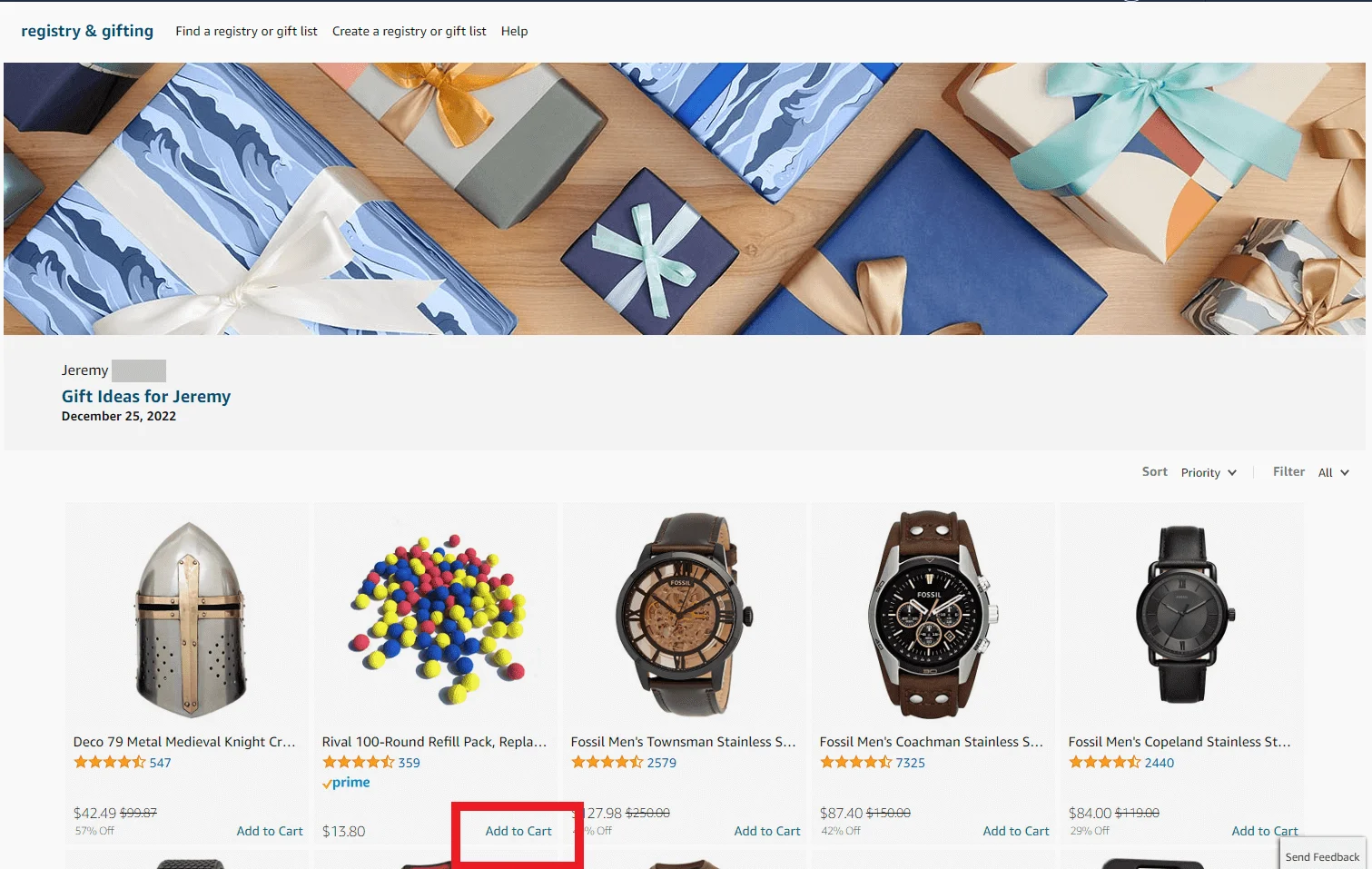
2- Select Proceed to Checkout.
3- If you want Amazon to deliver the item directly to your friend, choose the address your friend has provided on the checkout page under Other addresses.
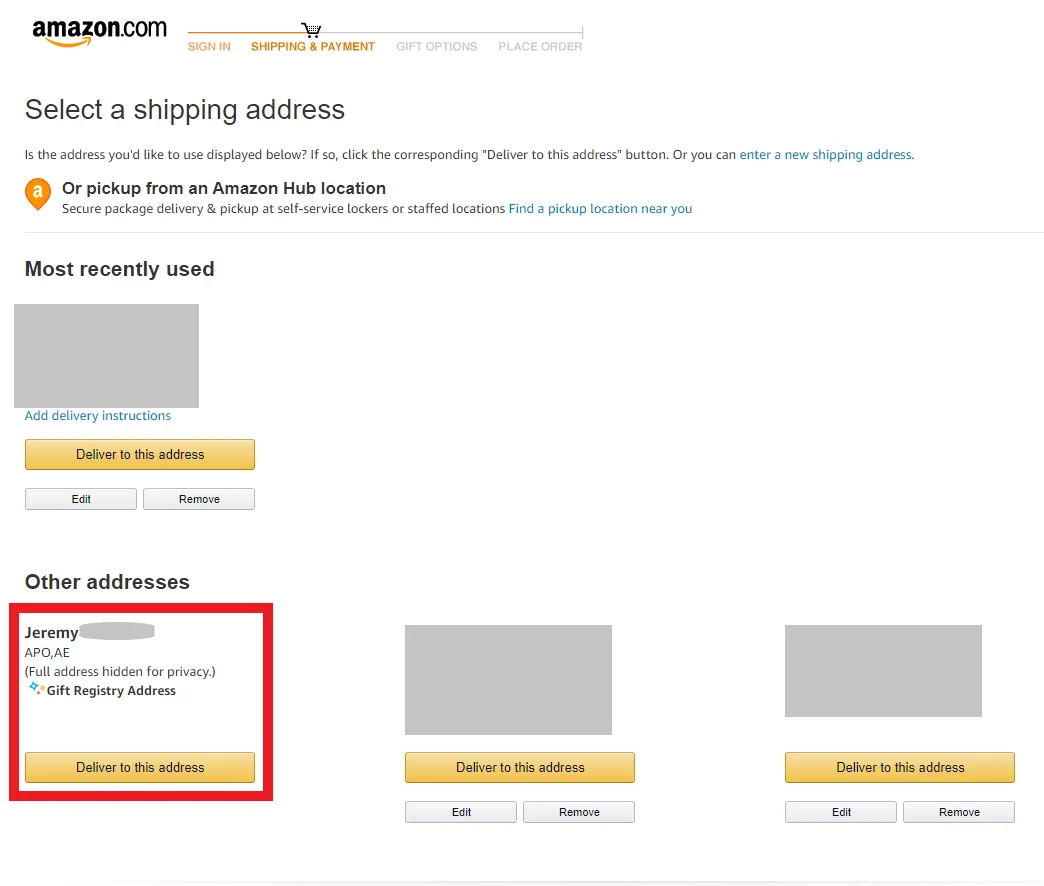
You could enter the address yourself if your friend didn’t include it.
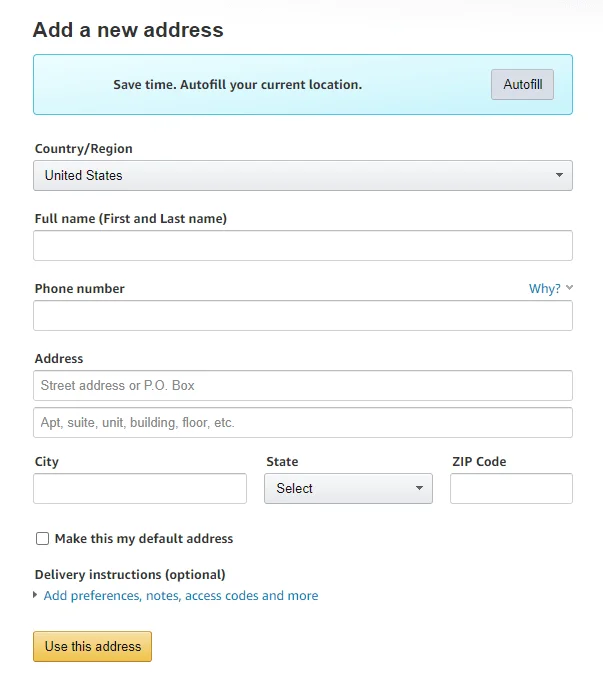
4- Tap Save Gift Options to add a message and remove price details from the receipt.
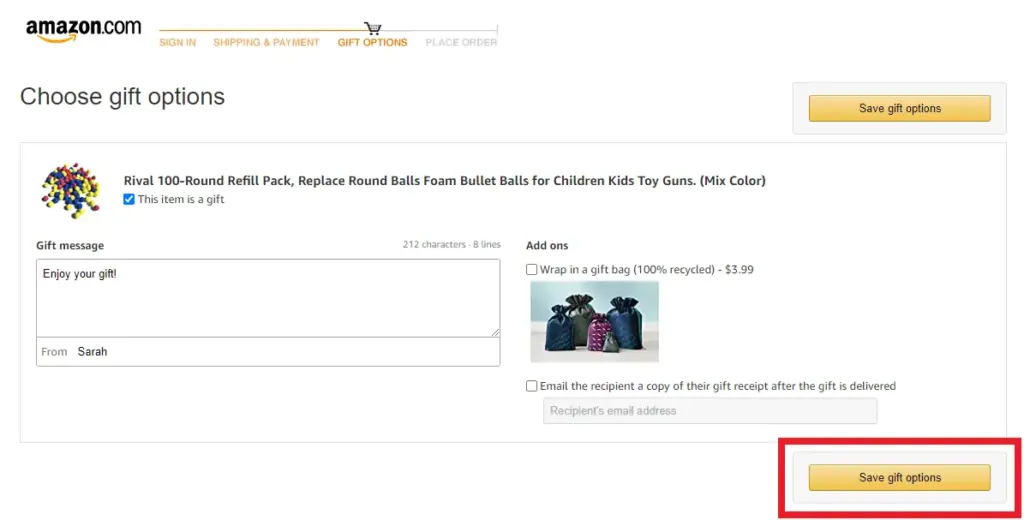
5- Confirm your payment information and select Place your order.
Note that Amazon will only remove purchased items from the list if you use the on-file shipping address associated with the list.
Amazon won’t remove an item from the Amazon Wish List if you choose to have Amazon ship the item to your address.
In such cases, someone else might buy the same gift, resulting in duplicate purchases.
How To Create Your Own Amazon Wish List
Here’s how to create your own wish list on Amazon.
1- Go to the Amazon website and sign in to your account.
2- Hover over Account & Lists.
3- Click Create a List under Your Lists on the dropdown menu that appears.
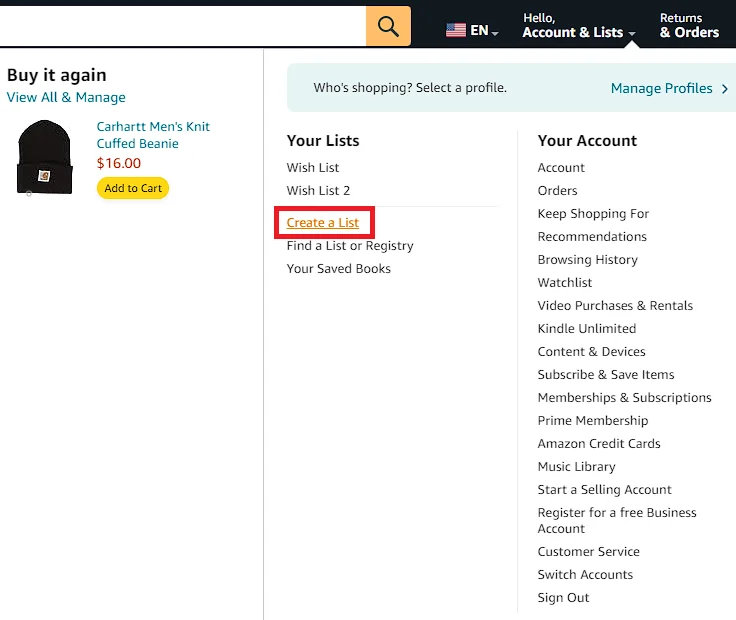
4- On the Your Lists page, click Create a List on the top-right corner.
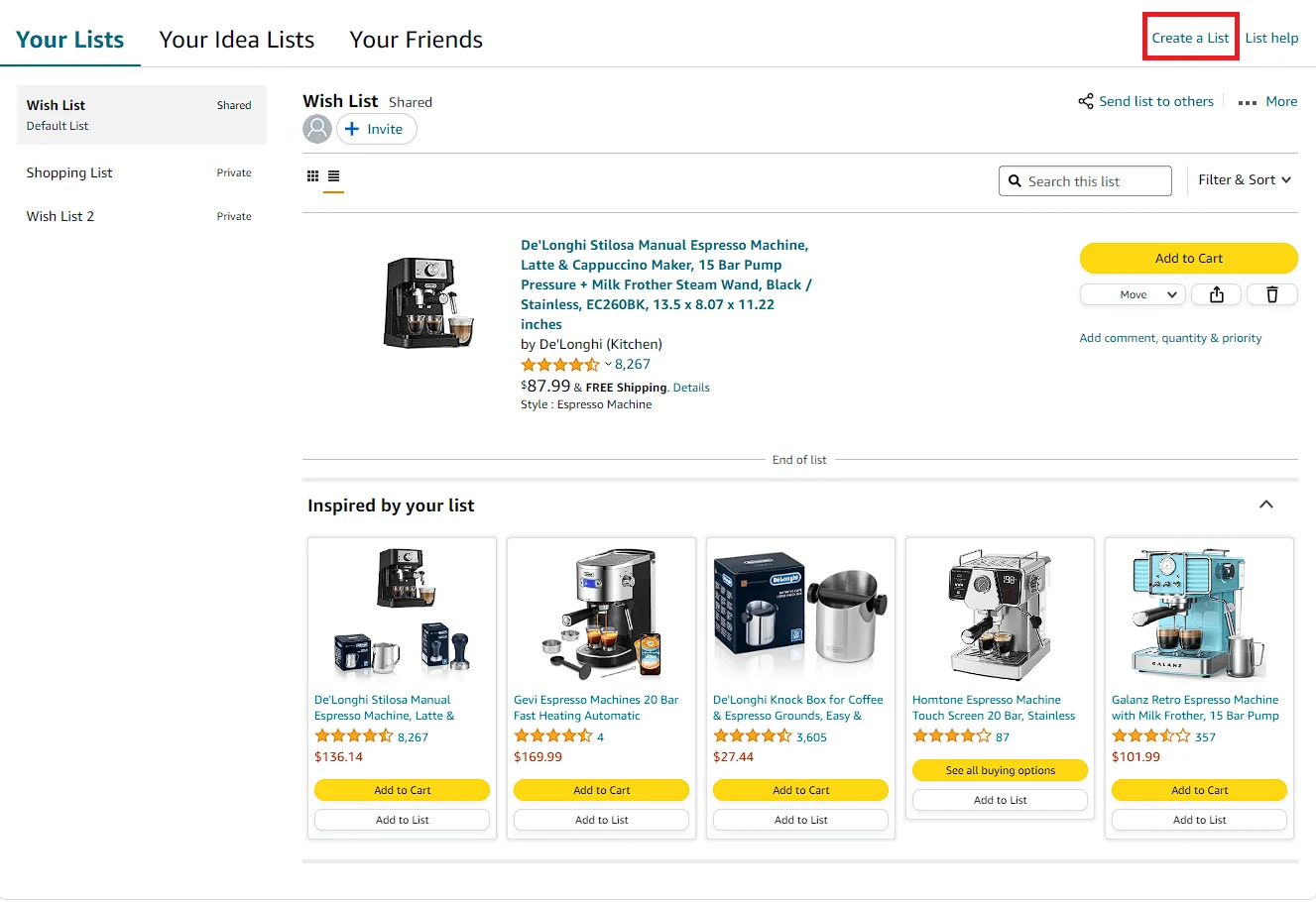
5- A Create a New List popup menu will appear. Enter your preferred name for your list in the text box under List name, and then click the Create List button.
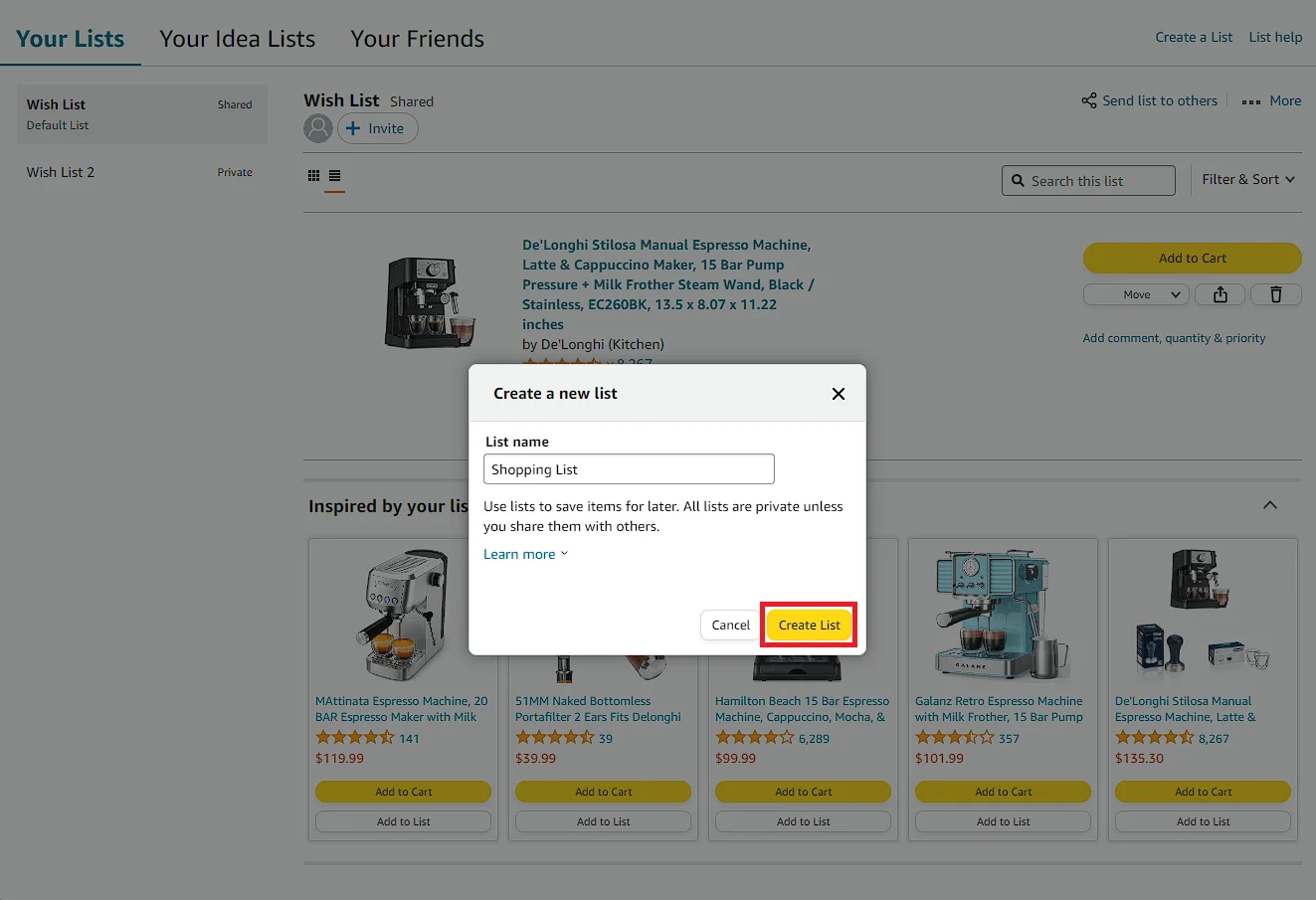
6- You’ve now created a new list. You’ll see an Amazon notification saying, There are no items in this List. Add items you want to shop for.
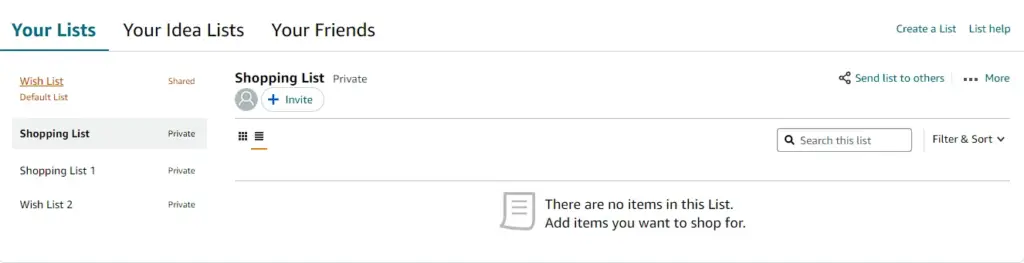
7- Search for any product you want to add to your Amazon Wishlist.
8- Once you find the product in Amazon’s search results, click the listing to go to the product’s page.
9- Find the Add to List menu and click the arrow pointing down. The Add to List menu is below the pricing details, as well as the Add to Cart and Buy Now buttons.
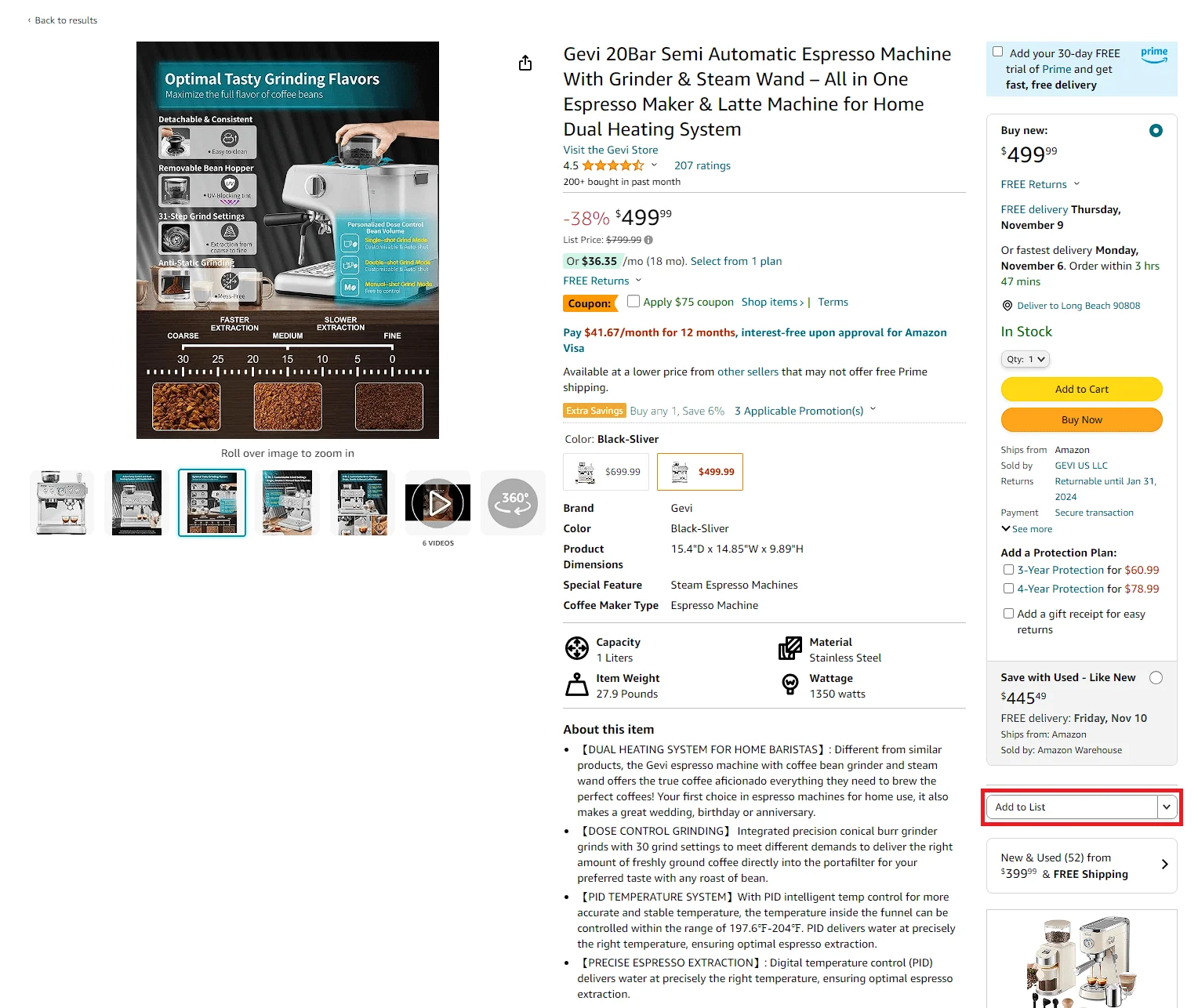
10- Select your newly created list from the dropdown menu that appears.
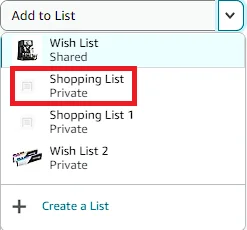
11- If you added the item to your Wish List successfully, you’ll see a popup saying, 1 item added to [Your List’s Name]. You can click the View Your List button to look at the items on your list, or you can click Continue shopping to add more items to your Wish List.
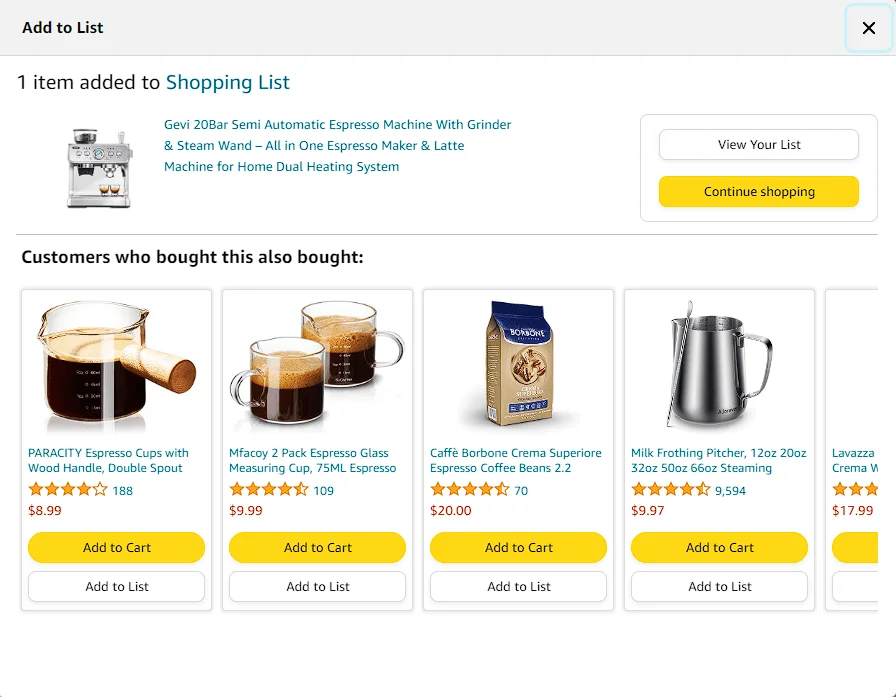
What Is the Amazon Wish List?
Before we dive into the steps for finding a Wish List on Amazon, let’s discuss what’s on someone’s Wish List on Amazon.
As its name suggests, an Amazon Wish List is a comprehensive list of products available on Amazon that the person would like to receive as gifts.
Amazon developed the concept of a Wish List in 1999 to help parents and grandparents choose the best gift ideas for their children. Amazon has since updated it many times to cater to all audiences.
Today, the Wish List is one of Amazon’s most helpful and widely used features.
How Does the Wish List Work?
Anyone can create and share a Wish List on Amazon.
Customers can select items from the wide range of products available on Amazon, put them on their Wish Lists, and share the lists with their family and friends.
This process eliminates guesswork and ensures people receive gifts they’ll appreciate.
What Are the Types of Wish Lists?
Aside from the general gift list, the Amazon Wish List page now includes more specialized lists, such as a wedding registry and a baby registry.
It’s common practice for soon-to-be-married couples to create a wedding registry to let their guests know what wedding presents they want.
The same goes for expecting parents who will be holding a baby shower. A baby registry lets friends and family members know the excepting parents’ preferred items for their new baby.
Frequently Asked Questions (FAQs)
How Do You Make an Amazon Wish List?
It’s easy to make your own personal Wish Lists as long as you have an Amazon account.
Here’s how.
- Go to Your Lists.
- Select Create a List and input a list name.
- Tap Create List.
Once you’ve made your list, you can add items you’d like to receive from friends and family by selecting Add to List on the product details page of these items.
Are Amazon Wish Lists Anonymous?
You can change your privacy settings to make your Wish List anonymous. Amazon has three privacy settings to manage access to Wish Lists.
- Public: anyone can find and access the list
- Private: only you can view it
- Shared: anyone with the link can see it.
Will Anyone See My Address on My Amazon Wish List?
The short answer is no. Addresses are confidential on Amazon Wish Lists. By default, only the registrant’s name and city appear to protect the list owner’s privacy.
The default shipping address may be available if the list owner has enabled third-party address sharing. Otherwise, you have to enter the exact shipping address.
Will the Recipient Know if Someone Purchased Something on Their Wish List?
That depends on whether they have set up a spoiler alert. The Wish List feature has a Do not spoil my surprises setting.
This setting prevents the recipient from receiving a notification when someone purchases something from their list. It’s handy for surprises but can also result in duplicate purchases if the recipient orders an item, not knowing that someone already purchased it for them.
Take advantage of the Manage List option if you have your own Wish List and want to avoid duplicate items.
Here’s how.
- Go to Your Lists.
- Tap Manage list on the particular list you want to change.
- Uncheck Keep purchased items on your list.
The Bottom Line
The Amazon Wish List page is undoubtedly a feature that makes gift shopping much more manageable.
It saves you time and effort and is a surefire way to help you choose presents that the recipient will love.
Whether you’re looking for a gift for a wedding, a baby shower, or any other special occasion, the registry or Wish List will prove invaluable.
Hopefully, my step-by-step guide has helped you find someone’s Amazon Wish List. If you have friends about to get married, you should also learn to find their Amazon wedding registry.