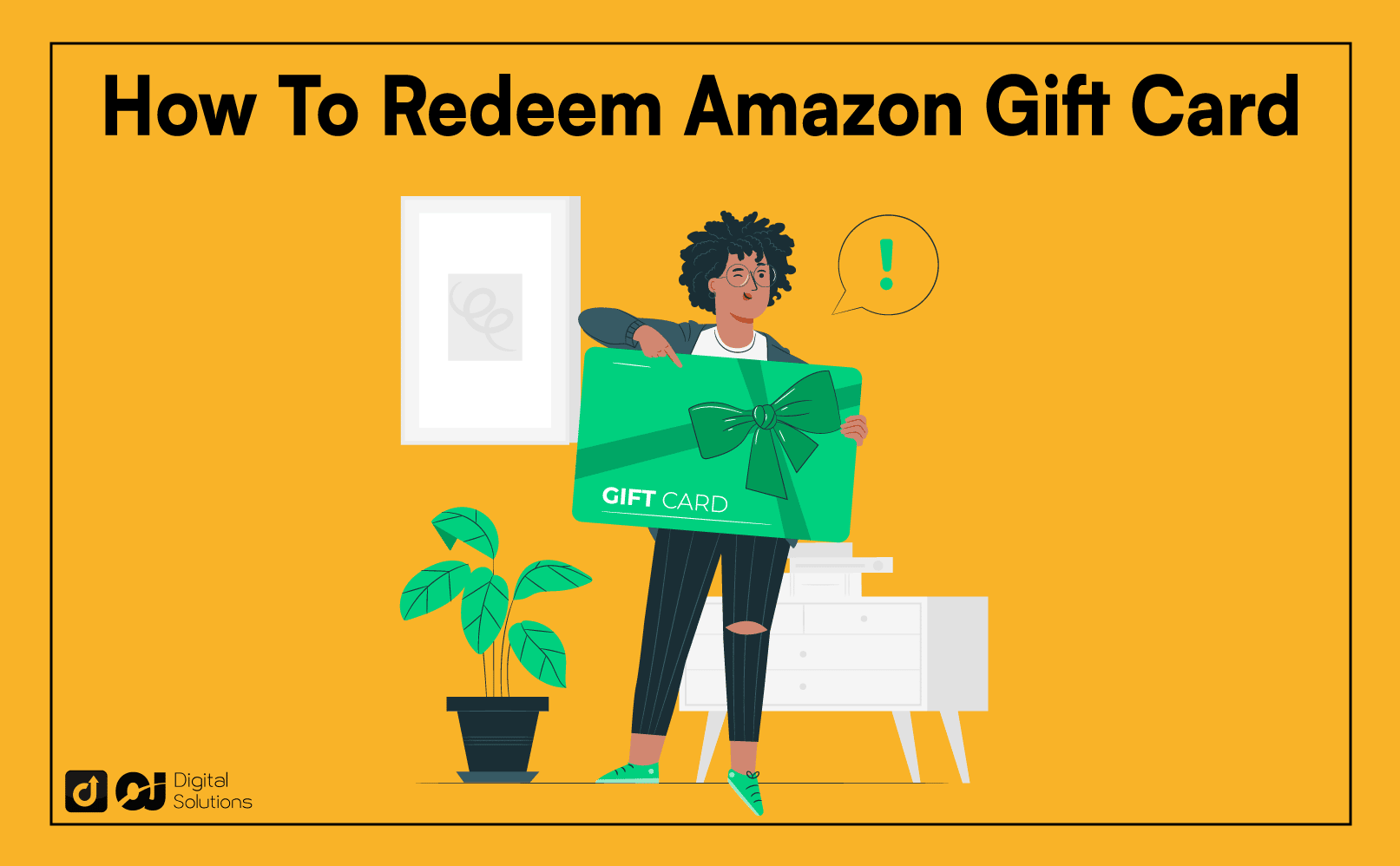Learning how to redeem Amazon gift card is the first step in using gift cards on the popular ecommerce marketplace.
Fortunately, you’ve come to the right place.
As a veteran Amazon seller and customer, I’ve used Amazon gift cards countless times. Thus, I want to share my knowledge and experiences.
I wrote this guide to teach you how to redeem your Amazon gift cards, whether you’re on a desktop, laptop, or mobile device.
Let’s begin.
How To Redeem Amazon Gift Card on the Website Using a Browser (Desktop or Laptop)
- Open your preferred web browser and go to the Amazon website.
- Sign in to your Amazon account.
- Hover over Account & Lists.
- Click Account.
- Click Gift cards.
- Click Redeem a gift card.
- Enter your gift card’s claim code.
- Click Apply to your balance.
Here’s how to redeem Amazon gift cards on your desktop or laptop via a web browser.
1. Open your preferred browser and go to the Amazon website.
2. Sign in to your Amazon account.

3. Hover over Account & Lists.

4. Click Account under Your Account on the dropdown menu that appears.

5. Select Gift cards on the Your Account page that appears.

6. Click Redeem a Gift Card on the next page that appears.

7. Enter your claim code in the Enter claim code field to redeem your gift card.
Note: Amazon sends the claim code via email when you buy an Amazon gift card or if you receive one from someone else.

8. Review the claim code you entered to ensure accuracy, then select Apply to your balance.
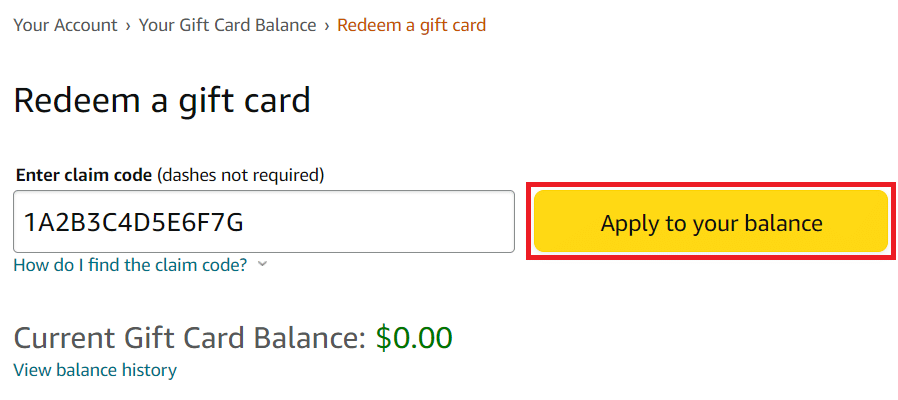
9. You’ll receive a message saying Amazon has added your gift card balance to your account.
10. Check whether your current gift card balance updates after using the claim code.
Note: The gift card’s full value will be applied automatically to your account when you redeem a gift card. Amazon doesn’t deduct any fees.
How To Redeem an Amazon Gift Card via the Amazon Shopping App
You can still use your claim code on the mobile Amazon website, but the best way to claim Amazon gift card funds is through the Amazon app (Amazon Shopping).
Here’s how to redeem a gift card via the Amazon app.
Note: This redemption process works the same whether you use an iPhone (iOS) or an Android phone. The only difference is minor variations in the app’s user interface.
1. Download the Amazon mobile app on either the Google Play Store or Apple App Store if you don’t have the app yet.
2. Open the Amazon app and sign in to your account.
3. Tap the Profile icon at the bottom of the page.

4. Scroll down to Payments, then tap Manage gift card balance.

5. Tap Redeem another gift card.

6. There are two ways to redeem a gift card on the Amazon Shopping app.
- Scan your claim code.
If you choose this option, Amazon will request access to your camera. Follow these steps after providing Amazon camera access.
- Ensure the numbers align with the boxes you the Amazon app.
Note: You’ll see an instruction within the app stating, Center the claim code within the frame above.
- Take a photo of the claim code.
- Type your claim code manually.
- Enter the Amazon gift card’s claim code manually in the Enter claim code field.
- Ensure you entered the correct gift card number or claim code.

7. Whichever method you choose, tap Apply to your balance once the app has the gift card number or claim code.

8. Wait for Amazon’s notification that the platform has added the gift card amount to your account.
9. Review your current gift card balance to see if it’s updated.
How To Check Your Amazon Gift Card Balance
If you often use gift cards, check your Amazon account occasionally before going to the checkout page.
You can’t proceed to checkout with an insufficient gift card balance.
How To Check Your Amazon Gift Card Balance on the Website
Here’s how to check your account balance via the Amazon website.
- Go to the Amazon website and sign in to your account.
- Hover over the Accounts & Lists segment and click Account.
- Click Gift cards.
- You can see your gift card balance in green to the right of Your Gift Card Balance.

How To Check Your Amazon Gift Card Balance On The App
Here’s how to check your account balance on the app.
- Open the Amazon app on your iPhone or Android phone.
- Sign in to your account if you haven’t already.
- Tap the Profile icon at the bottom of the page.
- Scroll down to Payments and tap Manage gift card balance.
- You can see your remaining balance in green under Your Gift Card Balance.
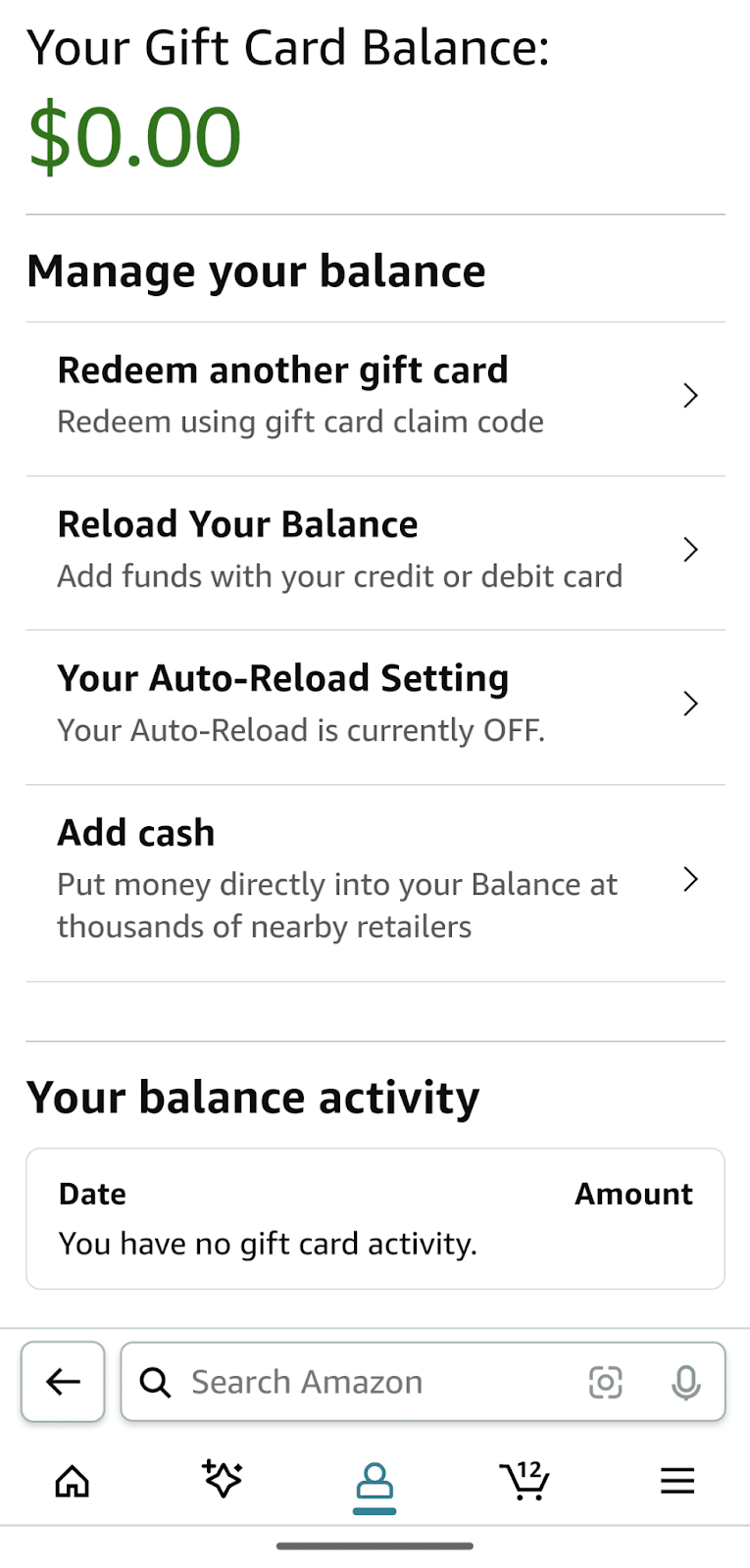
3 Tips When Using Amazon Gift Cards.
1. Combine Multiple Amazon Gift Cards.
If you bought or received multiple Amazon gift cards, redeem them all simultaneously to get a bigger gift card balance. Doing so lets you save time by not having to repeatedly redeem an Amazon gift card whenever your balance runs out.
Furthermore, a bigger balance lets you buy items on Amazon that are more expensive, letting you splurge when you want to.
2. Turn on the Auto-Reload Setting.
Amazon’s Auto-Reload Setting reloads your gift card balance automatically under these two parameters:
- Auto-Reload on a schedule

This option lets you set a specific schedule for Amazon to auto-reload your gift card balance.
You can set the reload amount, the frequency of reloads (daily, weekly, every 2 weeks, and monthly), and the starting date of the reload.
- Auto-Reload when your balance gets low

This option allows Amazon to reload your gift card balance when it drops to a specific amount.
You can set the specific reload amount and the amount threshold for the reload to trigger.
For example, if you set a threshold of $10 and a reload amount of $100, Amazon will reload $100 to your gift card balance each time it drops to $10.
Choose a payment method.
To turn on the Auto-Reload Setting, you’ll have to choose which of your credit or debit cards Amazon charges for the reloads.
How To Turn on Auto-Reload via a Web Browser (Desktop or Laptop)
Here’s how to turn on the Auto-Reload Setting on the Amazon website using a desktop or laptop browser:
1. Go to the Amazon website and sign in to your account.
2. Hover over Account & Lists.
3. Click Account under Your Account on the dropdown menu that appears.
4. Click Gift Cards on the Your Account page.
5. Click Set up Auto-Reload under Your Auto-Reload Setting

6. Choose from Auto-Reload on a schedule or Auto-reload when your balance gets low.
7. Set the necessary parameters (reload amount, frequency, amount threshold, etc.)
8. Choose the payment method that Amazon will deduct from automatically for each reload. You can also add a new credit or debit card as a payment method.

9. Click Save Your Auto-Reload Setting to turn on Auto-Reload.

How To Turn on Auto-Reload via the Amazon Shopping App (iOS and Android)
Here’s how to turn on the Auto-Reload setting on the Amazon shopping app.
1. Open the Amazon app and sign in to your account.
2. Tap the Profile icon at the bottom of the page.
3. Scroll down to Payments, then tap Manage gift card balance.
4. Tap Your Auto-Reload Setting.

5. Choose from Auto-Reload on a schedule or Auto-Reload when your balance gets low.


6. Set your desired parameters.
7. Choose the credit or debit card that Amazon will deduct from automatically for each reload. You can also add a new card.
8. Tap Save Your Auto-Reload Setting to turn on Auto-Reload.

3. Use Your Amazon Gift Card Balance To Purchase Amazon Prime.
You can use Amazon gift cards to purchase an Amazon Prime membership. Simply select your gift card balance as the payment method when purchasing an Amazon Prime subscription.
What To Do if Your Amazon Gift Cards Don’t Work
Something might be wrong if you can’t claim your Amazon gift card. Here are some of the best Amazon gift card troubleshooting methods if your gift card doesn’t work.
Check Your Amazon Gift Card’s Claim Code.
Double-check your Amazon gift card’s claim code to see if you have inputted the right combination.
Your Amazon gift card will automatically not work if you have the wrong code, and you won’t see your gift card’s balance.
Try Redeeming Your Amazon Gift Card Online.
If you tried redeeming your Amazon gift card at official stores and failed, try claiming your gift card code online. A digital gift card makes it easier to use the card’s claim code online.
You can copy and paste your promotion code to avoid mistakes if you claim your e-gift card on your mobile device.
Use Your Promotional Codes at a Different Store.
Try a different store if you redeem a gift card at a Dollar General store and it doesn’t push through.
Some physical or digital gift card options only apply to certain Amazon seller stores. Before using your gift card code, read the terms and conditions to see if the gift card only applies to specific stores.
Contact Amazon Customer Service.
If nothing works, try contacting Amazon customer service. It could be an error with your payment option, e-git cards, or the checkout page.
Before contacting customer service, see if your other gift cards work or if only a specific gift card doesn’t.
You can contact Amazon customer service via chat or call them at 1-888-280-4331
How To Use Your Visa Gift Card At Amazon
You can also use Visa gift cards to pay on the Amazon website and app. Unlike Amazon gift cards, you can use your Visa card as a different payment method.
Here’s how to use your Visa digital gift cards (or physical gift cards) on the Amazon website.
1. Click Accounts and Lists on the top-right corner of the website.
2. Click Your Payments.
3. Click Add a credit or debit card under the credit or debit card section.

4. After this, enter the card number, expiration date, and name.
5. Input your address and click the Add your card button.
The next time you shop at Amazon, select your Visa gift card as your payment method.
You can also set your Visa gift card as your default payment method.
Frequently Asked Questions (FAQs)
How Do Amazon Gift Cards Work?
Amazon gift cards substitute for money. You can use gift cards to send a gift to a special someone instead of giving them cash directly for shopping.
How Do I Add a Gift Card to My Amazon Account?
- Open your Amazon account.
- Go to the Gift Cards section.
- Input your code.
- Redeem your cash.
How Do I Load an Amazon Gift Card?
To load your Amazon gift card, buy a new one to add to your balance. You can load your account by adding a new preset or custom gift card.
Where Is the Claim Code on an Amazon Gift Card?
On a physical gift card, you will see the claim code on the back. It is a 16- or 30-digit code you can use as a substitute for money when shopping.
How Do I Redeem an Amazon Gift Card Without a Claim Code?
You cannot redeem your gift card without a redemption code. If you have a physical card, you can see it on the back. You can see the code in your email, text, or printout if it’s a digital card.
How Do I Buy an Amazon Gift Card?
Before you redeem a gift card, you must purchase one online or from the store.
The process of purchasing from the store is very straightforward. Go to the store, pick out what Amazon gift card you want, go to the counter, and purchase it.
To buy a gift card online, follow these steps.
- Go to Amazon’s website.
- Sign in to your account.
- Go to Accounts & Lists.
- Click the Gift Cards button.
- Choose what gift card you want, either a digital or physical card.
- select a preset amount or input a custom amount.
- Add the gift cards to your cart and Checkout.
- Wait for an email or wait for your gift cards in the mail.
How Do I Put A Gift Card On Amazon?
If you want to put a gift card on Amazon, you must claim it first. Go to your Account and go through the Redeem gift card process.
The Bottom Line
I hope this article answers everything you need to know about how to redeem your Amazon gift cards.
Don’t hesitate to use the info you learned in this guide to add gift cards on Amazon, reload them, and use them to shop on the site.
To stay on top of your gift card balance, I recommend learning how to check your Amazon gift card balance.