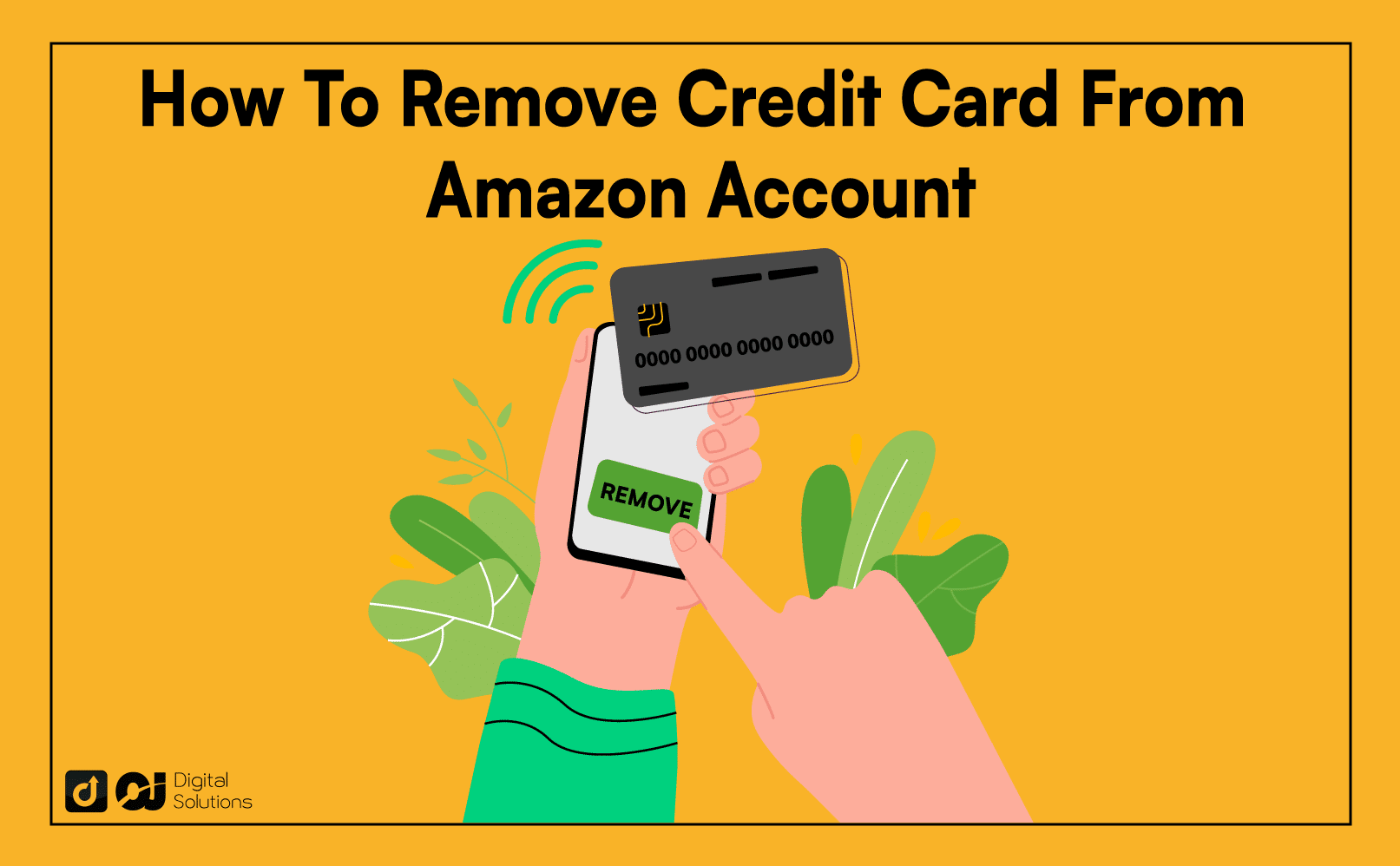Do you want to know how to remove credit card from Amazon? I can help you.
I’ve been an Amazon user for years, adding and removing card information many times.
I wrote this guide to share my knowledge and experiences to help you have a seamless online shopping experience.
Let’s begin.
How To Remove Credit Card From Amazon via Your Desktop or Laptop Browser
Removing a credit card from your Amazon account is straightforward on the website or mobile app.
Here’s how to remove payment method from Amazon.
- Go to the Amazon website and log in to your account.
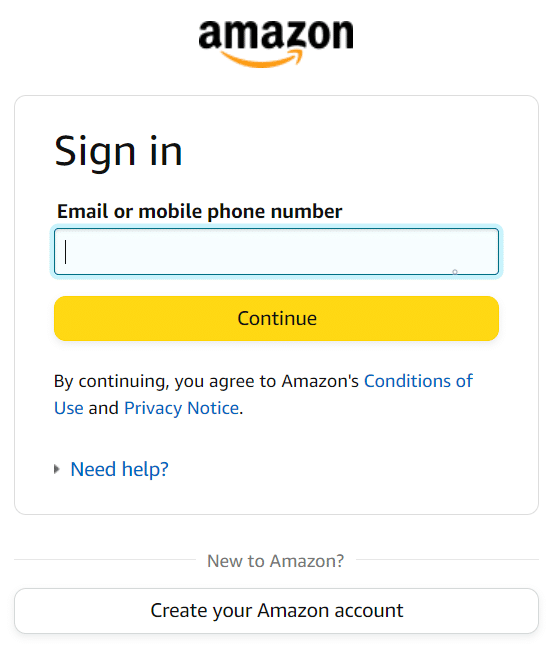
- Hover over Account & Lists on the upper-right corner of the page.
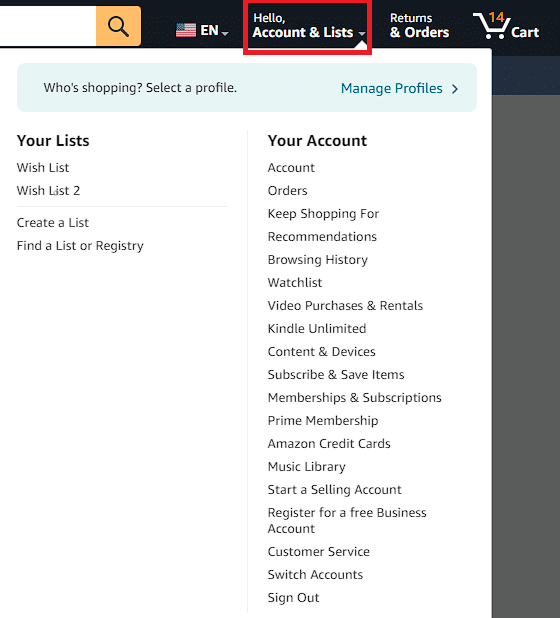
- Click Account under Your Account on the drop-down menu that appears.
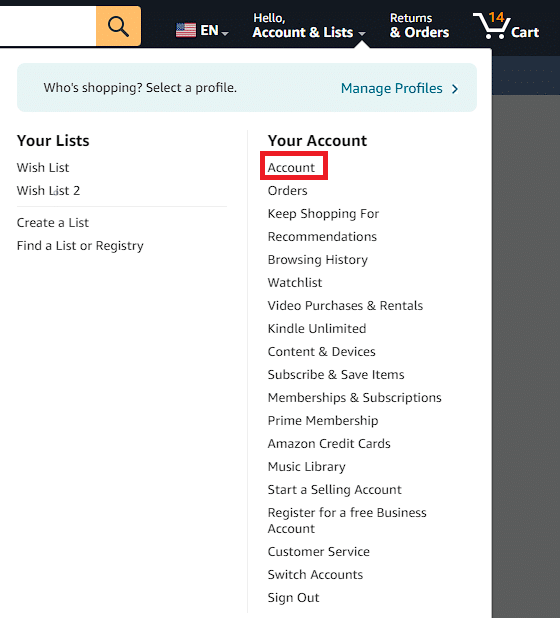
- Click Your Payments on the Your Account page to see the Wallet page, where you can see all the cards you have on file.
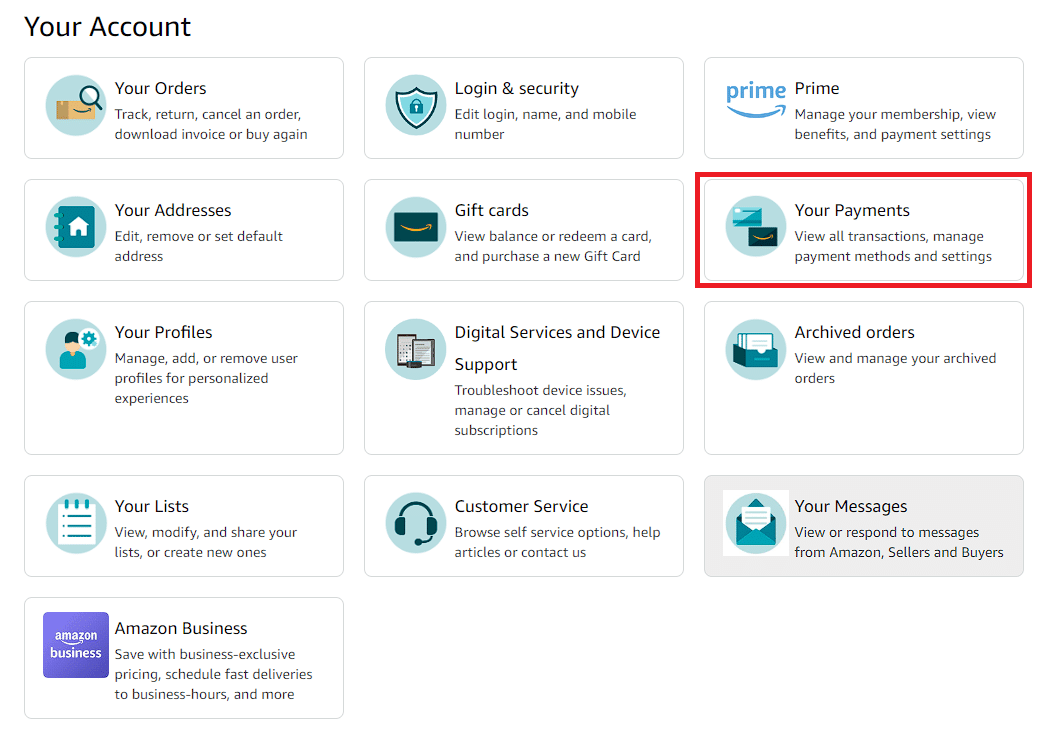
- Under Cards & accounts, click the payment method you want to remove, then click Edit.
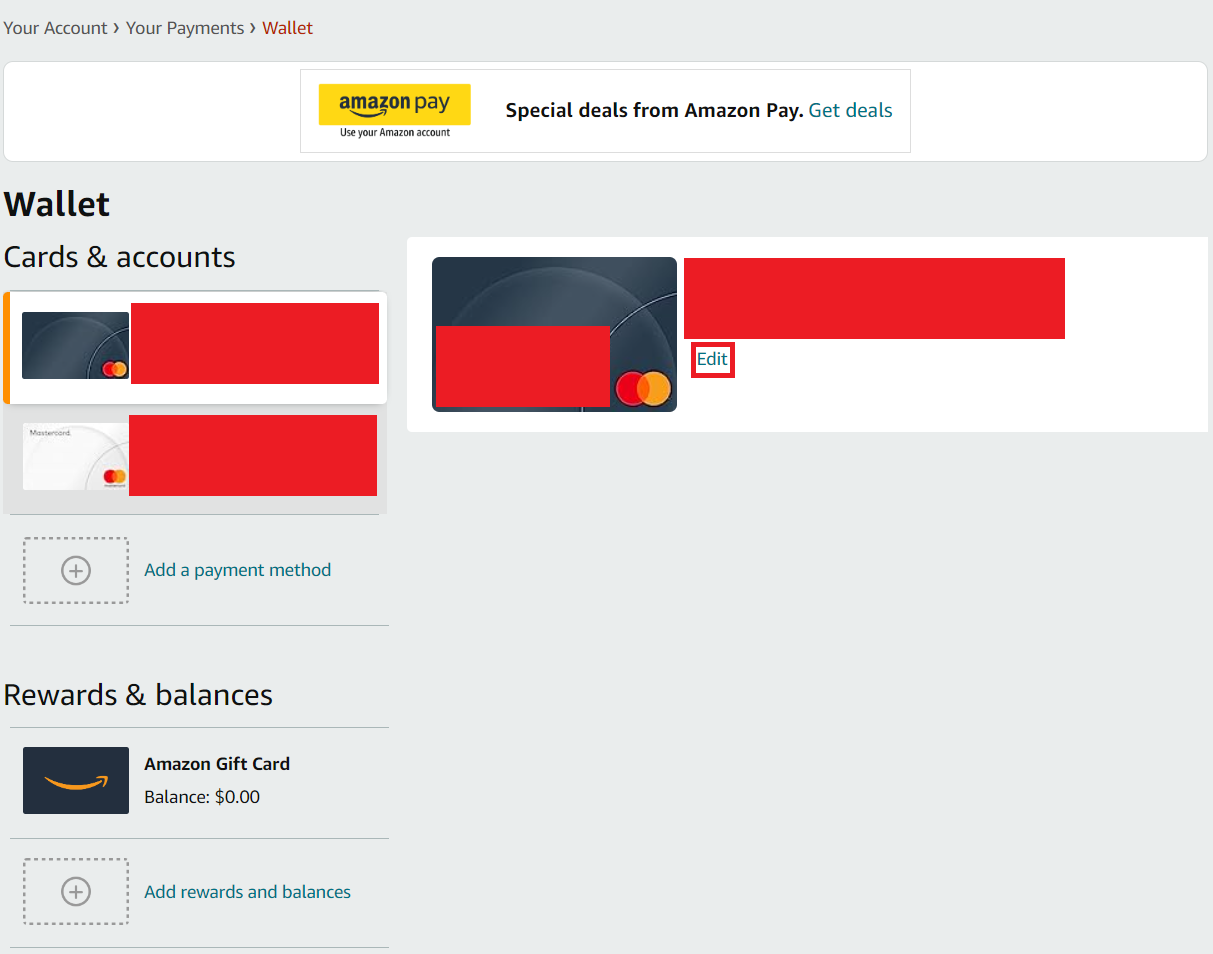
- Click Remove from wallet on the new window that appears.
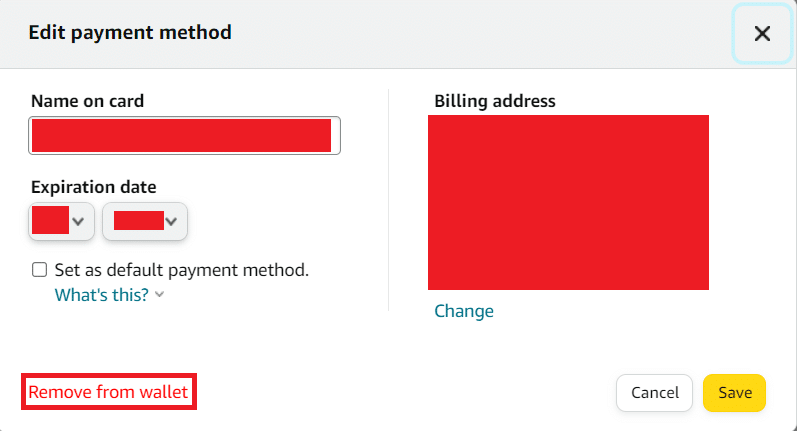
- Click Remove on the new window that appears to delete a credit or debit card from Amazon.
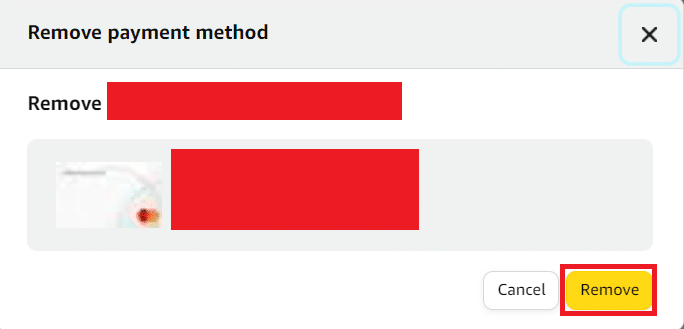
- You’ll receive a notification from Amazon stating they’ve successfully removed the payment method from your account.
How To Remove Card From Amazon Using the Amazon Shopping App
Here’s how to remove cards from Amazon via the Amazon Shopping app.
Note: This method for removing credit and debit cards works on iOS and Android devices.
- Download the app if you haven’t done so already. Amazon’s mobile app is available on the Google Play Store and Apple App Store.
- Open the Amazon shopping app on your mobile device.
- Log in to your Amazon account and follow any on-screen instructions.
- Tap the Profile icon at the bottom of the page.
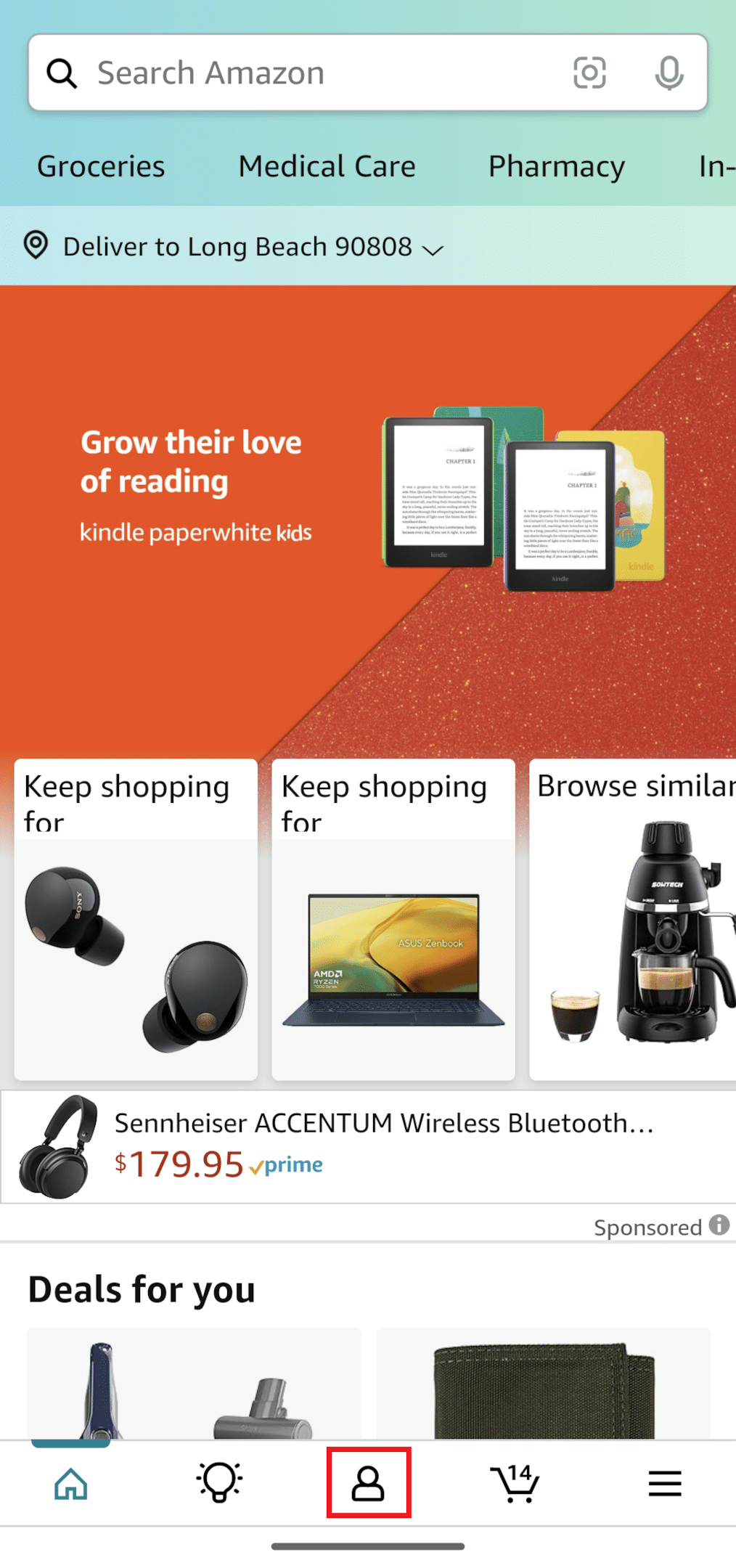
- Tap Your Account.
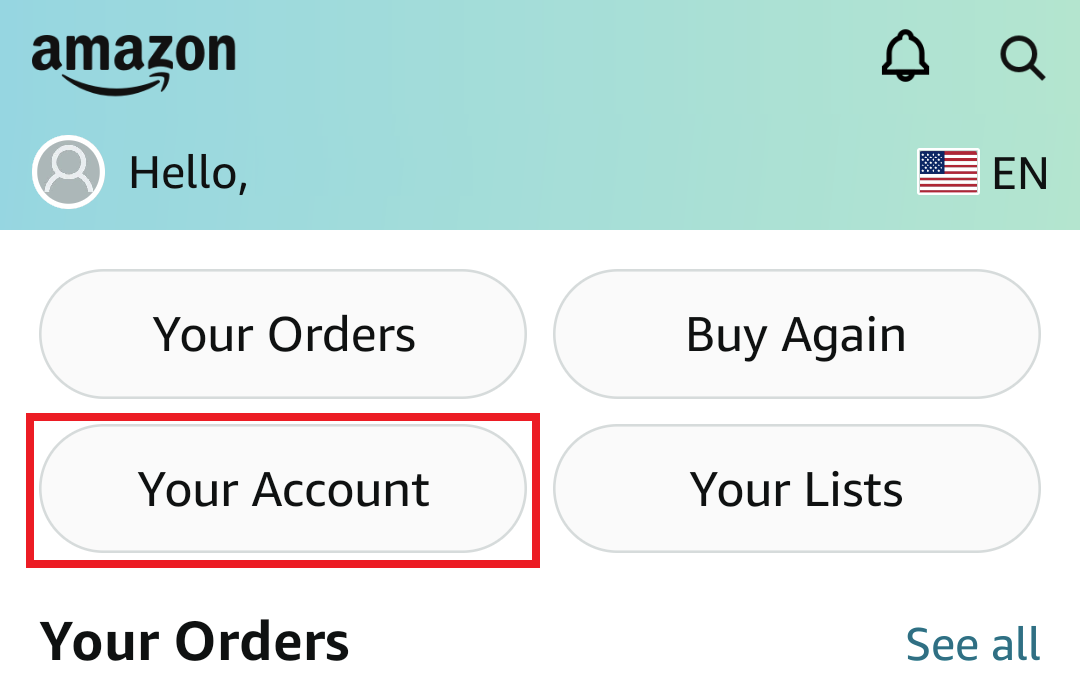
- Scroll down to Payments and tap Your Payments.
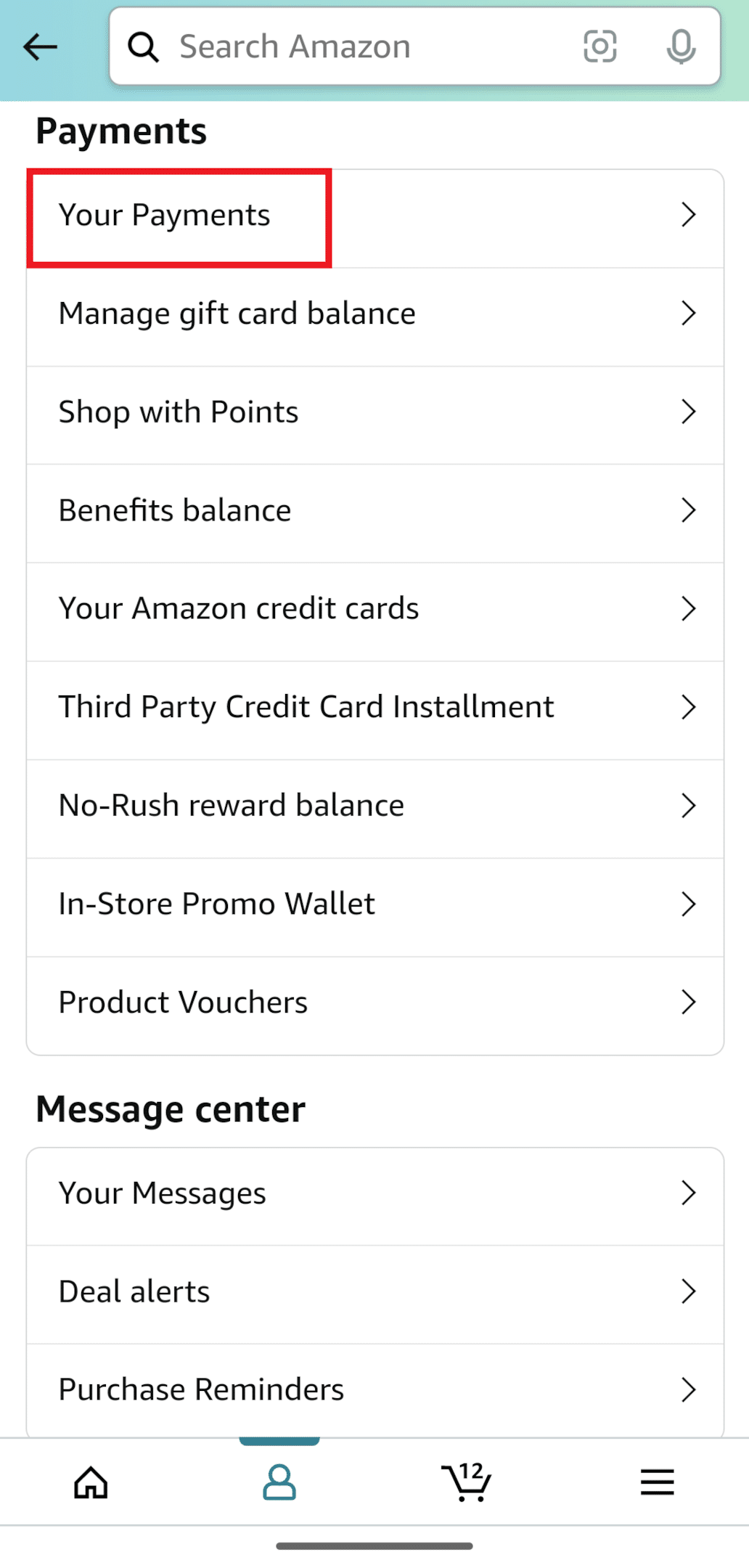
- You’ll see your Wallet. Tap the payment method you want to remove.Note: Your Wallet is where you’ll see all the payment options on your Amazon account, including bank accounts and bank account information, credit card details, and gift card balances.
- Tap Edit.
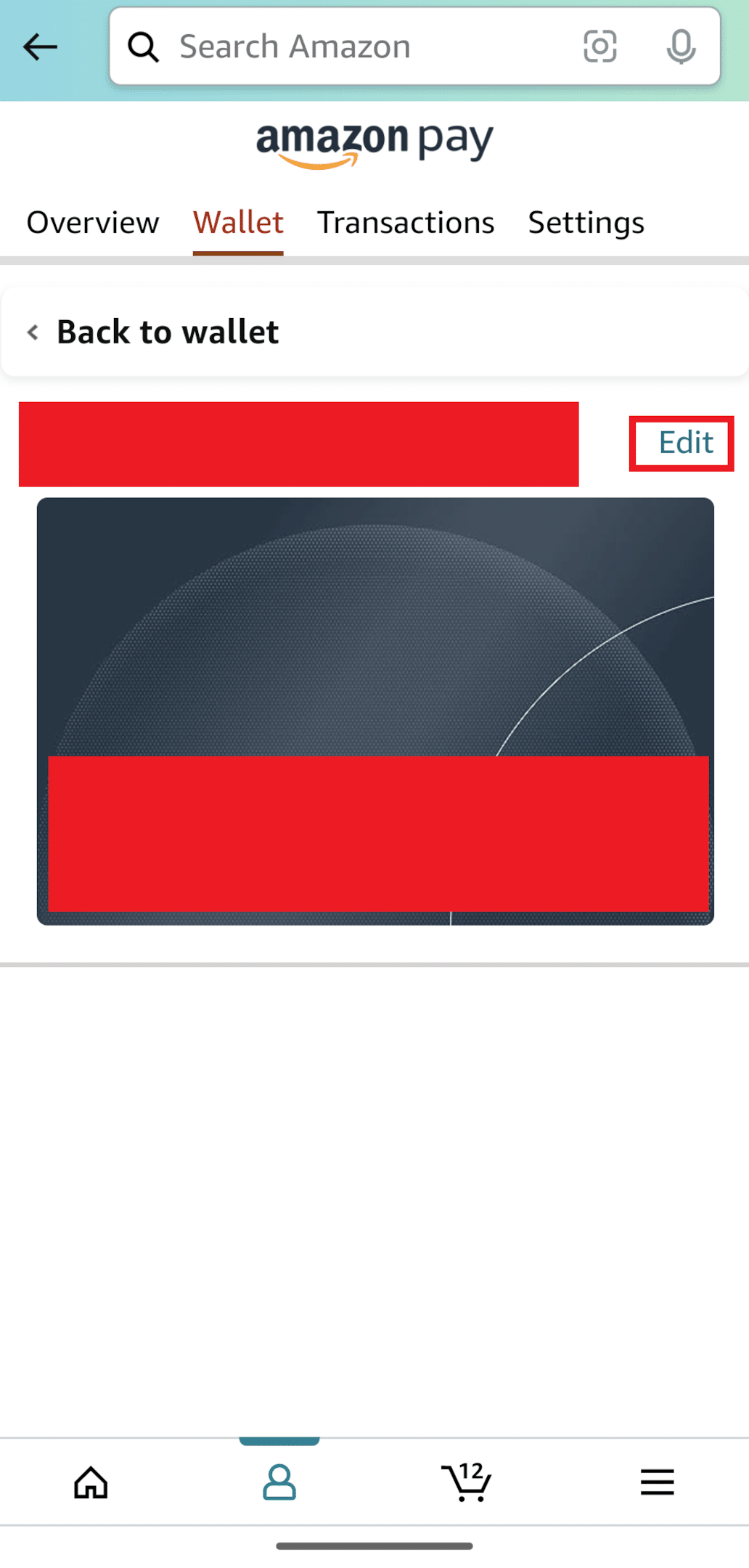
- Tap Remove from wallet.
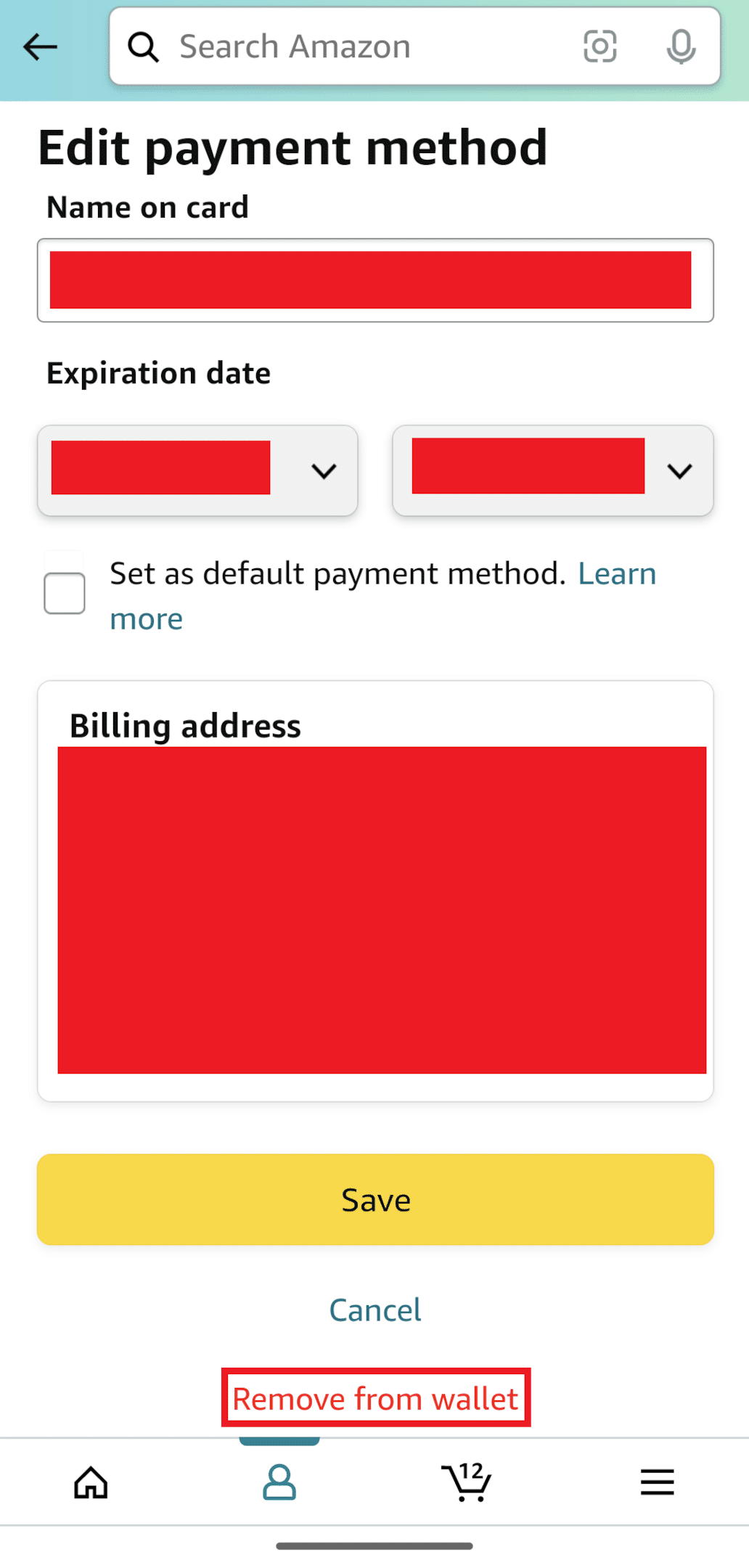
- Tap Remove to confirm and delete a credit or debit card on your account via the Amazon app.
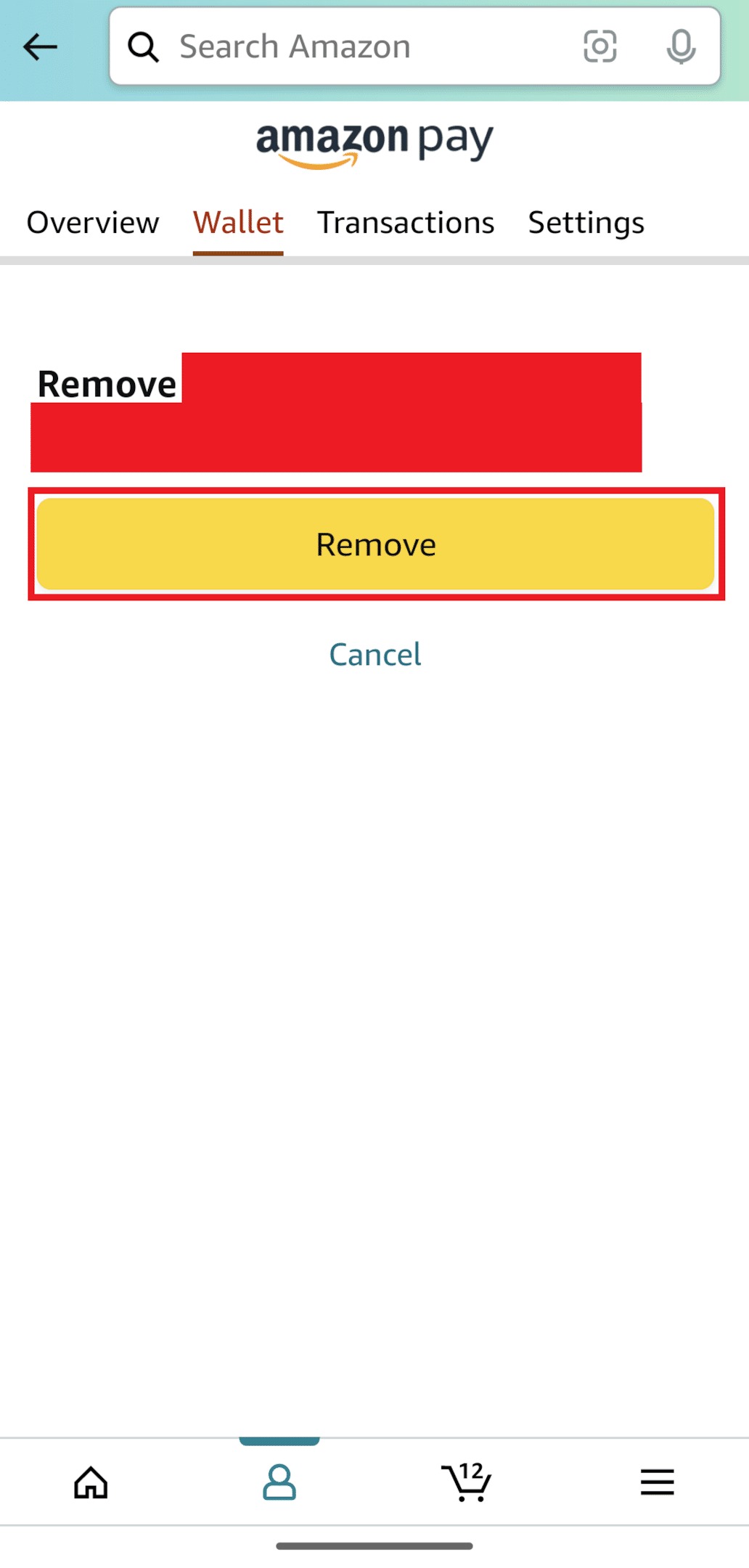
You’ll see a notification from Amazon saying they’ve removed the card from your account.
How To Add a Credit Card to Your Amazon Account
Here’s how to add a new credit card (or debit card) to your Amazon account.
How To Add a New Credit Card on the Amazon Website
- Go to the Amazon website
- Log in to your Amazon account.
- Hover over Accounts & Lists on the top right corner of the homepage.
- Click Accounts under Your Accounts to see the Your Account page.
- Select Your payments from the dashboard.
- Click Add a payment option to add a new card.
- Enter your credit card information.
- Click Add your card to confirm.
How To Add a New Credit on the Amazon Shopping App
- Open the Amazon app on your mobile device.
- Tap the Profile icon at the bottom of the screen.
- Tap Your Account.
- Scroll down to Payments, then tap Your Payments.
- Tap Add, then tap Add a credit or debit card.
- Enter your credit card information.
- Tap Add and continue to confirm your new card
Tips for Updating Credit Card Information on Amazon
Are you wondering how to delete old credit cards on Amazon or how to delete expired cards on Amazon?
If you’re removing an old or outdated credit card from your Amazon account due to an expiration date, updating your payment information before removing the old option is essential.
Set a Default Payment Method Before Removing the Old Method.
To avoid issues with pending or recurring orders, add a new payment method (default payment option) before removing the old payment option.
Update Payment Details Before Removing the Old Payment Method.
Manage payment options before removing the old payment method to ensure you don’t miss any upcoming payments or orders.
Update your billing address with card issuers to ensure Amazon processes your orders correctly.
Frequently Asked Questions (FAQs)
Does Amazon Delete Card Details?
Yes. When you remove a credit card from your account, Amazon deletes the card details. Still, they keep payment history for bookkeeping and regulatory purposes. Ensure you update payment details for any pending or recurring payments.
Is It Safe To Remove a Credit Card From Amazon?
Yes. Amazon is a completely secure and legitimate ecommerce marketplace, so removing your credit card information is 100% safe.
What Should I Do if I Can’t Remove a Credit Card From Amazon?
Contact customer service immediately if you can’t delete a credit card from Amazon.
You can call Amazon Customer Service at 1-888-280-4331.
Are There Any Fees for Removing a Credit Card From Amazon?
No. The Amazon website or app will not charge you any fees if you delete a credit or debit card from your account.
Does Removing a Credit Card From Amazon Cancel My Pending or Recurring Orders?
Removing a credit card from Amazon does not cancel any pending or recurring orders. Instead, you will need to update your payment method for those orders.
The Bottom Line
I hope my guide made it easier for you to understand how to delete cards on Amazon.
Keep your financial information secure by regularly updating your payment channels on Amazon and never sharing your login credentials.
The good thing about Amazon is that the ecommerce marketplace offers various payment options. Amazon even has its own payment option known as Amazon Pay. I recommend Amazon Pay because it’s a convenient and secure payment method to use for online shopping.