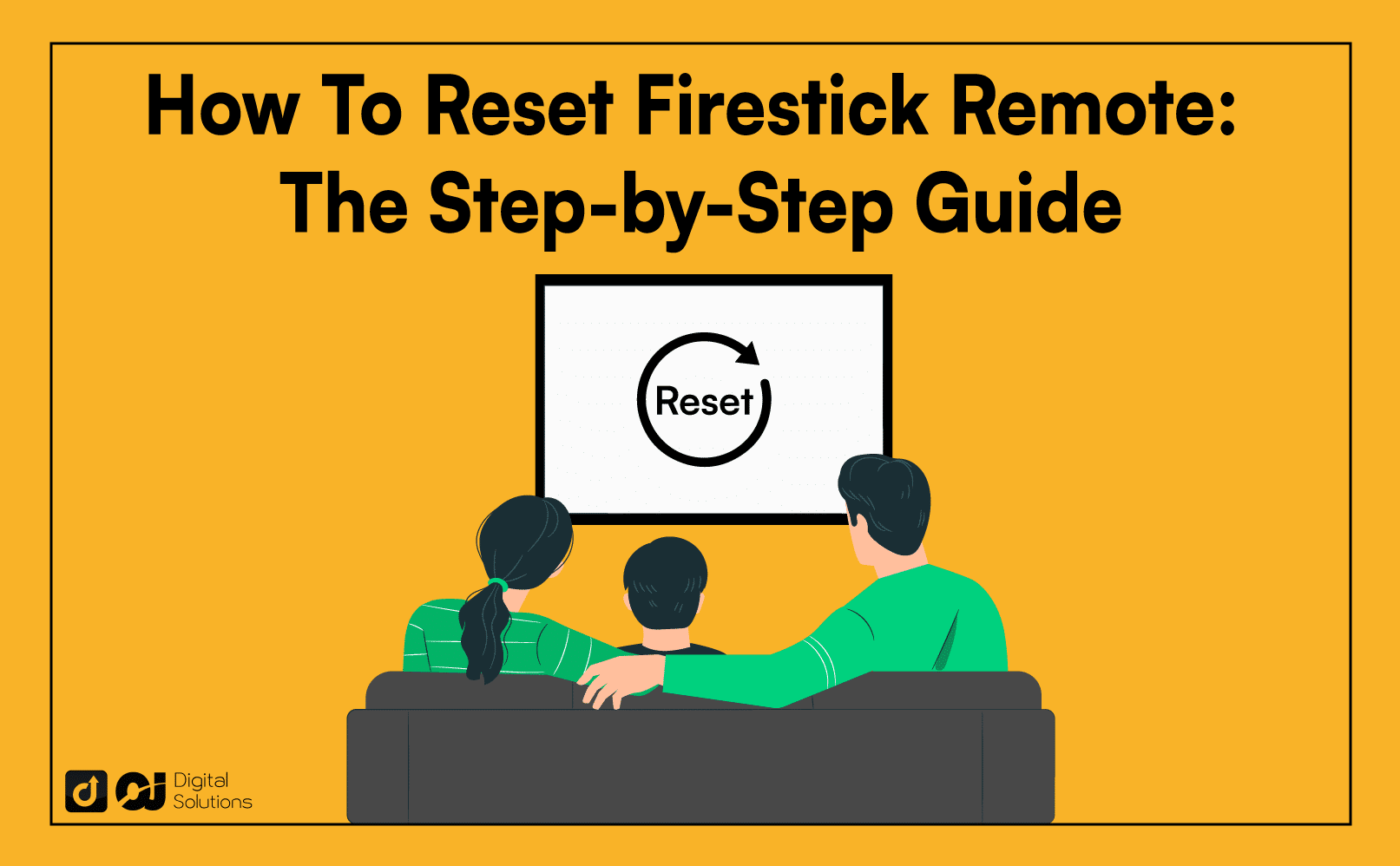Do you have a malfunctioning Amazon Firestick remote? You’re likely wondering how to fix it.
You’ve come to the right place for answers.
Here’s how to reset Firestick remote.
Identify your remote. Here’s how to reset Fire TV remote if it’s a Basic Edition and 1st Generation Alexa Voice Remote:
Unplug your Fire TV Stick.
Press and hold the Home button for ten seconds.
Plug the device back in.
Here’s how to reset 2nd and 3rd Generation Alexa Voice Remotes, Voice Remote Lite, Smart TV Remotes, and Soundbar Remotes.
Remove the batteries.
Press and hold the Menu button and the Back and Left buttons for 15 seconds.
Reinsert the batteries.
Press and hold the Home button for ten seconds.
Do you have Firestick remote issues or connectivity problems?
Learning how to reset your remote for uninterrupted streaming is crucial for a Firestick user, but finding specific instructions for your remote model can be challenging.
I wrote this article to discuss resetting a Firestick remote. I’ll offer clear, step-by-step guidance for various models and cover resetting Firestick remote, regardless of its model.
As a seasoned Firestick user, I’ve experienced these issues and discovered effective solutions to help you regain control.
Let’s begin.
How To Firestick Remote
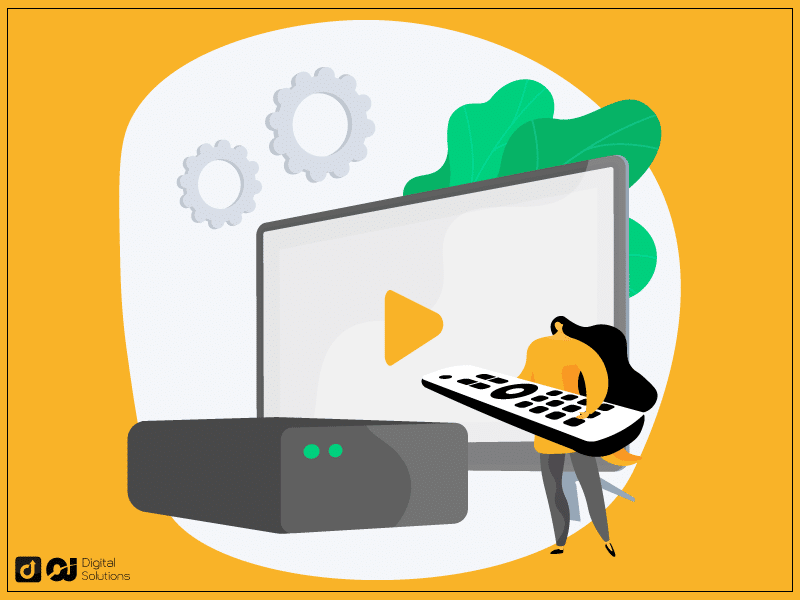
A Firestick remote is an essential accessory for controlling your Amazon Fire TV Stick. You may occasionally need to reset your remote to fix connection issues or pair it with a new device.
Identify Your Fire TV Stick Remote.

Before resetting the Amazon Fire Stick remote, identifying your remote is essential. Amazon has released these Fire TV Stick remote versions.
Basic Edition Remote
Alexa Voice Remotes (1st, 2nd, and 3rd generations)
Alexa Voice Remote Lite
Fire TV Smart TV Remotes
Fire TV Soundbar Remotes
You can find information about your remote model in the packaging, user manual, or Amazon website.
How To Reset Amazon Firestick Remote: Basic Edition
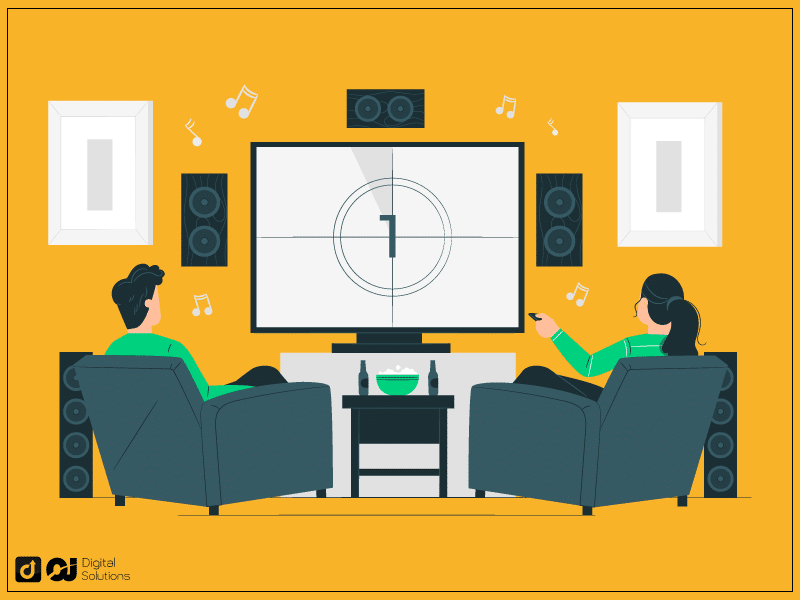
Follow these steps to reset Amazon Fire Stick Remote: Basic Edition.
To reset the Basic Edition Fire TV Stick Remote, unplug your Fire TV Stick from the power source and wait for at least 20 seconds.
Press the Home button on the remote for ten seconds.
Plug the Fire TV Stick back into the power source and wait for it to start.
Once the Fire TV Stick is powered on, your remote should be reset and ready to use.
How To Reset Firestick Remote: Alexa Voice Remote (1st Generation)
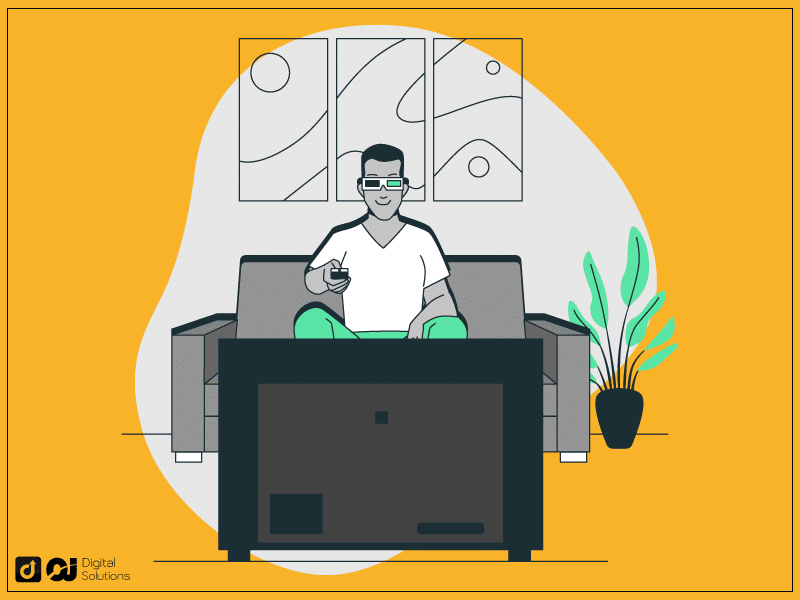
Here’s how to reset Firestick Remote First Generation or Alexa Voice Remote.
Remove the batteries from the remote for the 1st Generation Alexa Voice.
Press and hold the Left, Menu, and Back buttons simultaneously for ten seconds. Doing so will drain any residual power from the remote.
Reinsert the batteries into the remote.
Press and hold the Home button on the remote for ten seconds.
Your 1st Generation Alexa Voice Remote should now be reset.
How To Reset Firestick Remote: Alexa Voice Remote (2nd and 3rd Generation), Voice Remote Lite, Smart TV Remote, and Soundbar Remote
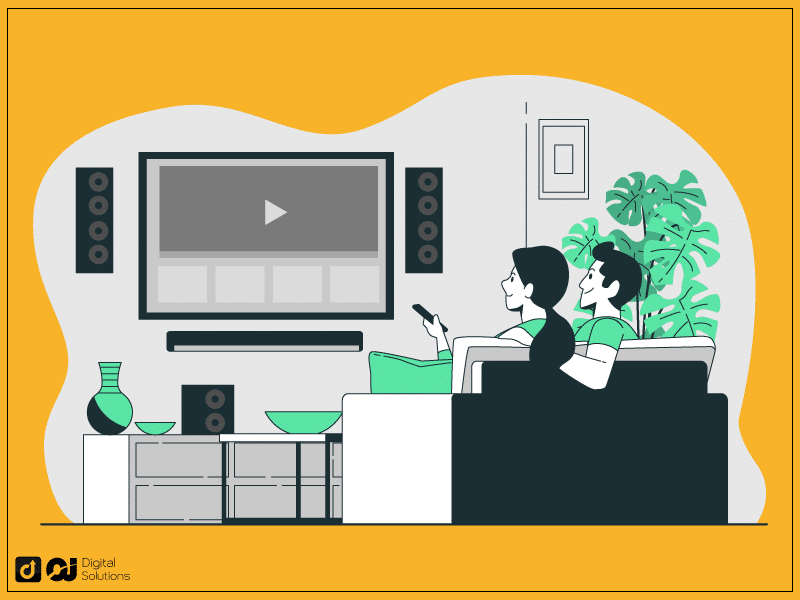
Follow these steps to reset Amazon fire stick remote the 2nd and 3rd-Generation Alexa Remotes, Alexa Voice Remote Lite, Smart TV Remote, or Soundbar Remote.
Remove the batteries from the remote to reset the 2nd and 3rd-Generation Alexa Remotes, Alexa Voice Lite, Smart TV Remote, or Soundbar Remote.
Press and hold the Menu, Back, and Left buttons simultaneously for 15 seconds to drain any residual power from the remote.
Reinsert the batteries into the remote.
Press and hold the Home button for ten seconds.
Following the above steps should reboot Firestick remote and prepare it for use.
Pairing Firestick Remotes
Discover how to pair various Firestick remotes with your Fire TV Stick.
How To Pair Your Amazon Fire Stick Remote
Here’s how to pair your Amazon Fire Stick Remote.
Turn on your Fire Stick and wait for the Home screen to load.
Press and hold the Home button on the remote for ten seconds. The remote should automatically pair with the Fire Stick.
A message will appear on the screen to confirm the remote pairing is successful.
How To Pair an Unresponsive Amazon Fire Stick Remote
Here’s how to pair an unresponsive Amazon Fire Stick Remote.
Unplug the Fire Stick from the power source and wait for at least 20 seconds.
Press and hold the Home button on the remote for ten seconds.
Plug the Fire Stick back into the power source and wait for it to start.
Once the Fire Stick is on, your remote should be ready.
How to Pair a Replacement Remote to Your Fire TV
Here’s how to pair a replacement remote with your Fire TV.
Turn on your Fire Stick and navigate to the Settings menu.
Select Controllers & Bluetooth Devices.
Choose Amazon Fire TV Remotes, then Add.
Alternative Solutions
If you can’t reset or pair your Firestick remote or prefer using your smartphone as a remote, here’s what to do.
Download the Amazon Fire TV app from the Google Play Store or Apple App Store.
Ensure your smartphone is connected to the same Wi-Fi network as your Fire Stick.
Launch the Amazon Fire TV app on your smartphone, and sign in with your Amazon account.
The app will automatically detect your Amazon Fire TV Stick. Select it from the list of devices.
A 4-digit PIN will appear on your Fire TV device. Enter this PIN on your smartphone app to pair the devices.
You can now use your smartphone as a Fire Stick remote to navigate, control playback, and access voice search features.
Amazon Fire TV Remote Troubleshooting
If your Firestick remote still doesn’t work after trying the reset and pairing procedures, consider checking or replacing the batteries.
Here’s how to restart Firestick remote and troubleshoot it: Ensure you correctly inserted the batteries and the contacts are clean.
If the issue persists, contact Amazon customer support or purchase a replacement remote.
Frequently Asked Questions (FAQs)
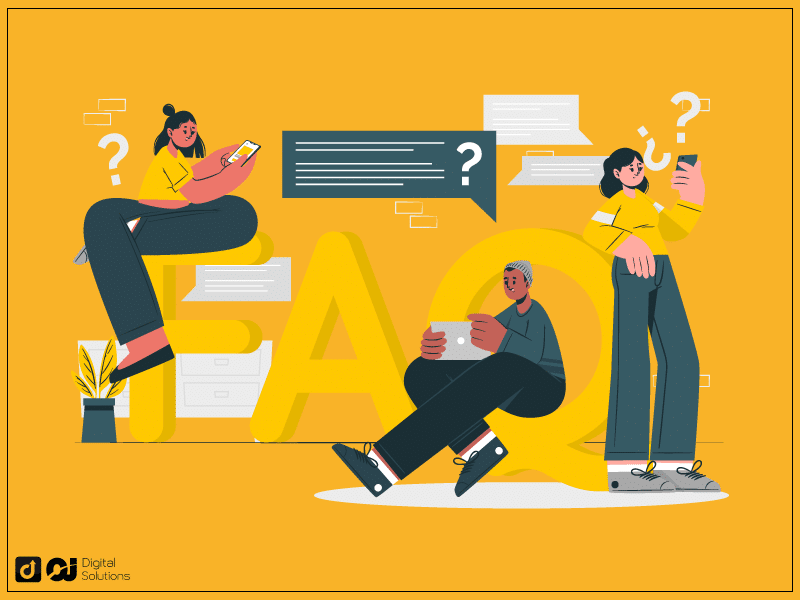
How To Reset Firestick Without Remote?
Use your smartphone’s Amazon Fire TV app to reset a Firestick without a remote.
Connect to the same Wi-Fi network, follow in-app instructions, or use a USB mouse with an OTG cable to navigate Firestick settings and reset the device.
How To Reset Insignia Fire TV Remote?
Insignia Fire TV remotes are similar to other Fire TV remotes.
Follow the general instructions for resetting Firestick remotes I mentioned. If the issue persists, consult Insignia’s customer support.
How To Resync Amazon Fire Stick Remote?
Press and hold the Home button for ten seconds to initiate the pairing process. A message confirming the remote pairing will appear on the screen if successful.
How To Reset Firestick 4K Remote?
The Firestick 4K remote is an Alexa Voice Remote.
Follow the steps for resetting the 2nd or 3rd Generation Alexa Voice Remotes, Voice Remote Lite, Smart TV Remote, or Soundbar Remote I mentioned.
How To Calibrate Firestick Remote?
Firestick remotes don’t have a calibration feature. If you’re experiencing issues with button presses, try resetting the remote using the steps in this blog.
How To Reset Alexa Remote?
To reset an Alexa remote, follow the instructions for resetting Alexa Voice Remotes I mentioned.
Note: The steps vary according to the remote’s generation.
How To Factory Reset Firestick Remote Not Working?
You can’t reset a Firestick remote because it can’t store data.
Try rebooting Firestick remote using the steps I mentioned. If issues persist, replace the batteries or contact Amazon customer support.
How To Reprogram Amazon Fire Stick Remote?
To reset Amazon fire stick remote and reprogram it, press and hold the Home button for ten seconds while the Fire TV Stick is on. Doing so should automatically pair with your device.
The Bottom Line
I hope my easy-to-follow guide helps you reset your Firestick remote and let you regain control to enjoy a hassle-free streaming experience.
Don’t let your remote control issues keep you from enjoying your favorite content.
Enhance your Amazon experience further with an Alexa-powered device. However, knowing more about the cost of Alexa devices is best to ensure you don’t waste your money.