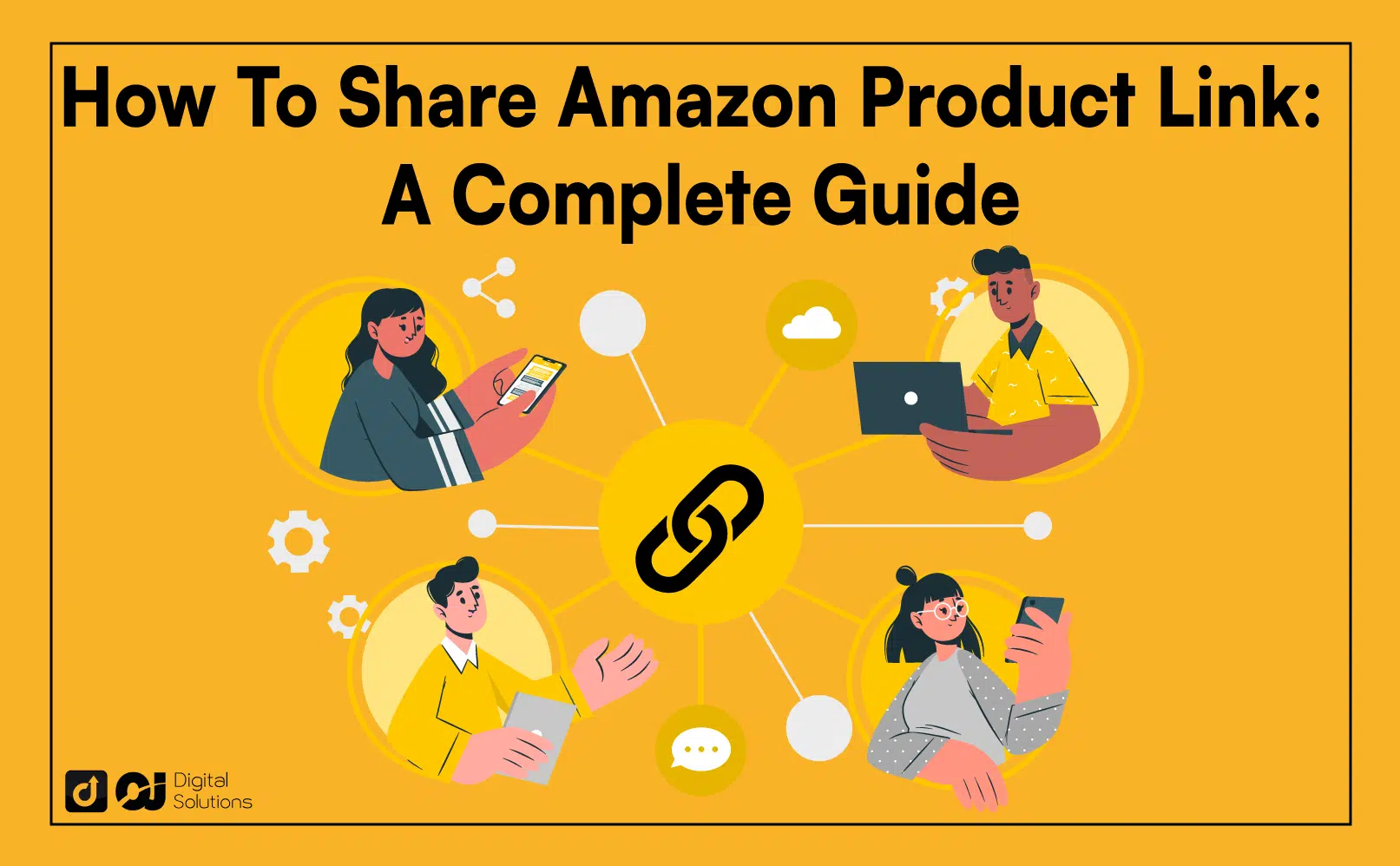Did you recently see a great product on Amazon? Perhaps you want to share it with your friends and family quickly but don’t know how.
As someone who’s shared countless Amazon products with friends, family members, and colleagues, I can help you.
I wrote this guide to teach you how to share Amazon product link on various devices.
Let’s begin.
How To Share Amazon Product Link on a Web Browser
- Visit the Amazon website using a web browser and sign in to your account.
- Enter the name of the product you want to share on the search bar.
- Select the appropriate listing from the search results.
- Click the share button on the top-right corner of the product image.
- Choose your preferred sharing option (email, Facebook, Pinterest, etc).
Here’s how to share Amazon link using your desktop or laptop’s web browser.
1 – Go to the Amazon website and sign in to your account.

2 – Look for the product you want to share using the search box.

3 – Click the appropriate product listing from the search results that appear.

4 – Click the Amazon share button inside the product image to see options for sharing via email, Pinterest, Facebook, and X.

5 – You can also share a link by clicking Copy link and pasting the link wherever you want, like your social media accounts.
How To Share Link from Amazon App on iPhone
Here’s how to copy link from Amazon app for iOS devices.
- Open the Amazon app.
- From your home screen, use the search box to find a particular product and click the listing to navigate to its product description page.
- Select the Share icon on the product photo.
- Choose how you want to share the Amazon link with others.
- Enter the recipient’s name, email address, or mobile number into the appropriate field.
- Hit the Send button.
How To Share Product Link from Amazon App on Android
Sharing product links on Amazon using Android devices follows the same process I discussed in the previous section. The only difference is that you’re on Android instead of iOS.
Here’s how to share Amazon product links using an Android mobile device.
1- Open the Amazon app on your mobile device.
2- Sign in to your Amazon account.
3- Look for the item you want to share by entering the product’s name in the search bar.

4- Choose the appropriate product description page from the search results.

5- Tap the Share icon within the image to see different options to share a link.
Note: The options you see will depend on the apps available on your phone or mobile device. For example, you may have the X (Twitter) app on your device while other users don’t.

6- Scroll down to copy the Amazon page link and tap Copy to Clipboard.
7- Enter the recipient’s email to share the link, then paste the link you copied into the message box.
How To Share an Amazon Link via Text
Using two methods, here’s how to send a link from Amazon via a regular text message or other messaging apps, like WhatsApp, Viber, and Messenger.
First Method
- Go to the Amazon website or app and navigate to the product page.
- Tap the gray share button on the top-right corner of the product image.
- Select Copy Link from the list of sharing options.
- Open your SMS app or other messaging platforms and choose the recipient (or recipients).
- Tap the message line or conversation box, and paste the Amazon links.
- Tap Send to share Amazon links with your chosen recipients.
Second Method
Note: You must already be on the product page.
- Go to the URL field on the top of your browser and highlight the whole link.
- Right-click on the link, and choose the Copy option.
- Copy and paste the Amazon link on your messaging app or post it on your social media accounts.
How To Share an Item on Amazon via Email
Both the website and the mobile app have a built-in function for sharing links to email accounts.
Here’s how to share something on Amazon via email.
1 – Go to the product page you want to share on the Amazon website or the app.
2 – Click the share button on the top-right corner of the product image to reveal different sharing options.
3- Choose Email.

4 – Choose your preferred email account to add the product name, link, and description to the message box.
5 – Choose a recipient. You can share the product link to one or a group of email accounts.
How To Copy a Link from Amazon and Embed It on Your Web Page
Amazon has an easy-to-use feature called Sitestrap, which allows sellers and Amazon affiliates to embed product images and links on their websites quickly.
If you’re an Amazon seller, you can link to product listings directly to the product page or your Amazon store home page.
To embed links using Sitestrap, you must be an Amazon Associates member or Affiliate Program member.
Here’s how to use the feature to share from Amazon directly to your platforms.
- Log in to your Affiliates account.
- Head to Tools and choose SiteStripe from the drop-down menu.
- Click Learn More.
- Enable the SiteStripe option.
- Head to any product page. You should now see a new bar below your address bar.
- You can choose from three generated links: Text, Image, and Text + Image. You can also share to various platforms by clicking their icon on SiteStripe.
How To Share an Amazon Item with Mobile GetLink

Mobile GetLink is a tool for Amazon Associates to create affiliate links on the app. With this feature, you don’t have to navigate to the Associates Central or use a desktop for link creation.
You can find MobileGetLink within the Amazon shopping app. You automatically enable this feature once you log in using your Amazon Associates account.
Here’s how to use this feature.
- Sign in to your Amazon Associates account.
- Go to the product page you want to share.
- Simply click Share and select Copy Associates Link to get a short URL.
- Embed the link into your website, comment box, social media platforms, etc.
Frequently Asked Questions (FAQs)
How Do I Copy an Amazon Product Link?
Here’s how to simply copy the link or URL of any Amazon product.
- Log into your account on the Amazon website or app.
- Search for the product you want to share.
- Once on the appropriate product page, select Share to see the available sharing options.Note: Whether on the Amazon site or app, you can find this button or option in the top-right corner of the product image.
- Choose the Copy link option if you’re on a web browser or Copy if you’re on a phone or mobile device.
- If you’re on a web browser, clicking Copy link will change the text to Link Copied to signify that you’ve successfully copied the Amazon product link or URL.
- Paste the link wherever you want, including Facebook, Twitter, or a personalized email or text message.
How To Find Product URL on Amazon if I’m on the App?
Here’s how to get any product link on the Amazon app.
- Go to the product’s Amazon page.
- Tap the Share icon to reveal your sharing options.
- Choose Copy or Copy Link (depending on your device) to automatically copy the link on your clipboard.
- Paste the link you copied anywhere you want.
Where Is the Share Button on Amazon?

For newer versions of the site and the app, you can see the share option in the upper right corner of the product image.
How To Share an Item on Amazon If I’m an Amazon Associate?
Log in to your Amazon Associates account on the website, and download the SiteStripe.

Next, go to a product page, check the Sitestripe bar on the top, and click on Image.

Paste the link on different platforms to reach a broader audience.
Can I Share Amazon Product Links on Instagram?
Yes. Here’s how to add an Amazon link to your Instagram bio as an Amazon affiliate.
- Open the Instagram app and log in to your account if you haven’t already.
- Tap your profile photo
- Tap Edit profile.
- Paste your Amazon link into the website field.
- Save changes by tapping the check mark.
The Bottom Line
Whether you’re an Amazon seller or an Amazon affiliate, using different platforms to share product links can help you reach a broader audience and monetize your web traffic.
Make sure that every time you copy the link to an Amazon product, embed it organically and authentically. Modern consumers want relevant and interesting content and not a hard-sell ad.