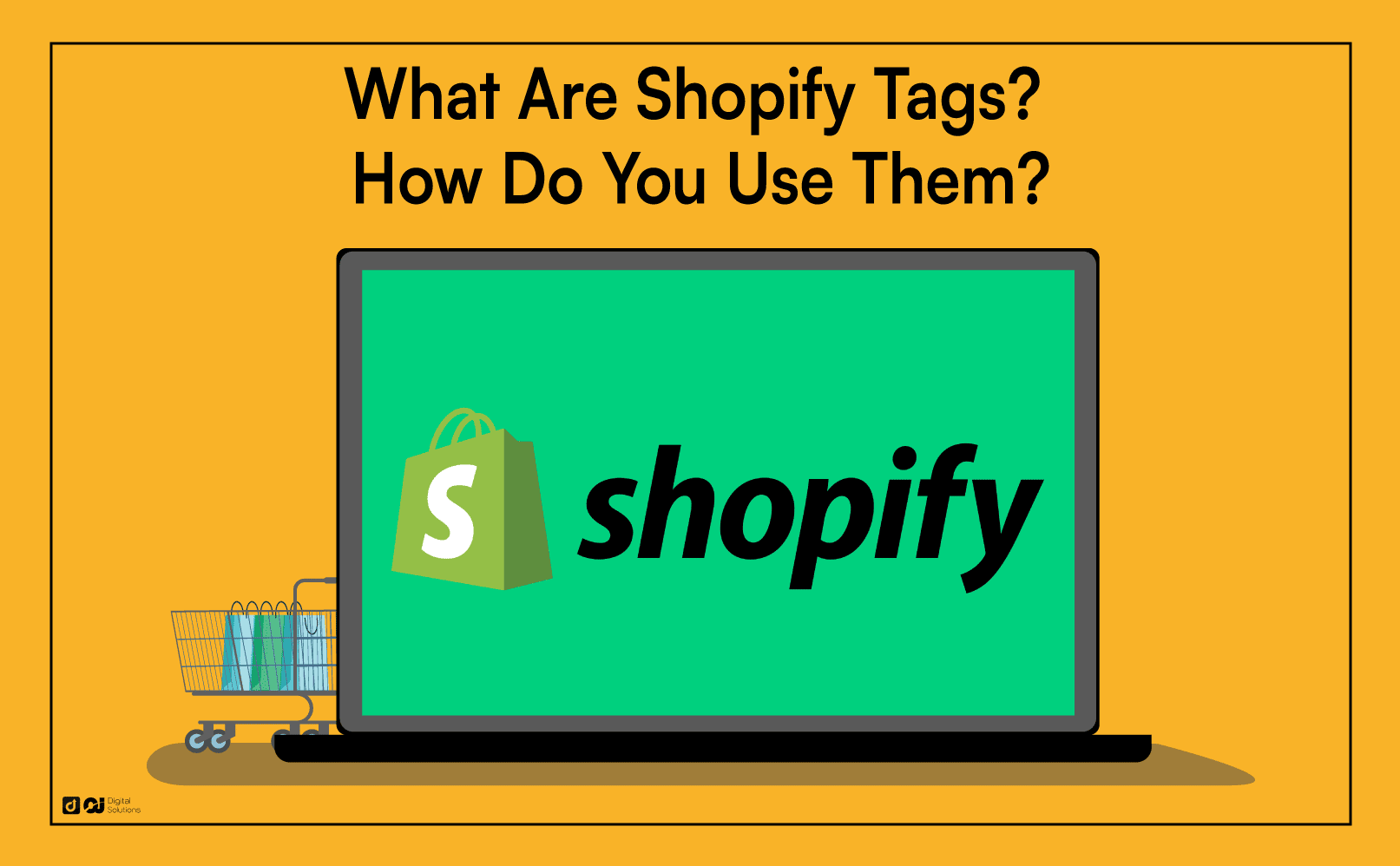Over 1.75 million businesses worldwide use Shopify.
With so much competition, you must always stay on top of your game if you sell on Shopify. One way you can do this is to optimize your Shopify tags.
Not well-versed in using tags on Shopify? You’ve come to the right place.
I created this guide to walk you through what tags on Shopify are and how you can use them to boost sales.
Let’s begin.
What Are Shopify Tags?
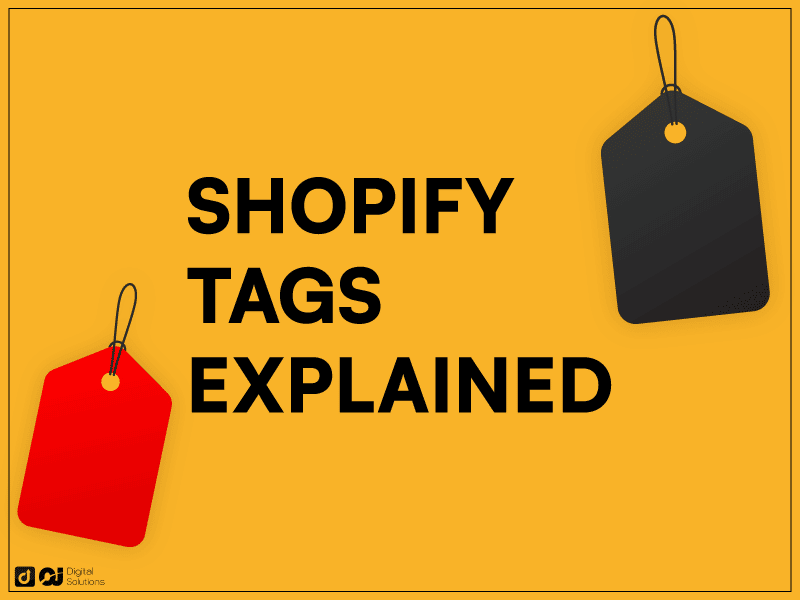
Shopify tags help classify, organize, and manage elements in your online store. You can even create custom tags.
You can use multiple Shopify tags, including customer, draft order, and product tags. I will discuss the common Shopify tags later in this article.
Custom tags can help you arrange specific and essential sections of your online store, streamlining the customer’s experience when they visit your website.
Tags also simplify the creation of automated collections for similar products, allowing you to better organize your store.
These tags are not visible to customers, but they’re excellent for tracking data across your site and streamlining online store navigation.
Shopify’s built-in SEO extracts data from these tags to accurately display the products visitors look for when they do an online store search.
Types of Shopify Tags
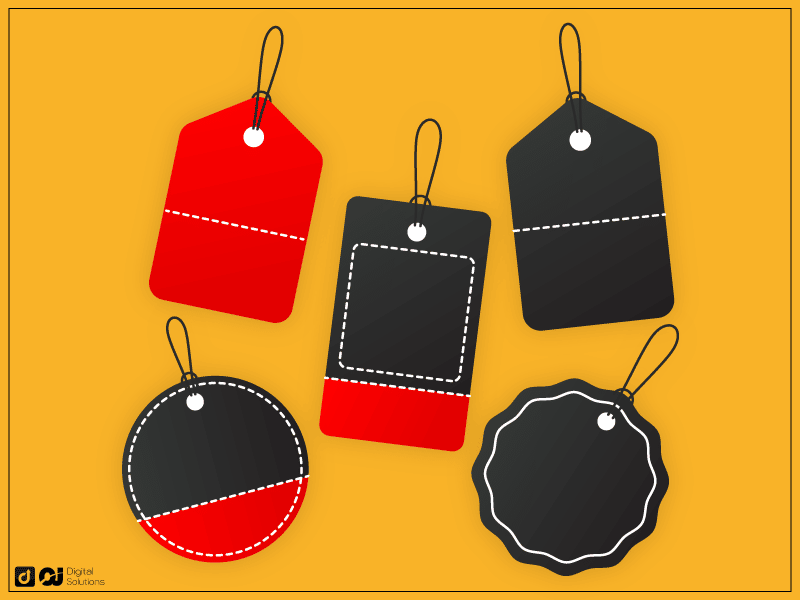
There are various types of Shopify tags, each with a different function.
These tags are flexible, and you can customize them to fit your business needs.
Here are the different tags businesses use.
Customer Tags
Customer tags allow you to easily manage customer data.
You can add or remove a specific customer by managing their tags.
Alternatively, you can group your customers by creating sub-tags categorizing your customer data into specific niches. Use relevant tags to classify customers according to their order patterns and product interests.
You can use specific customer tags for your advertising or email marketing campaigns. These tags can help analyze data and are a goldmine for developing customer-focused marketing strategies.
Product Tags
Shopify product tags organize and group your store’s products into various categories.
You can also use product tags to match your products with the customer’s search intent.
Don’t hesitate to more than one product tag to any of your products if they overlap with other categories. You can also automate tags by linking them to an available product trigger.
Shopify product tags also describe specific product qualities. A product tag can describe an item’s material, color, unique features, and more.
Creating product tags makes it easier for customers to find the specific product they need. For example, a customer who needs a black dress can quickly find the product if it has the product tags “black” and “dress.”
Shopify product tags also allow you to create collections for similar products. For example, if you sell athletic wear, you can use product tags to create specific categories for tracksuits, yoga pants, compression shirts, and more.
Transfer Tags
Shopify transfer tags help with inventory tracking and management for your ecommerce store.
This tag streamlines inventory tracking across all your stores if you have multiple Shopify storefronts with linked inventories.
You can create tags to monitor incoming stock from all your purchase orders with your suppliers. Simply add tags to all your suppliers and specify a function (ex., track the stock quantity or toggle the selling display).
With transfer tags, you can see all incoming and outgoing inventory across your
Order Tags
Order tags help manage orders throughout the fulfillment process.
For instance, if you receive an order for a fragile item, you can assign a “Fragile” tag to help the shipping and logistics team ensure that they label the product correctly and take the necessary safety measures.
Order tags also come in handy for sales or pre-orders. Tag your customer purchases as back orders, pre-orders, delayed shipments, and more.
You can filter orders with these tags, save them as a unique order view, then use available triggers to add them automatically.
Draft Order Tags
These tags are assigned to orders that Shopify admins create on behalf of customers.
These orders are often pre-orders, face-to-face orders, or orders you need to input manually to receive payment from the customer. Once the customer pays for the item, the draft order will become an actual order.
These tags can segregate your pre-orders by item or sales campaign. You can tag orders customers haven’t paid for to extract contact details and send payment reminders to customers.
Automatically add custom tags to a new draft order with the “Draft Order Created” trigger.
Blog Tags
Adding tags to your Shopify blog posts page helps organize and categorize posts. It also allows you to display blog suggestions more effectively on the customer’s end.
Use tags like Account, Troubleshooting, Sales, and Marketing to segregate your written content effectively.
You can add a date or year tag to any blog post, making updating old blog page content easier.
Filter the content you want to optimize on your blog page and export the view to your team.
Your blog post tags also help boost SEO, so ensure you include relevant keywords (but avoid keyword stuffing). You can also add tags and keywords to the URL of a specific blog post.
Managing Shopify Tags
Here’s how to create and manage Shopify product tags, order tags, and more.
Creating A New Tag on Shopify
You can pin multiple tags on any order, product, blog, customer details page, and more.
Here’s
- Navigate to the details page (ex., a specific draft order’s details) you want to pin a tag.
- Locate the Tags section and select one from the list.
- If you can’t find a suitable tag, create one by simply typing it in, then click Save. You’ve now stored this custom tag for future use.
- Keep order and draft order tags within 40 characters. Other tags have a 255-character limit.
- Tags you create for different elements remain separate. If you’d like to use a similar tag for products and orders, you’ll need to make individual tags for each details page.
Editing Tags
You don’t have the option to edit individual tags on Shopify.
The ideal way to edit your tags is to remove the older tags and create new ones for your product subsets.
Deleting Tags
Tags can quickly become obsolete, and deleting particular tags help keep your ecommerce store up-to-date.
Here’s how to delete any tag, including a Shopify product tag.
- Scroll to the order, product, or any other Shopify detail where you want to remove tags manually.
- Locate the tag you want to remove in the Tags section, and click on the X next to it.
- Click Save to update the element detail (including a specific transfer’s details).
Using Tags In Bulk
Here’s how to manage tags in Shopify in bulk.
Creating Tags in Bulk
- Open the page with orders, products, or blog posts.
- Check all the necessary items from the list.
- Look for the option to add or remove tags.
- You should see a pop-up on your screen. Create tags by entering the relevant information on the field provided, separating each tag with a space.
- Click Save once you’ve entered all the tags you want.
Editing Tags in Bulk
Here’s how to edit tags in Shopify for multiple orders or inventory items simultaneously.
- Scroll to the Shopify page for the items you want to edit.
- Select all the items you want to edit.
- Click Add tags or Remove tags.
- Remove the existing tags and bulk-edit them with new ones.
- Save and refresh the page to review your changes.
Deleting Tags in Bulk
Here’s how to delete tags on Shopify.
- Scroll to the Shopify page where you want to delete tags.
- Choose all the items with the tags you want to remove.
- Click Remove tags.
- All tags for the items you selected will appear. Click on the X next to each tag to remove it.
- Save your changes.
How To Use Tags on Your Shopify Store
Here are some tips for using tags on your Shopify store.
Product Tags
- Use tags with product descriptions to separate items according to color, size, material, manufacturers, or even seasons and sale periods.
- Leverage the auto-tag feature on product pages. The auto-tag feature on your product pages helps create a unique automated collection to satisfy customer searches.
- Use Shopify product tags on your product pages to boost your SEO.
Order Tags
- Tag orders by payment status to quickly see orders pending payment.
- Mark special shipping instructions on orders to lower the risk of damaged goods and mispackaged items.
- Mark high-priority and expedited shipping orders with expected delivery date tags.
Blog Post Tags
- Add a tag to differentiate troubleshooting blog posts from informative ones.
- Create several topic tags to organize your posts. You can start with tags like Ordering, Payment, How-Tos, and Guest Posts.
- If you offer services, tag your posts by the class of services (this doesn’t influence search results).
Customer Tags
- Organize your customers by location with tags to streamline marketing and shipping processes.
- Add a tag for recurring buyers, surprising them with a special discount for their loyalty.
- Categorize customers according to the year and medium by which they discovered your shop. Doing so can help offer more personalized marketing.
The Bottom Line
I hope my guide made it easier for you to understand how to create, edit, and manage tags in your Shopify store.
Use the information you learned to optimize your Shopify tags, drive traffic to your site, and increase conversions.
However, optimizing your tags isn’t enough to improve your conversion rate and get more sales. You must also learn how to make money on Shopify to increase conversions further.