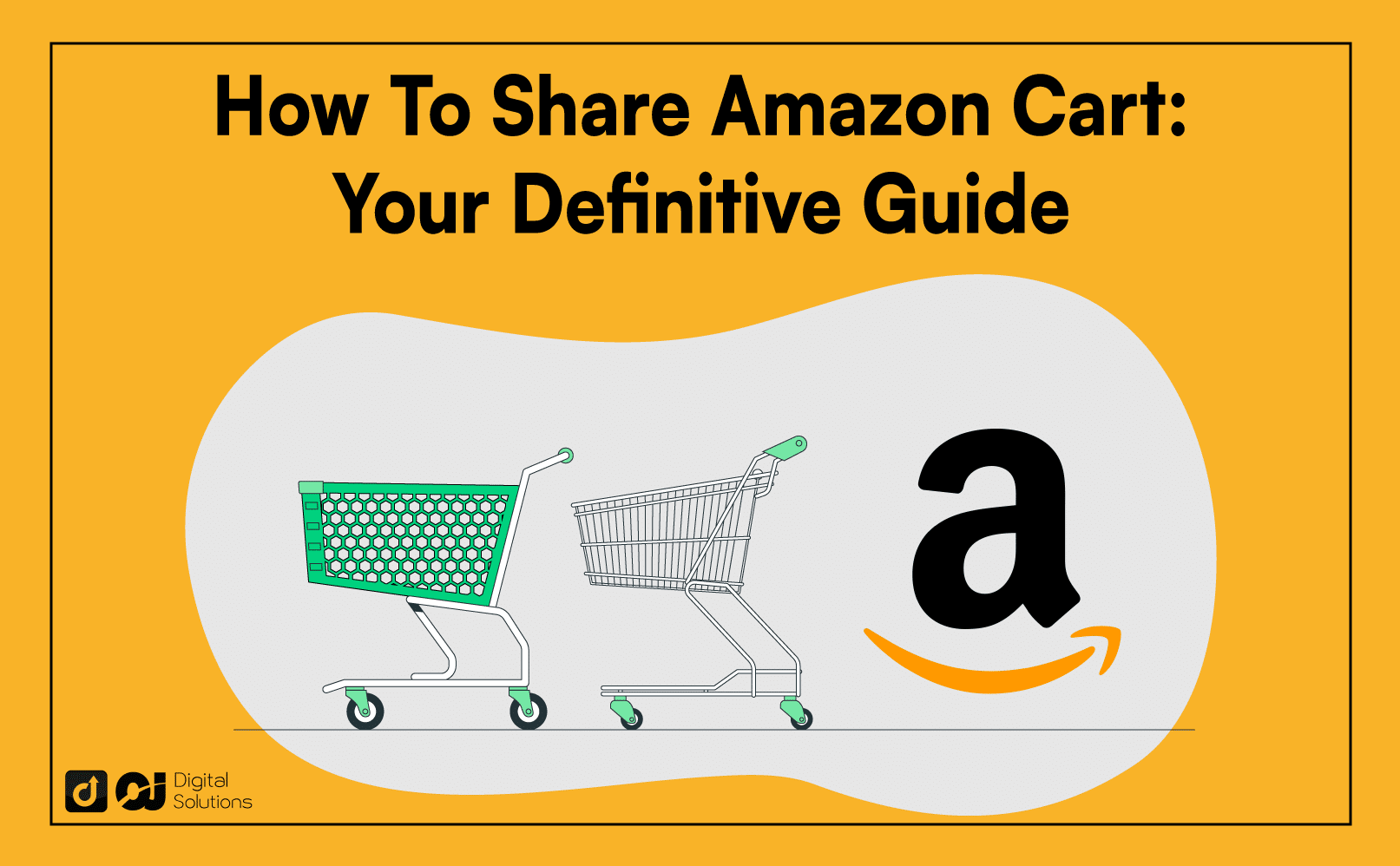If you want to share your Amazon cart with someone but don’t know how, you’ve come to the right place.
I often find myself sharing my Amazon cart with my wife.
Whether it’s to finalize our monthly household purchases, to brainstorm gift ideas for family members, or simply to double-check if we’ve got everything we need for our upcoming vacation.
It’s been a game-changer!
Let me show you how to do it..
How To Share Amazon Cart
- Download the Share-A-Cart or Shopping Care Share extensions on your browser.
- Go to the Amazon website and log in to your account.
- Follow the directions on the specific extension you chose.
- Share your Amazon shopping cart via text, social media, email, and more.
Amazon doesn’t allow users to share links to their carts for security reasons. However, you can share your cart with others using free browser extensions and plugins, like Share-A-Cart or Shopping Cart Share.
Let’s take a look at how you can use these two options:
How To Share Amazon Cart Using the Share-A-Cart Extension
Here’s how to send Amazon cart to someone using the Share-A-Cart plugin or extension.
1. Download the Share-A-Cart browser extension on Google Chrome.
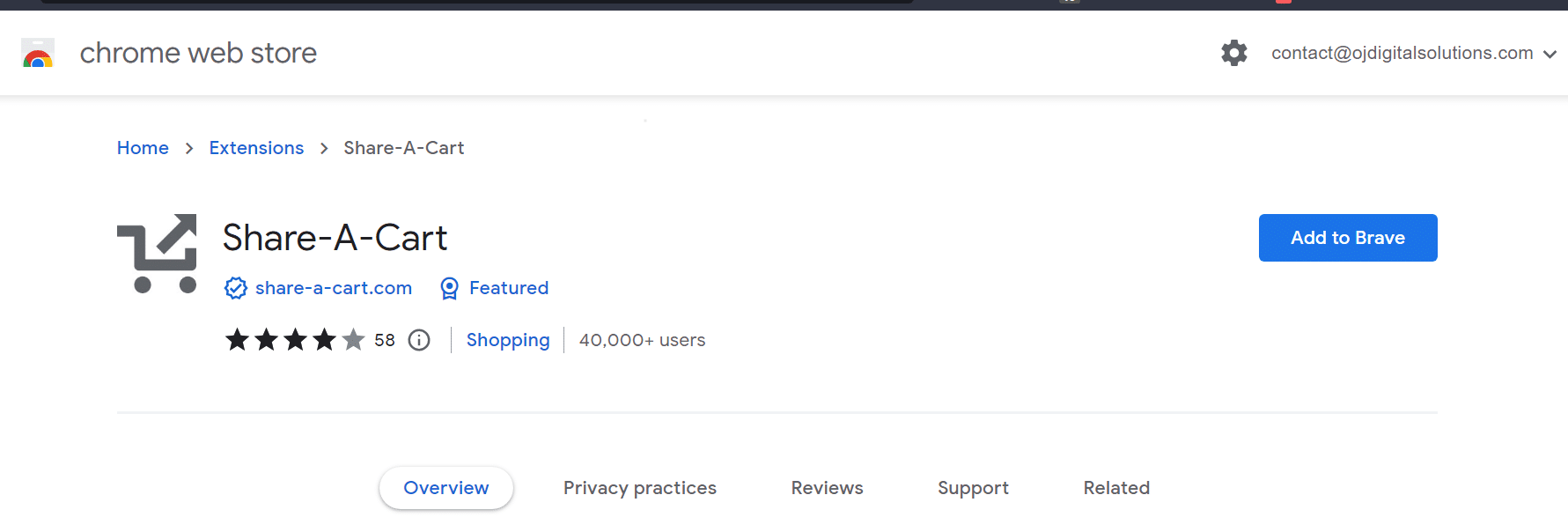
2. After downloading the Share-A-Cart extension, log into your Amazon account.
3. Add items to your cart if you want, including the correct quantity of the items.
4. After adding all your desired items, click the Share-A-Cart extension icon.
5. Select Create Cart ID.
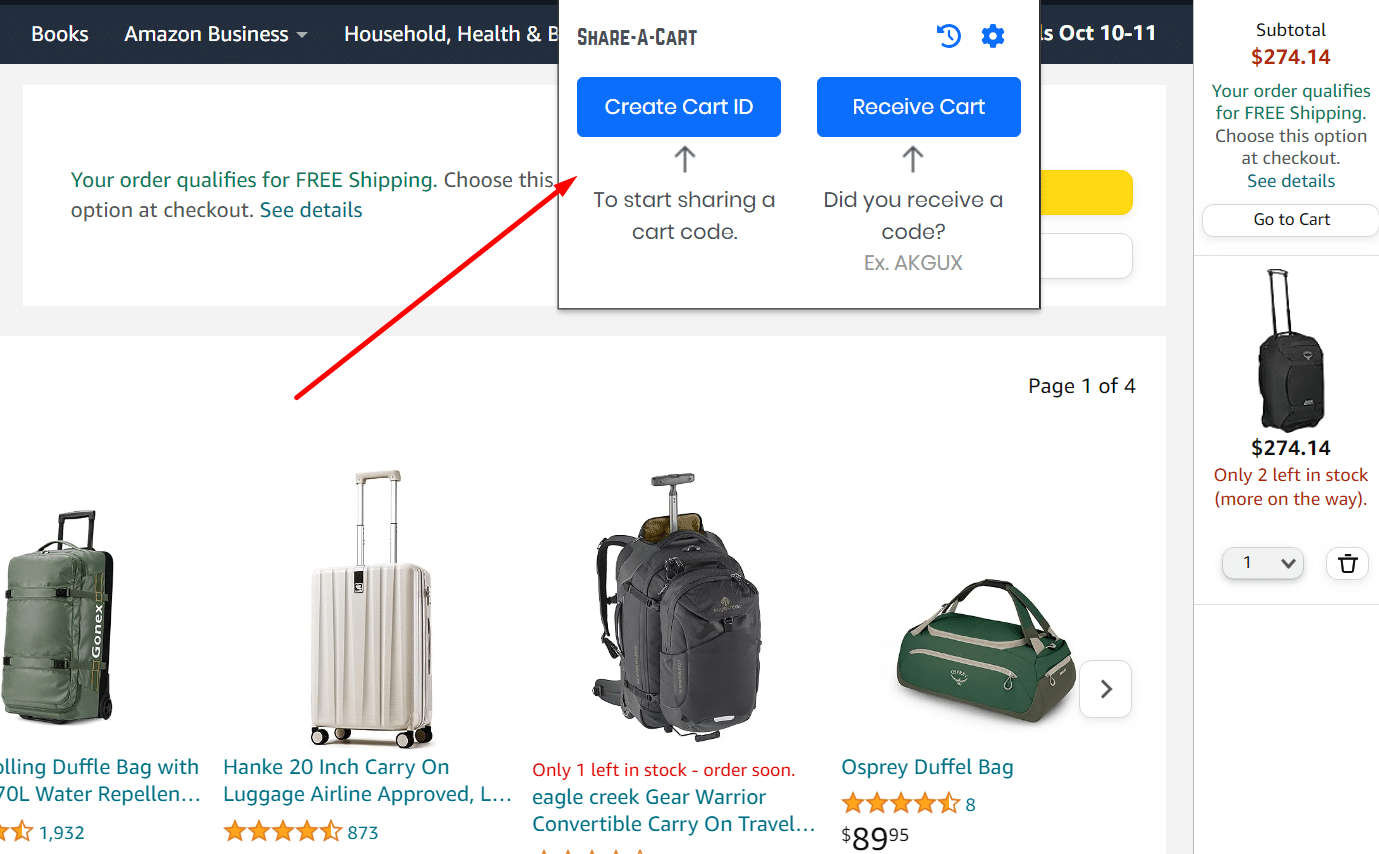
5. Your cart’s unique ID is below the Create Cart ID button.
6. The Cart ID is a unique code the Share-A-Cart extension generates for each cart. You can copy and paste the code into an email and send it to someone else.
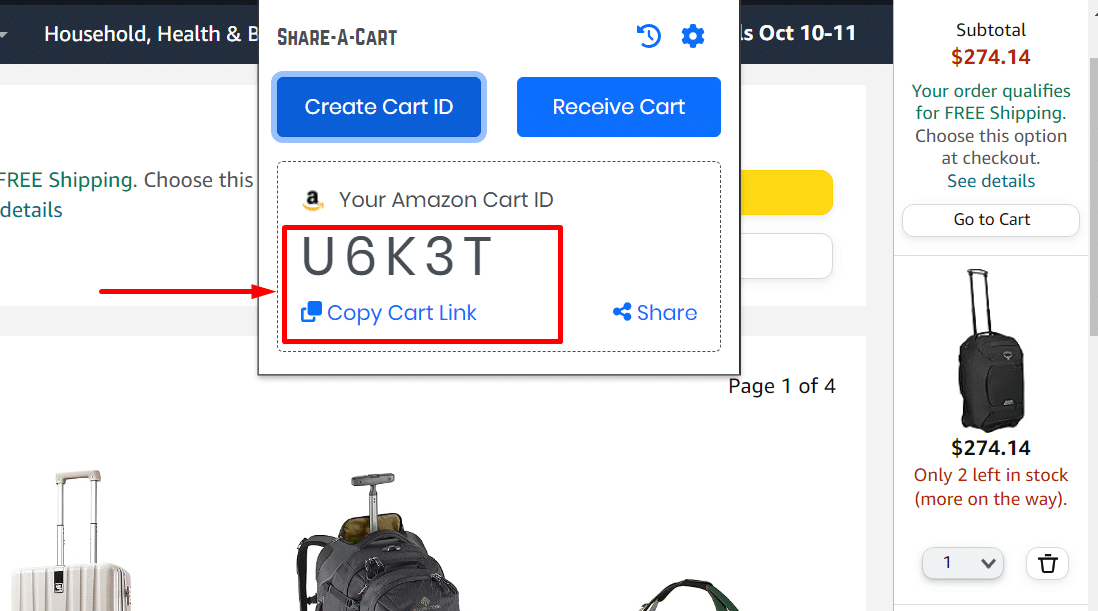
7. You can also share it using the extension’s supported messengers. Click the Share button, and a new page will appear.
8. Do you wonder how to email Amazon cart? You share your cart from this page via email, SMS, Facebook, WhatsApp, and more.
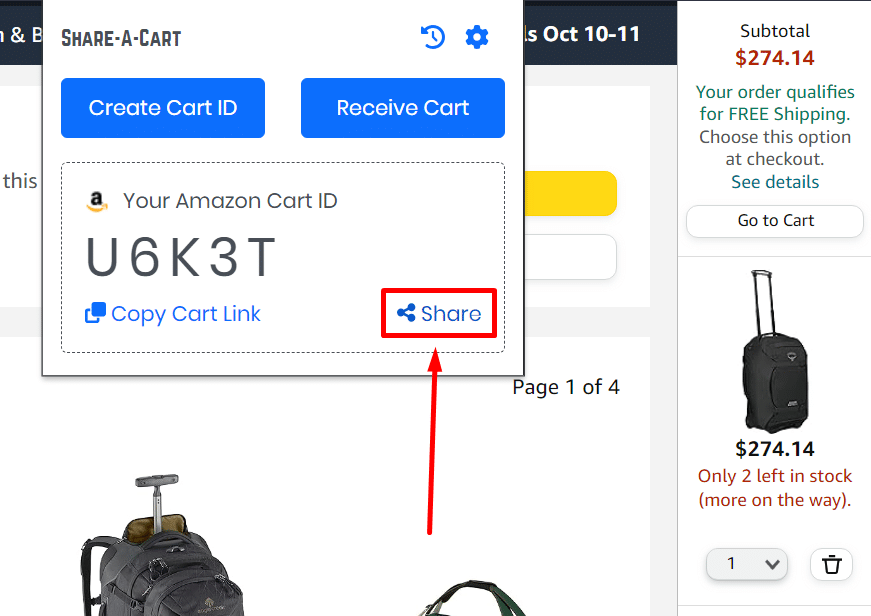
How Your Recipient Can View Your Shared Cart
Recipients must install the Share-A-Cart extension to view shared carts.
If you’re the recipient, follow these steps to view your shared cart.
1. Ensure you have the correct cart ID.
2. Go to the extension icon and select Receive Cart.
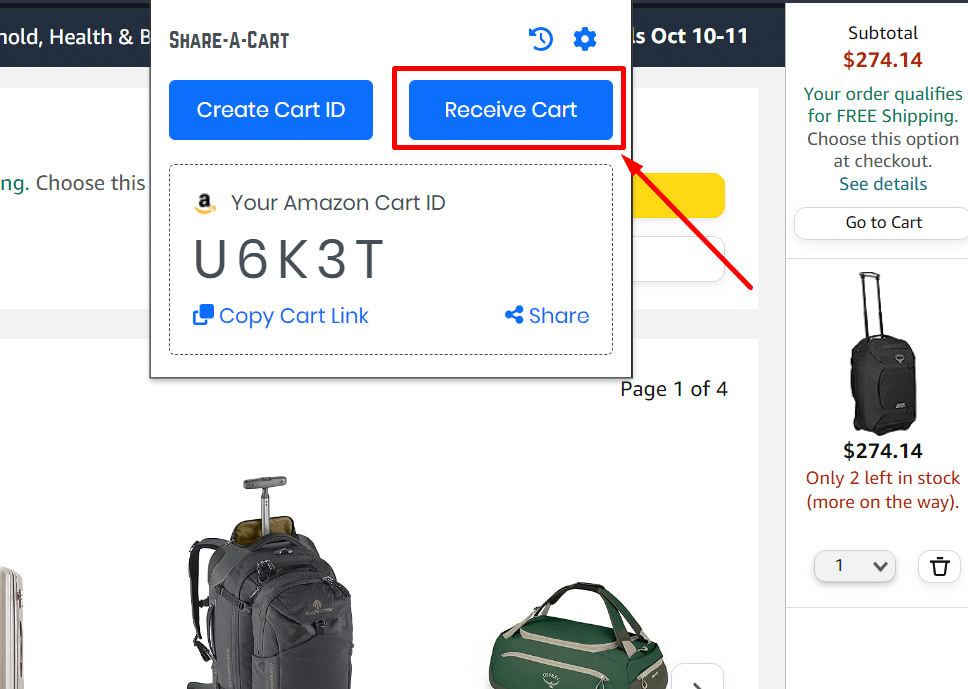
3. Type or paste the cart ID you received in the Cart ID field, then click Get Cart.
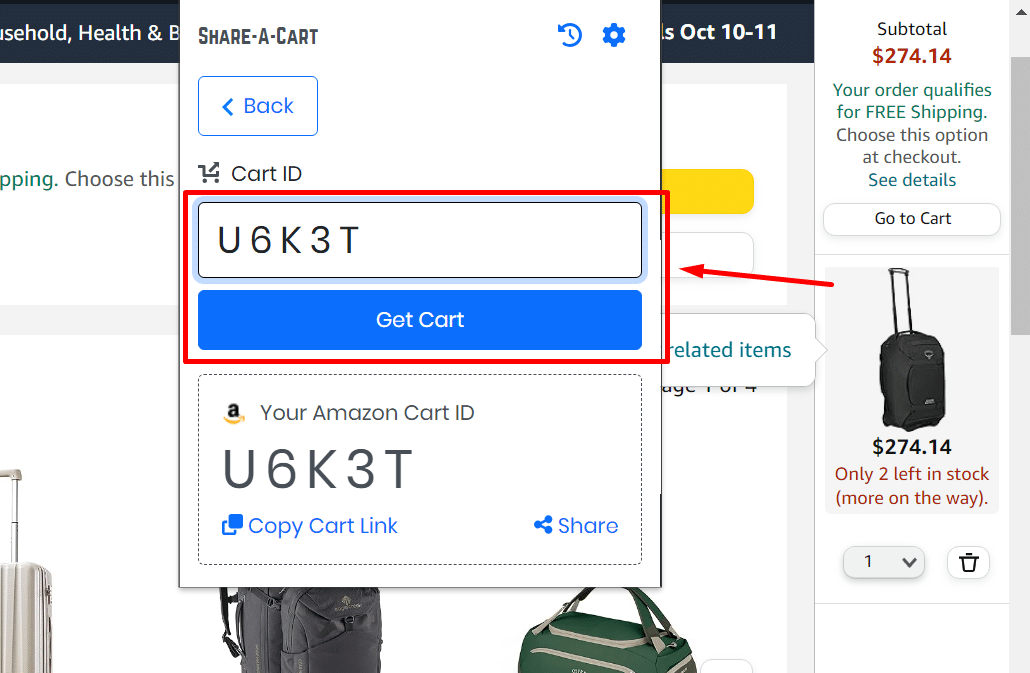
4. The extension will retrieve the contents of your friends’ cart and show the Amazon shopping cart page.
How To Share Amazon Cart Using the Shopping Cart Share Extension
Here’s how to send Amazon cart to someone using the Shopping Cart Share browser extension.

- Download the Shopping Cart Share extension for Google Chrome.
- Go to the Amazon website and sign in to your account.
- Add items to your cart, including your desired quantity for each item.
- Click the Shopping Cart Share extension icon in your browser to open it.
- Click the Cart button to load your Amazon shopping cart.
- You can use various methods to share your cart.
- Share Cart / Wall
- Share Cart / Link
- Share Cart / Email
The Share Cart / Wall and Share Cart / Link options will generate a unique URL for your cart. You can copy and paste this URL and share it with anyone via social media, messaging apps, and more.
The Share Cart / Email option lets you send Amazon shopping cart to someone via email.
How To Share Your Amazon Cart on Mobile Devices (iOS)
There is no Shopping Cart Share mobile app, and the Share-A-Cart app is only available on the App Store. Thus, you can only share your Amazon cart on mobile using an iOS device.
Share-A-Cart (iOS)
Here’s how to share Amazon shopping cart on your iOS device using S mobile devices using
- Download Share-A-Cart for Everything on your iOS device.
- Open the browser on your mobile device, go to the Amazon website, and log in to your account.
- Start adding items you want to your cart, including their quantities.
- Tap the Create Cart ID button to generate a unique code for your cart.
- Choose Copy Code to copy your Cart ID and send your Amazon cart to anyone using any messaging apps on your device.
- Alternatively, choose Share to email your Amazon cart ID to anyone.
If you receive an Amazon cart ID, you can view it on your desktop or laptop using the Share-A-Cart browser extension.
If you’re an iOS user, you can view an Amazon cart ID you receive by downloading the Share-A-Cart app.
Here’s how to view an Amazon cart after downloading the app.
- Open a browser, go to the Amazon website, and log in to your account.
- Paste or enter the code you received in the Cart ID field.
- Tap the Get Cart button.
How To Add Items to a Shared Amazon Cart
The process for adding items to a shared Amazon cart is the same as adding items to a regular Amazon cart. You browse products on the Amazon site and add any items you want to your cart directly, including your desired quantities.
Shared Amazon carts are pretty cool if you have several people in your household purchasing on Amazon.
How Do I Share My Amazon Wish List?
Here’s how to share your Amazon wish list with anyone.
1. Log in to your Amazon account.
2. Hover over Account & Lists.
3. Click the list you want to share under Your Lists on the dropdown menu that appears.
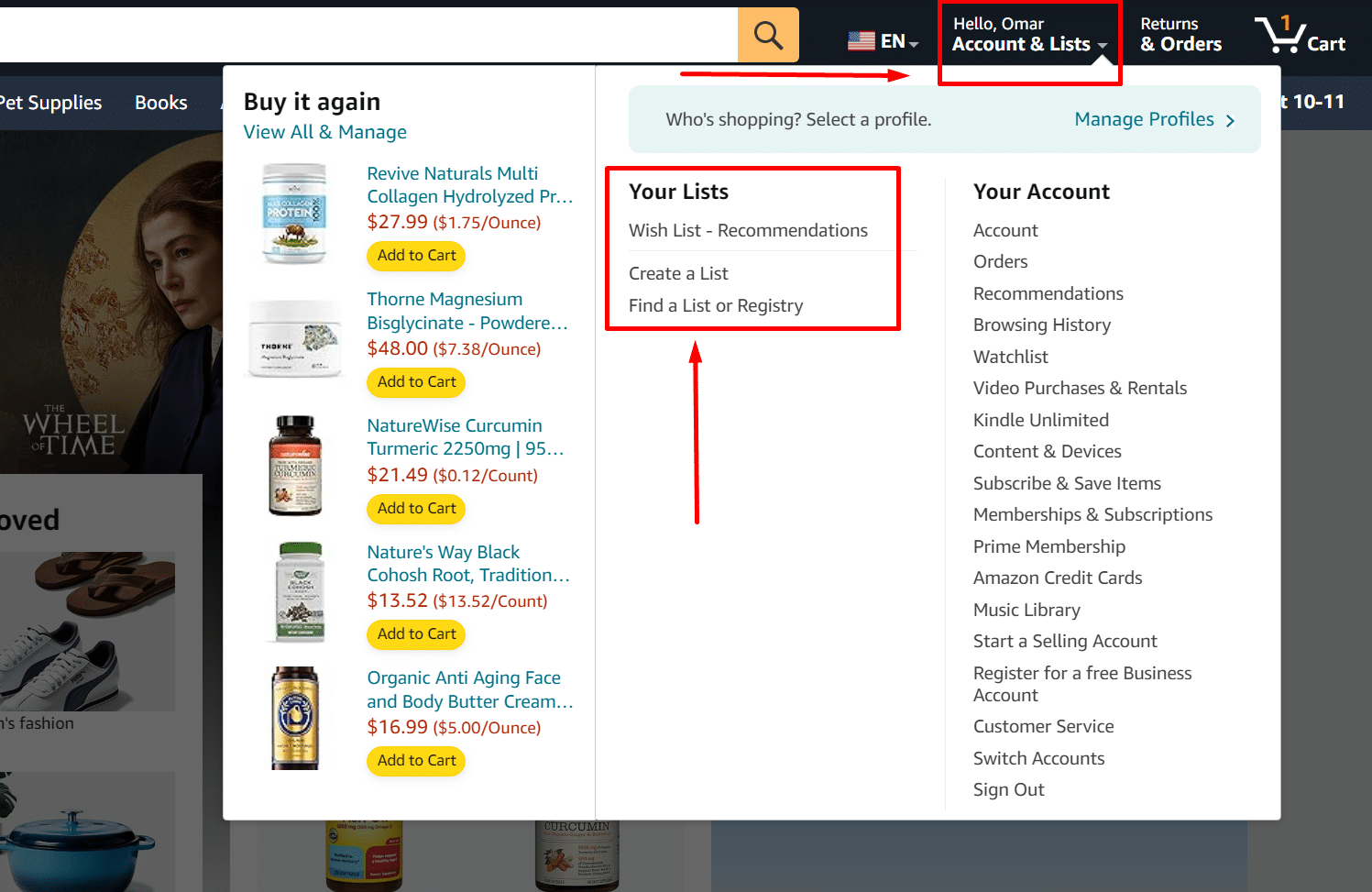
4. Click the + Invite button on the list’s page.
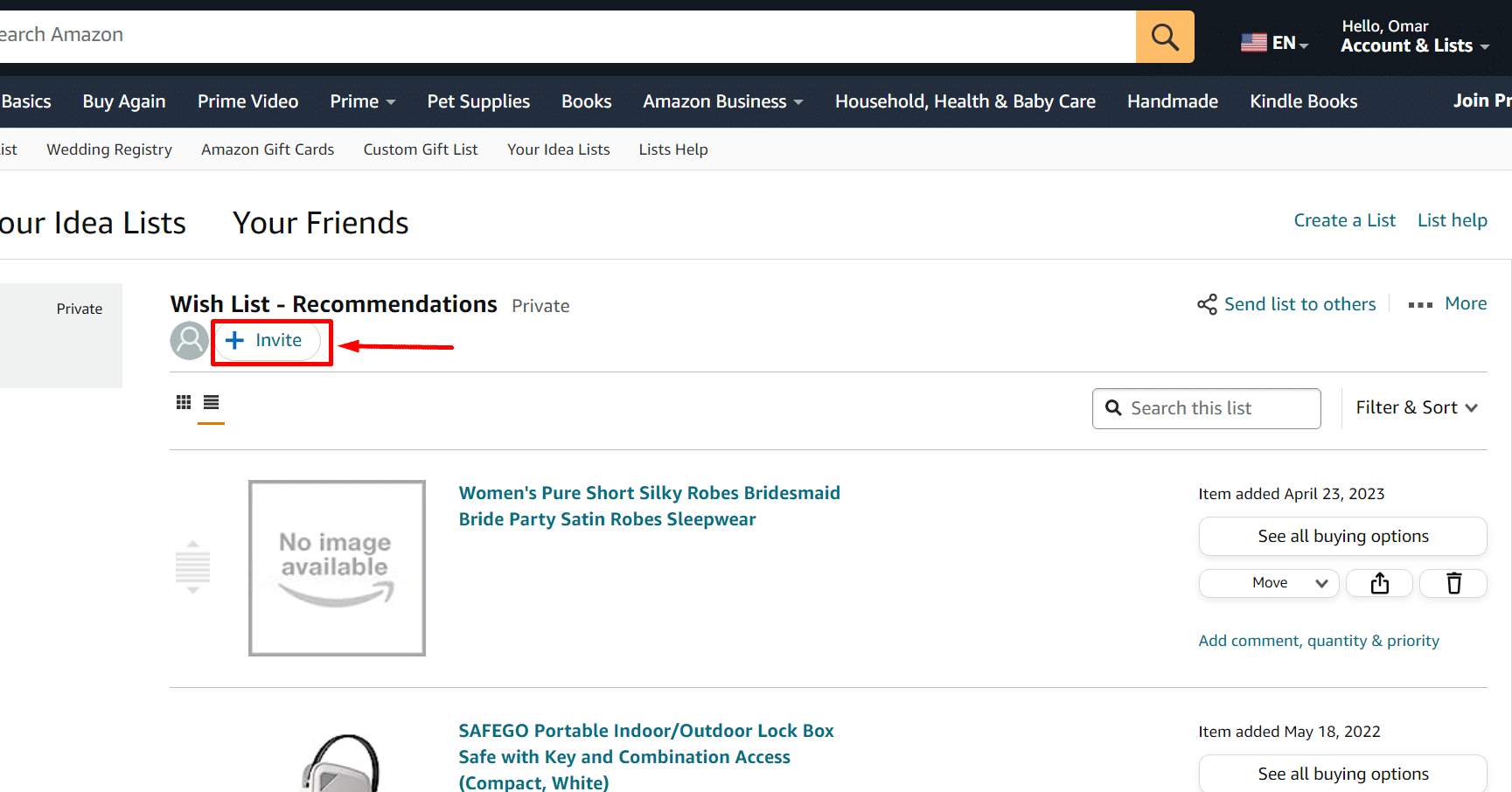
5. Choose from one of two options.
- VIEW ONLY Anyone with a link to your list can view it but not change it.
- VIEW AND EDIT This option allows people you invite to change the list (more than one person). They can remove or add products to your list, adjust priorities and quantities, and post comments.
6. Under VIEW ONLY, click Copy link to copy the link to your wish list automatically and send it to anyone you want. Click Invite by email to send an email to the people you want to share your list with.

7. You must have a public Amazon profile to use the VIEW AND EDIT option.
How Do I Share Amazon Wish Lists On Mobile Devices
Here’s what I do whenever I want to share a list from the Amazon app on my phone. Follow the same steps I take.
- Download the Amazon Shopping app on your mobile device if you haven’t already.
- Open the Amazon shopping app on your mobile device and sign in to your account.
- Tap the profile icon at the bottom of the page (the icon to the left of your cart).
- Select Your Lists from the menu that appears.
- Choose and tap on the list you want to share under Your lists and registries.
- Tap the Invite button.
- Tap View only to share a public link to your list and choose from the following options.
- Copy link – Copy the link and send it to anyone you want.
- Email – Email the link automatically to anyone you want.
- Text Message – Send the link via text message automatically
- More – Choose other options, like sharing the link automatically on Facebook Messenger or Instagram.
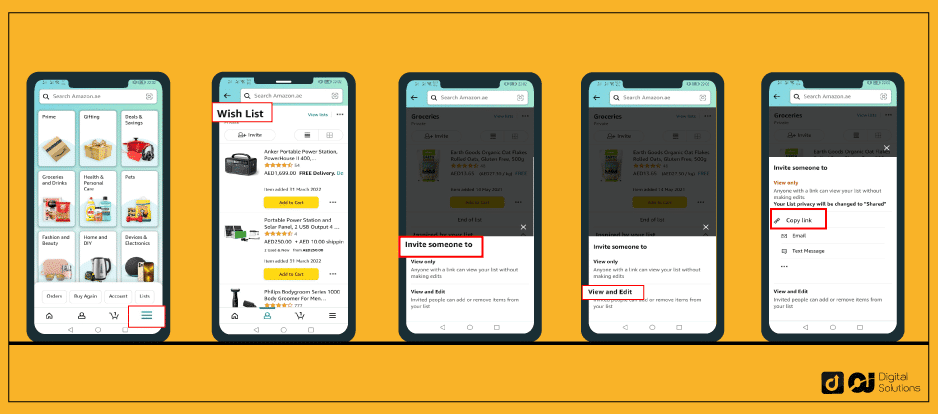
Frequently Asked Questions (FAQs)
How Long Can Items Stay In An Amazon Cart?
As long as the items in your cart are available from their respective sellers, they will remain there if you add them after signing in to your account.
The Amazon platform only removes items from your cart if they’re out of stock or the seller no longer offers the specific product.
If you’re not signed in to your account and are using Amazon as a guest, the item will disappear from the cart when you exit the session.
How Many Items Can an Amazon Cart Hold?
You can add up to 50 unique products to your Amazon shopping cart and up to 999 units of each item.
How Do I Move The Wish List To A Cart With Shopping Cart Share?
Here’s how to transfer items from your Amazon Wishlist to your Amazon cart with the Shopping Cart Share browser extension.
- Go to your Amazon account and sign in.
- Hover over Account & Lists.
- Under Your lists, click the list you want to
- Click Move to cart on the Shopping Cart Share extension.
Can You Make Separate Carts on Amazon?
Yes. You can have separate carts on Amazon if you have items on your Amazon Fresh cart and your regular shopping cart.
Furthermore, you must check out each cart separately to complete transactions on both carts.
Can Amazon Convert Shopping Cart to Wishlist?
No. You can’t move your entire cart on Amazon to a list or add items to a list individually if they’re already in your cart.
The Bottom Line
I hope my guide has made it easier to understand how you can share massive carts on Amazon with your friends, family members, or anyone you want to share your shopping carts with.
Use the info in my guide to share items with anyone using your desktop, laptop, or iOS device.
For more convenience when checking out items in your cart, start shopping with Amazon Pay, Amazon’s own digital payment gateway.