Do you need to change the email address associated with your Amazon account?
I can help you.
I wrote this guide to teach you how to quickly change the primary email address on your Amazon account on your web browser and the Amazon app.
Let’s begin.
How To Change Email on Amazon Using Your Web Browser
If you’re having trouble changing the email address associated with your account, I’ve got you covered.
Here’s how to change your email on Amazon via your web browser.
Sign In to Your Account.
Sign into your Amazon account from any browser using your desktop or laptop
If you have two Amazon accounts (or more), log in with the correct email account before continuing.
Click Account.
On the Home page, go to the upper right corner of the screen and hover your mouse pointer over the Account & Lists option.
Click Account under the Your Account section from the drop-down menu to access your account.
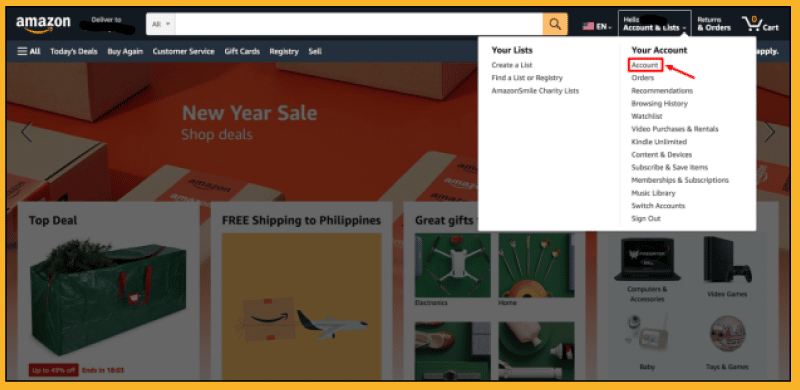
Clicking Account will send you to a new page with various choices, including Your Orders, Gift cards, Your Lists, and Login & security.
Click Login & Security.
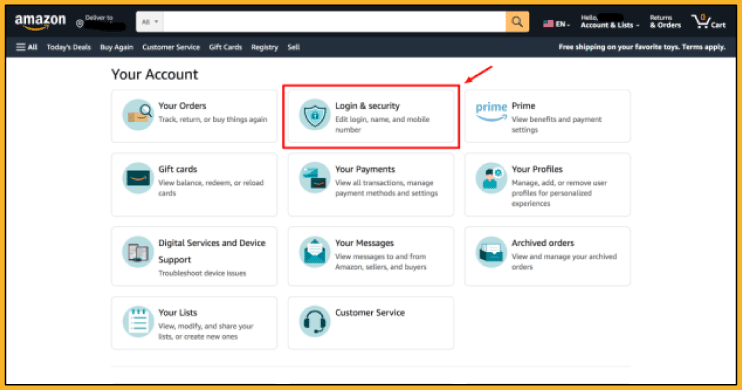
Click the Login & Security option beside Your Orders.
A box will appear for you to enter your password. Enter your correct password.
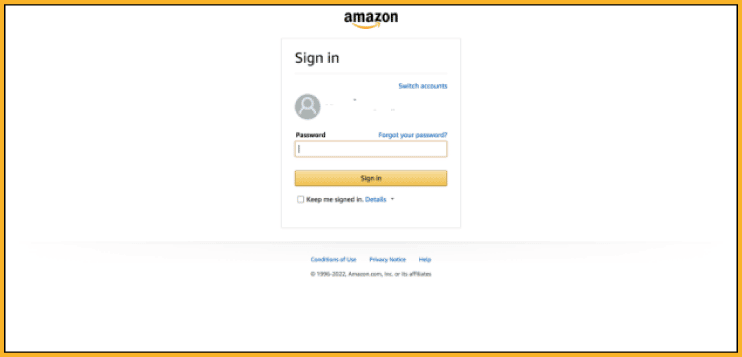
After entering your password, a page will appear containing your Amazon account details, including your complete name, email address, password, and phone number.
Here is where you’ll need to make the necessary changes.
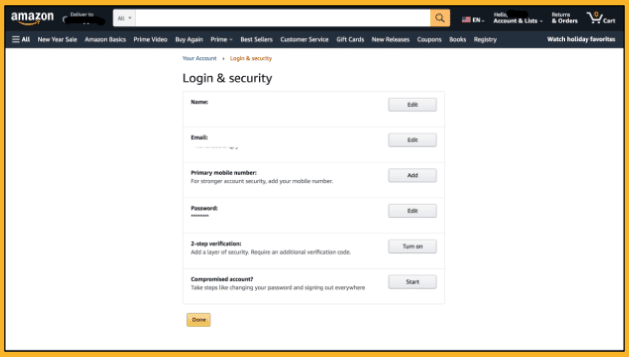
Edit Your Email Address.
You’ll see your old email address in the Email section. Click the Edit button on the right side of this section.
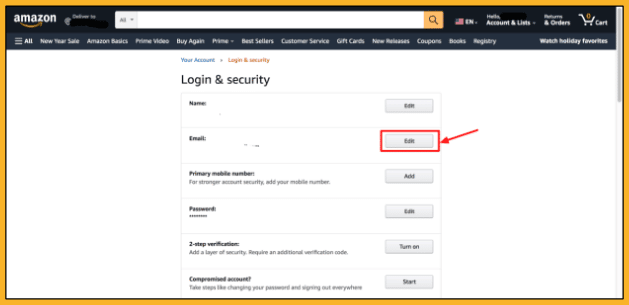
A new field will appear after you click the Edit button. Enter your new email address in this field.
Note: You can also change your old password and primary mobile phone number.
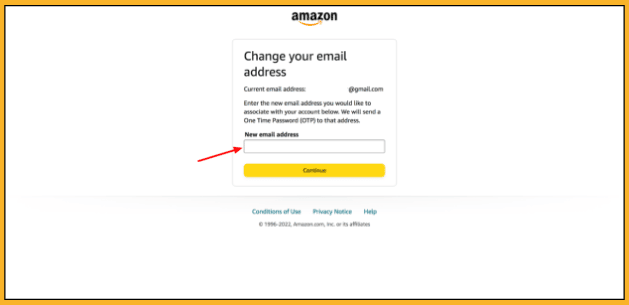
Click Continue after entering your new address.
A new prompt will appear asking you to enter the one-time password (OTP )Amazon sent to your new email address. Enter the OTP in the space provided.
Click Save Changes.
After entering your OTP, click the Continue button, and a new form will appear.
For security reasons, Amazon will require you to enter your password. Enter your Amazon password and click the Save changes button.
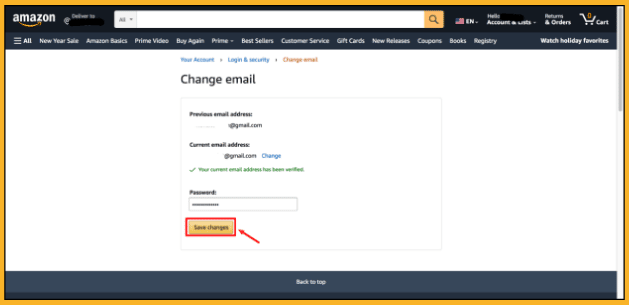
Clicking the button will send you back to the Login & Security screen. Click the Done button to complete the process.
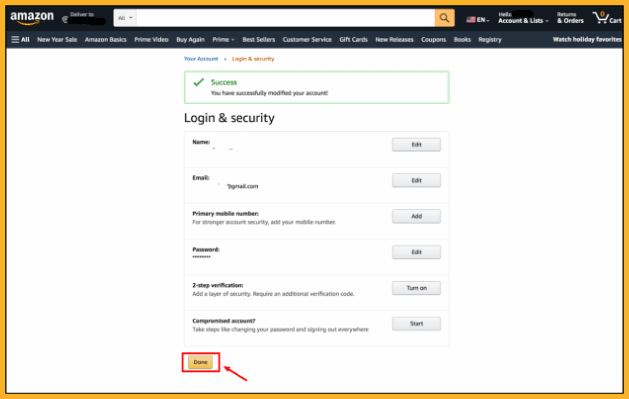
Congratulations, you’ve successfully changed your email address.
You’ll start receiving order confirmation notifications and updates from Amazon on your new email address.
How To Change Email on Amazon Using the App
You can also change your email address on the Amazon app using your mobile device if you don’t want to use a web browser.
Here’s how to change the mail address associated with your account on the Amazon mobile app.
Open the Amazon App.
Open the Amazon app on your mobile device.
If you don’t have it, download it from your device’s app store (Google Play or The App Store) and follow the on-screen instructions.
Sign in with your account information to gain access. Enter your Amazon email address (or phone number) and account password in the appropriate fields.
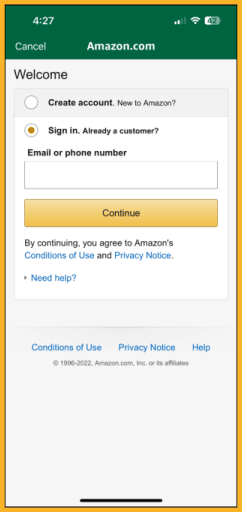
Select the Profile Icon.
Select the profile icon from the bottom menu once you have access to your account.
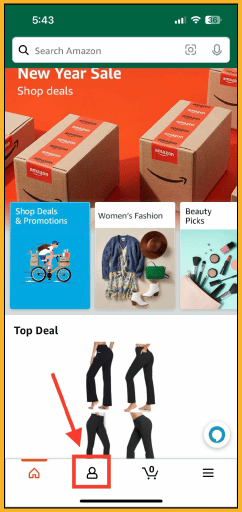
A new page will appear with various sections, including Your Orders, Buy Again, and Your Account.
Tap Your Account.
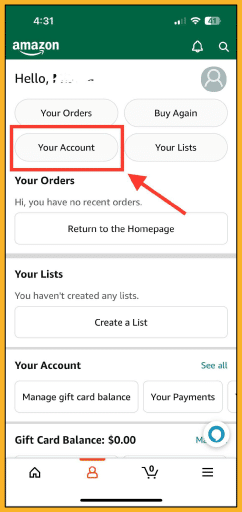
Tap Login & Security.
A new section with your account information will appear, including Account Settings.
Tap Login & security under Account Settings.
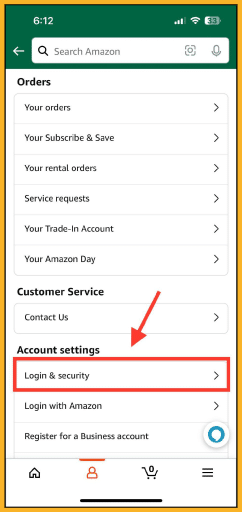
Select Edit next to your current email address in the Login & security section.
You can also edit your name, mobile phone number, and Amazon account password in this section.
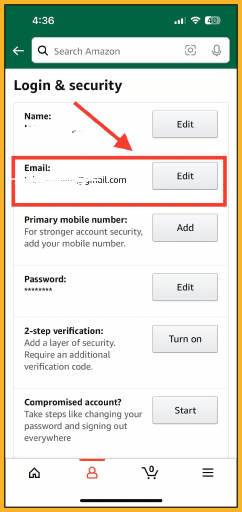
Tap Edit to enter a new email address in the field provided, then tap Continue.
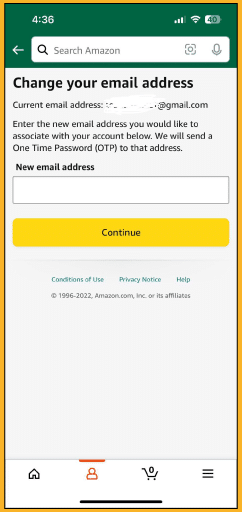
Amazon will send a one-time password or OTP to your new email address after you tap Continue.
Enter the one-time password you received via email, then tap Continue again.

Select Save Changes.
Once you verify your new email, enter your Amazon password and tap Save changes.
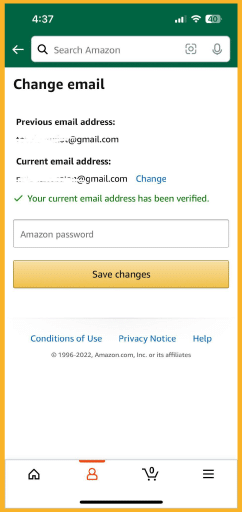
The Bottom Line
I hope my straightforward guide made it easier for you to edit the current email address on your Amazon account.
You can also use the information you learned in this article to edit other Amazon account details, including your name and phone number.
If you have an Amazon account and frequently shop on the marketplace, it would also be helpful to learn how to check how much you’ve spent on Amazon.






