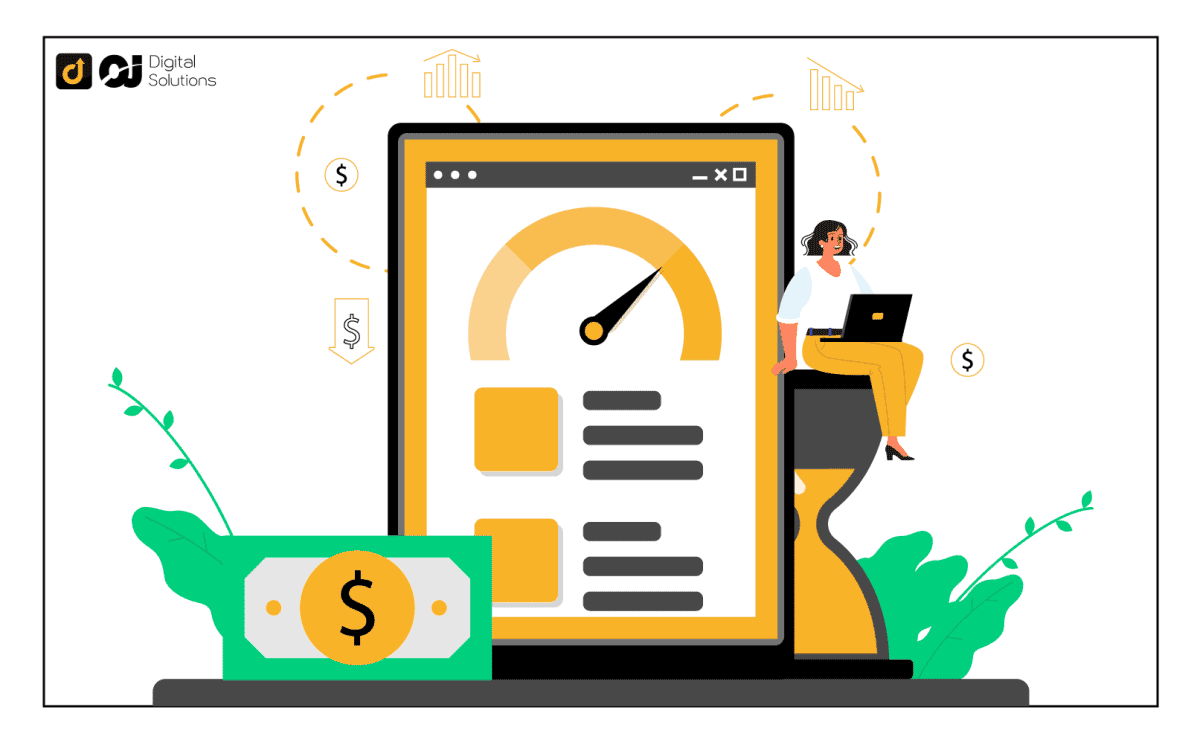Have you ever wondered how much you spent on Amazon?
Maybe you’re curious about what items you’ve bought, or maybe you want to see if there are any patterns in your spending.
Whatever the reason, it’s easy to find out how much you’ve spent on Amazon.
In this article, I will walk you through how to see how much you spent on Amazon.
So, let’s get started!
How To See How Much You Spent On Amazon (3 Ways)
Amazon removed the option to download order reports. So I’m going to show you two methods to see how much you’ve spent on Amazon.
Via All Transactions
Follow these instructions. It is best to use a desktop computer for this task:
Step 1: Visit Amazon and log into your Amazon account.
Step 2: In the top right corner, select “Hello, [YOUR NAME]”.
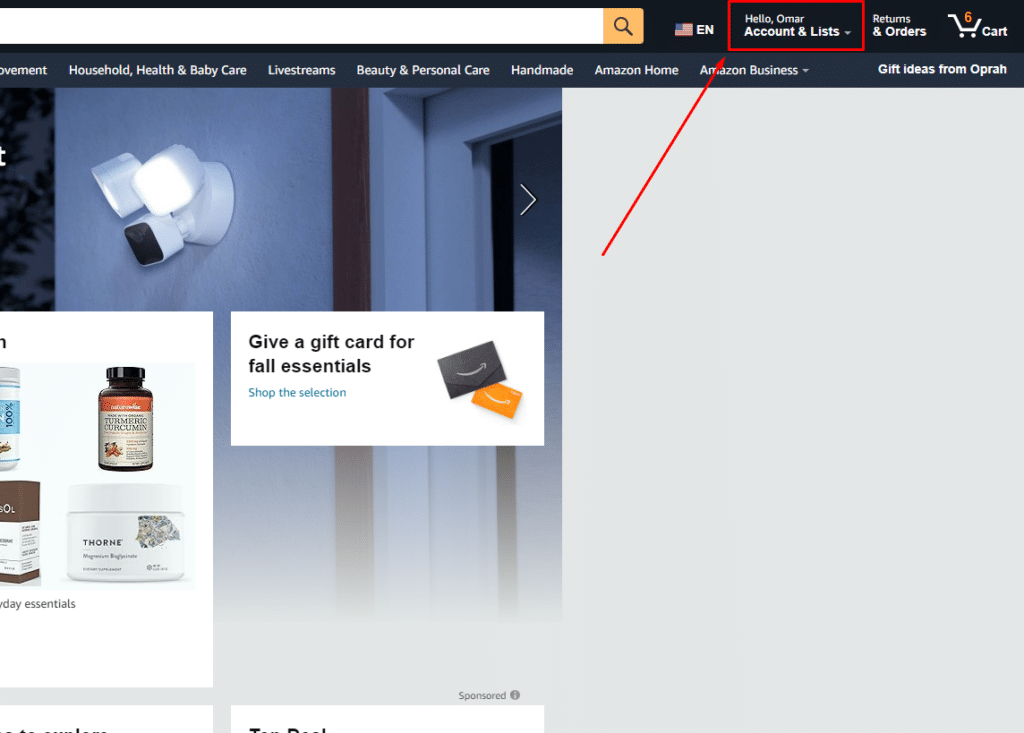
Step 3: On the right-hand side of the screen, under “Ordering and Shopping Preferences”, select “Your Transactions”.
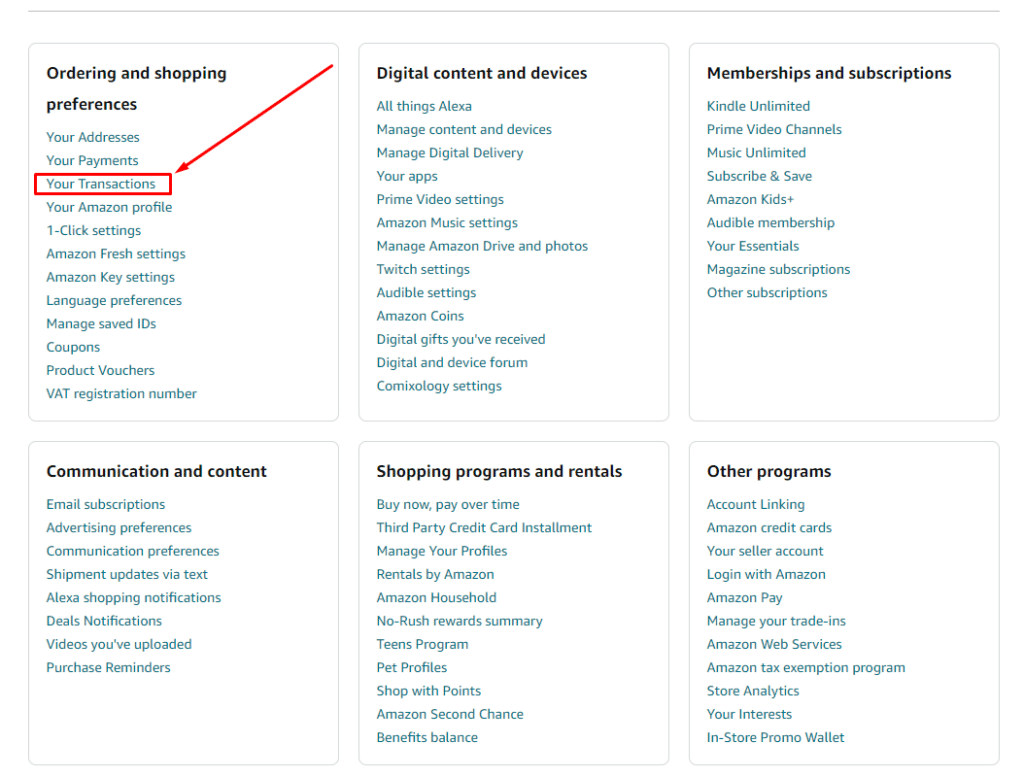
Step 4: You will be taken to a new page where you can see all transactions made on Amazon. The page should look like this:
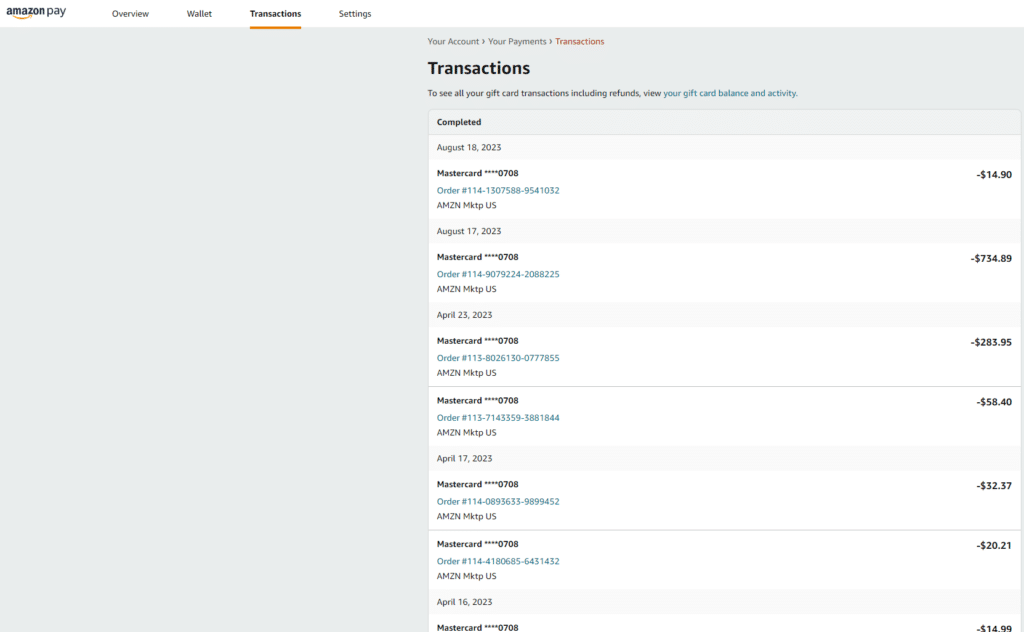
This is the easiest way to view all transactions if you don’t actually have many.
Via A Chrome Extension in 6 Steps
There’s a useful Chrome extension named Amazon Order History Reporter that can access Amazon data.
You can add this extension to any Chromium-based browser via the Chrome Web Store. Ensure you’re using a computer, as it’s not suited for mobile devices.
1. Download the Amazon Order History Reporter.
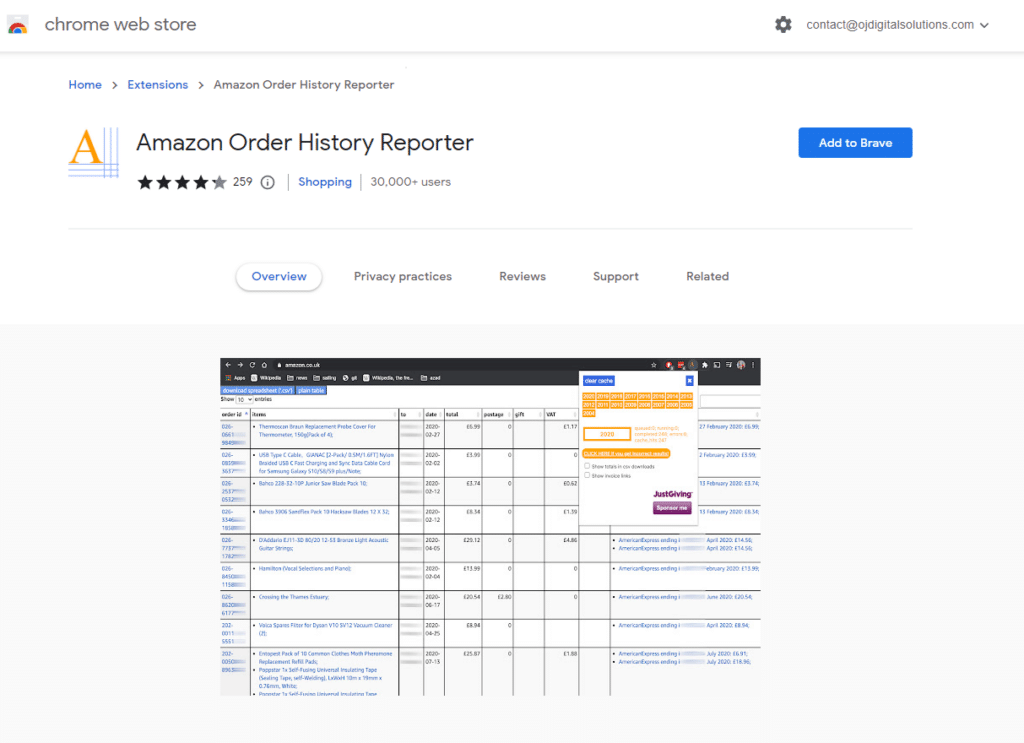
2. Add it to your browser.
3. Navigate to the Amazon website and sign in.
4. Locate and click on the extension you just installed. If it’s not visible, you might need to access the extension settings and pin it.
5. Set the desired date range and opt to “Show totals in csv downloads.”
6. Click on “Download spreadsheet (‘.csv’).”
The screen will display Amazon orders in a table format with a red arrow highlighting a blue “download spreadsheet” button.
Once downloaded, incorporate the data into a spreadsheet for easier viewing. Combining multiple years of orders via this extension lets you view your entire Amazon order history in one place.
Via Amazon Orders List View
To access your orders:
1 – Click Orders
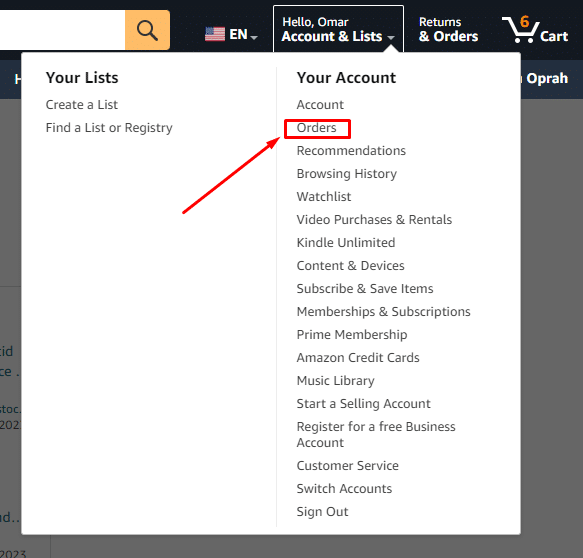
2 – Select the date range
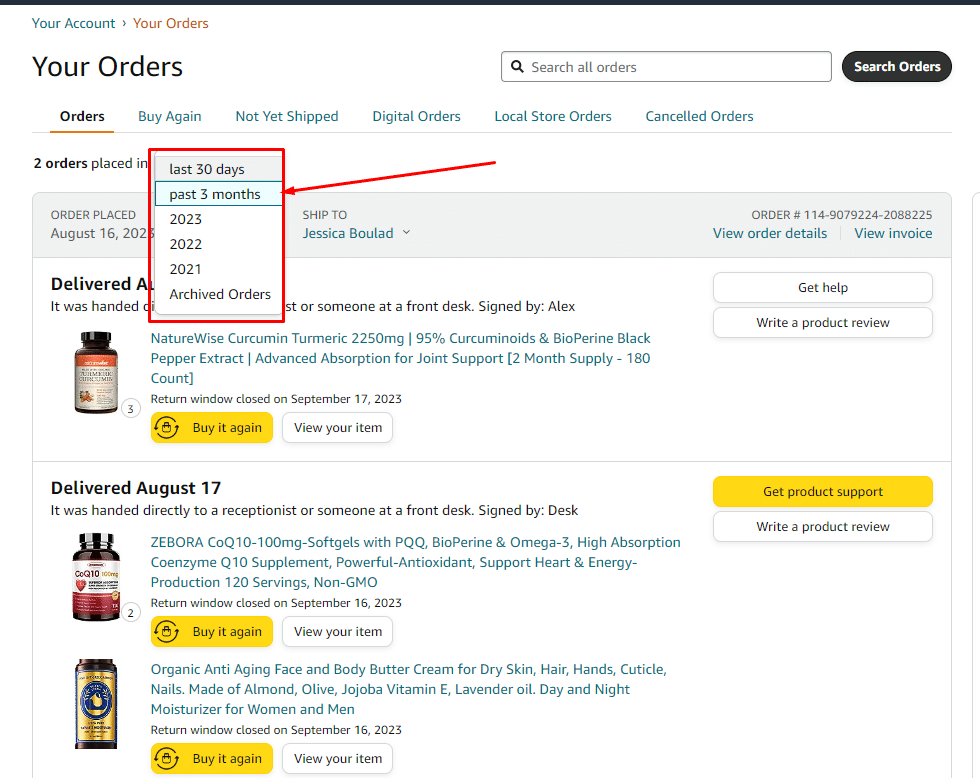
3- Here you can see how much you’ve spent per order
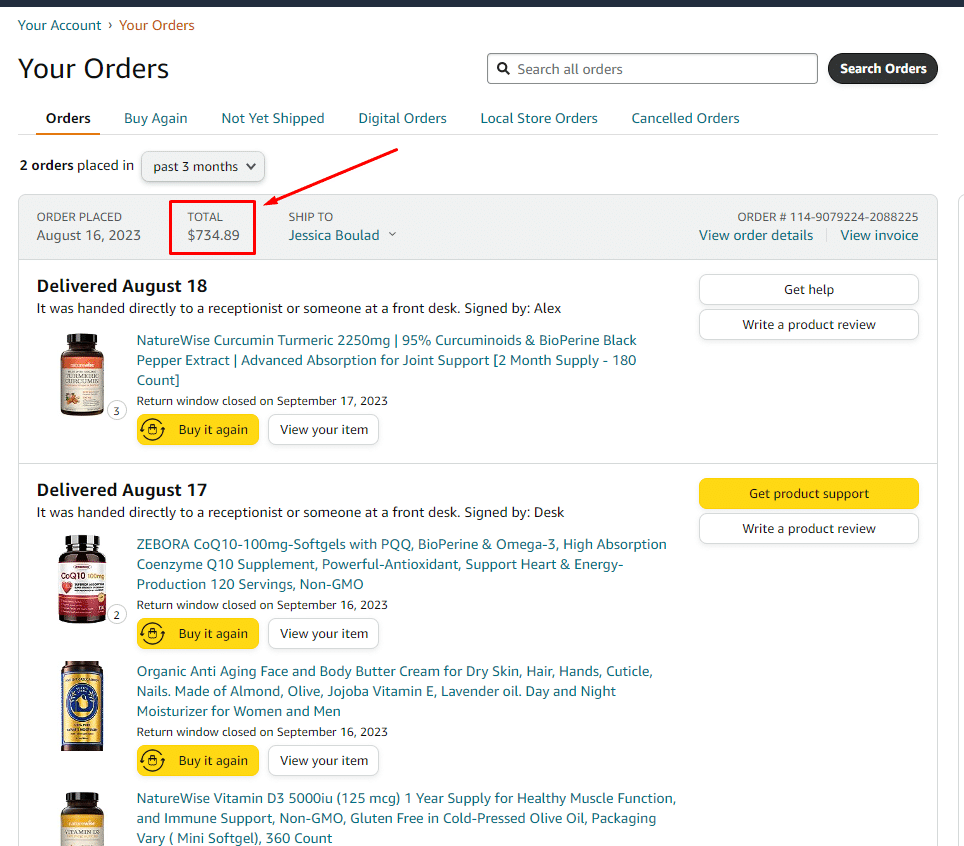
FAQ – Frequently Asked Question
Is It Possible To Clear Spending History?
Unfortunately, it’s not possible to clear your spending history.
However, you can delete your Amazon order history. Alternatively, you can delete your account if you wish, but doing so will remove all data associated with your account, including your purchase history.
I do not recommend doing this as it will make it difficult to take advantage of Amazon’s many features and benefits.
Conclusion
Following the steps outlined in this article, you can view how much you’ve spent on Amazon in multiple ways.
This can be a helpful way to save money and make changes to your spending habits.
By the way, did you know there’s a discount on Amazon prime for seniors? If you’re eligible for the discount, it will allow you to spend considerably less on Amazon over time.
If you have any questions, please feel free to leave a comment below. Thanks for reading!