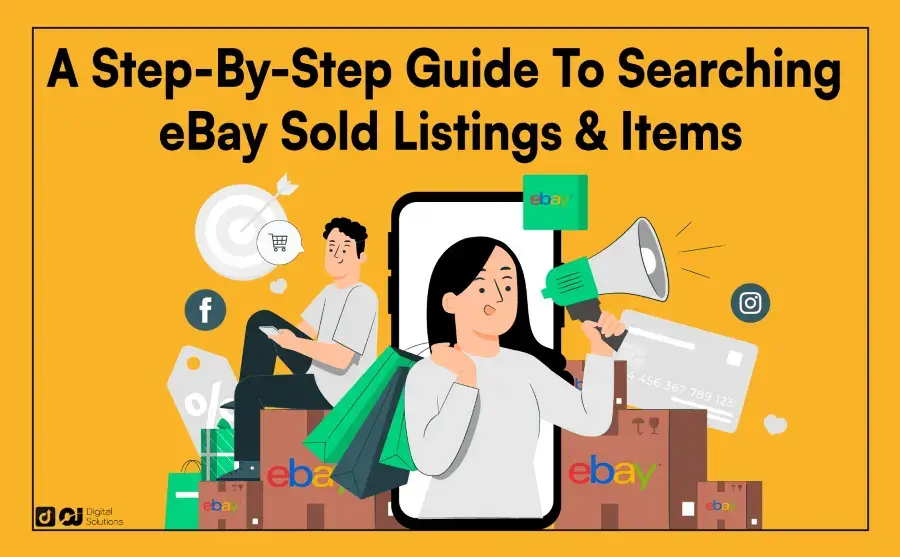Pricing your products accurately can be a game-changer when selling on eBay.
The question is: How can you determine the best price in a marketplace flooded with options?
eBay sold listings are the key to gaining invaluable insights into the prices for items similar to what you’re offering.
Researching these listings lets you assess market demand, evaluate products’ competitiveness, and set fair prices.
This step-by-step guide will show you how to search eBay sold listings and make well-informed pricing decisions.
Whether you’re an experienced eBay seller or just starting, this resource equips you with the tools to navigate eBay’s sold listings and maximize your selling potential.
What Are eBay Sold Listings? What About Completed Listings?
eBay sold listings are items buyers successfully purchase on eBay.
When a listing ends with a buyer’s purchase, it becomes a sold or completed listing. Sold listings provide a historical record of items sold on eBay, offering insights into eBay users’ buying and selling patterns.
On the other hand, eBay completed listings cover all previous listings that have ended, whether they were sold or not.
Complete listings can help determine the right selling price because they show items that didn’t sell, often due to being too expensive.
How To Search for Sold Items on eBay (Desktop)
While there isn’t a straightforward eBay sold listings link you can click, here’s how to find sold items on eBay using your desktop.
1. Go to the eBay Website and Log in to Your Account.
1- Open your preferred web browser and go to eBay’s website.
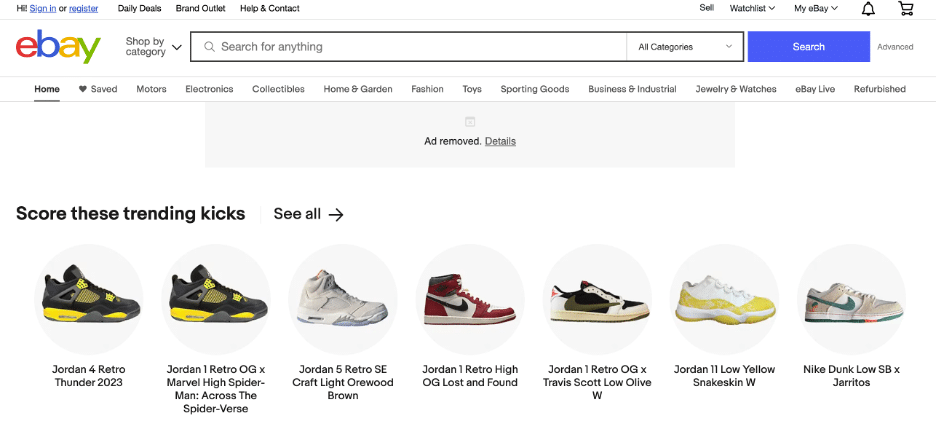
2- Sign in to your eBay account using your username and password.
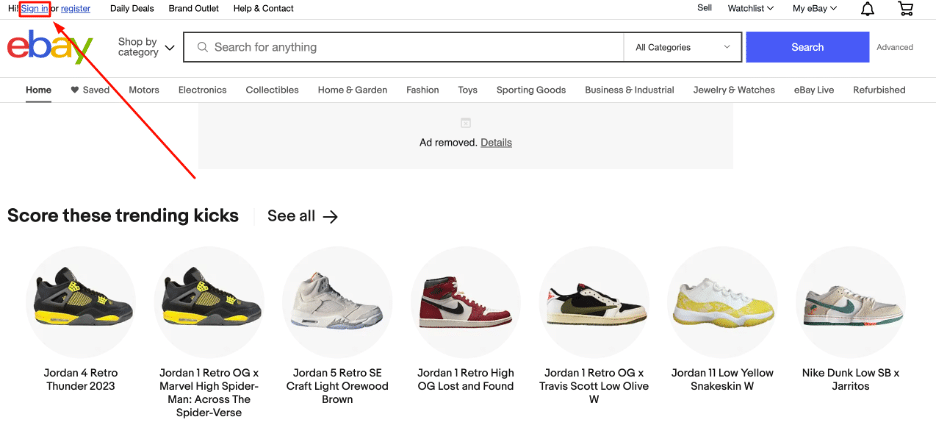
3- Make an eBay account if you don’t have one yet. Click Register and enter your first and last name, email, and password.
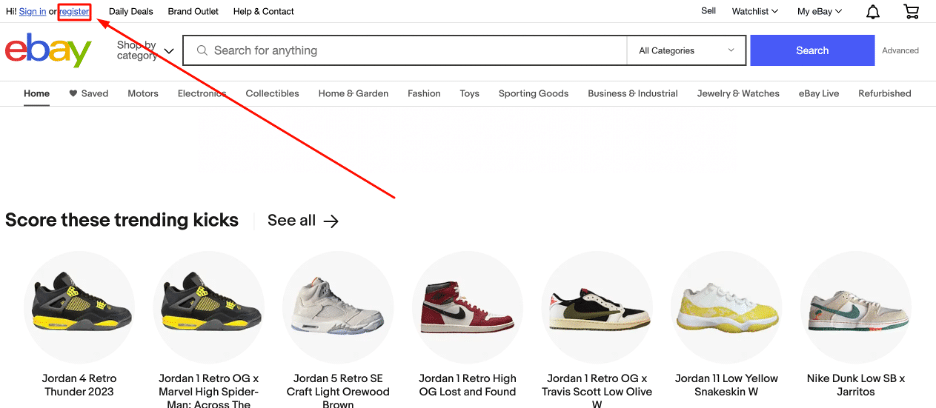
Note: You can also sign up using your Facebook, Apple, and Gmail accounts.
2. Use the Advanced Search Feature.
1- Click on the Advanced link on the right side of the Search button. A new page will appear where you can customize your search.
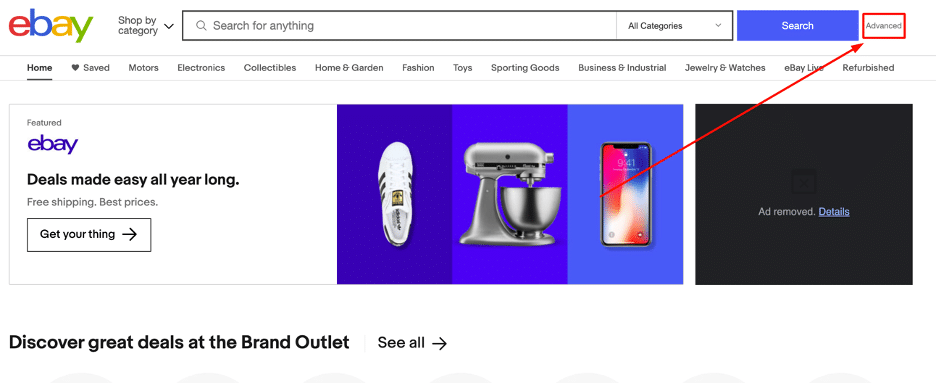
You can customize your search by choosing options like item conditions, buying format, price ranges, completed auctions on eBay, shipping options, location, and eBay sellers. This will help you find sold items that match your preferences, which I will elaborate on next.
3. Tick the Completed Items or Sold Items Box.
Here’s how to check sold listings on eBay.
In the eBay advanced search completed listings feature, you’ll see checkboxes for Completed Items or Sold Items. These checkboxes let you search eBay for sold items in your search results. Ticking them ensures the results show only a history of eBay sales.
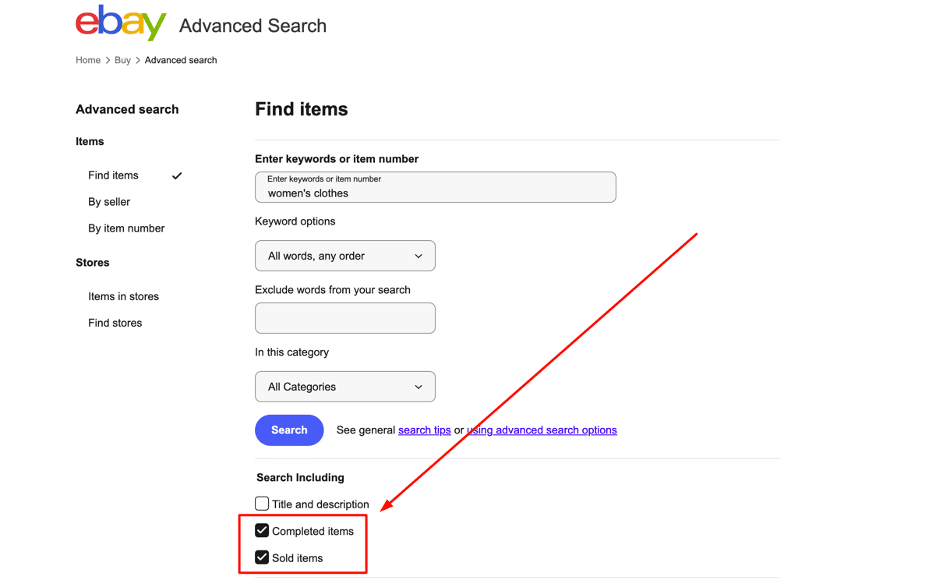
4. Filter Items by Location.
If you want to narrow your search to a specific location, like a city or a country, you can use the Location field in the advanced search options.
You can see the results of sold or completed items from the area, helping you find local sales or compare the eBay sale history in different regions.
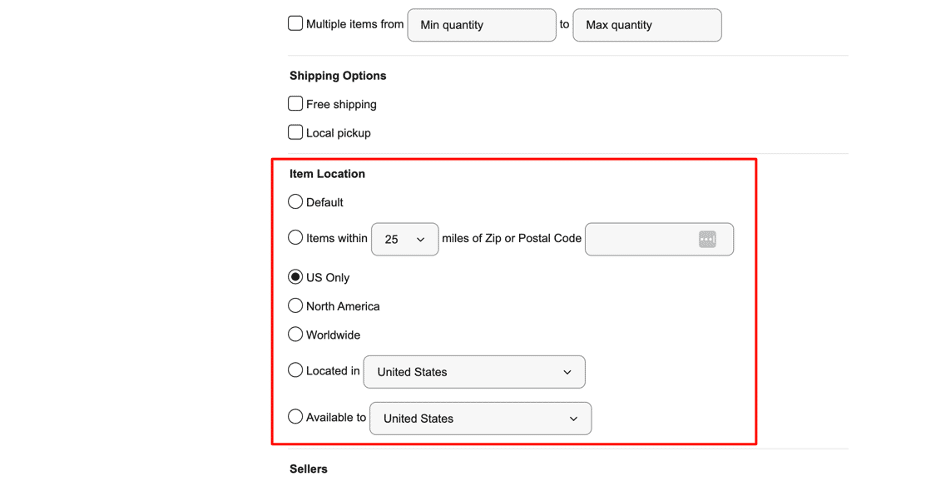
5. Sort Your Results.
You can refine search results using the Sort By drop-down menu.
Choose options like Time: ending soonest, Best match, or Price + Shipping: lowest first to arrange the items in your preferred order.
You can also choose to view the items in a list view or gallery view and the number of items you want to see per page.
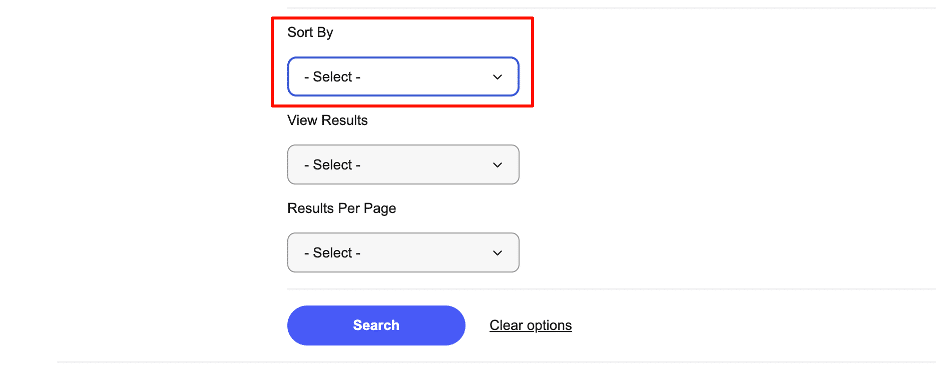
Click Search, and eBay will show you a list of sold items that match your search.
The advanced search feature helps you explore sold listings and find the items you want to buy or research. Try different keywords and filters to get the best results for your search.
How To See Sold Items on eBay Mobile
Here’s how to see sold items on eBay app:
1. Download the eBay Mobile App.
Follow these steps to download eBay’s mobile app:
Open your device’s app store (Google Play Store for Android or App Store for iOS).
Search for eBay and find the official eBay app.
Tap the Install or Get button to download and install the app.
Once installed, look for the eBay app on your device’s home screen or app drawer.
2. Log in to Your Account.
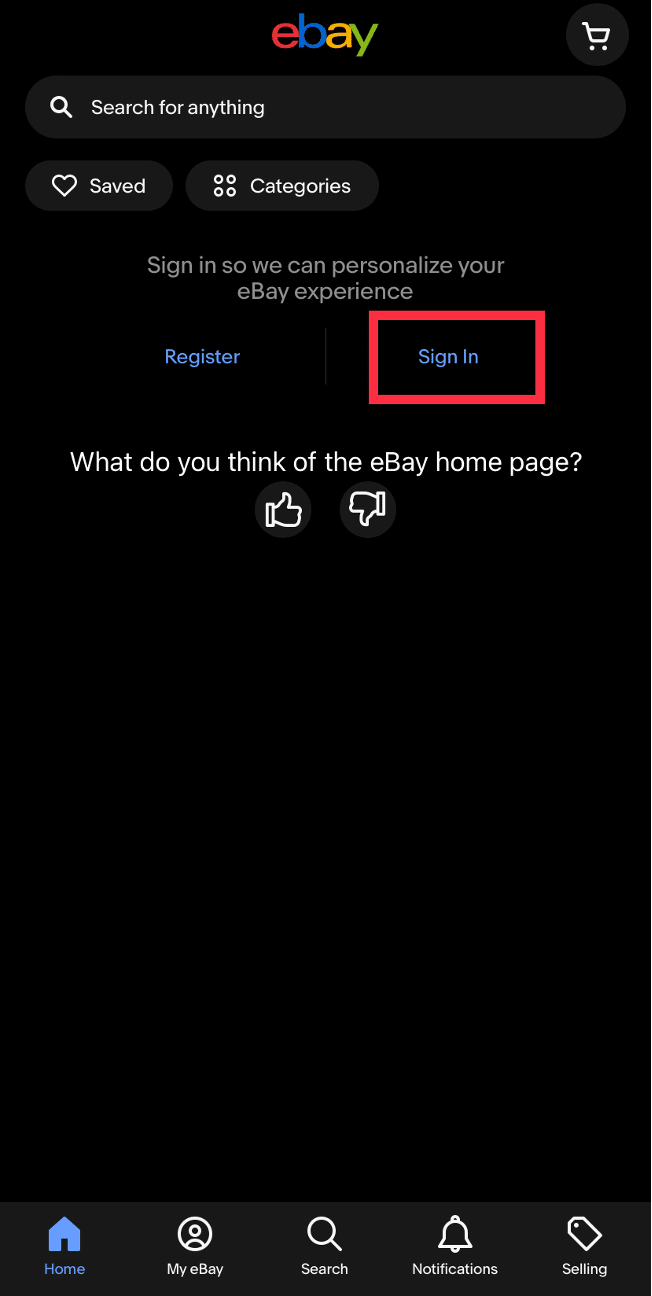
Open the eBay Mobile App on your device.
Tap on the Sign in button.
Enter your eBay account username or email, or sign in with your Apple, Google, or Facebook accounts.
Enter your account password.
You can browse or search eBay sold listings using the eBay Mobile App.
3. Search for an Item Using the Search Bar.
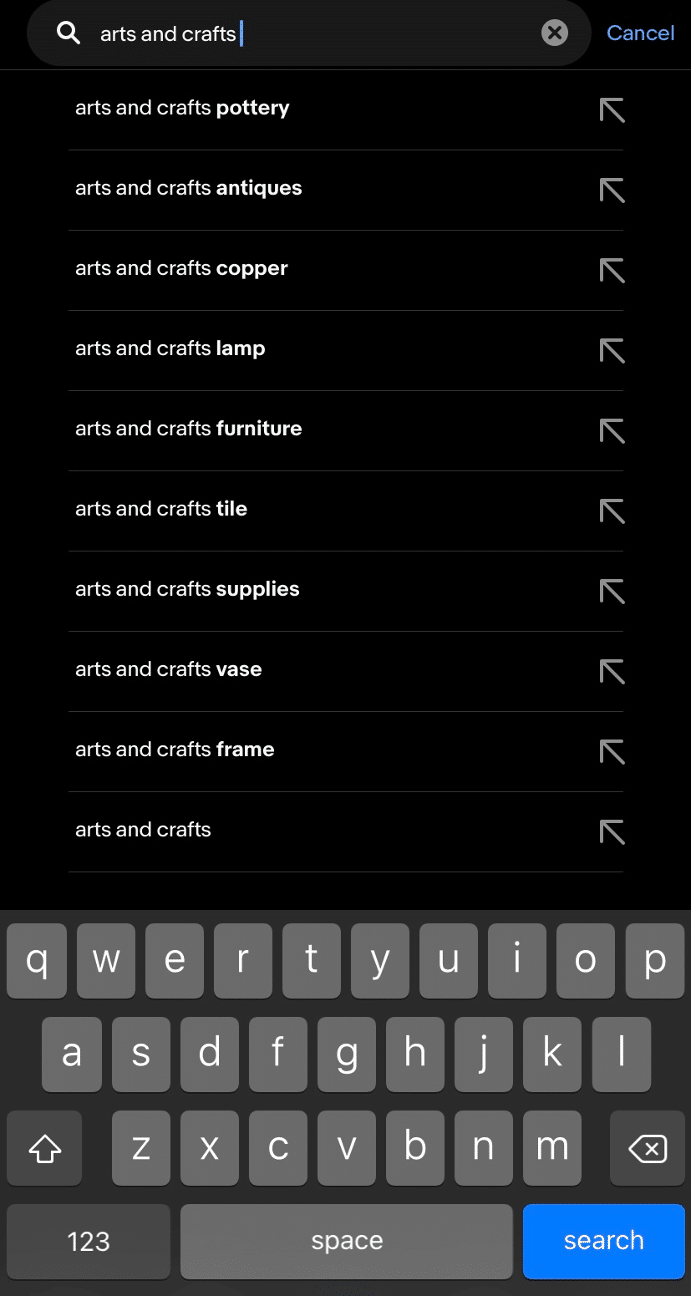
Follow these steps to search for an item using the eBay app:
Tap the search bar at the top of the app’s screen.
Type any keyword or phrase related to the item you want to search.
The app will show suggestions based on popular search terms and similar items as you type.
Tap the keyword you want to search.
The app will display a list of search results that match your keyword, showing relevant items available for purchase on eBay.
4. Tap Filter.
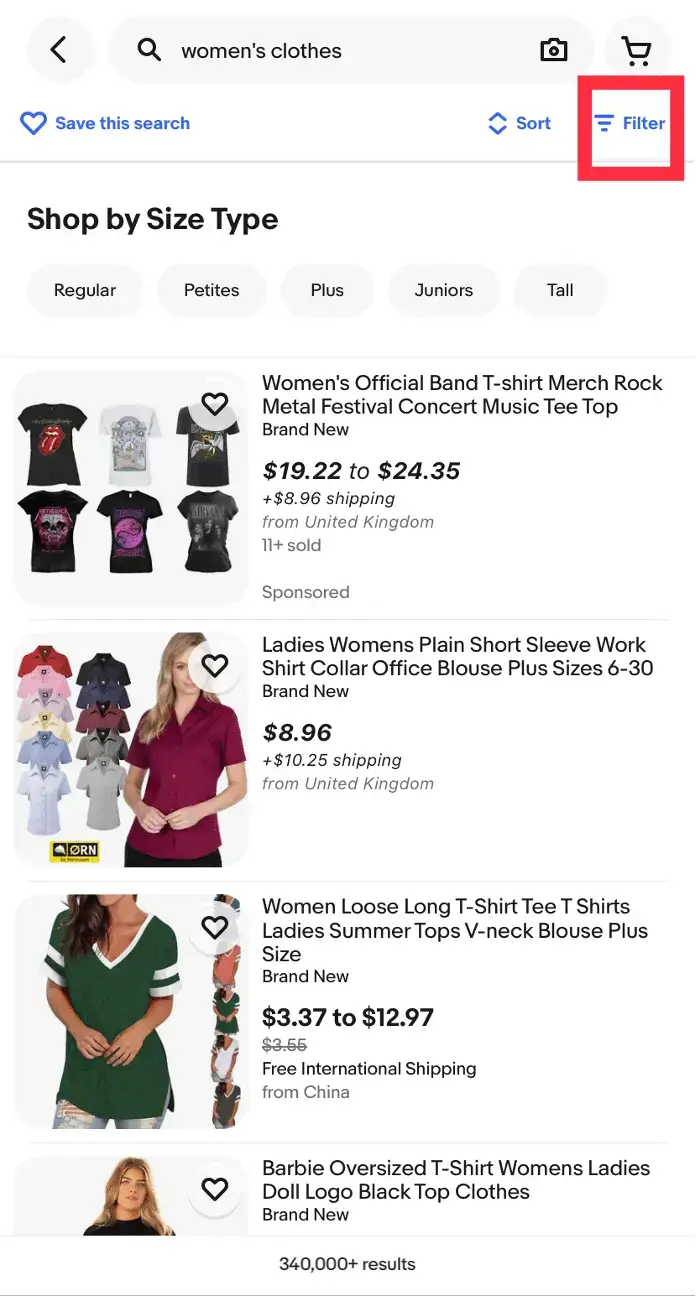
Tap the Filter option beside the Sort button on the app’s interface.
Click Show More to see more menu options. This feature allows you to filter search results based on condition, price, brand, and more.
5. Tap Completed Items or Sold Items.
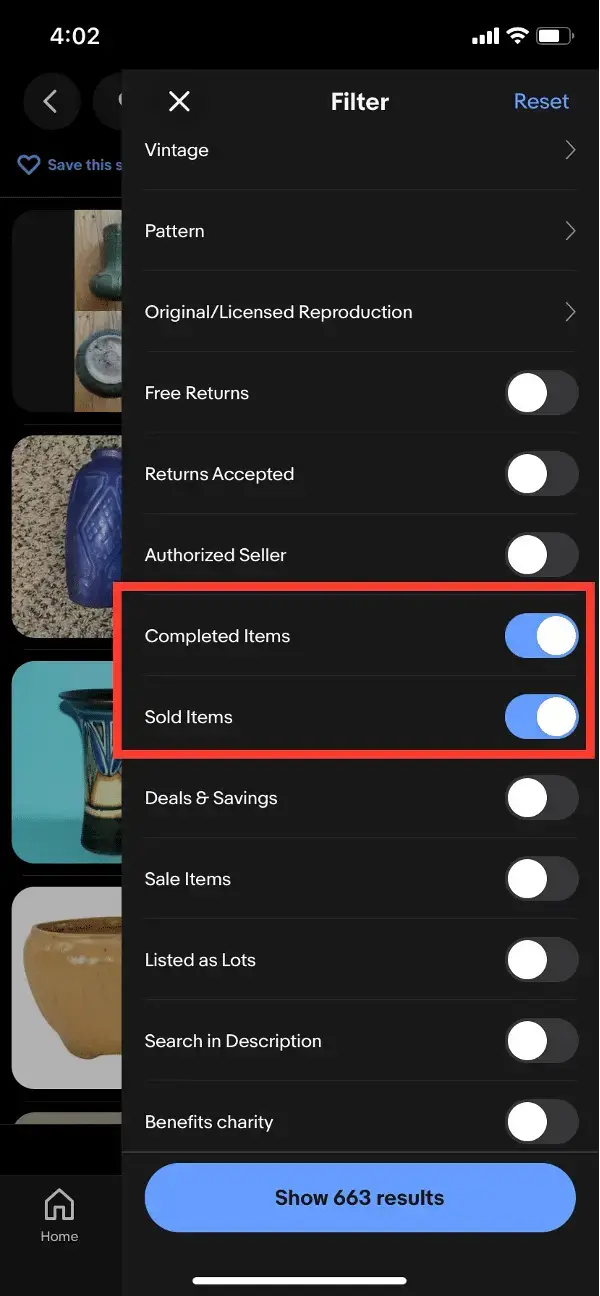
After tapping Filter, you can choose Completed Items or Sold Items (or both) from the available options to see eBay historical sales or completed items.
6. Tap the Sort Button.
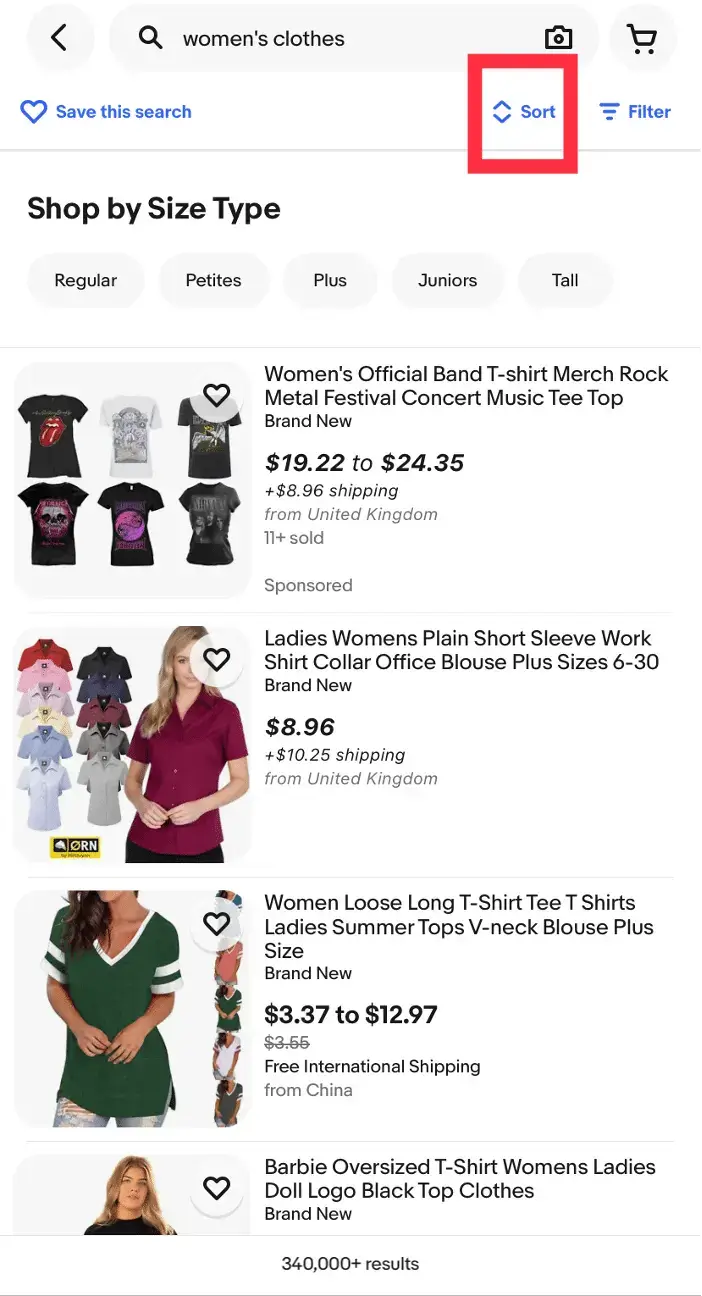
Tap the Sort button to organize the search results. It will reveal a menu with these sorting options:
Lowest price + shipping
Highest price + shipping
Ended listings
Newly listed
Distance
You can select your preferred sorting option to organize the search results according to your needs.
How To Use Sold Items on eBay for Research
Follow these steps on how to use recently sold eBay items for research:
Research sold Listings for pricing information.
Look at eBay sold listings to gather pricing information for similar items. Check the prices at which comparable items have sold in the past to understand their market value.
Understand pricing variability.
Determining accurate pricing based solely on sold listings isn’t straightforward. Buyer demand, seasonal changes, and overall market conditions can fluctuate prices.
When setting the price, consider the item’s condition, rarity, and unique features. These factors significantly affect the accuracy of your pricing.
Compare prices across different platforms.
It’s best to compare prices on eBay and other platforms to make well-informed pricing decisions.
Explore different online marketplaces, participate in forums, use eBay listing software, and check local stores to understand the item’s market value.
By comparing prices across multiple platforms, you can ensure your pricing is competitive and fair based on current market information.
Check Completed But Unsold Listings Too.
To better grasp the market, go beyond sold listings and examine completed listings (for onsold items) because they provide critical pricing insights.
You can learn about pricing trends and assess demand levels and competition by looking at completed but unsold listings.
It helps you evaluate the effectiveness of your listing strategies and make improvements to increase your chances of selling items. You’ll also be able to understand unique circumstances that may have affected previous sales.
For example, you’ll see final prices with completed but unsold listings. These items may not have sold well due to expensive pricing or low demand.
It also helps to look at other sellers’ titles, descriptions, and strategies to understand how they attract buyers. Pay attention to factors like guarantees, shipping methods, and the type of listings they use.
Frequently Asked Questions (FAQs)
How Far Back Can I See eBay Sales?
According to eBay UK, you can see all your sold items from the past two years in your eBay Seller Hub or My eBay.
How Long Does eBay Keep Data?
According to a post on the eBay community forum, eBay keeps a record of transactions for three years.
Are the Prices Listed on Sold Listings Accurate?
The accuracy of the sold price on eBay can vary. While some eBay users find sold prices helpful for pricing and sourcing inventory, listing prices don’t always reflect an item’s true value.
Some eBay users have also reported issues with the accuracy of sales history eBay prices in search results.
Consider timing and other factors influencing prices since market conditions and other variables can cause sold prices to fluctuate.
What Happens When an Item Doesn’t Sell on eBay?
When your item doesn’t sell on eBay, there are several things you can do depending on the listing type and your preferences.
Here are some possible scenarios:
Let the Listing Expire.
If you listed the item as an auction and didn’t receive any bids, the listing will expire at the end of the auction period. You can relist or list the item with a different price or format.
Set Up Automatic Relisting.
If you enable the automatic relisting feature, eBay will relist the item automatically for another auction or as a fixed-price listing.
Relist the Item at a Lower Price.
You can relist the item at a lower price to attract more interest if you think the initial cost was too high that it deterred potential buyers.
End the Listing Early.
You can end the listing early if you no longer want to sell the item. However, you’ll need to cancel any bids buyers placed.
Offer the Item to Second Chance Bidders.
If you enable the option to offer the item to second-chance bidders, you can offer it to the highest bidder or one of the bidders who didn’t win the auction.
How Do You Delete a Listing on eBay That Didn’t Sell?
Here’s how you can delete or end a listing on eBay that didn’t sell:
End a Listing in the Seller Hub.
Access Seller Hub and go to the Active Listings page.
Check the box next to the item you wish to end.
From the drop-down menu, select the option End item.
If you have multiple listings to end, select the checkboxes next to each item, and from the Actions menu, choose End.
End a Listing in My eBay.
Visit the Selling section in My eBay and click on Active.
Locate the item you want to end and select the drop-down menu.
Choose the End listing option from the drop-down menu.
How Do You Delete Purchased Items on eBay?
You can’t permanently delete purchased items from your eBay purchase history, but you can hide them.
Here’s how to hide your purchased items.
1- Click My eBay in the upper right of eBay’s home page.
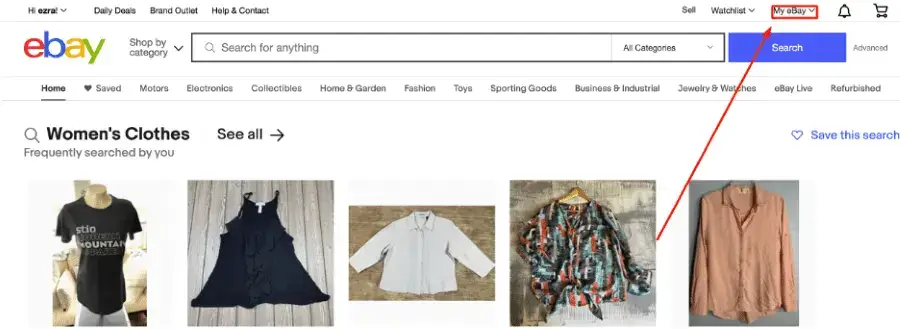
2- Go to your Purchase History.
3- Find the item you want to delete and click on the More Actions drop-down menu next to it.
4- Click Hide Order to hide the item from your purchase history.
5- If you want to see the item again, select Show Hidden Items at the top of your Purchase History page.
The Bottom Line
I hope this step-by-step guide provided you with helpful information on how to check sold items on eBay. You can gain a competitive advantage by following my guide when pricing your products.
Checking eBay sold listings, knowing how to sort by “sold on eBay,” and using search filters lets you understand past sales, set accurate selling prices, and spot buying and selling trends.
You can combine the tips in this guide with the right strategies to promote your eBay shop to take your ecommerce business to the next level!