Whatever your reason, you’re likely wondering how to change country on Amazon.
Changing your country on Amazon can be tricky, but don’t worry. I can help you.
I wrote this guide to walk you through changing your country on Amazon. You can complete the process on the Amazon Shopping app or a web browser.
Let’s begin.
How To Change Country on Amazon Using a Web Browser
- Sign in to your Amazon account on the website.
- Hover over the flag icon.
- Click Change country/region.
- Click the menu box to display Amazon’s list of country-specific websites.
- Choose your preferred country from the list.
Here’s how to change your country on Amazon via a web browser.
1. Go to the Amazon website and sign in to your account.
2. Hover over the flag icon to the left of Account & Lists
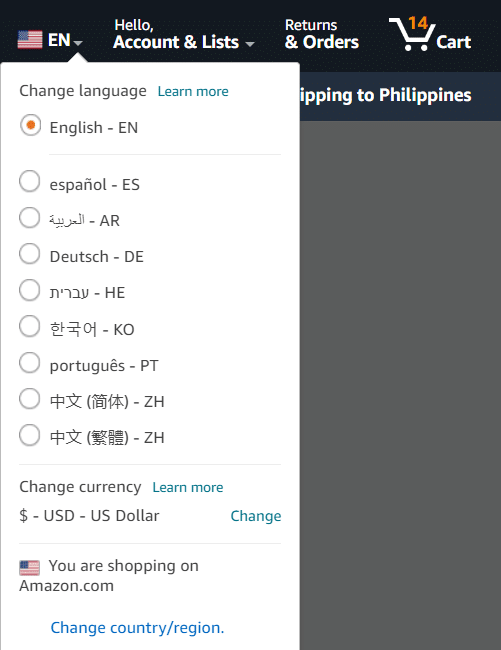
3. Click Change country/region.
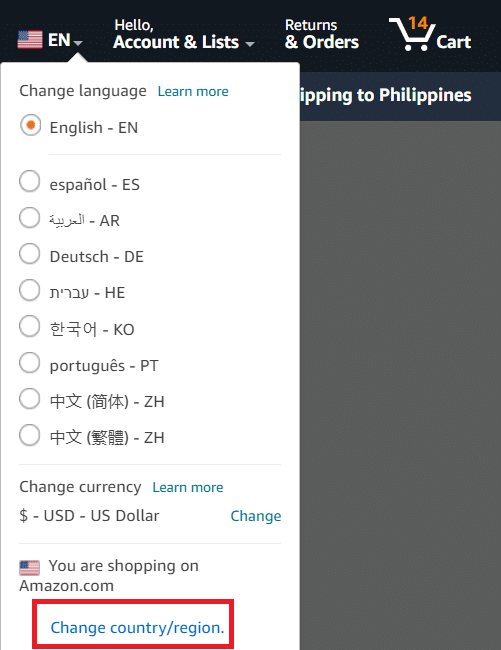
4. Click the menu box under Select your preferred country/region website to see Amazon’s list of region-specific sites.
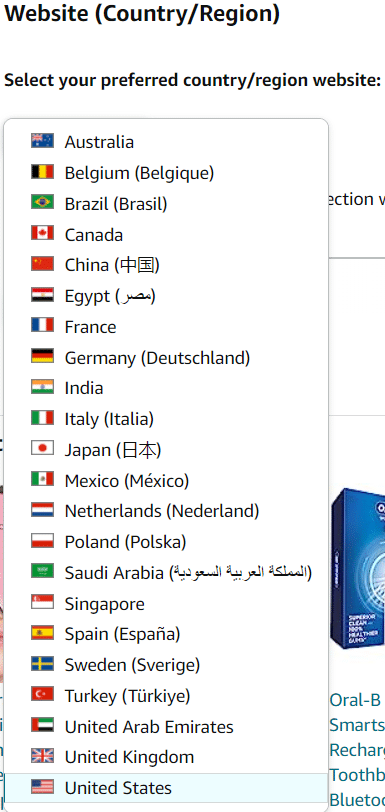
5. Choose your preferred country from the list, and the site will reload to that country-specific website.
Note: Changing your country website only displays products and features available in that country. It doesn’t change your location.
You’ll have to transfer your Amazon account to change your actual country. I’ll discuss how to do this later.
How To Change Country Settings on the Amazon App
Here’s how to change Amazon country on the Amazon app.
Here’s how to change to a particular country on the Amazon Shopping app on your iPhone.
1. Open the Amazon Shopping app on your mobile device and sign in using your account details.
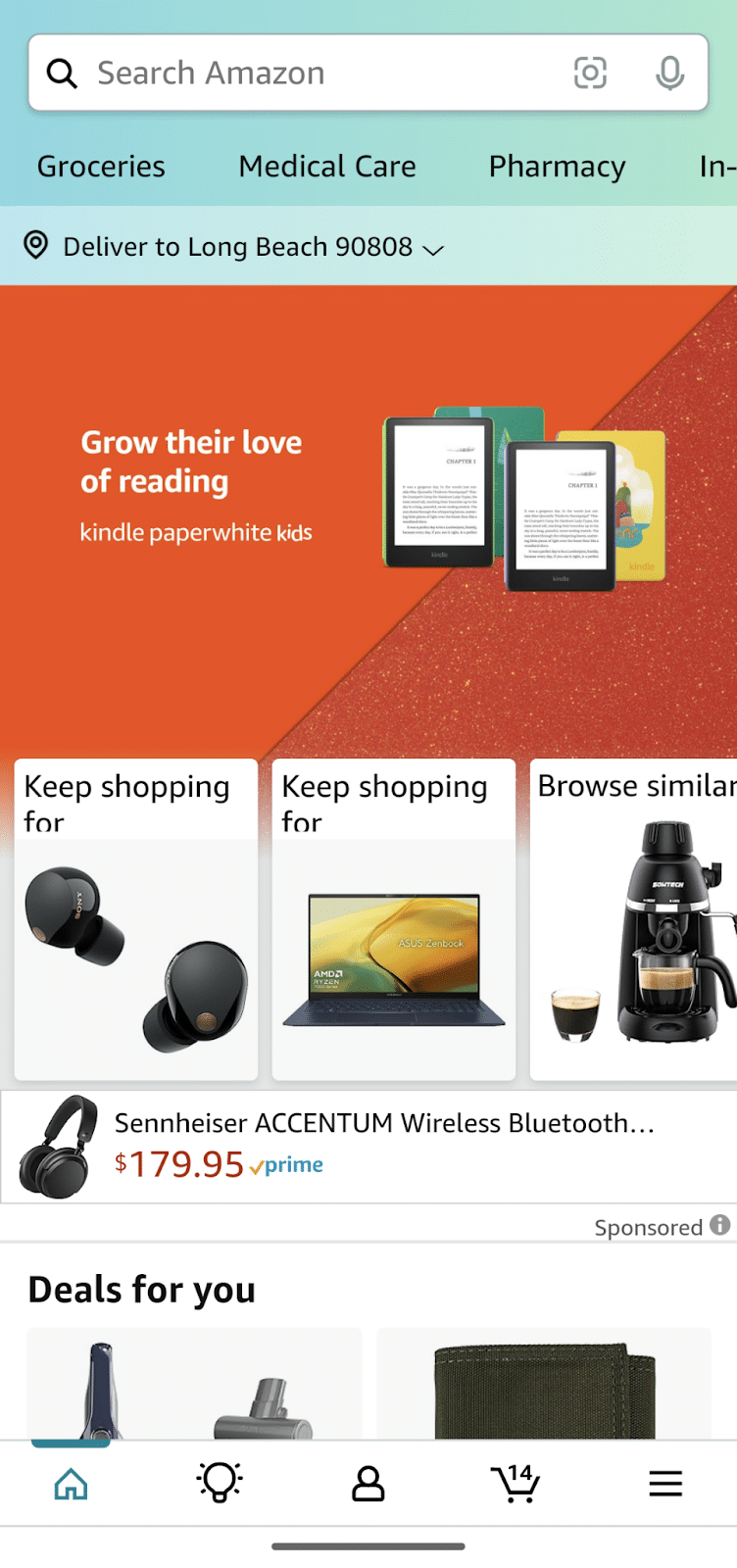
2. Tap the hamburger menu icon (the three horizontal lines) at the bottom of the page.
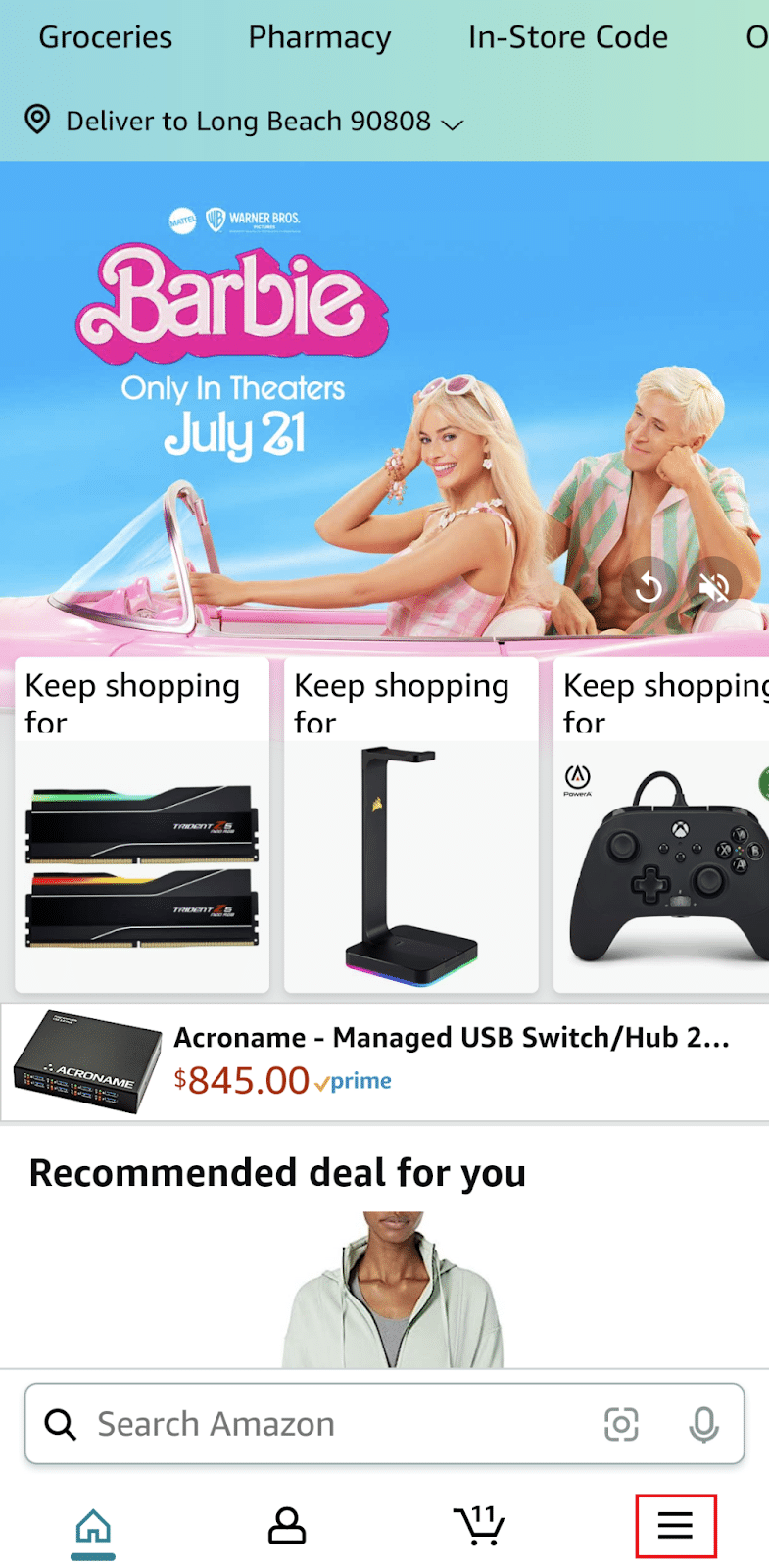
3. Tap Settings.
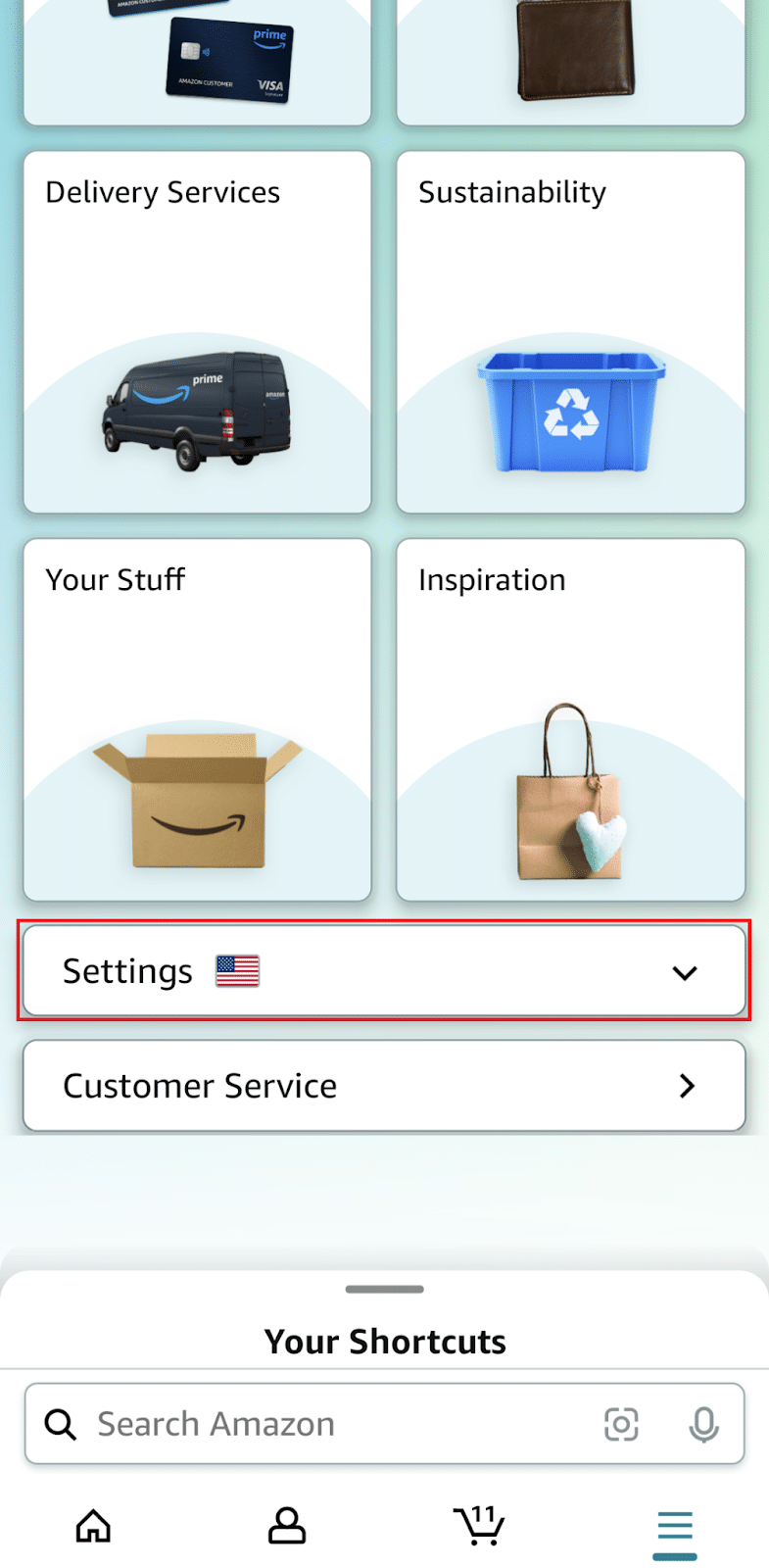
4. Tap Country/Region & Language.
5. Tap Country/Region
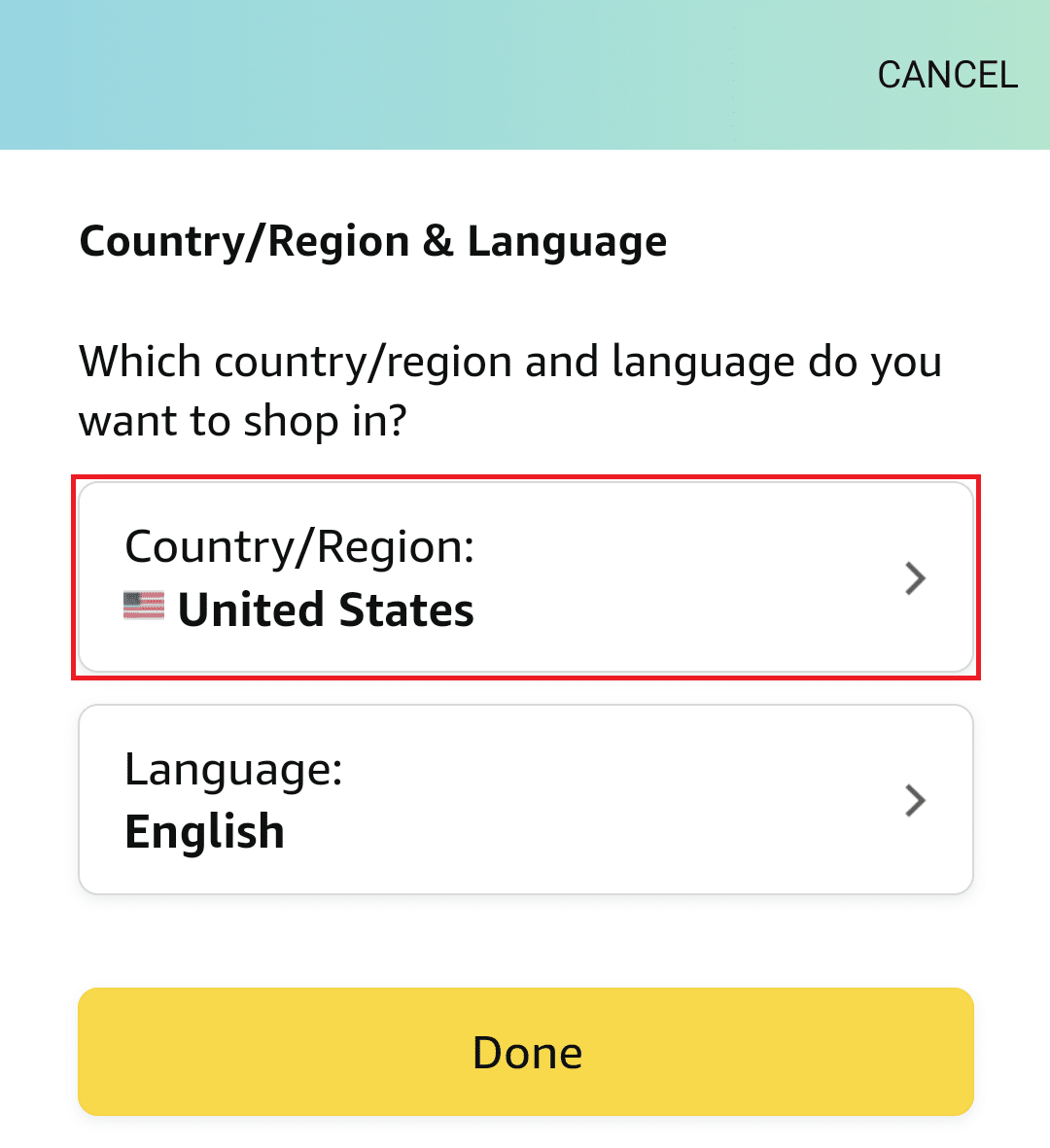
6. Choose your country from the list, and your Amazon Shopping app will reload to your chosen country.

You can’t shop from a specific country if your Amazon account has a different country setting. Fortunately, the Amazon app allows you to switch between any country where Amazon operates.
How To Change the Language on Your Amazon App
English is the default language Amazon Shopping uses for most countries.
The app will still display in English if you switch the Amazon app’s country settings from the United States to the UK.
You must navigate through the options to change the app’s language.
Here’s how to change the language on Amazon.
1. Open the Amazon Shopping app and sign in to your account.
2. Tap the hamburger menu icon at the bottom-right corner of the page.
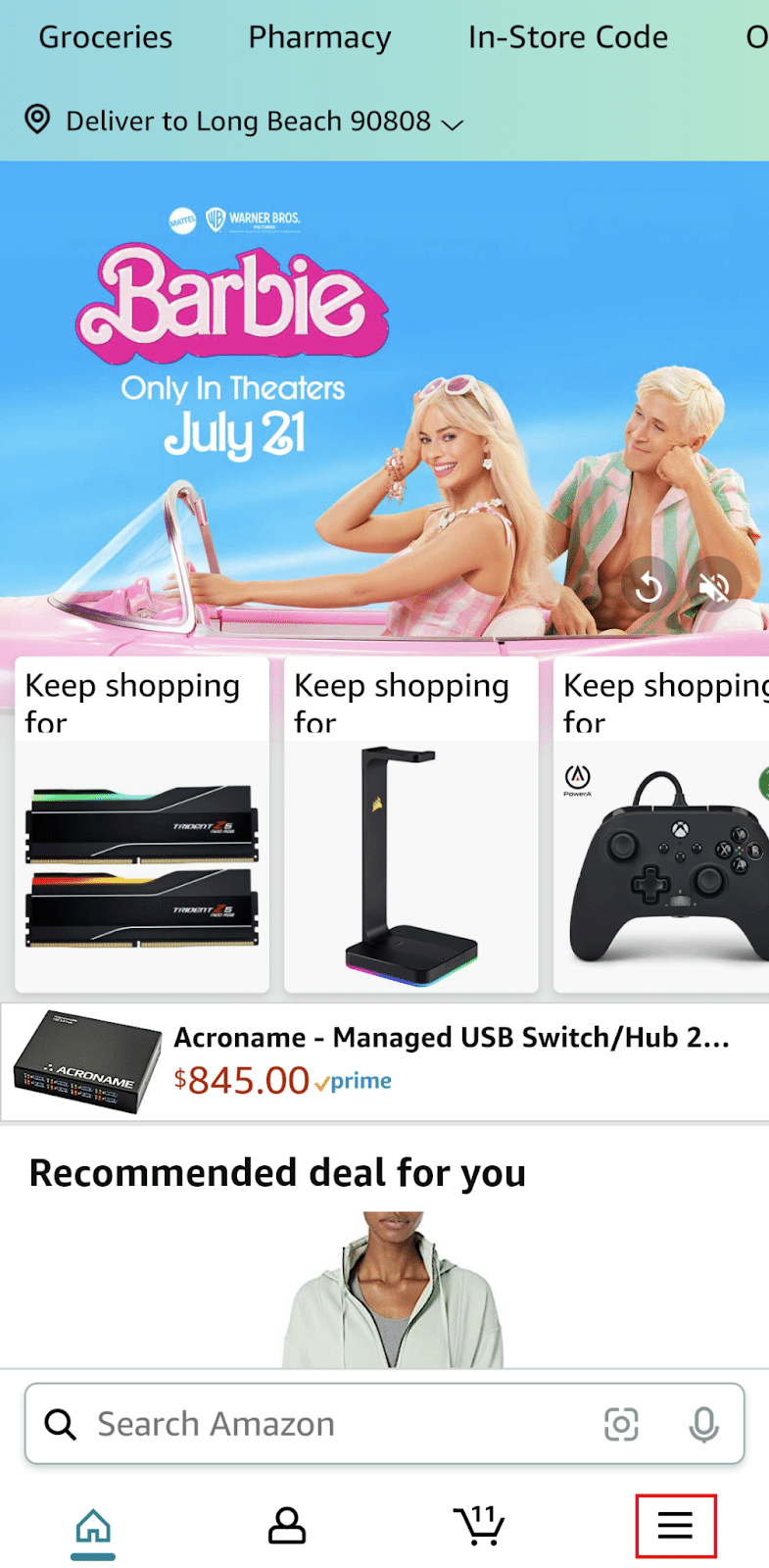
3. Select Country & Language under Settings.
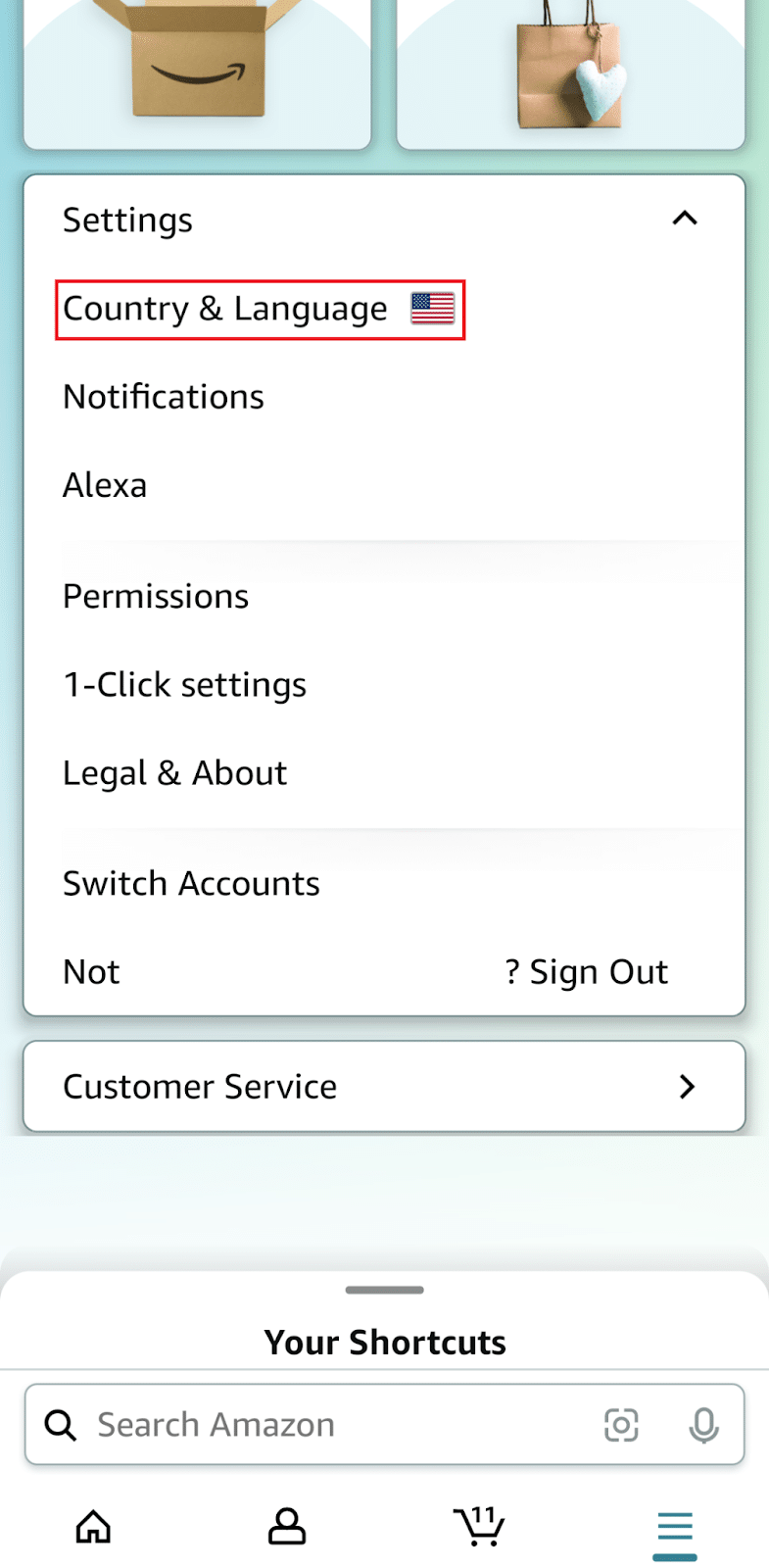
4. Choose a language from the list in the new window. You can select any language that Amazon Shopping supports in your country.
5. Save your changes.
The Amazon app will not support all languages in every location. Select the appropriate country before modifying the language settings on the Amazon Shopping app.
How To Transfer Your Amazon Account From Your Existing Country to Another
Here’s how to change your account country using a web browser.
1. Go to the Amazon website and sign in to your account.
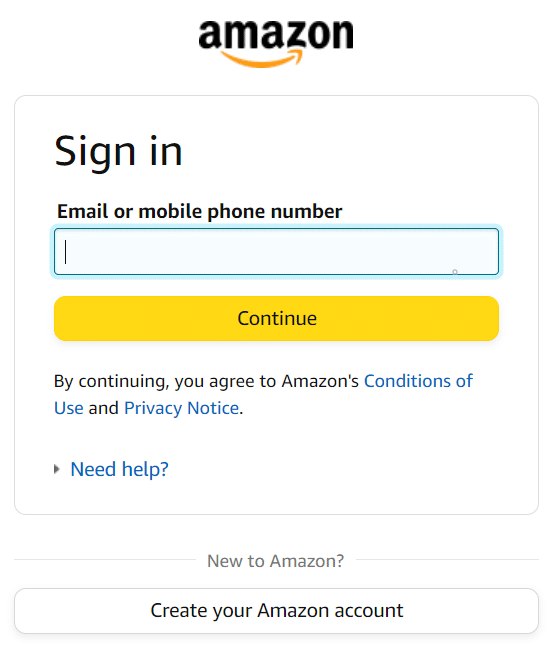
2. Hover over Account & Lists.
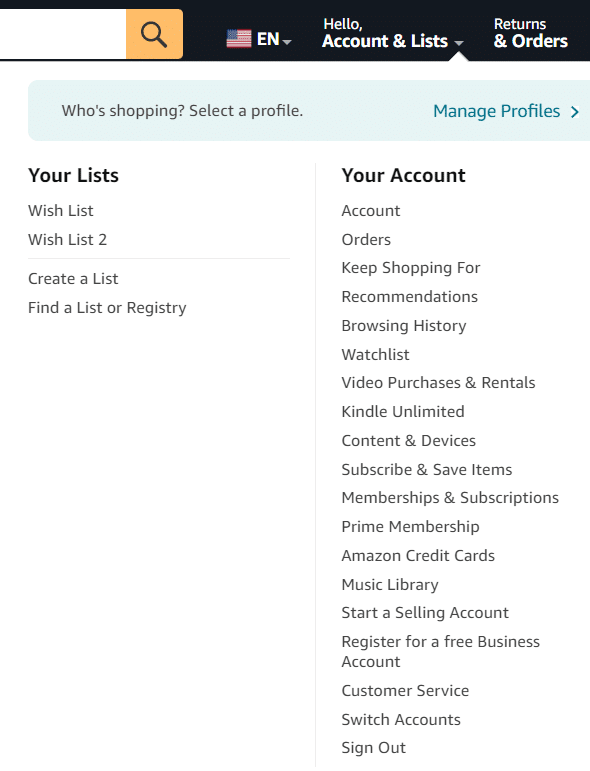
3. Choose Content & Devices from the dropdown menu.
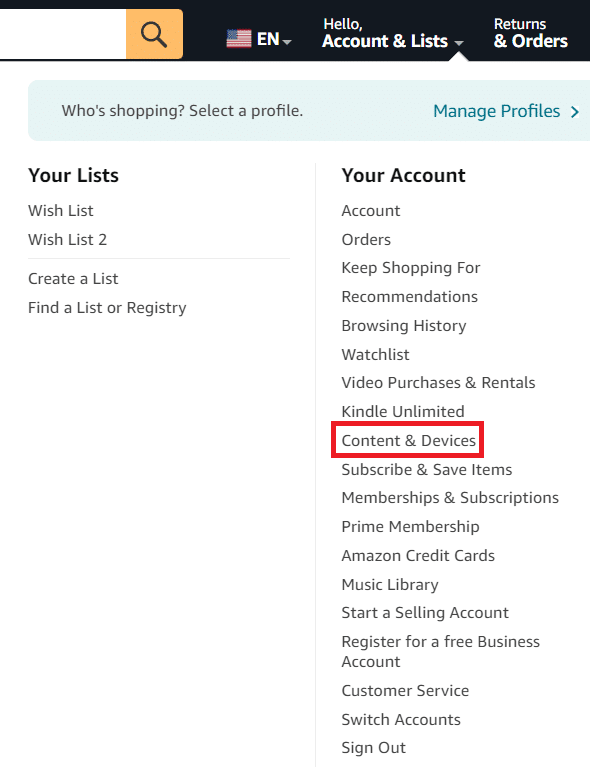
4. Click the Preferences tab on the new Amazon page that appears.
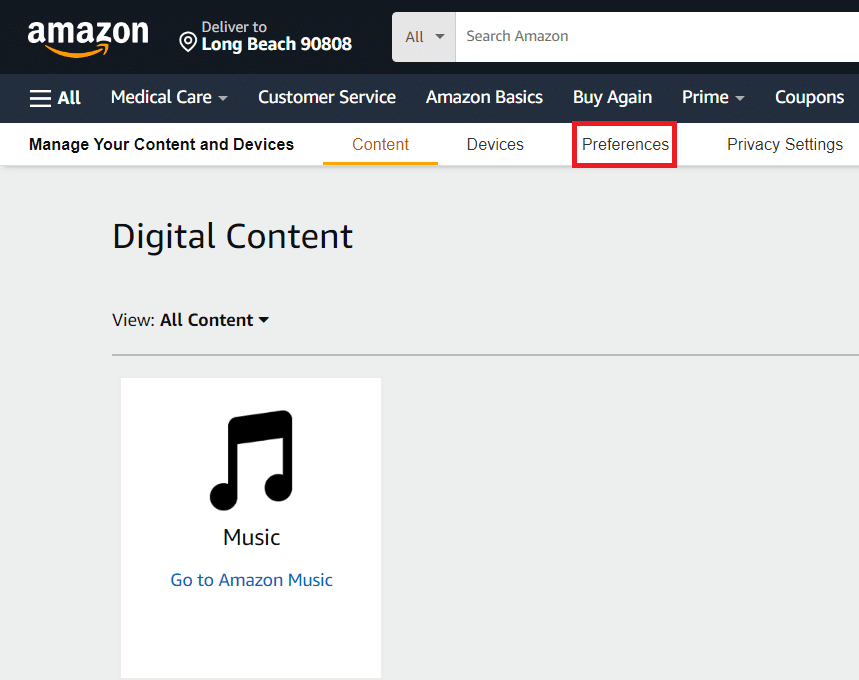
5. Click Country/Region Settings to bring up the Change button.
6. Click Change.
7. Enter your new country and address information.
8. Click Update to save your changes.
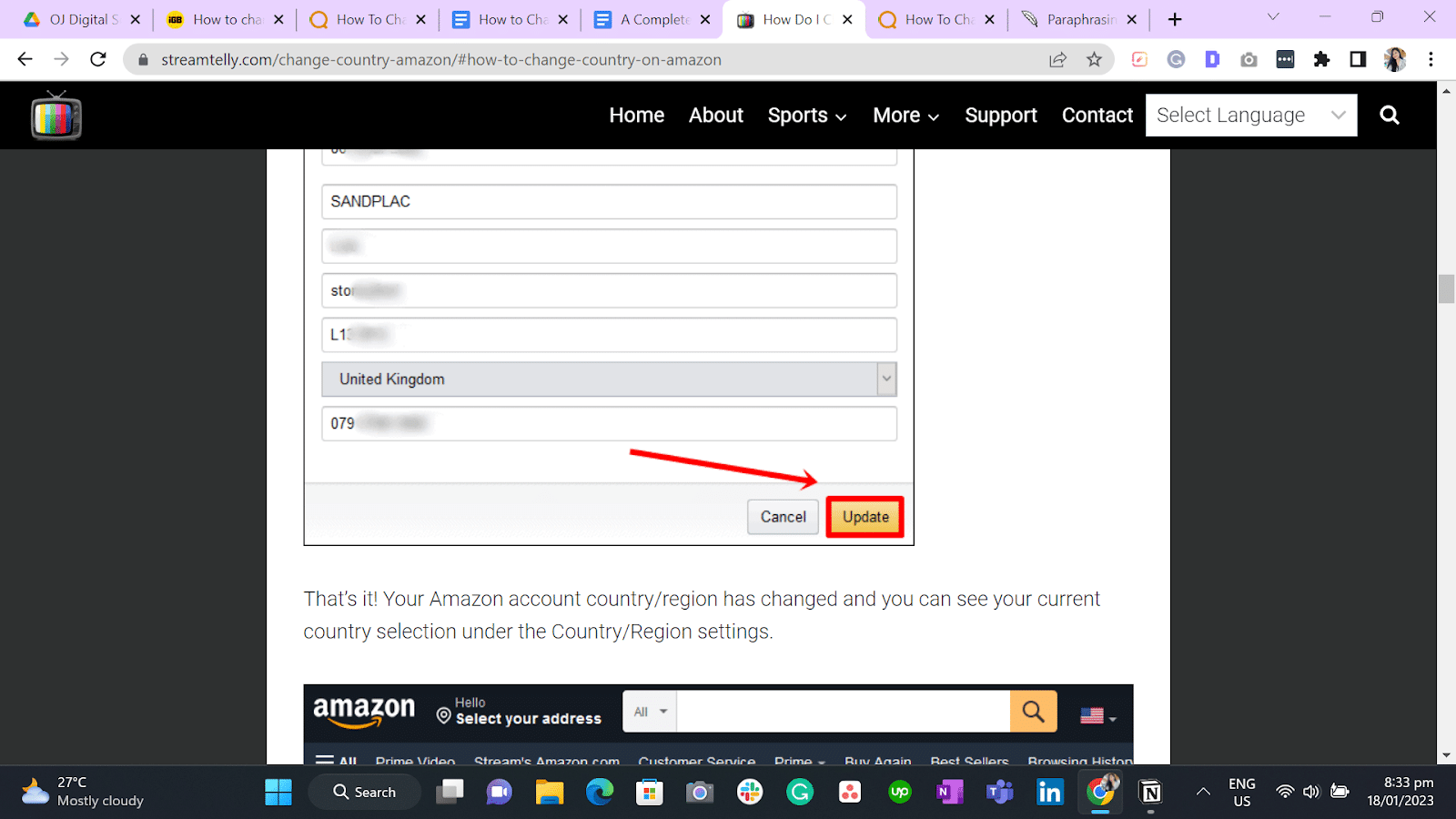
What’s Transferred When You Change Your Amazon Account Country Settings?
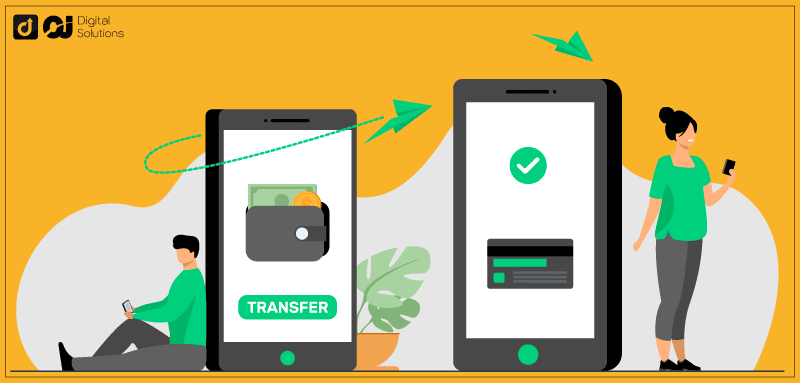
After moving your Amazon account, your Kindle content, apps, games, and digital music will be accessible on the Manage Your Content and Devices page.
The next time you wirelessly connect your device, Amazon will update the Kindle Store on your Fire Tablet or Kindle devices linked to your account. Your compatible content will be accessible from the Cloud.
What You Can Transfer
- Kindle Books
- Audible Audiobooks
- Amazon Drive Files
- Amazon Music
- Amazon Prime Account Membership and Prime Video, Amazon Music, and Appstore Subscriptions
Your purchased or free trial memberships or subscriptions will remain active for their remaining duration on your Amazon account in the new country as long as Amazon supports the membership or service in the transferred nation.
Note: Amazon Music availability, pricing, and renewal periods may vary by location.
What You Can’t Transfer
- One-click payment methods and billing information
On the Manage Your Content and Devices or Your Account page, you must input your billing address and one-click payment method again.
- Rented or purchased Amazon Prime Video titles
- Appstore games and apps
After moving your account, you won’t be able to access titles you’ve already bought.
- Books borrowed through Prime Reading
Amazon will not deduct your credits when you automatically return books borrowed through Amazon Prime.
- Kindle Unlimited
Amazon will terminate your Kindle Unlimited subscription and automatically return all books and magazines borrowed through the service.
- Amazon Kids or Amazon Kids+
Amazon will terminate your Amazon Kids+ membership immediately.
- Newsstand and Magazine Subscriptions from the Kindle Store
- When you transfer your account, Amazon will cancel all active newsstand and magazine subscriptions. You will receive a prorated refund for unused but fully-paid months or issues.
- If your subscription is active in the relocated country, it will immediately re-activate with a 14-day free trial.
- You won’t be able to access previous issues after switching your account.
- Amazon Household and Family Library Profiles
You will lose access to your Amazon Household and Family Library profiles and won’t be eligible to join any household for 180 days.
- Amazon Gift Card or Promotional Balances
If you transfer your account back, you won’t be able to transfer the balances on your promotional cards and Amazon Gift Cards. The remaining funds are still accessible on your initial or previous Amazon marketplace account.
How Do You Find Your Amazon Account Country?
Your Amazon account will remain in your home country even if you move to another country.
Your location won’t automatically change.
Specific indicators will inform you whether the Amazon app’s country settings are in the USA or another country.
A quick way to determine the country on your Amazon account is to open the Amazon website on your preferred web browser and look at the URL on the search bar.

The URL in the image above shows Amazon.ca, meaning the user is in Canada.
Another way is to look at the end of the Amazon domain to identify your Amazon app country settings.
Here are a few examples.
- Amazon.com.au – Australia
- Amazon.ca – Canada
- Amazon.eg – Egypt
- Amazon.de – Germany
- Amazon.in – India
- Amazon.co.jp – Japan
- Amazon.nl – the Netherlands
- Amazon.sa – Saudi Arabia
- Amazon.sg – Singapore
- Amazon.se – Sweden
- Amazon.ae – the United Arab Emirates
- Amazon.co.uk – United Kingdom (UK)
- Amazon.com – United States of America (USA)
Ensure you select the appropriate country before shopping for hassle-free shopping and delivery.
Why Change the Default Country and Language on Amazon?
You can switch the country in the Amazon app on your phone to access content in a different language or receive discounts from other regional Amazon vendors.
You can buy from regional Amazon vendors if they have great discounts and ship overseas.
However, there are occasional delivery restrictions, and you may have to pay more for taxes and shipping.
What Happens When You Change Country Settings on Amazon?
Switching your Amazon account to another country will transfer your digital content to the new version. You can also buy items from the Kindle Store using money from your own country.
As long as you still have a valid billing address in the previous nation or region, you can transfer your account there whenever you like.
If you open a new Amazon account, Amazon won’t share purchases between the accounts instead of transferring the one you already have. Each account will require a different set of login information.
Buying Products Internationally Through Amazon
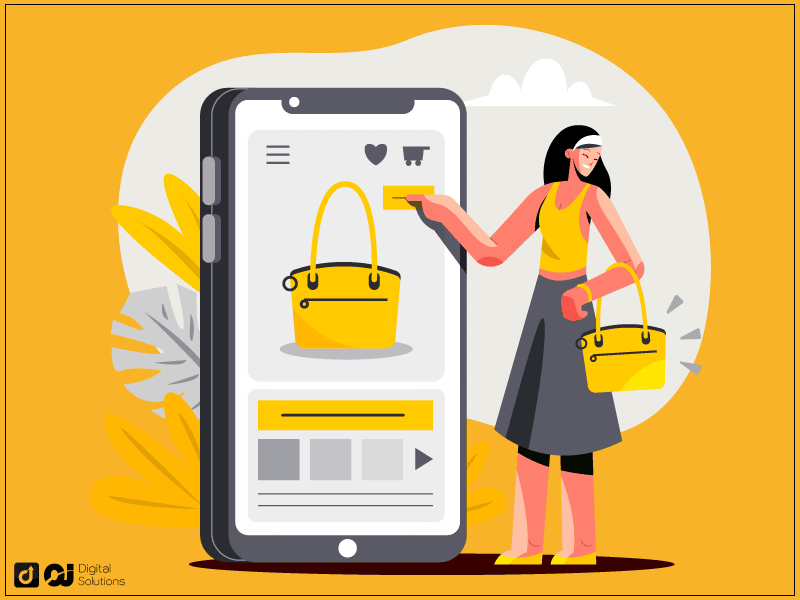
Amazon is the best platform for purchasing international products internationally.
Amazon’s International Shopping experience meets this need and simplifies the browsing, shopping, and shipping more than 45 million products to more than a hundred nations worldwide.
According to Amazon, the ecommerce giant works with courier services for customs clearance on behalf of the consumer. The international shopping experience displays transparent pricing, shipping costs, and import duty estimates.
Frequently Asked Questions (FAQs)
How Do I Change My Amazon Account to Another Country?
You can change your Amazon account’s country by transferring your account and updating your country and address information.
Follow the steps I outlined above to change your Amazon account’s country and address.
How Do I Change the Amazon App Country on My iPhone?
Here’s how to change to a particular country on the Amazon Shopping app on your iPhone.
- Open the Amazon Shopping app on your device and sign in if you haven’t done so already.
- Tap the hamburger menu icon (the three horizontal lines).
- Tap Settings.
- Tap Country & Language.
- Tap Country/Region.
- Tap and choose your preferred country.
How Do I Change Amazon to UK Pounds?
Here’s how to change your preferred currency on the Amazon website.
- Go to the Amazon website and sign in to your account.
- Hover over the flag icon to the left of Account & Lists.
- Click Change on the right side of your current currency.
- Scroll down to Currency Settings.
- Click the box under Currency Settings and choose your preferred currency.
Amazon will now display prices in your chosen currency.
Here’s how to change your preferred currency on the Amazon app:
- Open the Amazon Shopping app on your mobile device and sign in to your account.
- Tap the Profile icon at the bottom of the page.
- Tap the flag icon.
- Tap the Currency box and choose your preferred currency.
The Amazon Shopping app will now display prices in your chosen currency.
Notes:
- The option to change the currency of preference on the Amazon website or app is unavailable to domestic US customers.
- Amazon allows non-US customers to check prices in their preferred currency. However, depending on the item you want to purchase, you may or may not be able to pay in that currency. Some items are only available in specific currencies.
Why Is My Amazon Country Change Not Working?
There should be no reason why changing your country on Amazon won’t work if you follow the abovementioned steps.
If you’re on a browser, I recommend logging out, signing back in, and attempting to change your country again. You can also try using a different browser.
If you’re using the Amazon Shopping app on an iOS or Android device, try logging out and signing back in before starting the process again. You can also try uninstalling and reinstalling the app.
I recommend contacting Amazon customer service for assistance if you still can’t change your country.
Can I Change My Country on Amazon Prime Video?
No. You can’t change your Amazon Prime country.
The Amazon Prime Video service and its content are region-locked, which means they may be unavailable in specific countries or regions.
For example, a movie or TV series may be available on Amazon Prime UK but not in the US or Canada.
You can try bypassing Amazon Prime Video restrictions using a VPN, but it’s not foolproof.
Amazon Prime Video can detect VPN usage and prevent you from accessing your account until you deactivate the VPN.
The Bottom Line
Switching your country on the Amazon shopping app and browser is a valuable tip, especially for people abroad who want to browse and purchase products from other countries.
I hope my article has provided all the information you need about changing your country on the Amazon App and Browser.
Your country isn’t the only thing you can change on Amazon. Did you know you can also change the email address on your Amazon account?

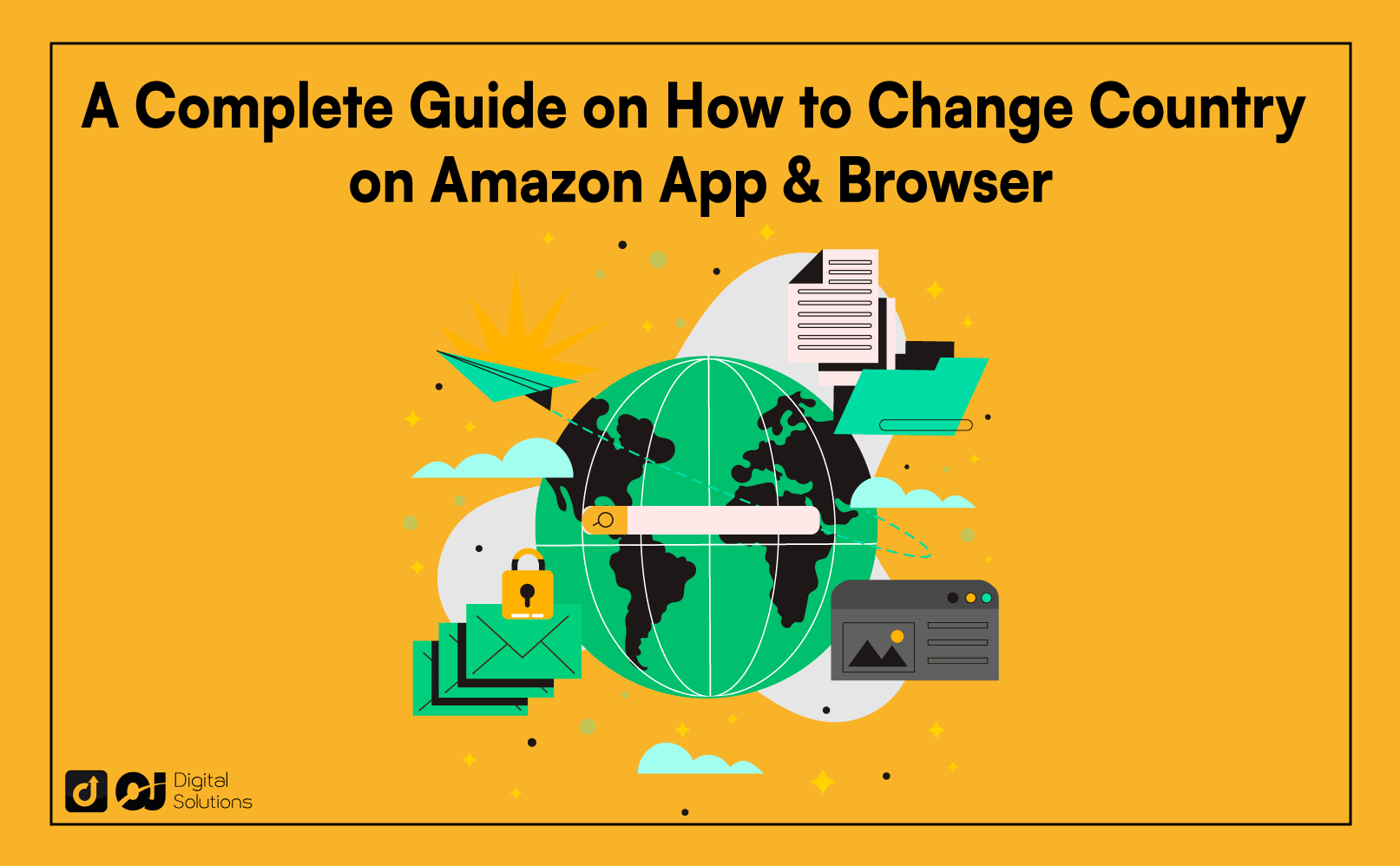
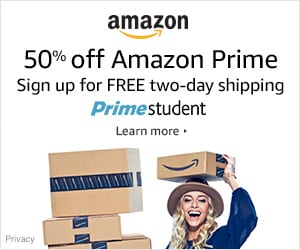



One Response
Hi Omar
I need help, i want to move my Amazon business from UK to Isle of Man, I am selling on Amazon in last 7 years
do you know the process please, your help much appreciated.
Thank you
best regards
Ali