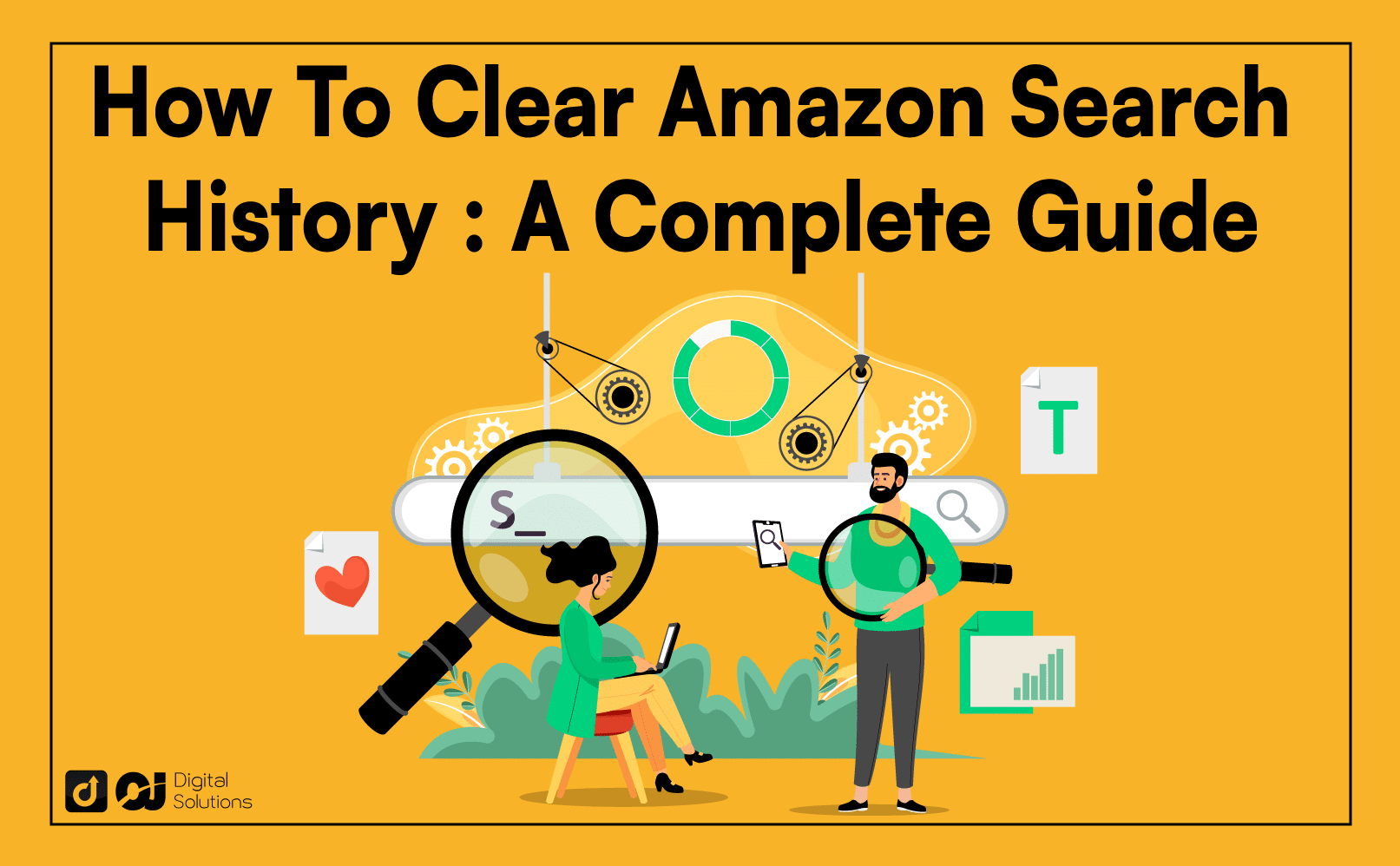There can be instances when you want to keep your shopping a secret while on Amazon, especially when buying a surprise gift for someone who shares your account.
Maybe you just want to maintain your online privacy and security.
If you want to control your spending habits, deleting or turning off your Amazon browsing history can also help.
If you want to know how to clear Amazon search history, you’re in the right place.
I wrote this article to teach you how to delete your browsing history on Amazon.
Let’s get started.
How To Clear Amazon Search History
1 – Go to the Amazon website and log into your account.
2 – Put your cursor on Accounts & List in the upper-right corner of the page.
3 – Click Browsing History from the dropdown menu.
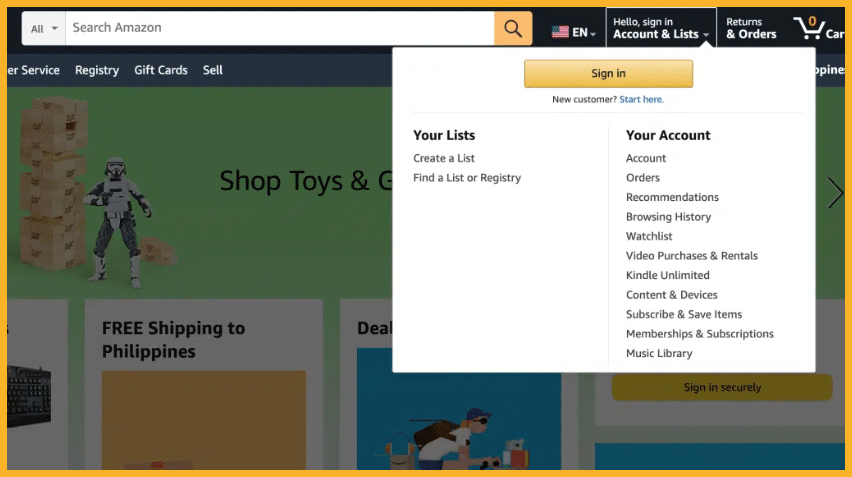
4 – Select the Remove from view button under the products you want to erase to delete recently viewed items on Amazon.
5 – Another option is to select the Manage history option in the upper-right corner and click Remove all items from view to clear Amazon search history entirely.
How To Delete Your Amazon History (Amazon App)
Here’s how to delete Amazon search history on the Amazon shopping app for iOS and Android.
- Log in to your Amazon app on your mobile device.
- Tap the menu icon on the upper left-hand corner of the app.
- Tap Your account.
- Move your cursor to the Personalized Content section.
- Choose the Browsing history feature.
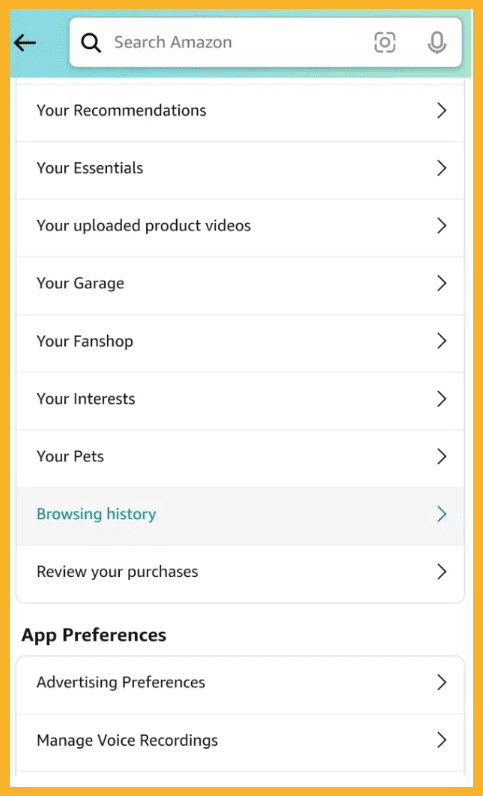
6. Tap Remove from view to delete items from the browsing history page. Another option is to select Remove all items from view at the top of the page to clear your entire history.
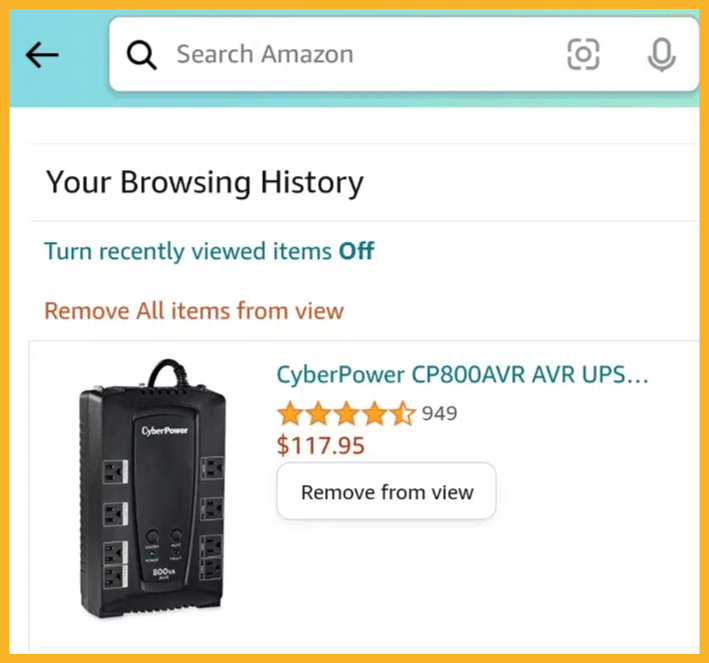
How To Hide Amazon Orders
You now know how to delete your Amazon browsing history.
Go a step further by also learning how to hide your orders. This process is helpful if you order a gift for someone with whom you share an Amazon account.
- Go to the Amazon homepage.
- Click Your Orders from the dropdown menu under Accounts & Lists.
- From your order history, click the Archive Order option under the item you want to hide.
- Confirm your desire to hide a particular order.
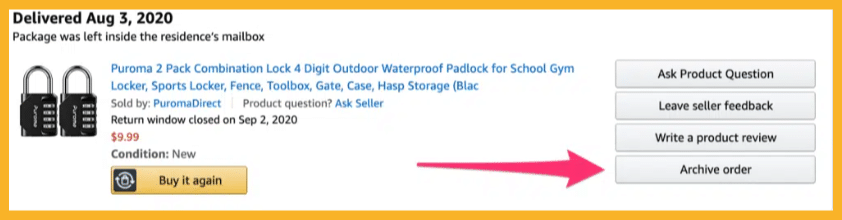
This process only hides the records—not delete them—from the main Your Orders page. Meanwhile, you can reverse it by selecting View Hidden Orders on your account page and then Unhide Orders.
Remember, you can’t delete order records on Amazon since the law requires ecommerce companies to retain these for a specific time. Amazon also uses this information for metrics, stocking, and purchasing.
How To Disable History Tracking on the Amazon Website
- Go to the Amazon website and log into your account.
- Move your cursor to Accounts & Lists in the upper-right corner of the page.
- Tap Browsing History from the dropdown menu.
- Tap Manage history in the upper-right corner.
- Toggle the On slider (next to Manage History) to Off.
Once you turn your browsing history off, Amazon will stop showing new items you click on or search from your web browser.
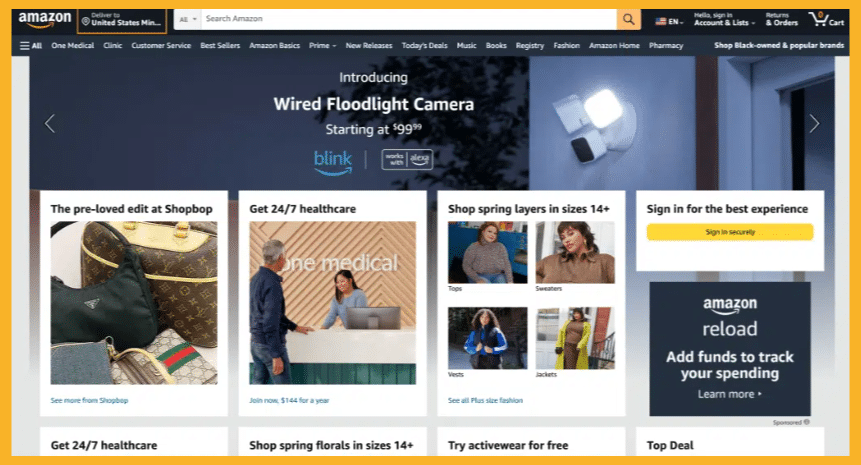
How To Disable History Tracking on the Amazon Shopping App
- Log in to your Amazon app on your mobile phone.
- Open the menu icon on the upper left-hand corner of the app.
- Tap Your Account.
- Scroll down to the Personalized Content section and tap Browsing History.
- Select Turn recently viewed items off at the top page.
After turning your browsing history off, Amazon will no longer show new items you tap on or search for on the Amazon app.
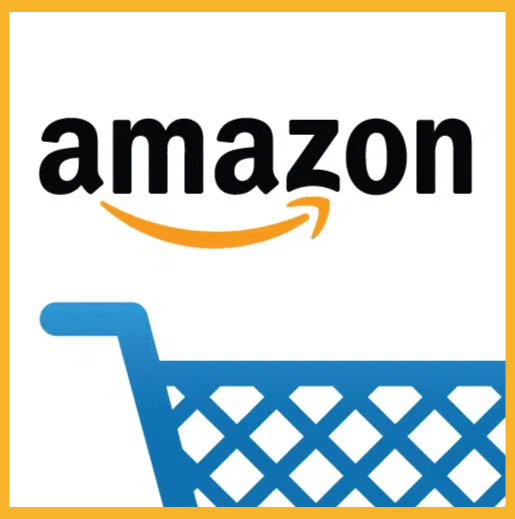
How To Delete History on Amazon Prime Video
- Go to the Amazon Prime Video website.
- Log into your account.
- Select the small gear icon in the top-right corner of the page.
- Click Settings from the dropdown menu.
- Tap Watch History and select Delete movie/episodes to clear your entire browsing history on Amazon Prime.
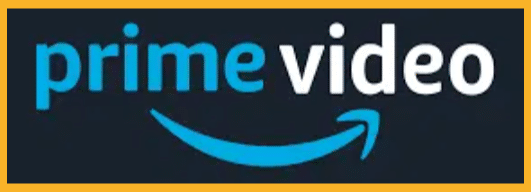
How To Enable Your Amazon Browsing History
Here’s how to let Amazon track your browsing history again.
- Visit the Amazon website and log into your account.
- Move your cursor to Accounts & Lists in the upper-right corner of the page.
- Click Browsing History from the dropdown menu.
- Click Manage history in the upper-right corner.
- Toggle the Off switch (next to Manage History) to On.
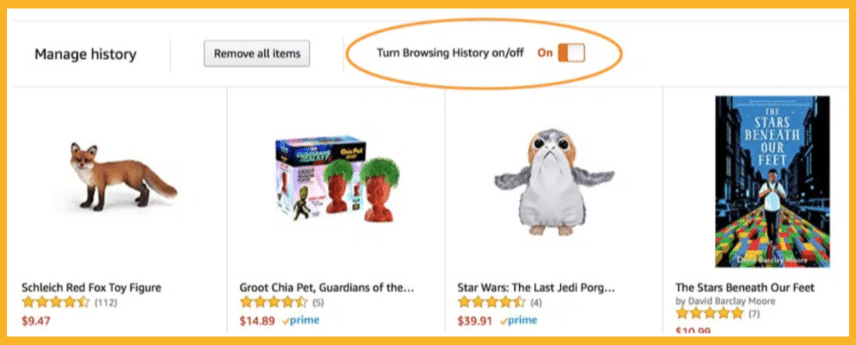
Why Users Disable or Delete Amazon Browsing History
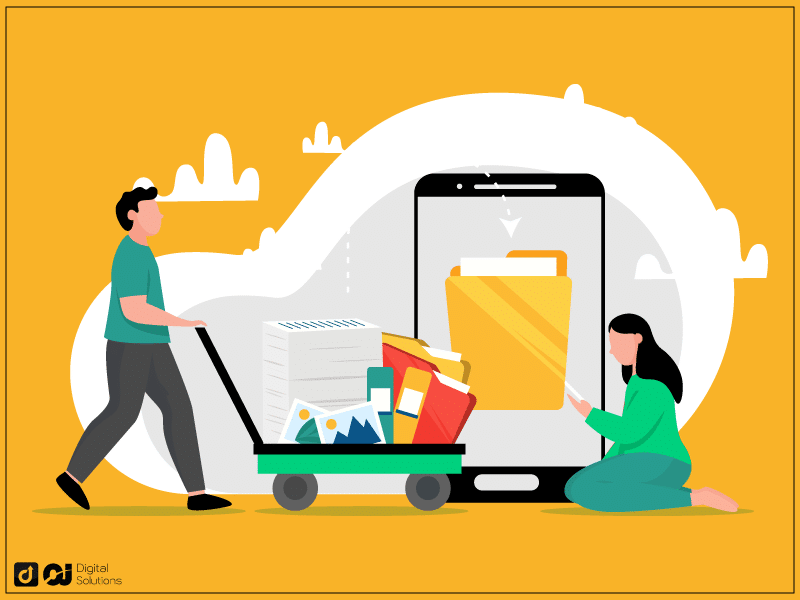
Here are common reasons users turn off or delete their Amazon browsing history.
- They used a shared account and bought something a little embarrassing that they wanted to keep a secret.
- They don’t want Amazon to push an upsell or recommended/related product and no longer wish to be tempted by its “People who bought X also bought Y” marketing scheme.
- The users don’t like Amazon spamming them with suggestions they have no intention of buying.
Frequently Asked Questions (FAQs)
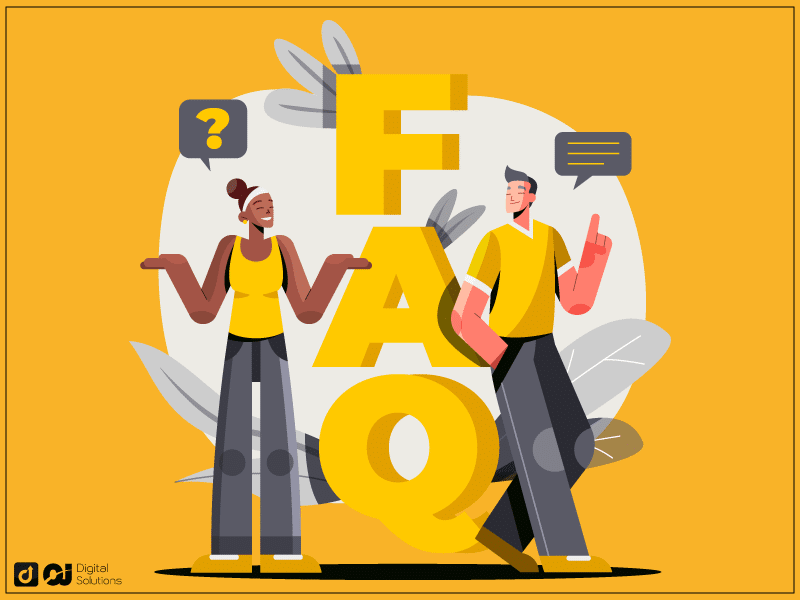
How Do I Restore My Amazon Browsing History?
Here’s what you need to do on desktops or laptops.
- Go to the Amazon website and log into your account.
- Hover over Accounts & Lists and select Browsing History.
- Click Manage History.
- Toggle the On slider to Off.
Here’s what you need to do on the Amazon mobile app.
- Log into your account on your phone.
- Click the menu icon
- Tap Personalized Content.
- Tap Browsing History.
- Select Turn recently viewed item Off.
Does Amazon Track My Browsing History?
Amazon tracks everything you look at, whether you buy it or not. However, you can disable history tracking on the Amazon website and mobile app.
How Do I See My Amazon Browsing History on the Website?
Go to your account settings and click View browsing history. Another option is to click the Continue where you left prompt on the homepage.
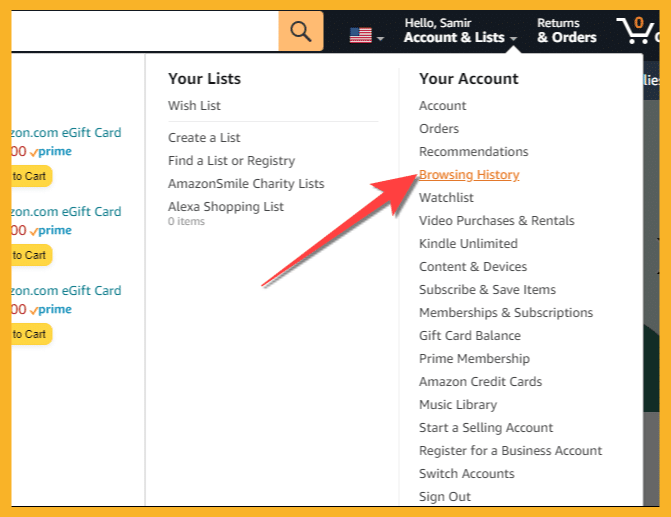
Where Can I See My Browsing History on the Amazon App?
To view your browsing history on the Amazon shopping app, tap the Account tab from the bottom and tap View browsing history.
Can You Delete Your Amazon Orders?
No. You can’t delete your Amazon orders entirely because the law requires ecommerce platforms and vendors to keep their sales records. What you can only do is hide them from your Orders page.
You can only archive 500 orders per account on Amazon.
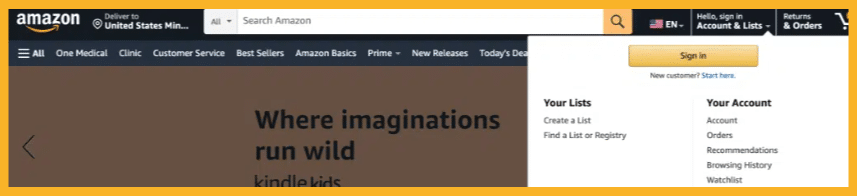
How Do I Restore My Amazon Browsing History?
You can’t restore your Amazon browsing history once you delete it. However, you can enable its history tracking after disabling it.
The Bottom Line
When you disable or delete your Amazon browsing, you maintain your online privacy and security. You also prevent unwanted push notification reminders while shopping or searching for products.
If you want to change other details on your account, you should also learn how to delete addresses on Amazon.