Does Amazon accept Visa gift cards? Can you use Visa gift cards on Amazon?
Yes. If you want to know how to use a gift card on Amazon, you’ve come to the right place.
I wrote this guide to teach you how to use your Visa gift card to add funds to your Amazon gift card balance.
The methods I will discuss apply to a Mastercard gift card and all other prepaid cards that Amazon accepts.
Let’s begin.
How To Use a Visa Gift Card on Amazon
- Sign in to your Amazon account.
- Go to your Account page.
- Click Your Payments.
- Click Add a payment method.
- Click credit or debit cards under Add a New Payment Method.
- Enter your Visa gift card information.
I will explain the steps in more detail below.
Here’s how to add a Visa gift card on Amazon and use it as a new payment option.
1. Go to the Amazon homepage and sign in to your account.
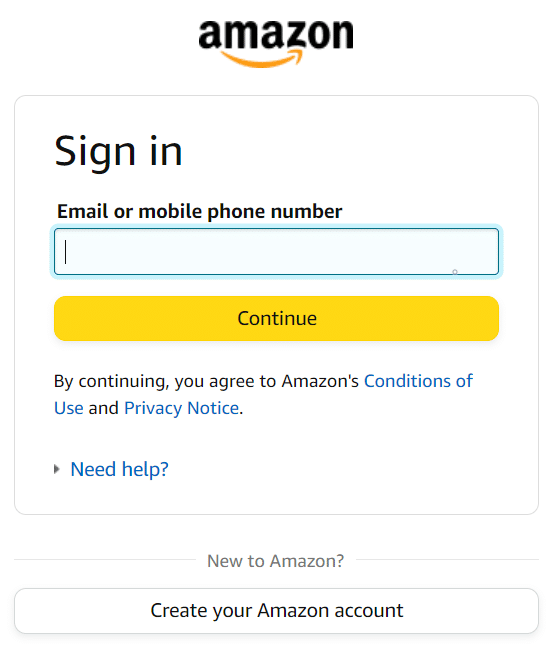
2. Hover over Accounts & Lists.
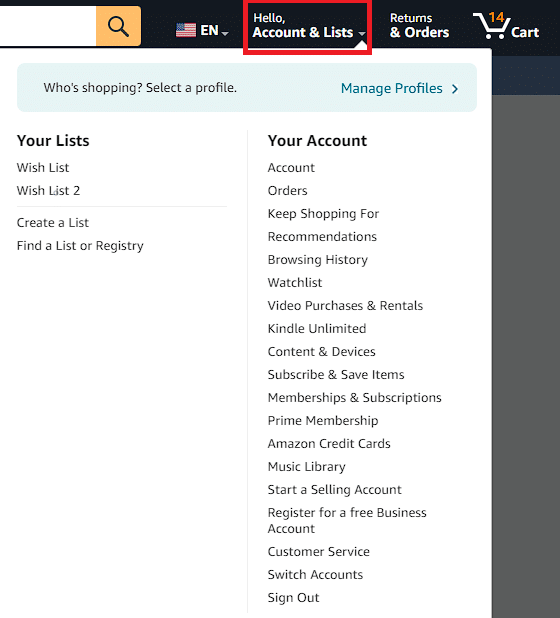
3. Click Account under Your Account from the dropdown menu that appears.
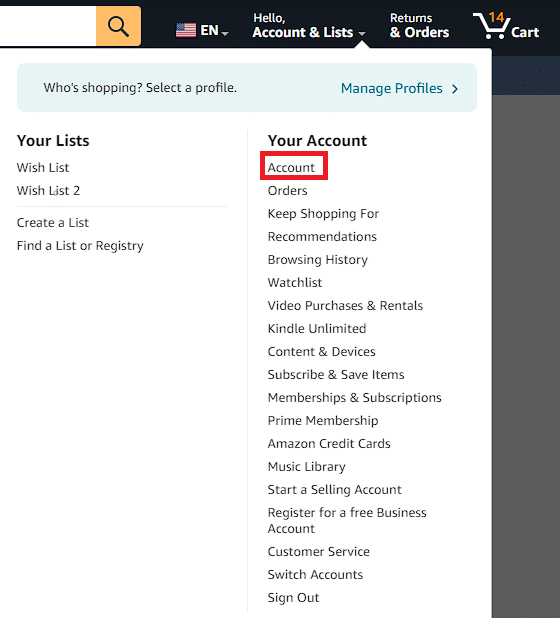
4. Click Your Payments on the new page that appears to view the payment methods on your account.

5. Click Add a payment method under Cards & Accounts.
6. Click credit or debit cards under Add a New Payment Method.
7. Enter the Visa gift card details, including the card number, cardholder’s name, security code (three-digit CVV code), and expiry date.
Here’s how to use a Visa debit gift card on Amazon via the Amazon Shopping app.
- Open the app on your mobile device and log in to your account.
- Tap the three horizontal lines at the bottom right of the screen.
- Go to Your Shortcuts at the bottom of the page and tap Account.
- Follow the steps above to add and activate your Visa gift card on Amazon.
Restrictions When Using a Visa Gift Card on Amazon
You can use your Visa gift card like any payment method, but here are a few caveats I experienced.
Visa Gift Cards Don’t Link to Your Bank Account.
Unlike other payment methods (e.g., credit cards, debit cards, etc.), Visa gift cards don’t link to your bank account. You also can’t use them to withdraw cash from an ATM.
You Can’t Use Multiple Visa Gift Cards on a Single Transaction.
You must have enough balance to cover the total order cost (including taxes and shipping) whenever you purchase an item using a gift card because Amazon doesn’t allow using multiple gift cards for one transaction.
You Can’t Use Visa Gift Cards on Specific Purchases.
You can’t use Visa gift cards to purchase Amazon Prime memberships or digital goods, like Kindle ebooks or MP3 files.
Gift Cards Often Have Activation Fees
Gift Cards like the ones from Visa often have minimal activation fees. If you activate a $100 gift card, you may only have $95 left in your gift card balance because of the $1 activation fee.
Buy an Amazon Gift Card With Your Visa Gift Card To Get Past Restrictions
To avoid encountering the abovementioned problems, I suggest using your Visa gift card to buy Amazon gift cards instead.
Follow these steps on how to pay with a Visa gift card on Amazon and also how to purchase an Amazon gift card with your Visa funds:
1. Hover over Accounts & Lists
2. Click Account under Your Account.
3. Click Your Payments.
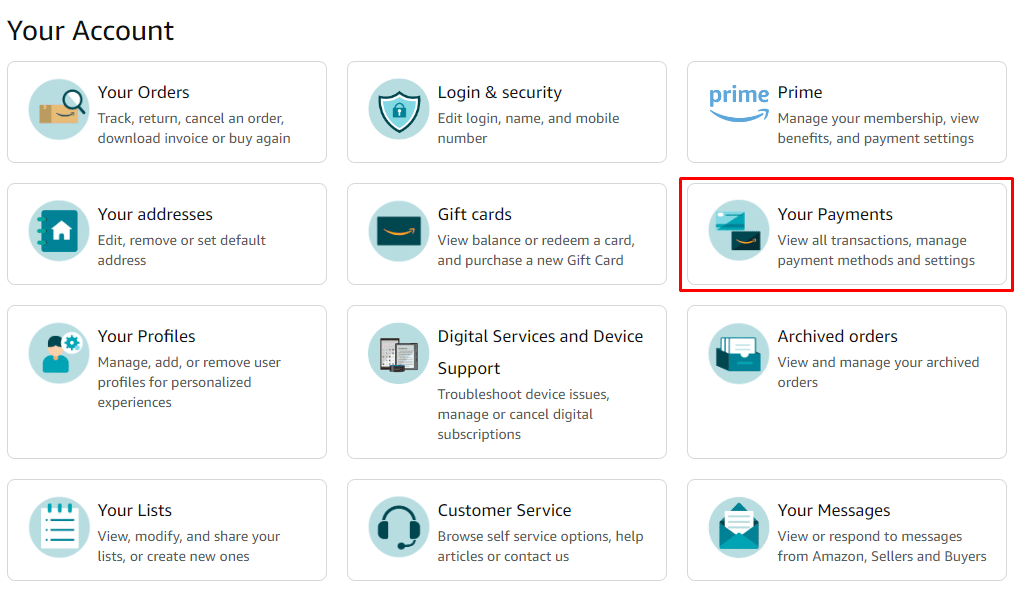
4. Click Amazon Gift Card under Rewards & Balances.
Note: Amazon Gift Card can also be Amazon Balance, depending on the device.
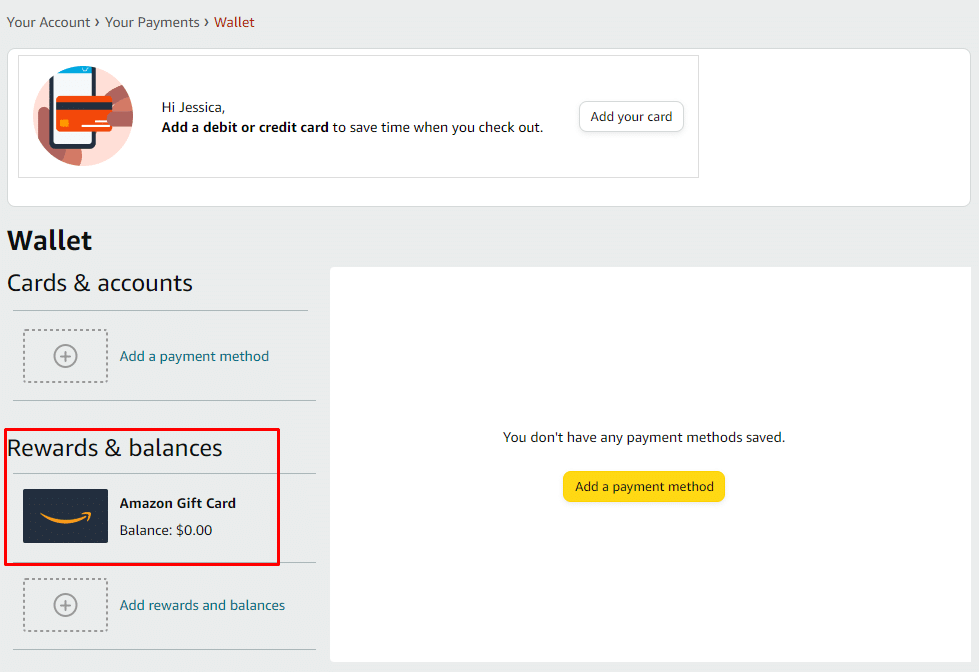
5. Click Reload Your Balance.
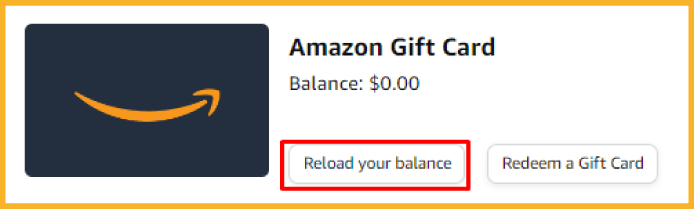
6. Enter the exact balance remaining on your Visa gift card in the $ field under Amount.
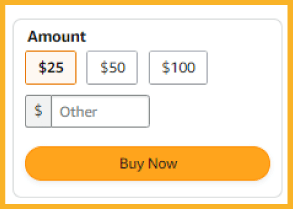
7. Click Buy Now.
8. Scroll down to Payment Method and click Change on the Payment Method section.
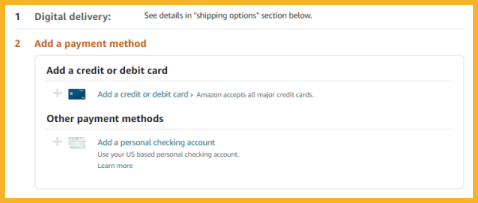
9. Click Add a credit or debit card.
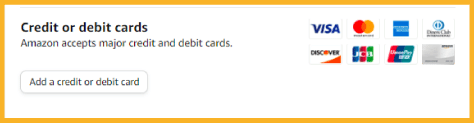
10. Enter your Visa gift card information and your own mailing address in the Address section.
You should now see a new Amazon account balance, which the platform will deduct from whenever you choose the Pay with Gift Card option.
Visa Gift Card vs. Amazon Gift Card
Due to the Visa gift card’s limitations, you may decide against using it and use Amazon gift cards instead.
Should you use a Visa gift card? Or an Amazon gift card?
Both cards have their pros and cons, and your decision will depend on what’s important to you.
While Visa gift cards have certain limitations, they are also flexible.
You can use Visa gift cards at other online merchants and physical stores.
You can only use Amazon gift cards on Amazon.
On the other hand, the trade-off with Visa’s flexibility is the additional fee. You don’t need to pay additional fees to use Amazon gift cards; you only pay $100 for a $100 Amazon gift card.
Consider these factors when making your decision. If you don’t mind paying a minimal amount for flexibility, Visa gift cards are ideal. On the other hand, if you only shop online on Amazon, then Amazon gift cards are your best bet.
Frequently Asked Questions (FAQ)
How To Use a Visa Gift Card on Amazon for Partial Payment?
Using a Visa gift card for partial payments on Amazon isn’t possible.
I also get asked how to split payment on Amazon with a Visa gift card.
Split payments on Amazon can only be made using a credit, debit, or prepaid card and an Amazon gift card.
How To Use Multiple Visa Gift Cards on Amazon?
You can’t. Amazon prohibits using multiple Visa gift cards in a single transaction.
How To Use a Vanilla Gift Card on Amazon?
Here’s how to use a Vanilla gift card on Amazon.
- Create an Amazon account if you don’t have one yet.
- Log in to your Amazon account and add your Vanilla gift card to your Amazon gift card balance by following the steps I discussed earlier.
- Combine the exact amount of your Visa gift card balance with your credit or debit card.
- Add an item to your online shopping cart.
- Review your order details and choose your Vanilla gift card balance as your primary payment method.
- Complete the transaction.
Why Is My Visa Gift Card Being Declined on Amazon?
Ensure that your Visa gift card has been activated. You may have received a gift receipt or a card confirming its activated status. You may call the toll-free telephone number on the back of the card to check.
Double-check the card’s balance before using it.
Check if you entered the correct Visa gift card information, including the card number, expiration date, billing address, and phone number.
Why Is My Visa Gift Card Not Working on Amazon?
You might be using your Visa card on Amazon and another credit or debit card for a single transaction, which is not allowed.
Also, Amazon doesn’t require you to enter a CVV code, normally found on the back of some cards. If your issuing bank requires this code for online transactions, your payment won’t go through.
What Credit Score Do I Need To Get an Amazon Prime Visa Card?
A credit score between 640 and 720 increases your likelihood of getting an Amazon credit card.
The Bottom Line
I hope my guide has taught you how to add a prepaid Visa gift card on Amazon.
This article shows you how to use a prepaid Visa card on Amazon and a Vanilla Visa gift card on Amazon.
I recommend paying with Amazon Pay for Amazon purchases for more convenience. Amazon Pay is popular because of its security. It doesn’t share your bank details or sensitive information with Amazon or its sellers. It only shares your name, shipping information, and email address.
Furthermore, Amazon Pay has none of the restrictions of Visa gift cards.

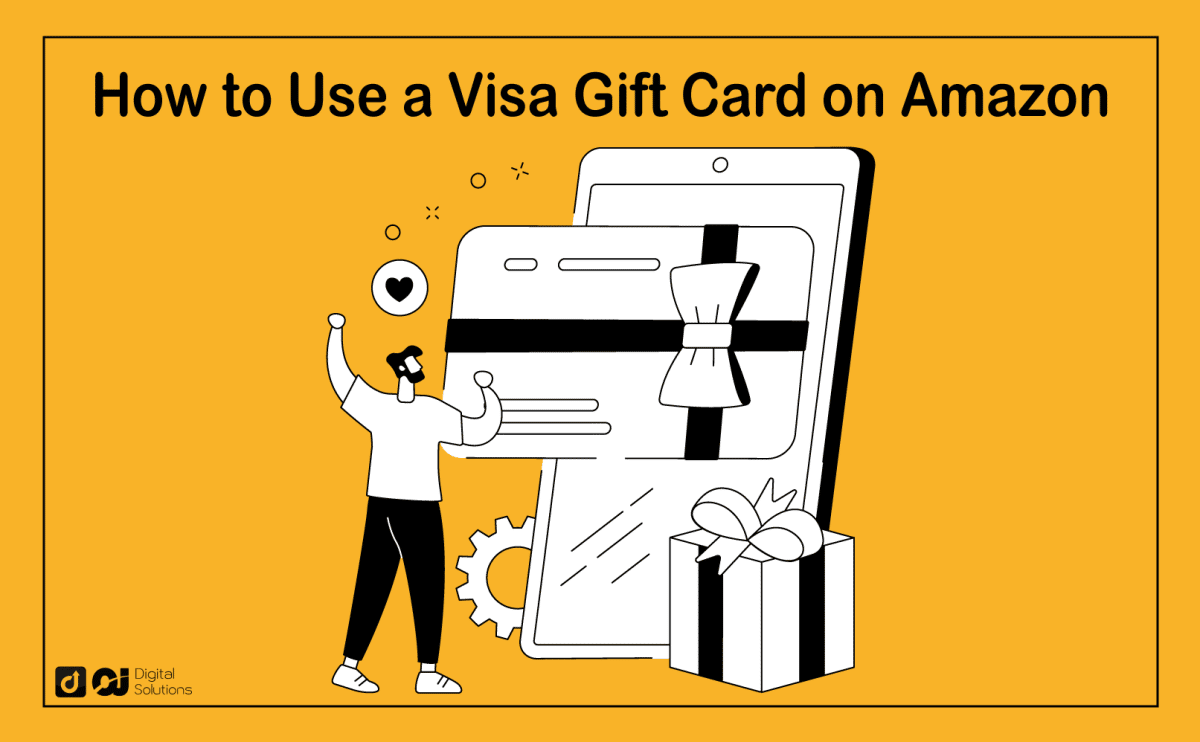





2 Responses
This doesn’t always work. I’ve received three Visa debit cards from United Healthcare rewards (two of them from different companies) and Amazon has refused all of them when I try to load them into my Amazon balance. I get a message each time that they’ve been declined. My understanding is that Amazon is refusing more and more debit cards this way for no real reason and will only allow to reload specific Amazon gift cards… with several caveats now of what you can order now with them what you can’t.
I’ve updated the post with the newest guidelines. If a card doesn’t work it means that it’s not supported by Amazon, but it seems strange!