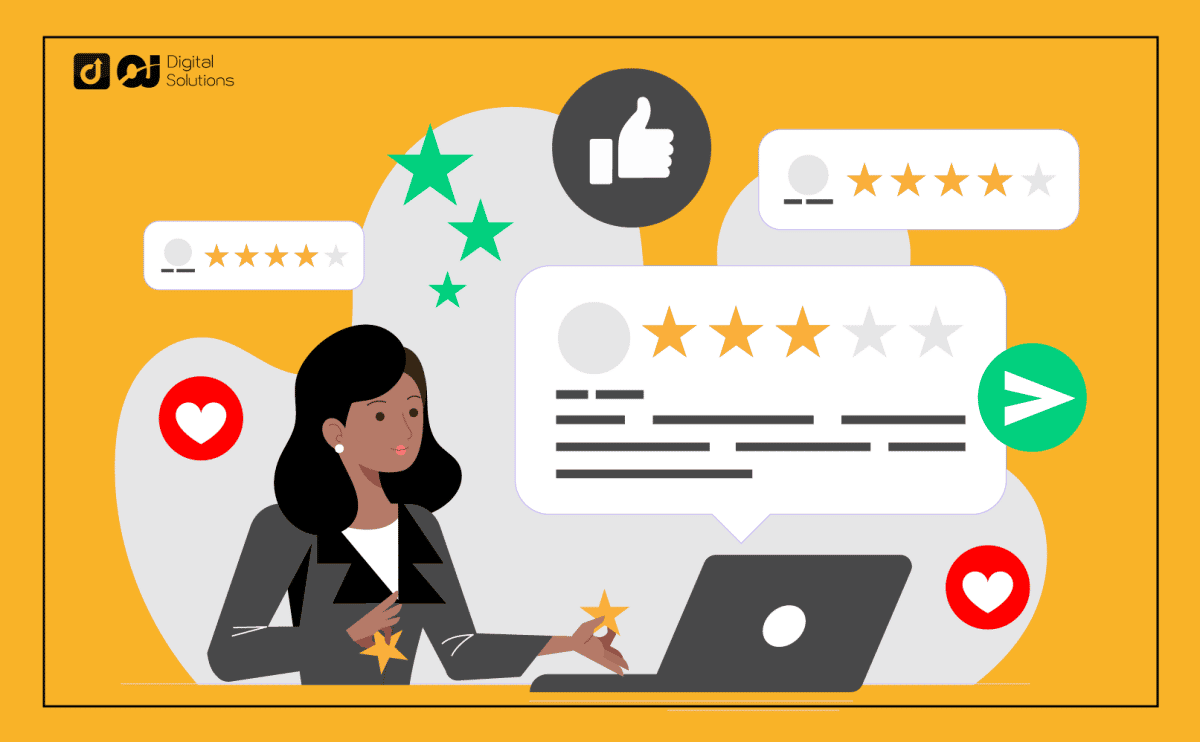Knowing what customers think about your products is crucial as an Amazon seller.
You can do this by checking the reviews they left after buying and using your products.
With the benefits reviews bring, it’s vital to have access to them –– either as a seller or buyer.
I’ll show you step-by-step how to see your Amazon reviews.
Read on!
How To See My Amazon Reviews (For Buyers)
If you’re finding it tricky to find your reviews as a buyer, here’s what you need to do:
- Step 1: Visit the Amazon Website of your country.
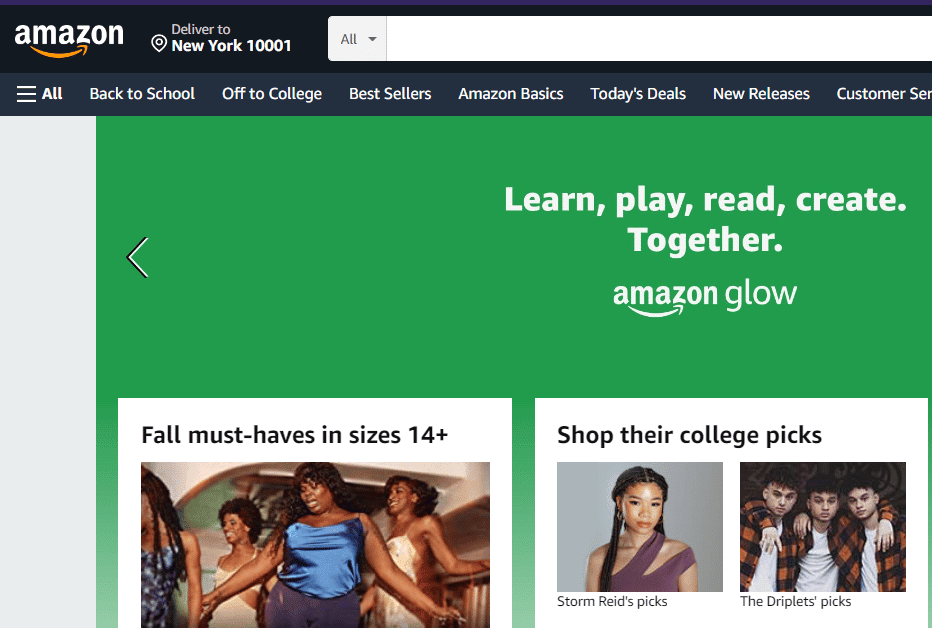
- Step 2: Click on Accounts and Lists if you’re logged in.
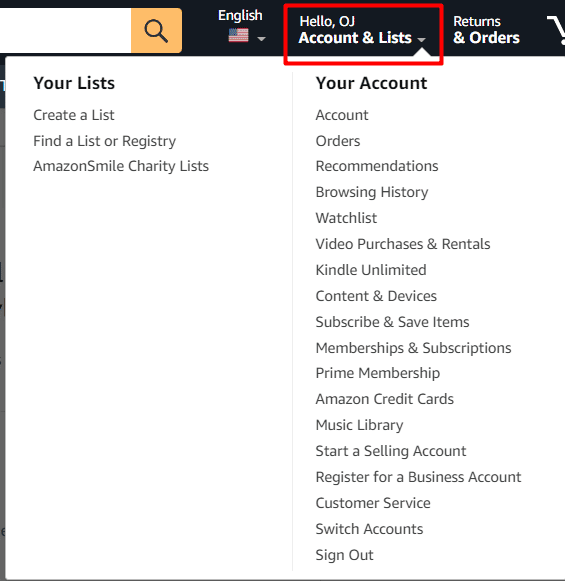
- Step 3: After logging in, head to your account and scroll through the Ordering and Shipping Preferences section.
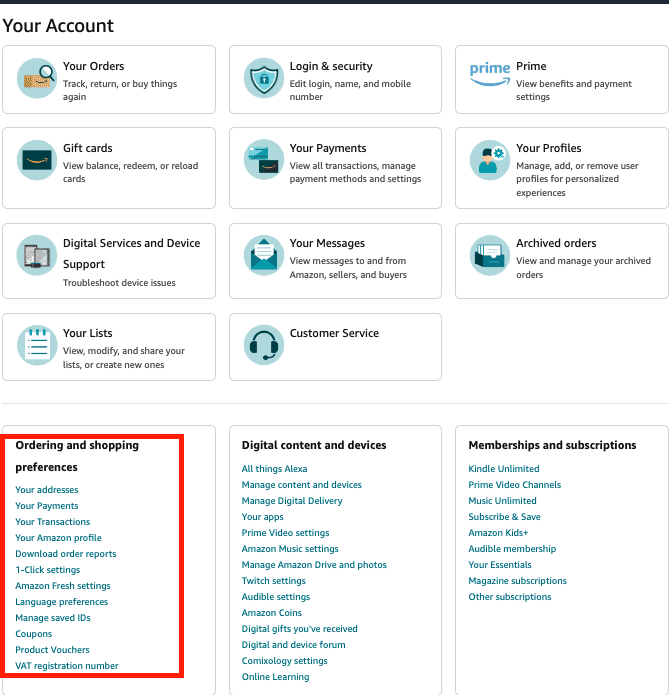
- Step 4: Find the Your Amazon Profile Icon.
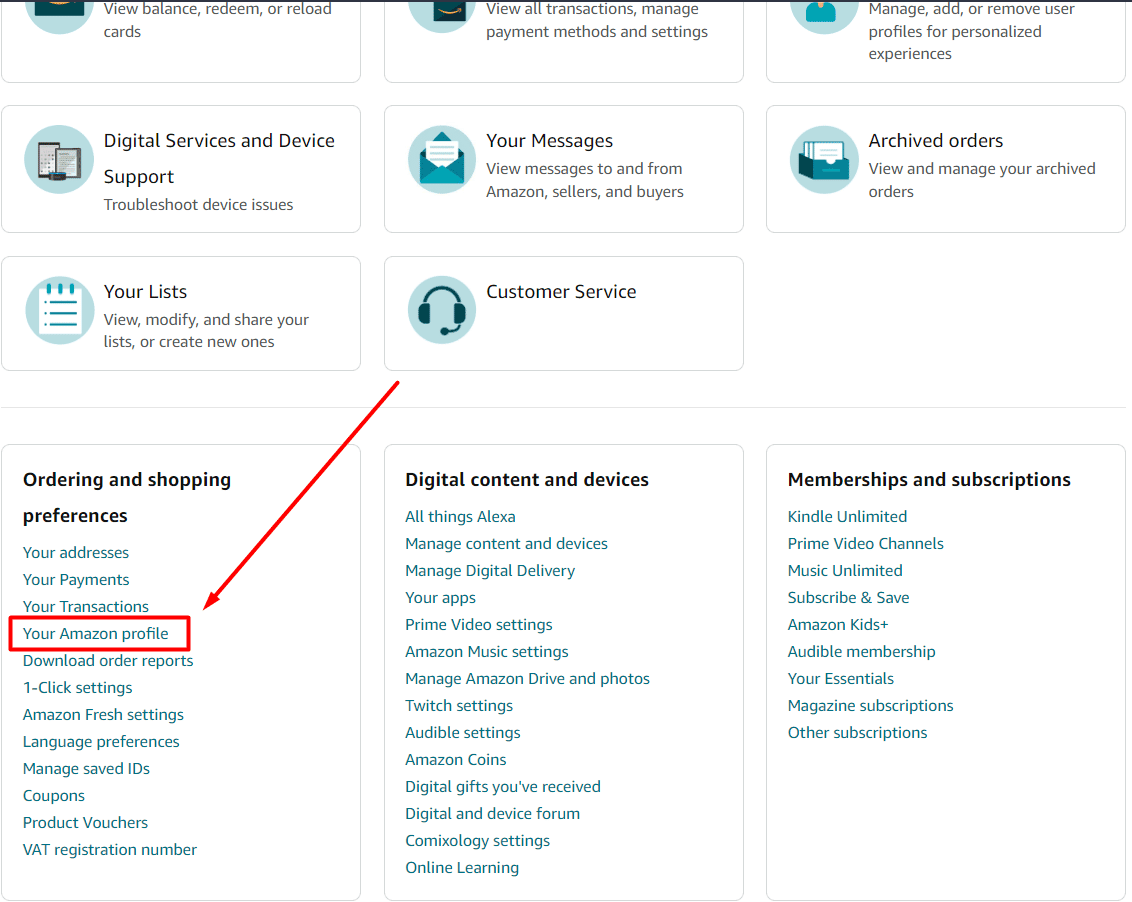
- Step 5: Scroll down to Community Activity until you find a drop down menu with the word View.
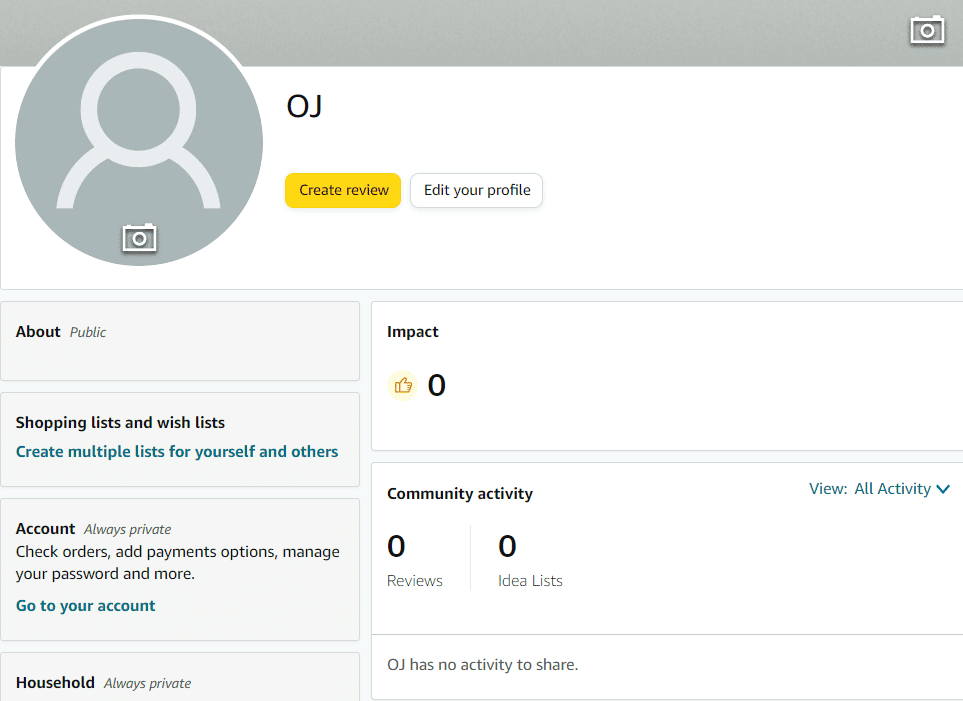
- Step 6: In this drop down menu, click Reviews to see all the reviews you’ve left.
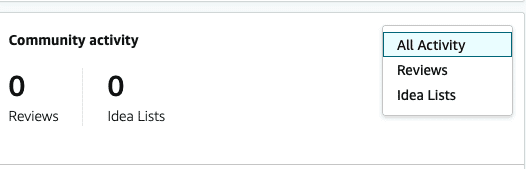
Ways To View Your Own Amazon Reviews
Now that you have a general idea of how to view your reviews, the next step is to know how to view them from different devices, whether from your PC or the Amazon shopping mobile app.
Follow this step-by-step guide to locate your Amazon reviews via your laptop or the Amazon shopping app.
Amazon Shopping Mobile App
Here’s how to see your reviews from your phone.
iOS Devices
If you’re using an iPhone, shopping and writing reviews have never been easier.
You can use any iOS device to view a review on Amazon you made in any given time period.
Here’s how you can use the app using an iOS device:
- Step 1: Tap on the Amazon Shopping App.
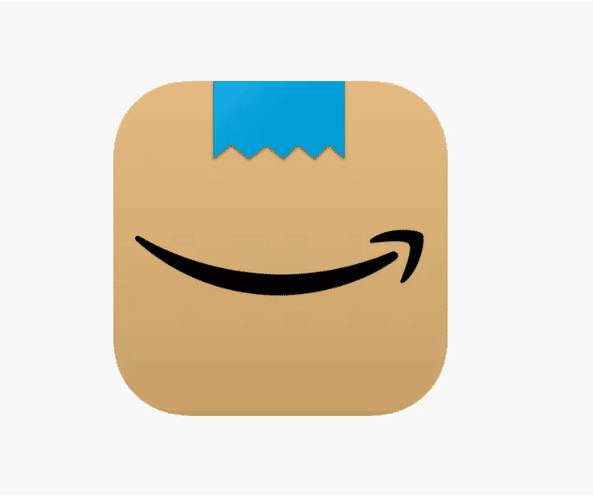
- Step 2: Find the Menu button, which is in the top left corner of the screen.

- Step 3: Select Your Account.
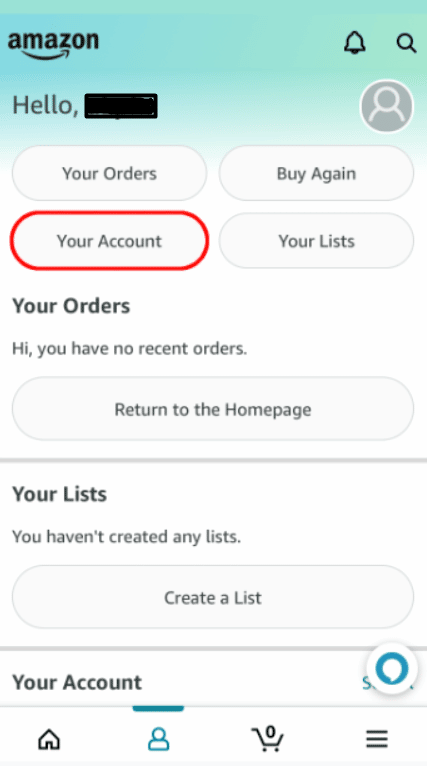
- Step 4: Locate Personalized Content, and then select Profile.
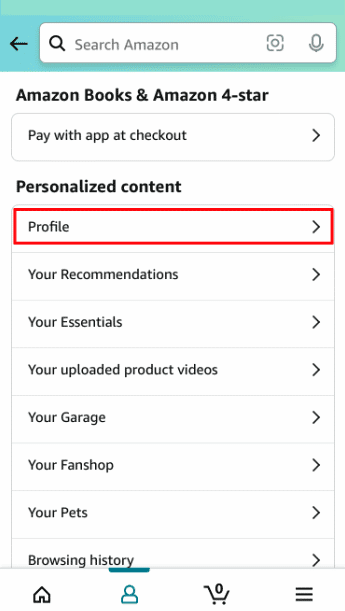
- Step 5: Scroll down until you see Community Activity.
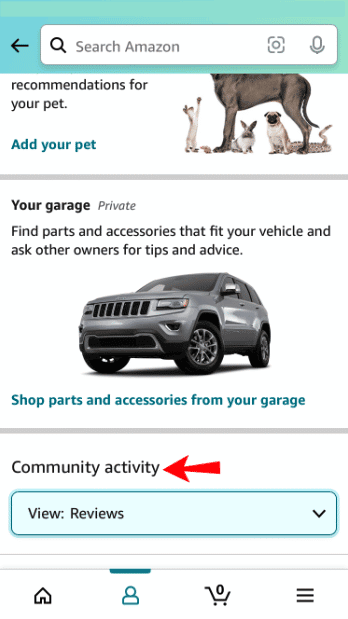
- Step 6: Find Reviews in the drop-down menu of the Community Activity section.
Android Devices
If you’re using an Android phone or device with the latest version, you can find any Amazon review you made by following these simple steps:
- Step 1: Open the Android App Amazon.
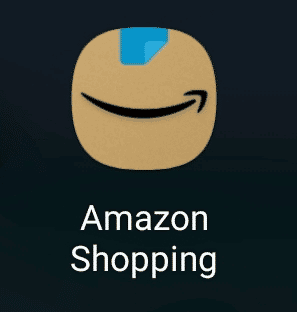
- Step 2: Find the menu button (Three Horizontal Lines) at the top left corner.
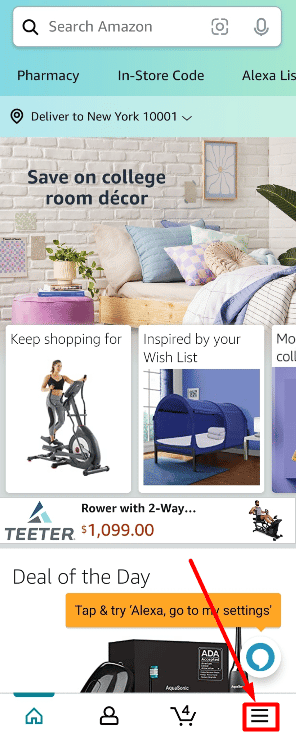
- Step 3: Open Your Amazon Account.
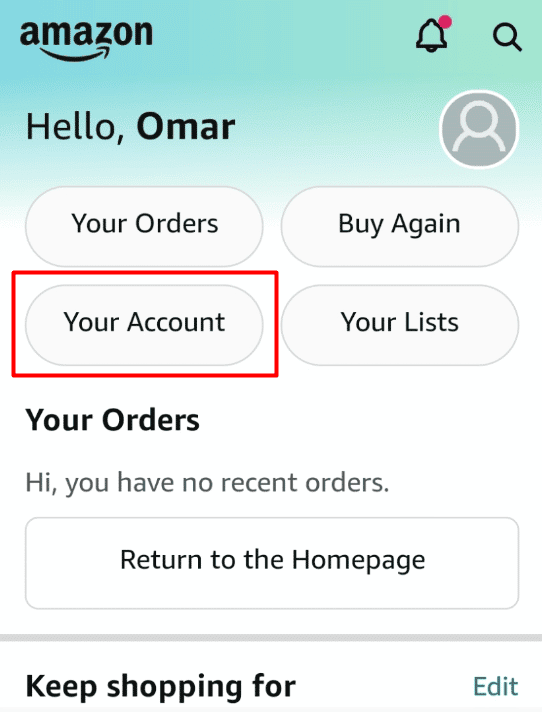
- Step 4: Tap Profile, which is under the Personalized Content Section.
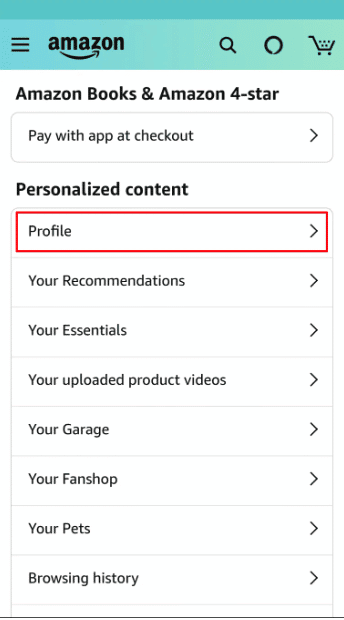
- Step 5: Find the community section and choose Review (the same as the sixth step for iOS devices).
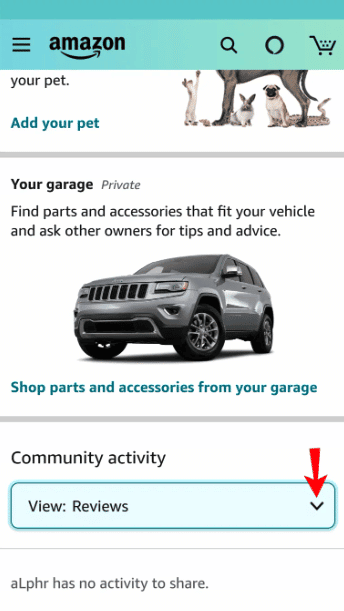
Reading And Editing Your Amazon Reviews
A poll involving 1,000 US online shoppers reveals that 84% trust online reviews as much as personal recommendations.
This means that a single review will majorly impact someone else’s shopping experience.
An honest review can save you from buying any expensive yet unsatisfactory product if you’re looking for a kitchen gadget or a clothing item.
Unfortunately, a review may not be well thought out all the time.
Some reviews may be written without giving sufficient value or information to others.
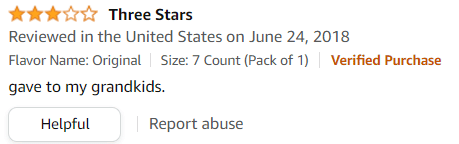
To help other smoothen other buyers’ shopping process, it’s vital to know how you can edit or delete a review you made.
To delete, edit, hide, or see your reviews, refer to the final steps mentioned above.
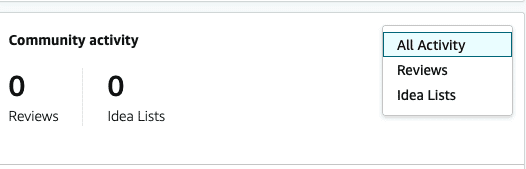
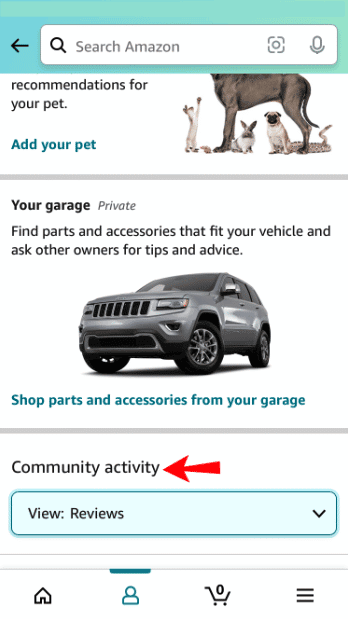

How To See Your Amazon Reviews (2 Methods if You’re a Seller)
You can use two methods to find your reviews: checking them manually and using Amazon’s Seller Central Platform.
Here’s a step-by-step guide for each method.
Method 1: Check It Manually
Manually checking for reviews simply involve visiting the specific item’s product detail page.
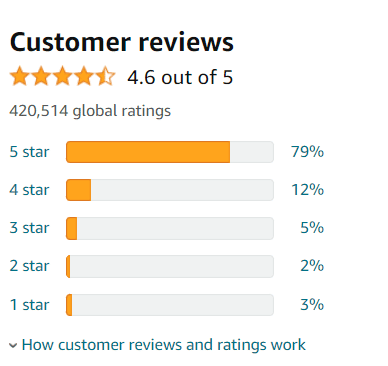
Once there, you can check the item in question’s reviews and ratings.
Remember that manually checking for your products’ reviews is suitable if you only offer a few items.
But if you have multiple products on Amazon, consider using the second method.
Method 2: Through Amazon’s Seller Central Platform
Keep in mind that not every seller can see reviews using this method.
You must have a brand and be a part of Amazon’s Brand Registry program.
However, if you’re a brand-registered seller, here’s how you can view your reviews Seller Central:
- Step 1: Go to the Brands Menu; if you don’t see this, you’re not a brand-registered seller or haven’t identified as a brand owner.
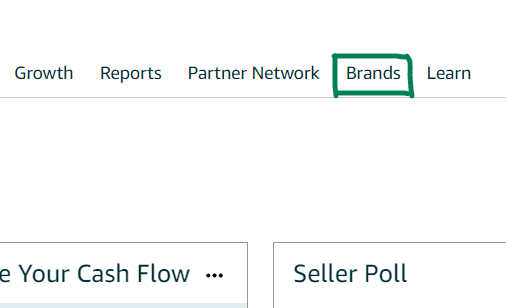
- Step 2: Go to the Brand Dashboard.
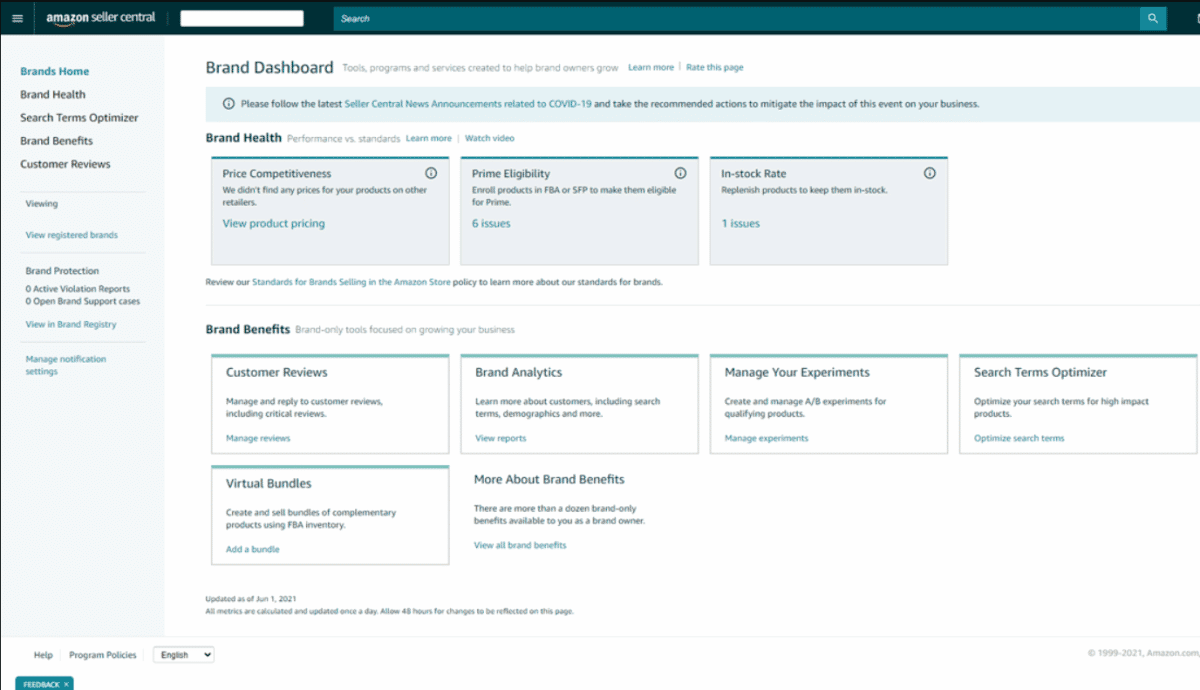
- Step 3: Tap Customer Reviews Feature, which should be under Brand Benefits.
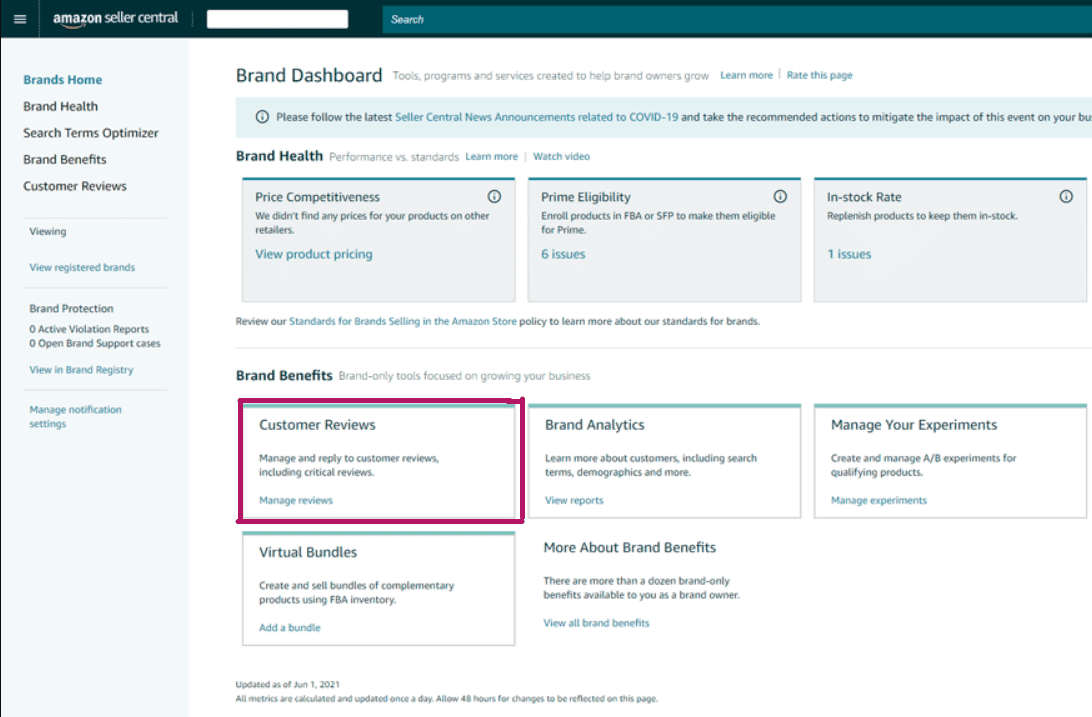
The Customer Reviews Feature will allow you to see every product review in the past month.
All reviews will be displayed within a day, and they’ll be retained for a month.
The Customer Reviews Feature also allows you to filter reviews star rating and review date.
This allows you to get in touch with any customer who left a bad rating on your product.
As a result, you’ll boost customer satisfaction and safeguard your brand’s reputation.
Takeaway
If you’re online shopping, helpful reviews on Amazon will make all the difference in your shopping preferences and experience.
As a seller, regularly monitoring your reviews is one of the most valuable things you can do to grow your Amazon business and ensure its long-term success.