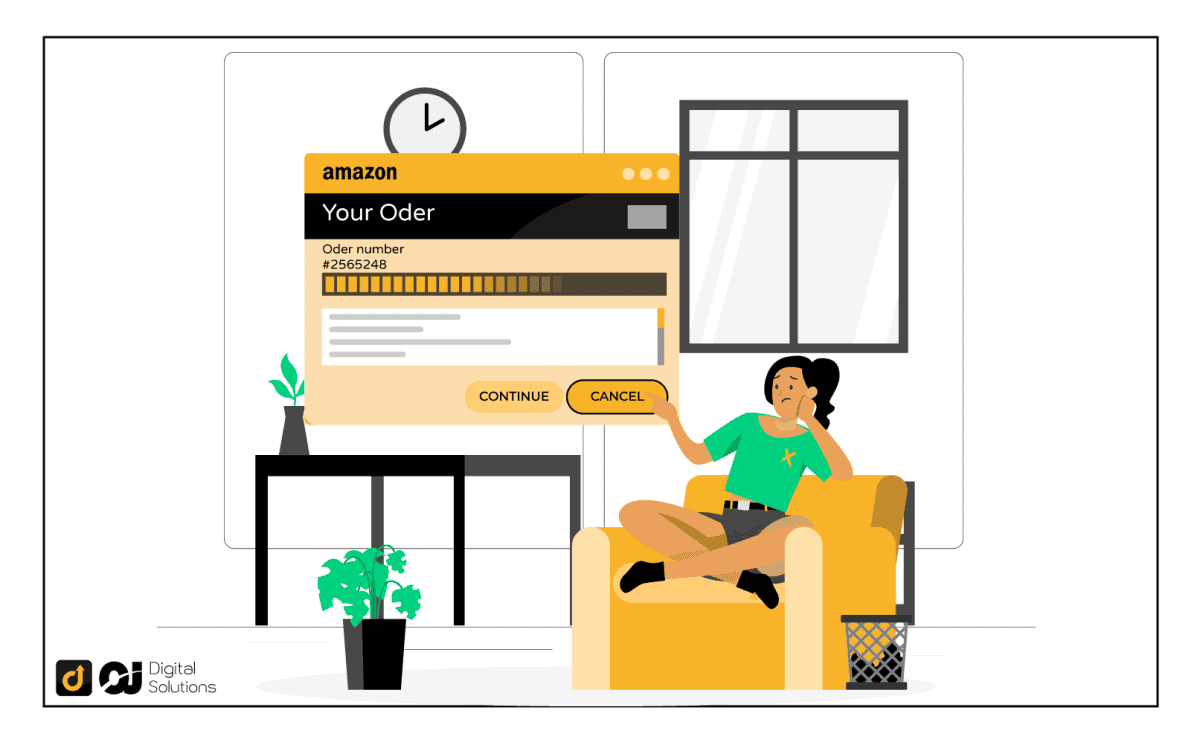It can be frustrating when you order something online and then realize that you don’t actually need it or it was an accidental purchase.
Maybe your kids made an order, you ordered the wrong item, you’ve got a payment revision needed notification, or maybe you just changed your mind and are wondering how to cancel a digital order on Amazon. Whatever the reason, canceling a digital order on Amazon is simple- as long as you know what to do.
In this step-by-step guide, I will walk you through the process of canceling an online order. So if you’re ready to get your money back, keep reading!
How To Cancel A Digital Order On Amazon App
It is important to note that the Amazon shopping app does not allow you to cancel digital orders. This means that you will have to cancel your digital order through the Amazon website.
However, if you made an order for items that ship and you would like to cancel it, you can do so through the app as long as it has not entered into the dispatch or shipping process. Follow these steps:
Step 1: Access your Amazon app.
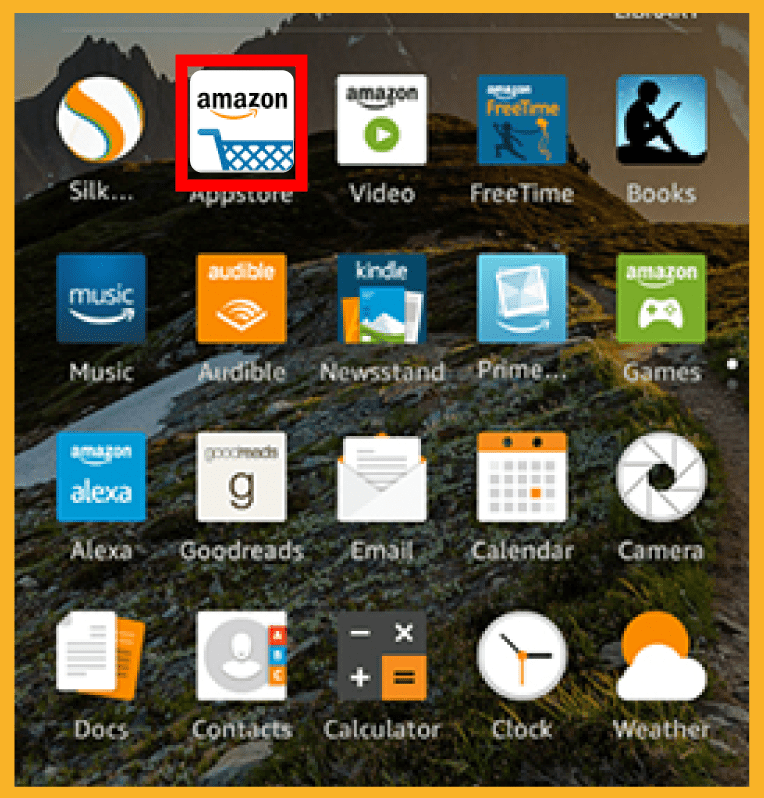
Step 2: Select the the ≡ menu.
Step 3: Click on Your Orders.
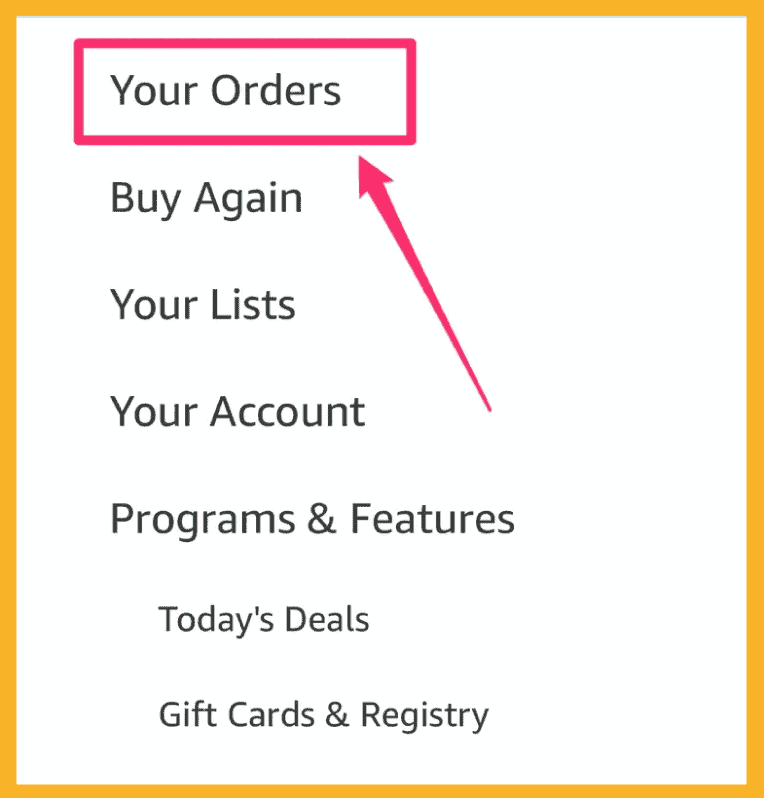
Step 4: Choose the order that you want to revoke. Tap Show more items if you can’t see the products or orders you’d like to cancel.
Step 5: Click on Cancel Item or Cancel Order.
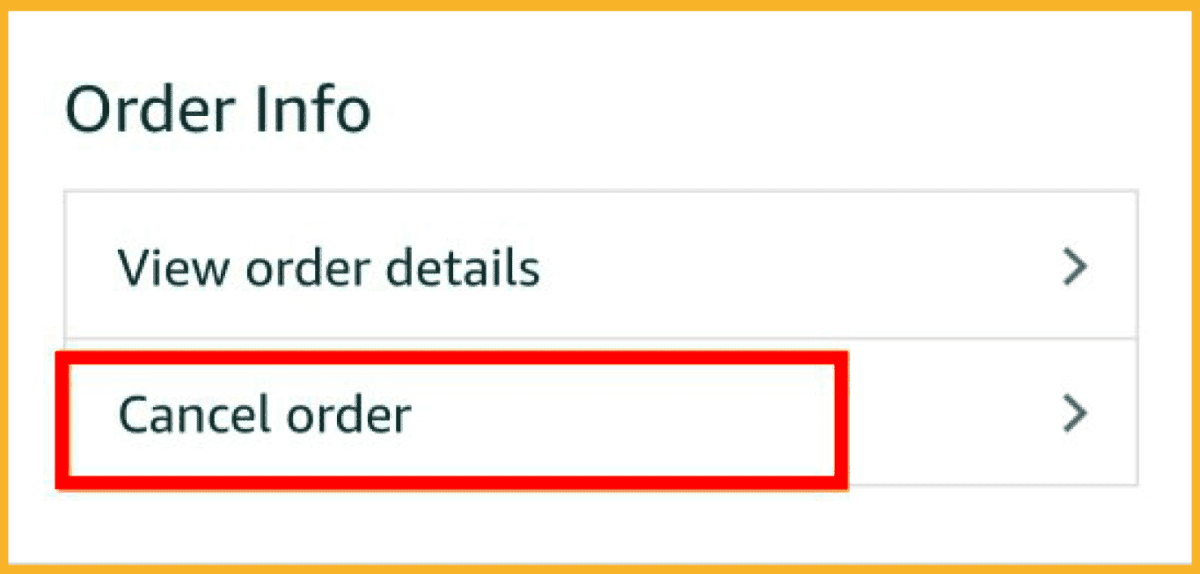
Step 6: Click on Cancel Checked Items.
How To Cancel A Digital Order On Amazon Prime
If you haven’t tried to download or watch a Prime Video digital order, you might be able to return it.
Follow these steps when returning an unintended or mistaken Prime Video order:
Step 1: Choose My Stuff, followed by Purchases & Rentals, from the Prime Video app or PrimeVideo.com.
Step 2: Choose the title that you unintentionally bought or rented. The title’s detail page will then load.
Step 3: Do not click the play button after the page loads.
Step 4: Click on Cancel Your Order.
Step 5: From the drop-down menu, select a reason for canceling, and then select Cancel This Purchase.
Your refund is processed using the same payment method that you used to place your order once the cancellation is finished. As part of the refund procedure, the video is also taken out of Your Video Library.
How To Cancel A Digital Order On Amazon Kindle
When it comes to Amazon kindle, you can return any books you accidentally ordered within 7 days. Within 3-5 days, approved refunds are credited to the original payment method. To cancel an Amazon digital order on Amazon kindle, follow these steps:
Step 1: Go to Your Orders.

Step 2: Enter the same Amazon account details you used to purchase your content to sign in.
Step 3: Click on the Return for Refund button beside the title you would like to return from the Digital Orders tab.
Step 4: Pick the return reason in the pop-up window, then click Return for Refund.
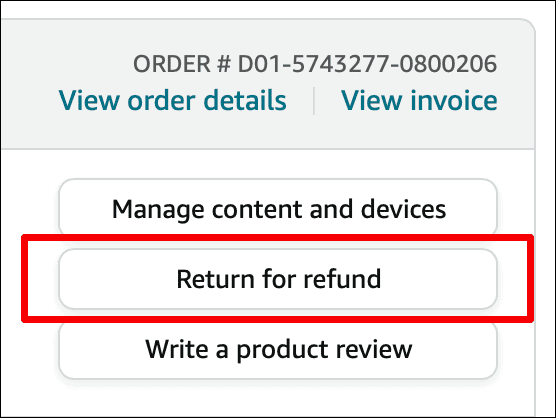
When it comes to making cancellations on Amazon Kindle, the self-service refund option may be disabled if your account history shows a high percentage of return requests.
This means you will have to contact customer service in order to cancel your digital order and get a refund.
Canceling A Kindle Vella Episode
You can cancel your Kindle Vella episode order within seven days. Your Tokens balance is increased when tokens used for the episode are returned.
To cancel an Amazon Kindle Vella episode, follow these steps:
Step 1: Go to Manage Your Content and Devices.
Step 2: Enter the same Amazon account details you used to buy the episode.
Step 3: On the Digital Content or Digital Orders tab, look for the title.
Step 4: Click Return for Refund from the More Actions menu that appears on the right side of the page.
Step 5: Pick the return reason in the pop-up window, then click Return for Refund.
How To Cancel A Digital Video Order On Amazon
If you’ve accidentally ordered a Video on Amazon and haven’t tried to watch it or download it yet, you can only cancel the order within 48 hours.
Returning an unintended or mistaken Video order can be done by following these steps:
Step 1: Click on Your Orders and access the digital orders.
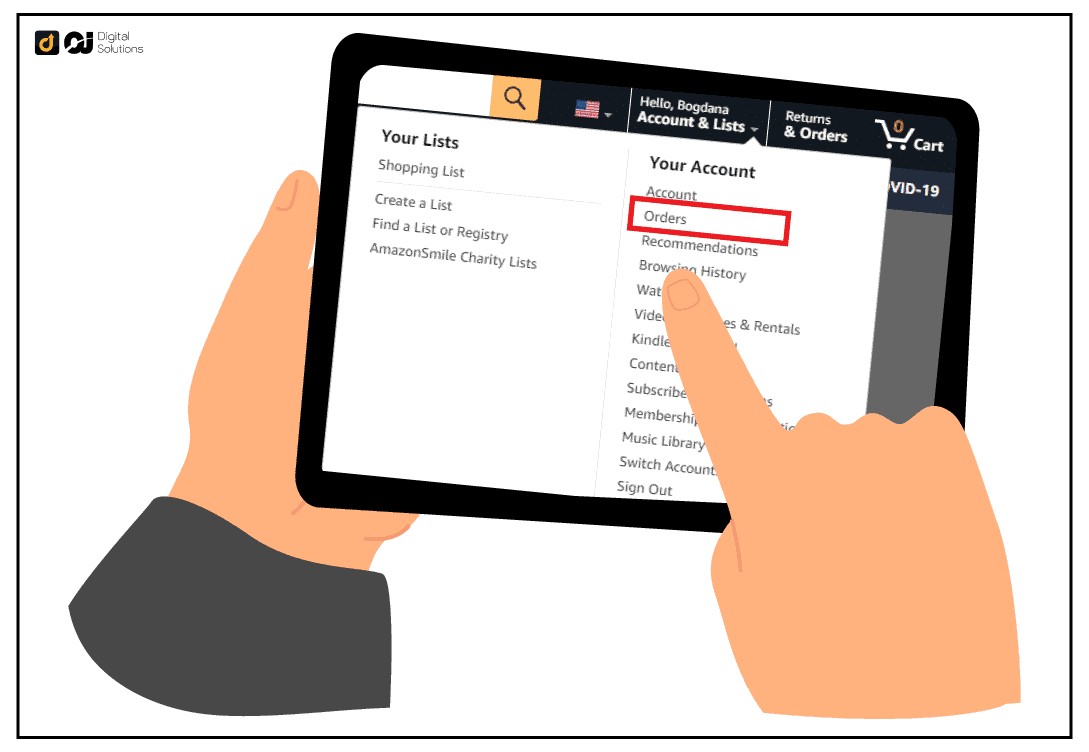
Step 2: Locate the mistaken order you want to cancel.

Step 3: Select Your Order Canceled.
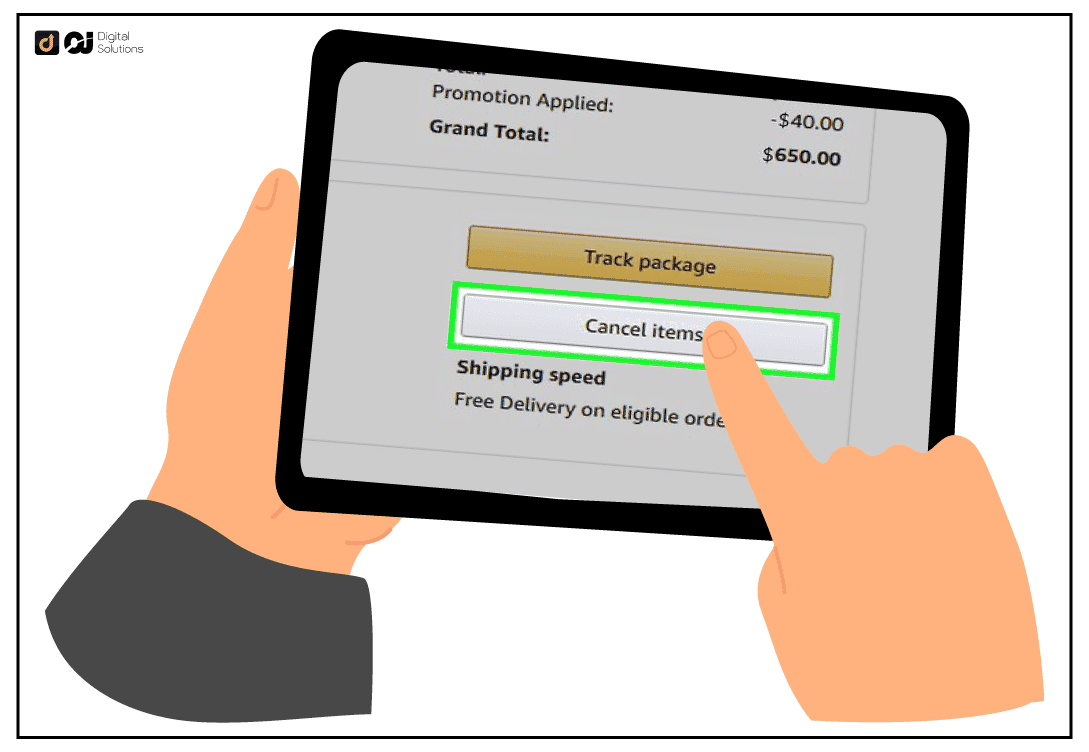
Step 4: From the drop-down menu, select a justification for the cancellation, and then click Cancel This Purchase.
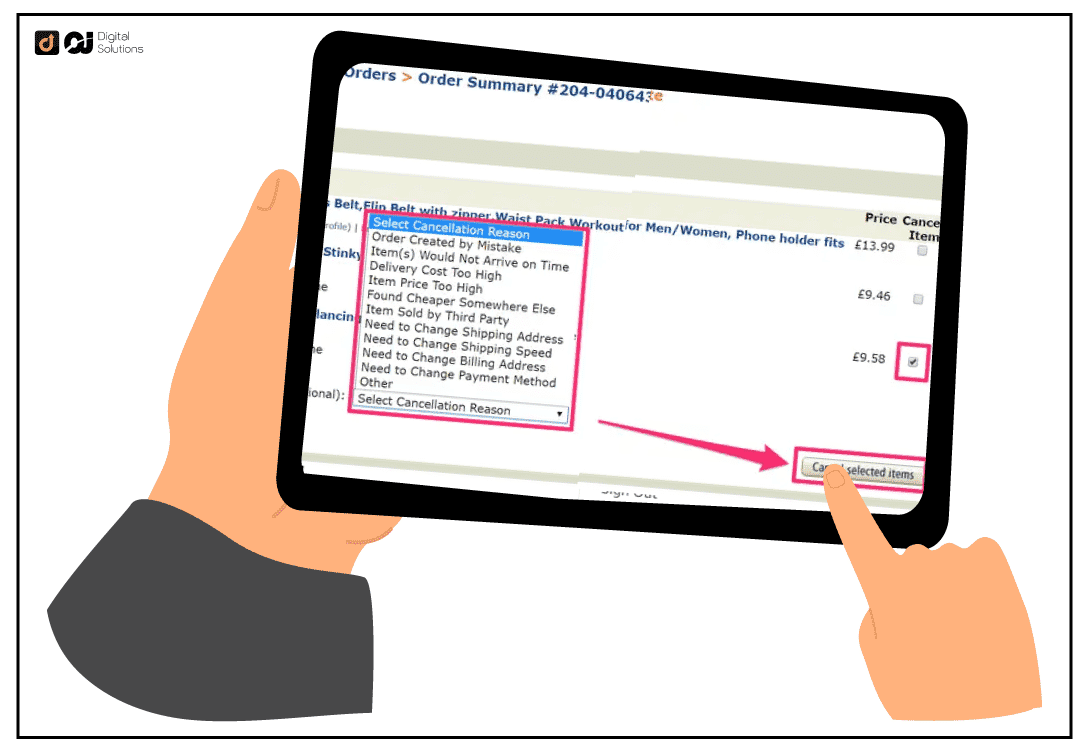
Your refund is processed using the same payment method that you used to place your order once the cancellation is finished.
As part of the refund procedure, the video is also taken out of Your Video Library. You can place parental controls to prevent your kids from making an accidental order.
How To Cancel A Pending Digital Order On Amazon
A pending order on Amazon means that the order has been placed but not yet processed by the seller. Most times, this happened because the payment method used did not go through.
Orders are marked as “Pending” while Amazon checks the buyer’s payment information. Customers should contact Amazon Customer Service if they contact you while their order is still in the “Pending” status.
The buttons for Confirm purchase and Cancel order will become available in Manage Orders once the payment method has been validated.
The order will also show up in the Orders Report as well as the Unshipped Orders Report. You can cancel digital order at this point, if necessary.
If you want to cancel a pending digital order on Amazon because of an accidental purchase, you can do so by following these steps:
Step 1: Go to Your Orders and locate the pending order you want to cancel.
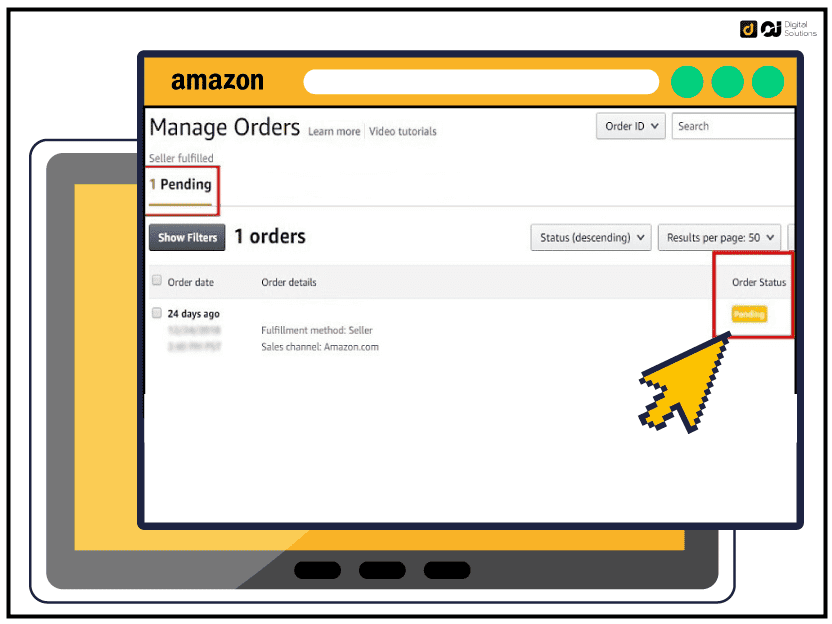
Step 2: Click on Cancel Items.
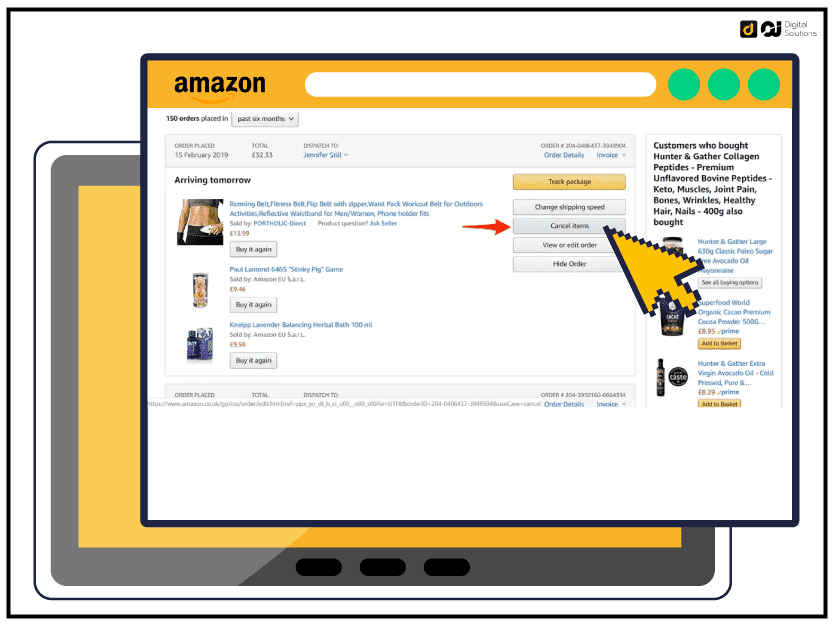
Step 3: Select all of the items you want to remove from your order.
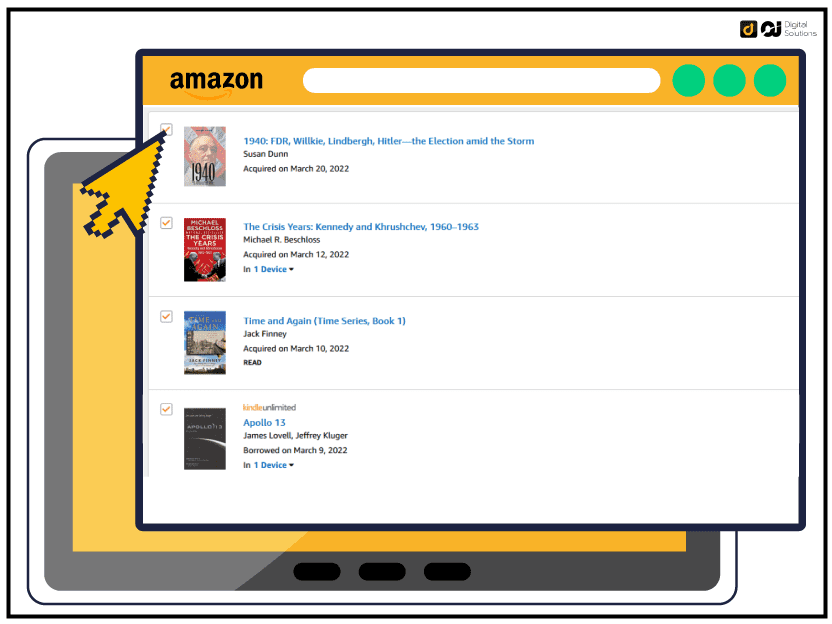
Step 4: Click Cancel Items to confirm.
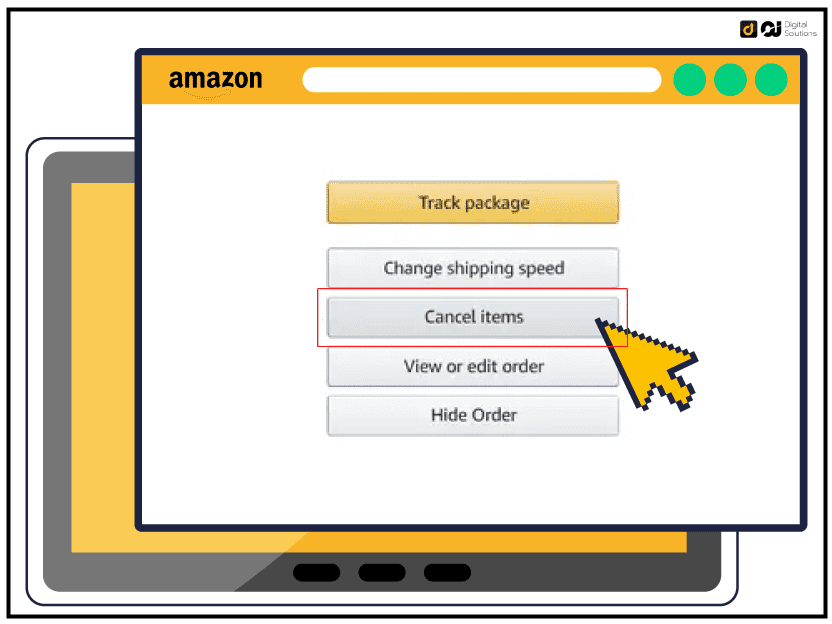
How To Cancel A Digital Pre Order On Amazon
When it comes to pre-orders on Amazon, you can only cancel your order before the release date. Here is how to cancel Amazon digital pre order:
Step 1: Sign into your Amazon account and go to Your Orders.
Step 2: Locate the pending pre-order you wish to cancel and select Cancel item.
Step 3: A pop-up window will appear asking you to confirm your cancellation. Select Cancel Order to confirm.
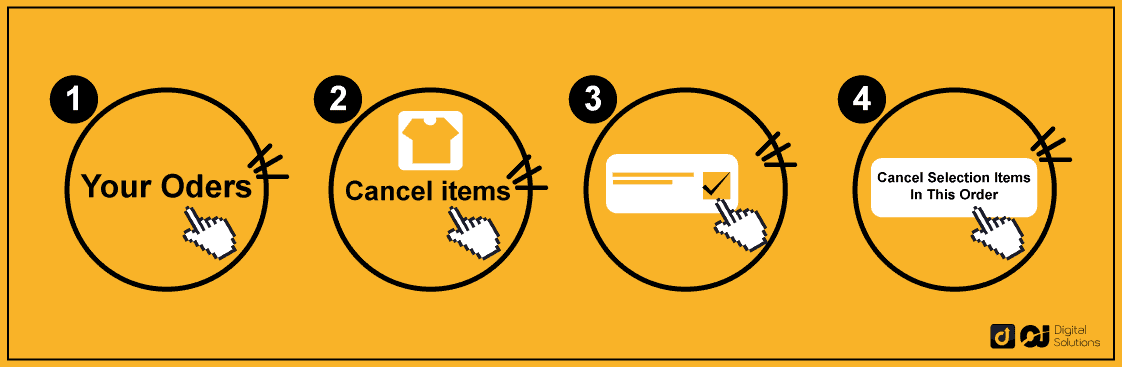
If you have already been charged or paid for the pre-order, you will receive a full refund.
How To Cancel A Digital Gift Order On Amazon
If you need to cancel a digital gift order on Amazon, you can do so by following these steps:
Step 1: Use the mobile app or the desktop website to log into your account.
Step 2: Find your most recent purchase of gift cards by going to Your Orders.
Step 3: You will still have the choice to cancel your order even if it hasn’t been delivered yet.
Conclusion
So, can you cancel an Amazon digital order? Yes, you can. When you need to cancel Amazon digital order, there are a few cancellation options and ways to go about it.
Depending on what you ordered and when you ordered it, you may be refunded through the Amazon refund process.
I hope this article was helpful in showing you how to cancel a digital order on Amazon if you accidentally purchased it, or if you need to change your delivery address.
Whether it’s a Kindle Vella episode, video, pre-order, or gift card, there are easy steps that you can follow.
If you encounter any problems, feel free to reach out to Amazon Customer Service.
I’ve also written a guide on how to cancel Amazon music that you might want to check out.