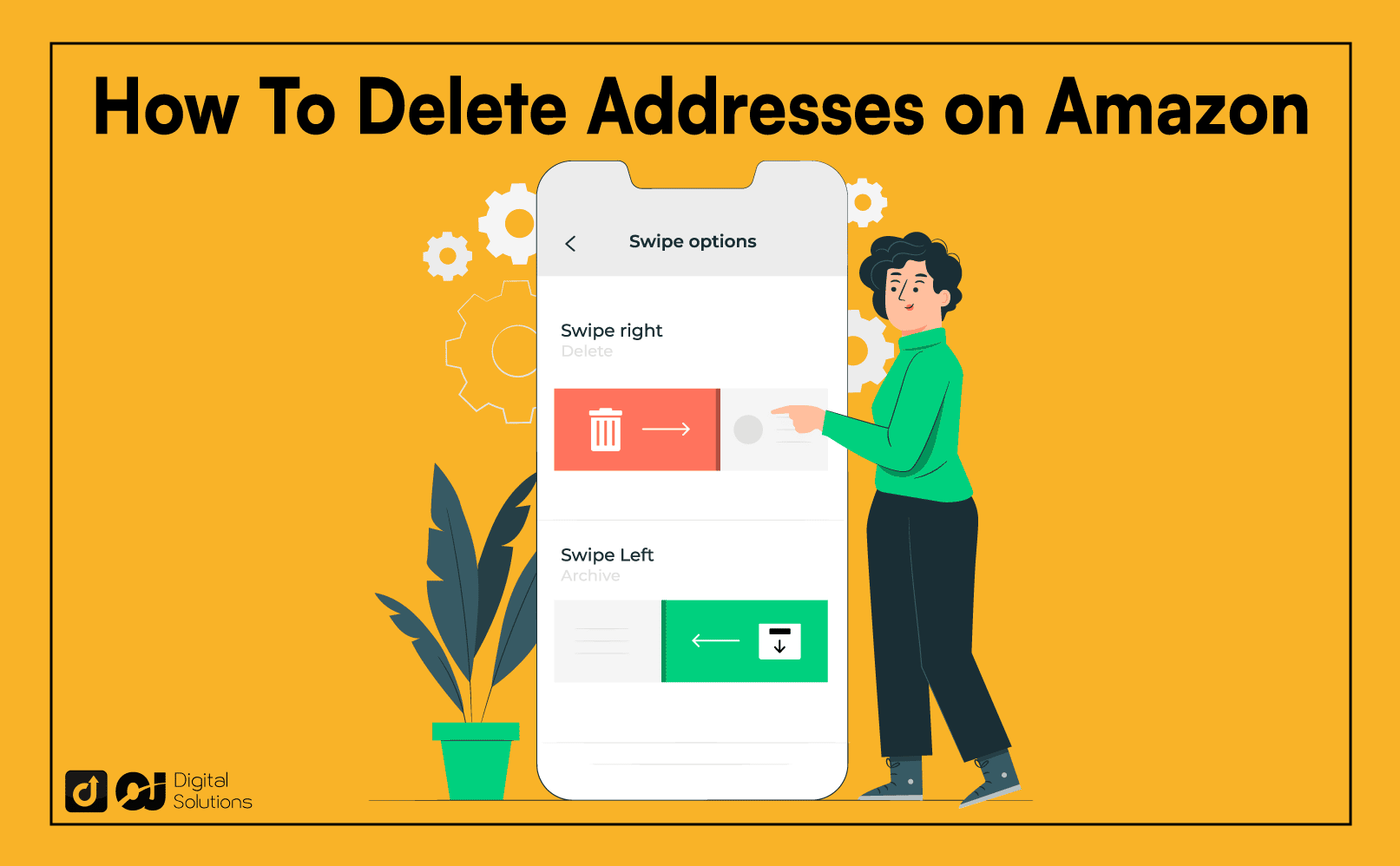Did you move to a new house or even a different state recently? You must enter your new address and delete the old one on your Amazon account.
If you don’t know how to delete addresses on Amazon, you’ve come to the right place.
As a seasoned Amazon seller and customer, I know the ins and outs of Amazon account settings.
What Is an Amazon Account Address?
An Amazon account address refers to the addresses you list on your Amazon profile.
You can have different addresses for shipping and billing.
Your shipping address is where Amazon sends your orders.
On the other hand, your billing address is the same one you list on the credit card, debit card, or whatever payment method you added to your account.
If the billing address you enter on Amazon doesn’t match the one on your credit or debit card, Amazon will not let the transaction go through.
How To Delete Addresses on Amazon Using a Web Browser
- Open a web browser and log in to your Amazon account.
- Hover over Account & Lists, and then click Account under Your Account.
- Click Your Addresses.
- Click Remove under the address you want to delete.
- Click Yes on the Confirm Removal menu.
Here’s how to delete old addresses on Amazon using a web browser on your desktop or laptop.
1. Open your preferred web browser and visit the Amazon website.
2. Sign in to your Amazon account.
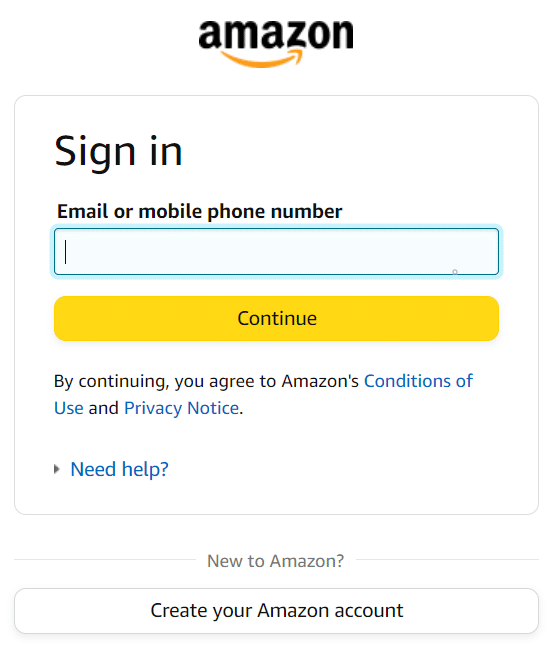
3. Hover over Account & lists to make a dropdown menu appear.
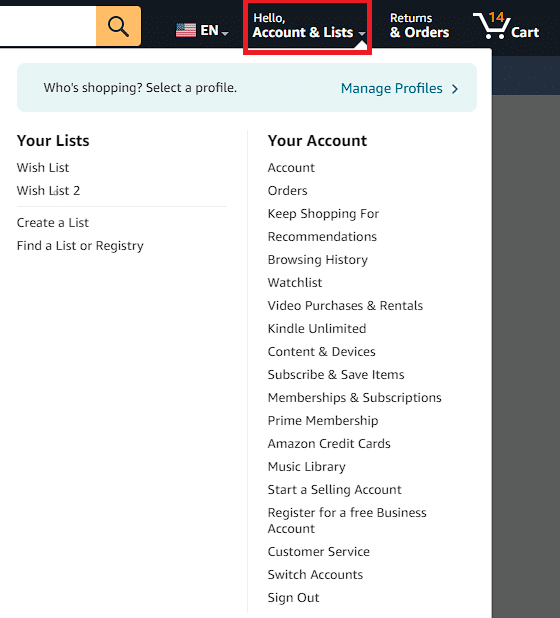
4. Select Account under Your account.
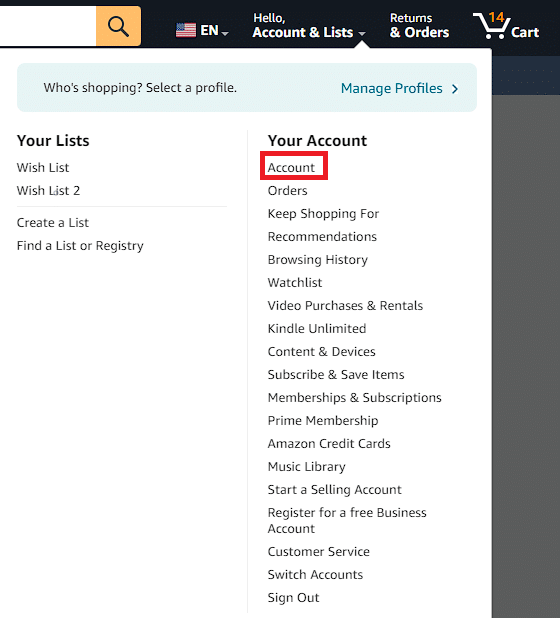
5. Click Your Addresses on the Your Account page.
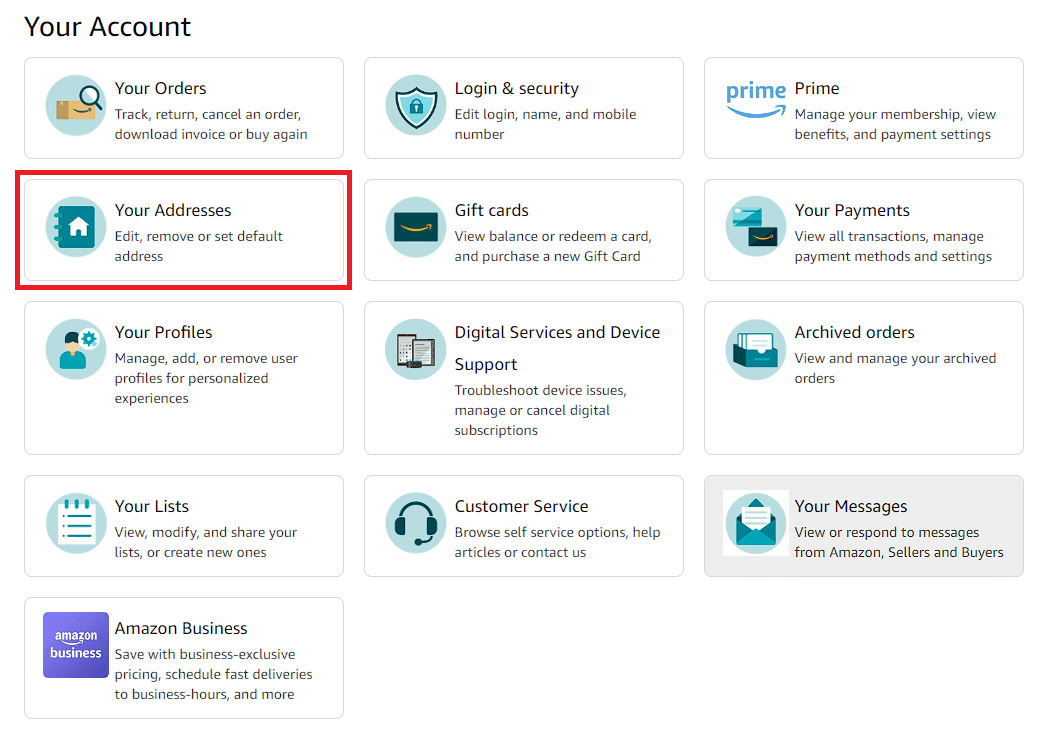
6. You’ll see the list of addresses on your Amazon account. Click Remove on the address you want to delete.
7. Click Yes on the Confirm Removal menu box that pops up.
Completing these steps deletes the old address on Amazon from your account instantly.
Note: Deleting saved addresses if deliveries are pending won’t change anything.
If you order an item and realize it has the wrong shipping address, the best thing to do is cancel it. Then, change your address and restart the Amazon order process.
How To Delete Addresses on the Amazon App
Here’s how to delete an old address on Amazon via the Amazon Shopping app.
1. Open the Amazon Shopping app on your mobile phone.
2. Sign in to your Amazon account.
3. Tap the Profile icon at the bottom center of the page.
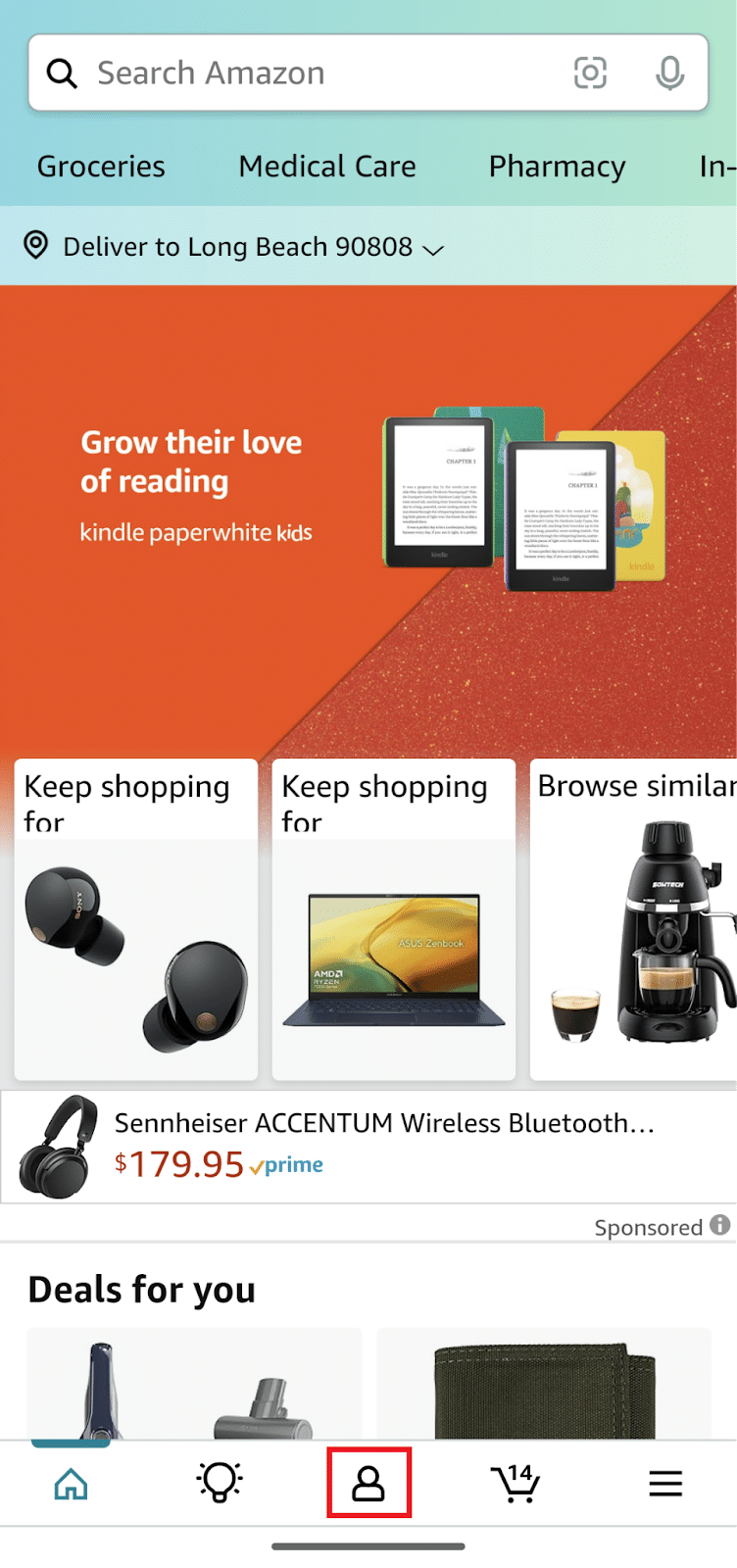
4. Tap Your Account on the new page that appears.
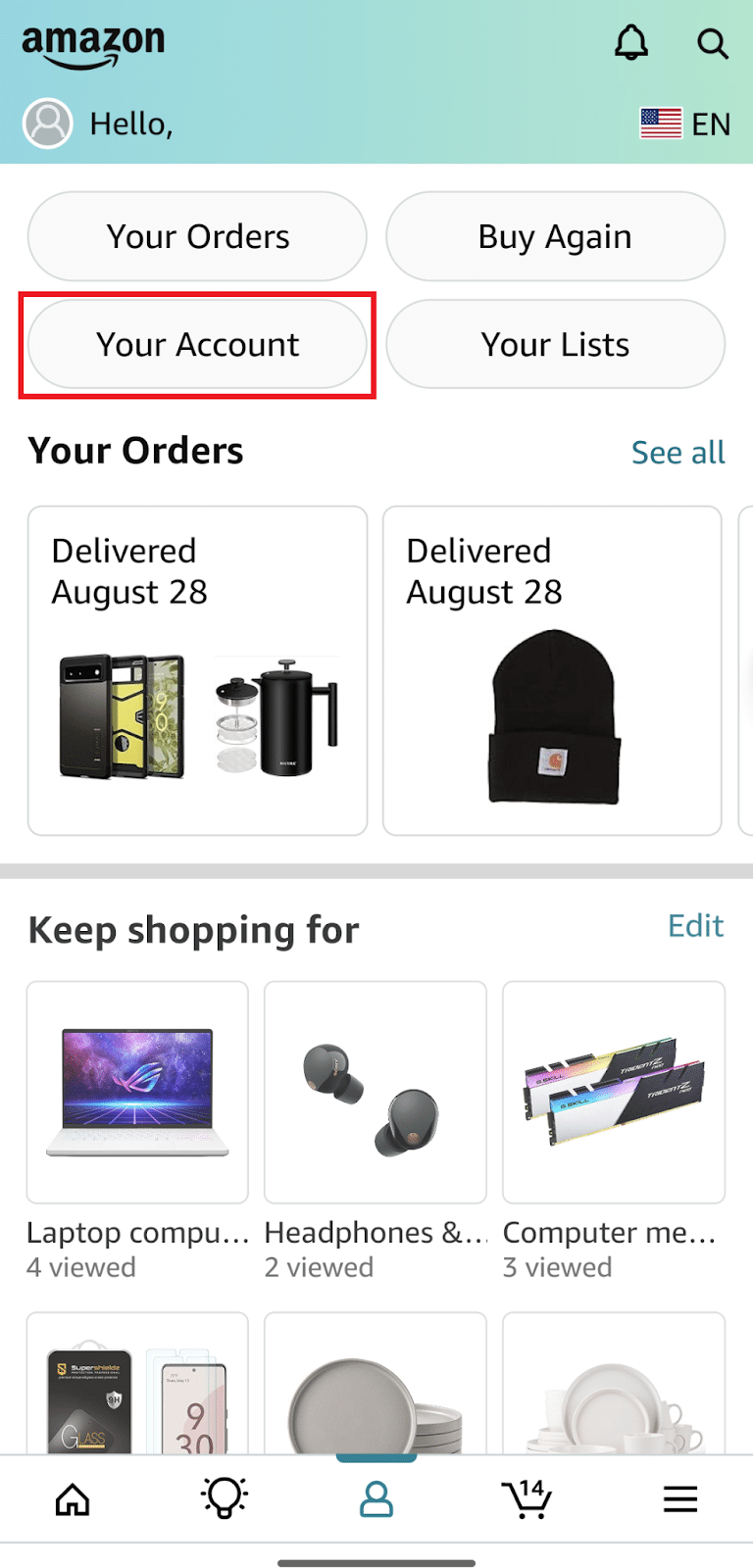
5. Scroll down to the Account Settings menu and tap Your Addresses section to see all the stored addresses linked to your Amazon account.
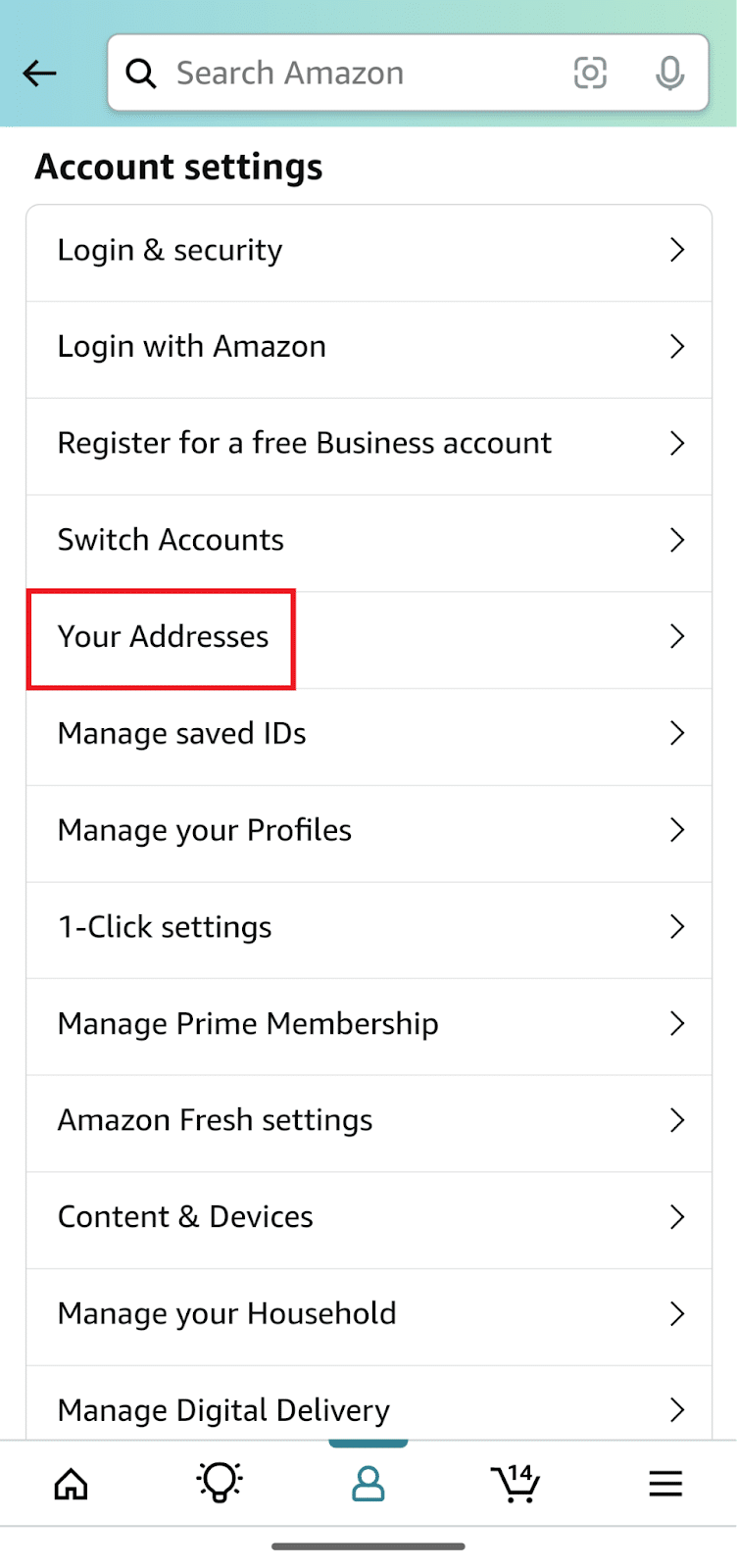
6. Find the address you want to remove from your list and tap Remove.
7. Tap Yes on the Confirm Removal menu box that appears.
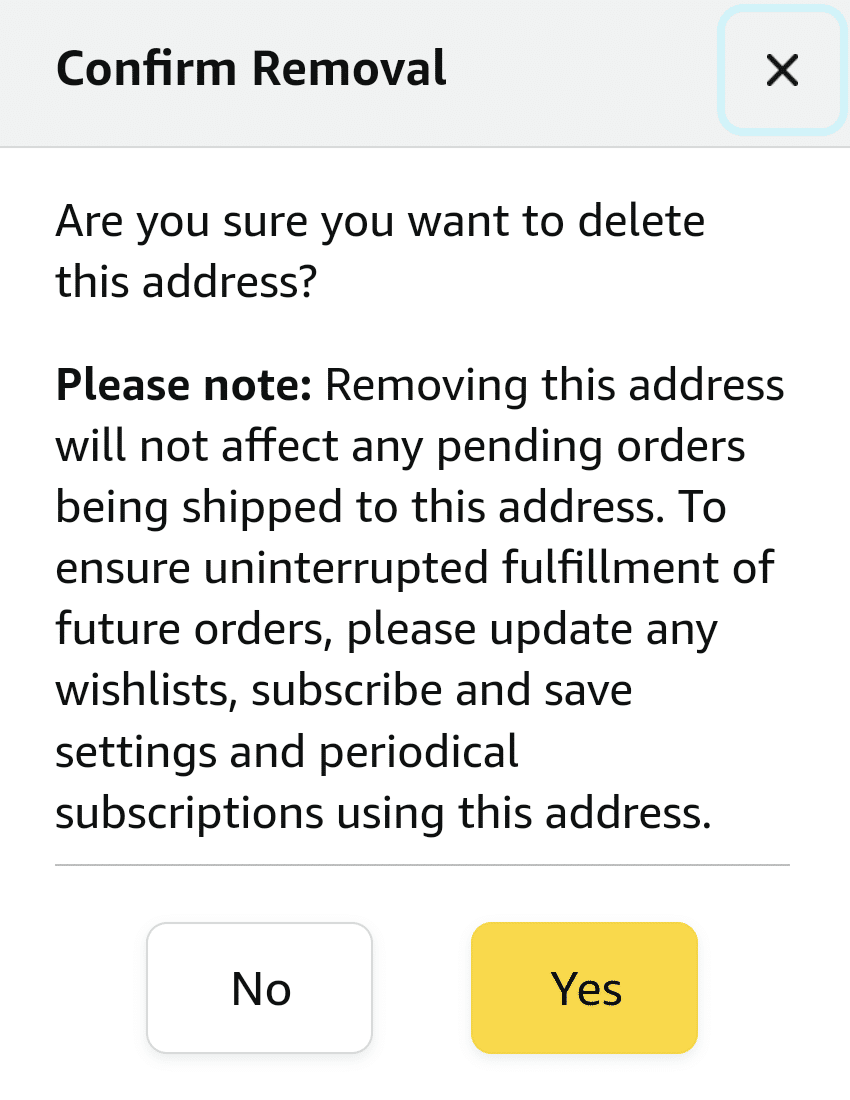
Note: The steps above are general steps I’ve confirmed to work on various devices. However, Some steps to delete an address may vary slightly depending on your device and its operating system (Android vs. iOS).
See? Learning how to remove addresses from Amazon via the app is easy.
How To Change the Default Address for Digital Purchases on Amazon
If you want to delete an address for digital products and services (ex., Amazon Prime), the above steps won’t work unless you change the default address first.
Follow these steps to change your default address when making digital purchases on Amazon.
- Go to your Amazon Address Book.
- Click the Remove account button from the address card.
- Click the link allowing you to change the address.
- Select a different residential address from the ones you’ve recently added to your Amazon account, or write down a different address in the given field.
- Click the Update button.
- Delete the old address.
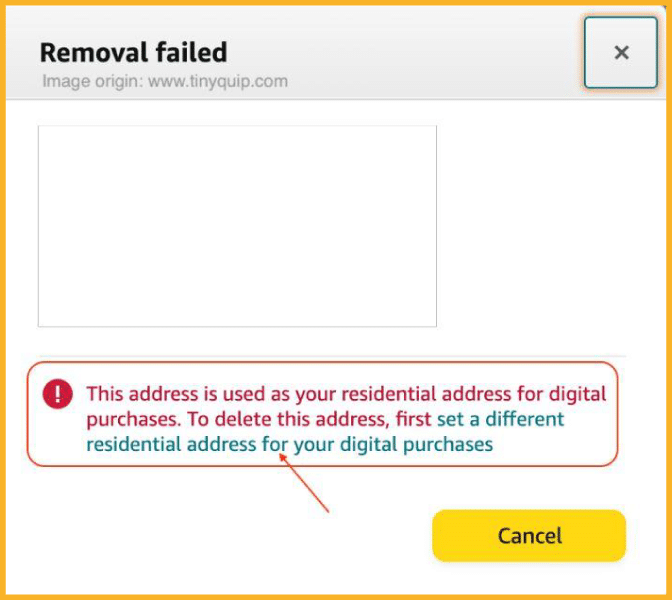
Note: You won’t find the link to change your default residential address if you’re in the wrong Amazon store. Your best bet is to use the global Amazon website for this update.
Many Amazon users who just moved to a new country have trouble changing the default residential address on their accounts. You can avoid this situation by using the global Amazon website.
How To Change the Shipping Address if There’s a Pending Delivery
You can only change the address on a pending Amazon order under the following conditions:
- The order is being fulfilled by Amazon
- The order is not yet in the Shipping stage.
Here’s how to change the address on any pending order that meets the above conditions.
1. Go to the Amazon site and log into your account.
2. Hover over Account & Lists.
3. Click Orders under Your Account.
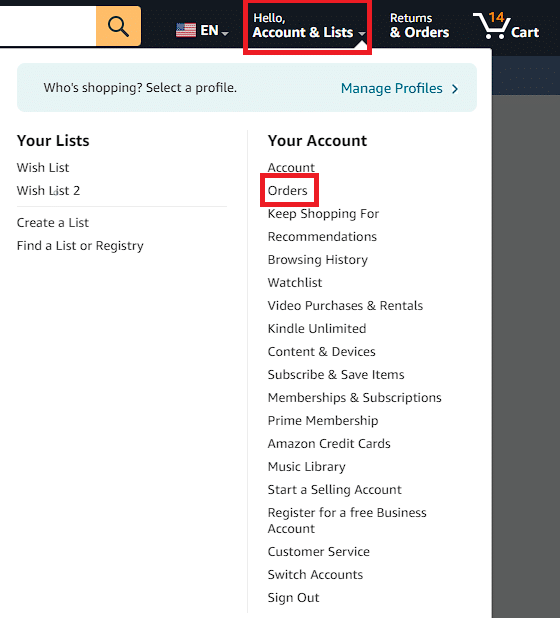
4. Find the specific order you want to edit from the list on the Your Orders page.
5. Click View or edit order.
6. You’ll see the Order Details page. Click the Change button under Shipping Address.
7. Choose the correct address from your list and click the Ship to this address button under it.
8. Follow further prompts to confirm your payment method and verify your billing address. Amazon will update your address after you complete these steps.
Can I Use Different Addresses on Amazon?
Yes. Amazon has a multi-address delivery feature, which means you can buy multiple items in one order and send these to different saved addresses.
Follow these easy steps to send products from a single order to different addresses.
- Add the items to your Shopping Cart.
- Click the Proceed to Checkout button.
- Click the Deliver to multiple addresses link on the Select a delivery address section.
- Follow the succeeding instructions.
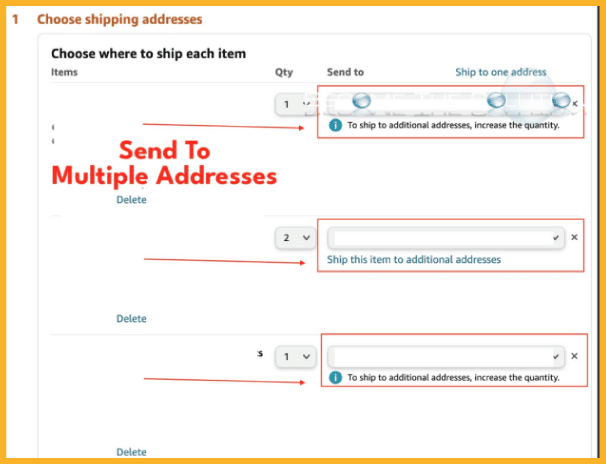
What Happens If I Enter the Wrong Address?
If you use the wrong address, the carrier will return your package to the original sender, or the local post office will store it until you pick it up.
Mistakes can happen, whether you used the wrong address or Amazon delivered your package to a different address. Even a giant company like Amazon isn’t immune to mistakes. However, there are ways to prevent Amazon from delivering to the wrong address.
Why Can’t Amazon Ship to My Address?
Here are a few reasons Amazon can’t ship items to customers at certain addresses.
- Some carriers don’t deliver to specific locations.
- The product exceeds dimensional shipping limits or is ineligible for shipping due to its odd shape.
- Government import and export requirements, warranty issues, and manufacturer restrictions can prevent Amazon from shipping items to some locations.
- Some Amazon sellers don’t offer international shipping.
- Some sellers follow restrictive shipping rules due to the nature of their products (e.g., perishable goods).
Frequently Asked Questions (FAQs)
How Do I Delete Multiple Addresses on the Amazon App?
To delete multiple addresses on the Amazon app, follow the steps for deleting an address on the app I discussed earlier. Then, repeat the same process for each address you want to delete.
Unfortunately, you can’t delete multiple addresses simultaneously.
How Do I Manage Multiple Shipping Addresses on Amazon?
Having one or two shipping addresses on your Amazon account is normal. However, it can be confusing if you have more than two. Perhaps you travel constantly and have addresses in multiple US states and other countries.
Here are some tips I can give to make managing multiple shipping addresses on Amazon easier.
- Review your shipping addresses.
Go to Your Addresses and review all the shipping addresses on your account. Ensure all of them are accurate and up-to-date. If applicable, delete any old addresses you no longer use.
- Double-check your shipping address during the checkout process.
Double-check that you’re using the correct shipping address before finalizing an order.
For example, if you’re currently staying in Los Angeles, California, and want to order an item from Amazon, ensure the shipping address you use for the order is the address you’re currently staying at in Los Angeles, California.
- Shop in the correct Amazon country.
Ensure you’re logged into the correct country-specific Amazon site when shopping to avoid confusing yourself and make it easier to remember that you must use your Canada address.
Let’s say you have a US address but are currently staying in Canada. Ensure you shop on the Amazon Canada site, not the Amazon US site.
How Do I Avoid Shipping Delays and Errors?
Here are some things you can do to enjoy an error-free shipping and billing experience with Amazon.
- Delete addresses with accent marks and non-English characters, which Amazon can’t process.
- Ensure your saved address matches the one on your bank or credit card statement.
- Don’t enter delivery and shipping instructions in the address fields.
- When entering a new address, put the information in the correct fields. For instance, ensure you enter the city and state information in their designated fields.
- Leave the fields blank if they don’t apply to your address. For example, don’t enter “Not Applicable” or “NA.”
Is the Amazon Shopping App Better Than the Amazon Website?
The Amazon Shopping app and website are responsive, user-friendly, and easy to navigate, so which one is better for you depends on your use case.
The Amazon app is better if you like browsing products and shopping on the go.
On the other hand, the desktop website may be better if you work from home and only shop on Amazon occasionally. Personally, I prefer the website because I have a big desktop monitor and like looking at large, high-resolution product images.
The Bottom Line
I hope my guide taught you how to delete and manage addresses on your Amazon account.
Use the information in my article to remove unused addresses and avoid billing and shipping errors and delays on future purchases.
I also recommend learning what to do if Amazon delivers your package to the wrong address.