Did you receive a Payment Revision Needed on Amazon message right after placing an order?
You’re not alone. Many Amazon shoppers receive this error message. The problem is usually not serious and only takes a few simple steps to fix.
The question is: What does Payment Revision Needed mean, and how do I fix it?
You’ve come to the right place for answers.
I wrote this blog post to explain the Amazon “payment revision needed” error message, why you’re getting it, and how to fix it.
Let’s begin.
What Does “Payment Revision Needed” on Amazon Mean?
Amazon sends a “Payment revision needed” error message to your account or registered email when the platform can’t process your transaction or payment request. It’s Amazon’s version of a “payment declined” message.
While receiving an Amazon “payment revision needed” message can be frustrating and a nasty shock, the problem is often not serious and is solvable in a few minutes.
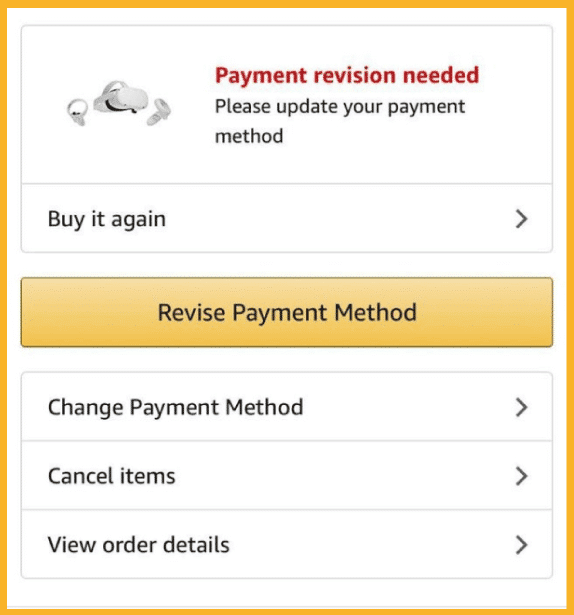
Why Am I Getting a “Payment Revision Needed” Error Message on Amazon?
Why does Amazon keep asking for payment revision?
Here’s why Amazon can’t charge your card or bank account.
You’re Using an Expired Credit or Debit Card.
An invalid or expired card is the most common reason Amazon customers receive a payment revision message. You may not have realized the credit or debit card you use for Amazon purchases has expired, which is normal.
You’ve Maxed Out Your Credit Card.
Banks impose credit limits on all the credit cards they issue based on the cardholder’s credit score, gross annual income, and other factors.
If Amazon keeps saying “payment revision” required, you may not have realized that you’ve reached your card’s credit limit. In this situation, your bank declines the transaction.
You Have Insufficient Funds.
Another common reason for payment issues on Amazon is if there’s an insufficient balance on the bank account linked to your debit card. Your bank declines the payment if you don’t have enough funds to cover the transaction amount.
You Entered Incorrect Credit Card Details
This issue is common, especially when entering new or updated card information. You may have failed to double-check the accuracy of the card details you entered on the Amazon app or website, like the card number, name on the card, CVV code, and expiration date.
Your Billing Address Is Incorrect or Outdated.
If your billing address is incorrect or outdated, Amazon may stop the payment process and send you a “Payment revision needed” error message. You may have moved to a new house or state and neglected to change your address on Amazon.
Your Bank or Payment Provider Suspects Fraud or Unusual Activity.
Your bank, credit card issuer, or payment provider may decline a transaction if it suspects fraudulent or unusual activity, even if it’s valid.
Your bank may suspect fraud if your transaction is outside your normal spending habits, like if the amount exceeds your usual spending or if it’s your first time buying online on Amazon.
What Should I Do If I See the “Payment Revision Needed” Error Message on Amazon
Here are some steps you can take if you see a “Payment revision needed” error message on Amazon.
Ensure You Entered the Correct Card Details.
Double-check the card information you entered and verify the accuracy of the following payment details.
- Debit or Credit card number – the 16-digit number on the front of the card
- Cardholder name – the name on the front of the card
- Expiration date – usually printed in MM/YY format on the front of the card
- Card Verification Value (CVV) code – the 3- or 4-digit code printed on the white strip on the back of the card.
Revise your payment information accordingly if you see any incorrect details.
Verify Your Credit Card Limit.
Determine whether you’ve reached your card’s credit limit. You can find your limit on your credit card statement or online account. If you don’t have access to either, contact your credit card issuer’s customer service for further assistance and inquire about your limit.
Check Your Bank Account’s Balance.
If you’re using a debit card, check the actual balance of the bank account linked to the card. If you don’t have enough funds to cover the transaction amount, consider transferring funds from another account.
Update Your Billing Address.
If you moved recently, you might have updated your billing address at your bank but not on the official Amazon website. In this case, updating your billing address on Amazon is the solution.
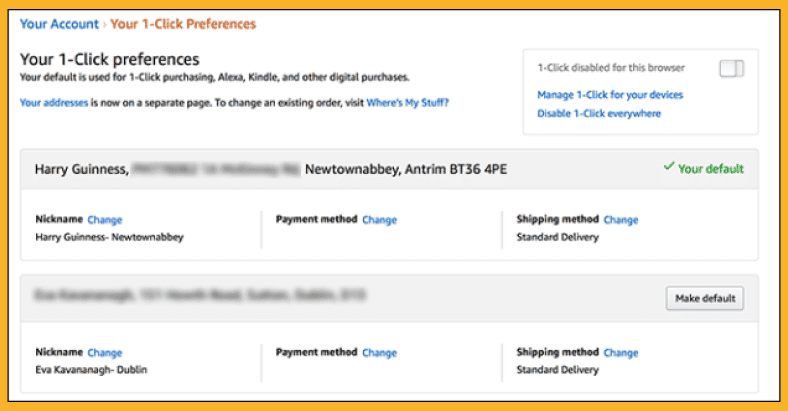
Contact Your Bank or Credit Card Issuer.
If you’ve tried the four previous methods and Amazon still asks you to revise your payment details, your bank may decline your transaction because it suspects fraud.
To resolve the issue, contact your bank and advise them the transaction is valid and not fraudulent.
Amazon “Payment Revision Needed:” How Do I Fix It?
Here’s how to fix “Payment revision needed” on Amazon and revise your payment details.
- Log in to your Amazon account on the website.
- Hover over Account & Lists. On the dropdown menu that appears, click Account under Your Account.
- On the next page, click Your Payments to check your default payment method.
- Verify that the card information is correct. If you see incorrect information, click Edit to update your payment details accordingly. You can also update your billing address on this page if necessary.
- Click Save after updating your information.
- Go back to the previous page and click Your Orders.
- Try to complete the transaction again to see if updating your information resolves the issue.
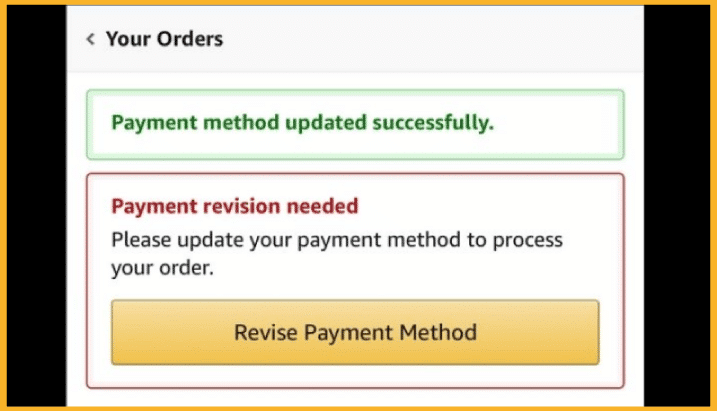
- Contact your bank if your Amazon account still shows the “Payment revision needed” error message.
As previously mentioned, reasons your bank may be declining the transaction include insufficient funds, a maxed-out credit card, or suspected fraudulent activity. The only way to resolve these issues is to contact your bank.
Don’t waste your time contacting Amazon customer service to resolve the issue because they can’t—only your bank can.
Did you follow all the abovementioned steps and still get the “Payment revision needed” Amazon error message? Was your Amazon payment declined but still charged?
The problem is likely with your bank, so contact them to address the root cause of the issue.
Payment Revision Needed on Amazon: Things To Consider When Receiving This Message
Scammers can pose as Amazon by creating fake websites or emails that look legitimate but are actually designed to steal your information.
Here’s how to verify that the “Payment revision needed” message is authentic and avoid scams.
1. Ensure the Message Is Legitimate.
If you’re unsure whether the email is from Amazon, check if you received the same notification on the Amazon website.
Log into your Amazon account and navigate to Your Orders. If there is a “Payment revision needed” message, you’ll see it there.
2. Check if the Email You Received Is From Amazon.
A legitimate email from Amazon often has a Blue Verified Checkmark and an @amazon.com address.
Here’s what an authentic email from Amazon looks like.

If you don’t see the Blue Verified Checkmark and the address doesn’t end with @amazon.com, it’s likely a scam or phishing email.
One tell-tale sign of phishing emails is the very strange email address. Phishing emails often include addresses containing a random mix of numbers and letters that don’t make any sense.
I’ll share more information on phishing emails below.
3. Never Click Suspicious Links.
Here’s an example of a scam email pretending to be from Amazon.
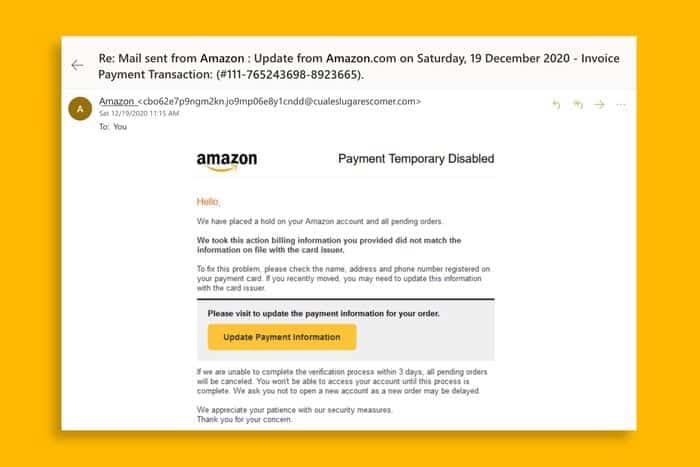
If you received an email that looks like the image above, coming from an address that’s just a mix of letters and numbers, ignore the email.
Do not click on any link within the email. These links are often malicious, and clicking them can infect your device with viruses or malware.
All you have to do is permanently delete the email from your account.
4. Never Provide Personal Information.
A phishing email pretending to be a legitimate payment revision notification from Amazon is designed to get sensitive financial information, including bank details, card information, addresses, and other personal information.
Never provide your information regardless of what the email says. Amazon never asks for customers’ information via email, not even if you have pending payments on your account.
The safest thing to do is to delete the phishing email.
If you think you’re the victim of a phishing email, contact Amazon customer service immediately to safeguard your account.
You should also change your Amazon password and update your payment option to ensure the security of your account.
Frequently Asked Questions (FAQs)
Why Is Amazon Not Accepting My Payment?
Here are the most common reasons Amazon declines payments.
- Incorrect debit or credit card information
- Outdated or incorrect billing address
- Insufficient funds in your account
- Maxed-out credit card
- Suspected fraudulent or suspicious activity.
Another possibility is Amazon doesn’t accept your card.
Amazon only accepts Visa, Mastercard, Discover, American Express, Diners Club, and JCB cards. You must find an alternative payment option if your card is from another provider.
What Is Revise Payment in Amazon?
Revise Payment is an Amazon feature that allows you to use a different payment method or retry your initial payment method if your transaction failed the first time.
Follow the steps below to make changes to your order’s payment:
- Go to the Orders page.
- Click Revise Payment Method next to the order for which you want to make a payment change.
- Choose your preferred payment method and select Retry Payment.
Why Is Amazon Declining My Card Even If I Have Money?
Here are the most common reasons you’re receiving an Amazon “payment revision needed” message even though you have sufficient funds to cover the transaction.
- You entered the wrong card information.
- Your billing address on Amazon is outdated.
- Your bank is blocking the transaction because it suspects fraud.
Verify that your card information and billing address are accurate and up-to-date. If updating these details doesn’t solve the issue, contact your bank or credit card provider for resolution.
The Bottom Line
I hope my guide on the Amazon “payment revision needed” error message helped you understand why you’re receiving this notification and how to fix it.
Use the information in my guide to avoid issues with your Amazon account and eliminate hassles on future orders.
I recommend using Amazon’s popular payment gateway called Amazon Pay for convenience and hassle-free transactions.

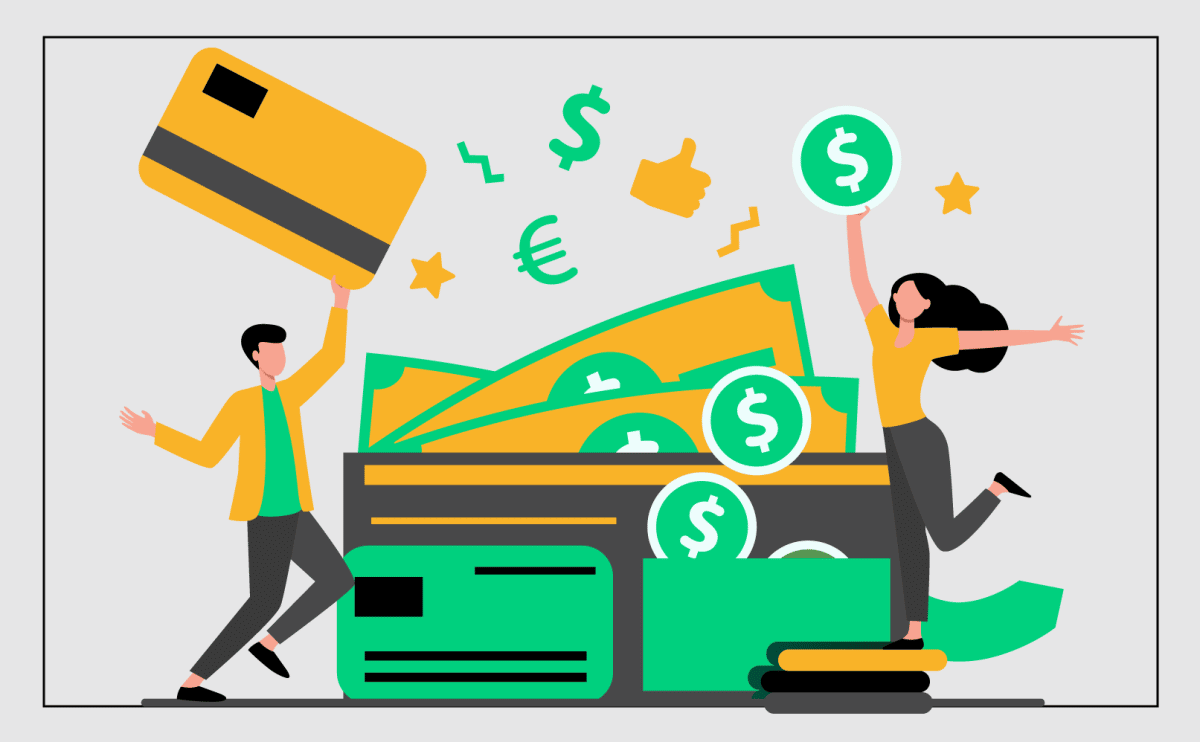





4 Responses
I am trying to renew my Prime Video here in France. Says there’s a problem. But my card is good and correct and still able to download Kindle and other orders. Have checked with Bank, they say no problem. Should be ok. Have been trying since 8th January but still payment not accepted.
The same problem, the only solution was to delete and again add the same card.
I’m having this issue and have been back and forth between the bank and Amazon. My issue is Amazon won’t accept my bank card for orders yet the same card is used for prime tv and goes smoothly. The bank have told me that Amazon are not using the new EU and UK regulation checks to check the card is being used by me. They have also said I will probably have to use my hyperjar card to pay for orders in future if Amazon and not willing to fix the error their side I’m going to have to constantly shift money from my bank to hyperjar. I don’t get it me. It’s frustrating and confusing. I’ve done the delete and re adding of the card and it still doesn’t work.
I’m in exactly the same position… I have prime on the same card 🤷🏻♂️ doesn’t make any sense… you can also top-up balance on gift card page and put credit on your account, this is what I’ve been doin until Amazon actually pulls it’s head out it’s arse.